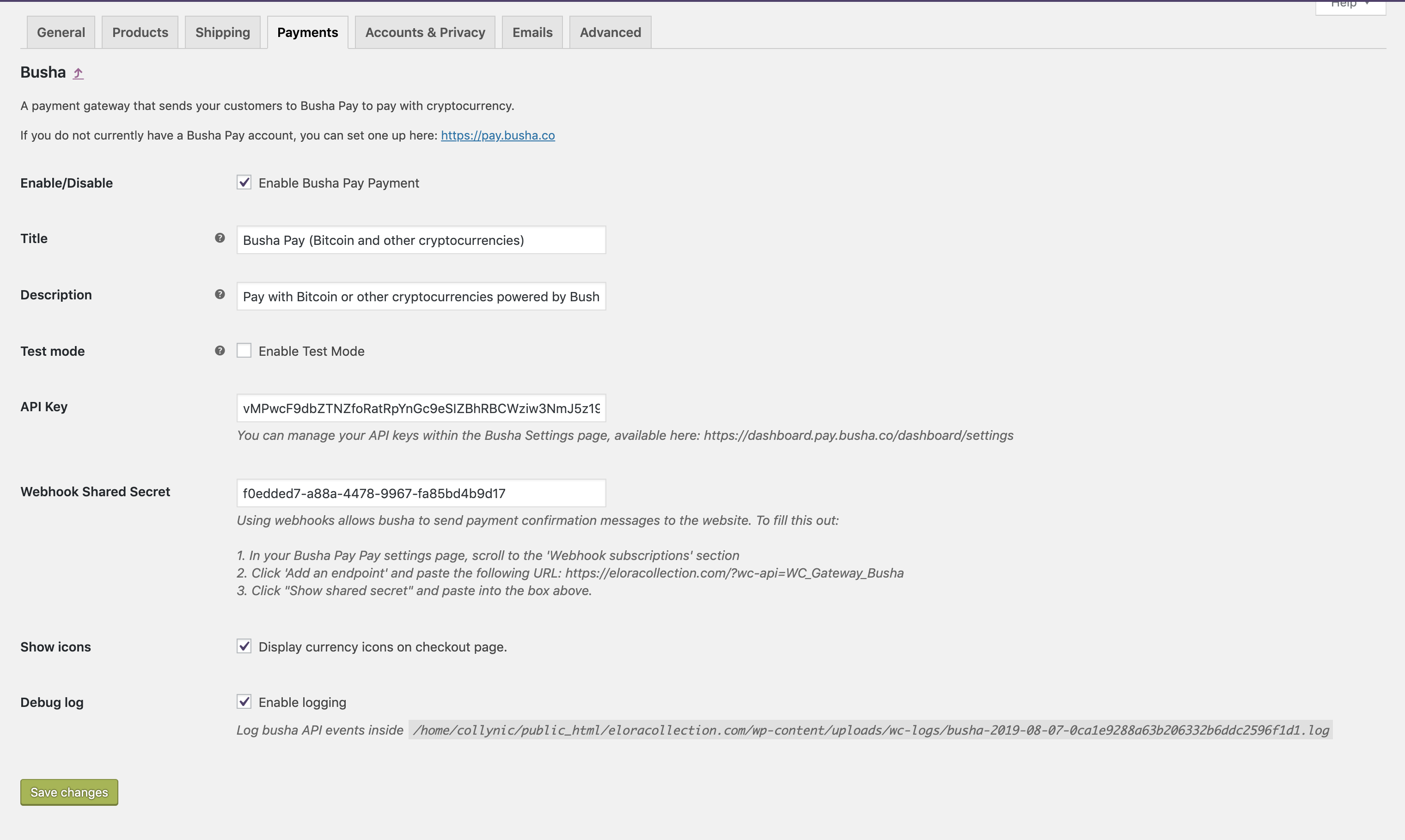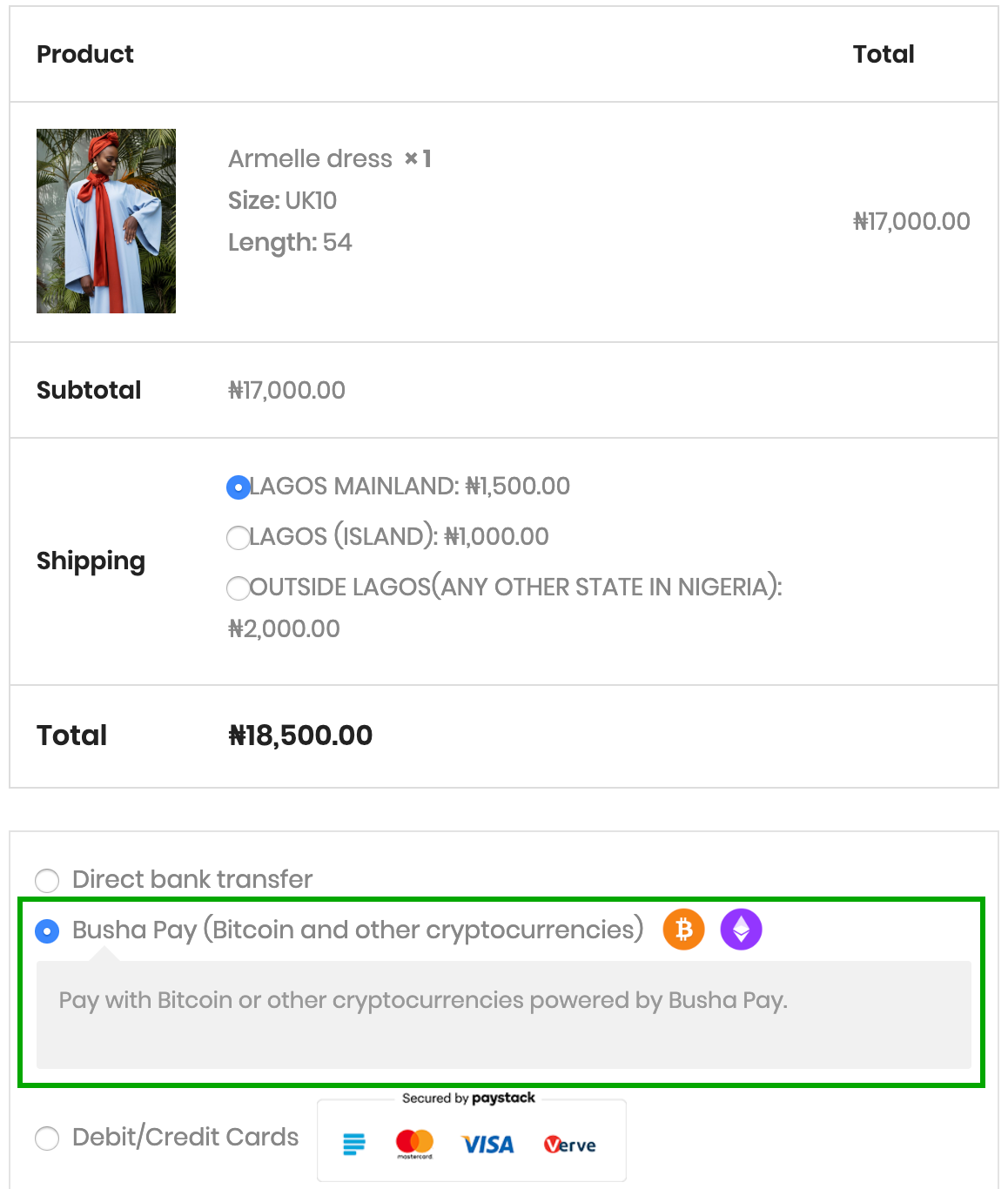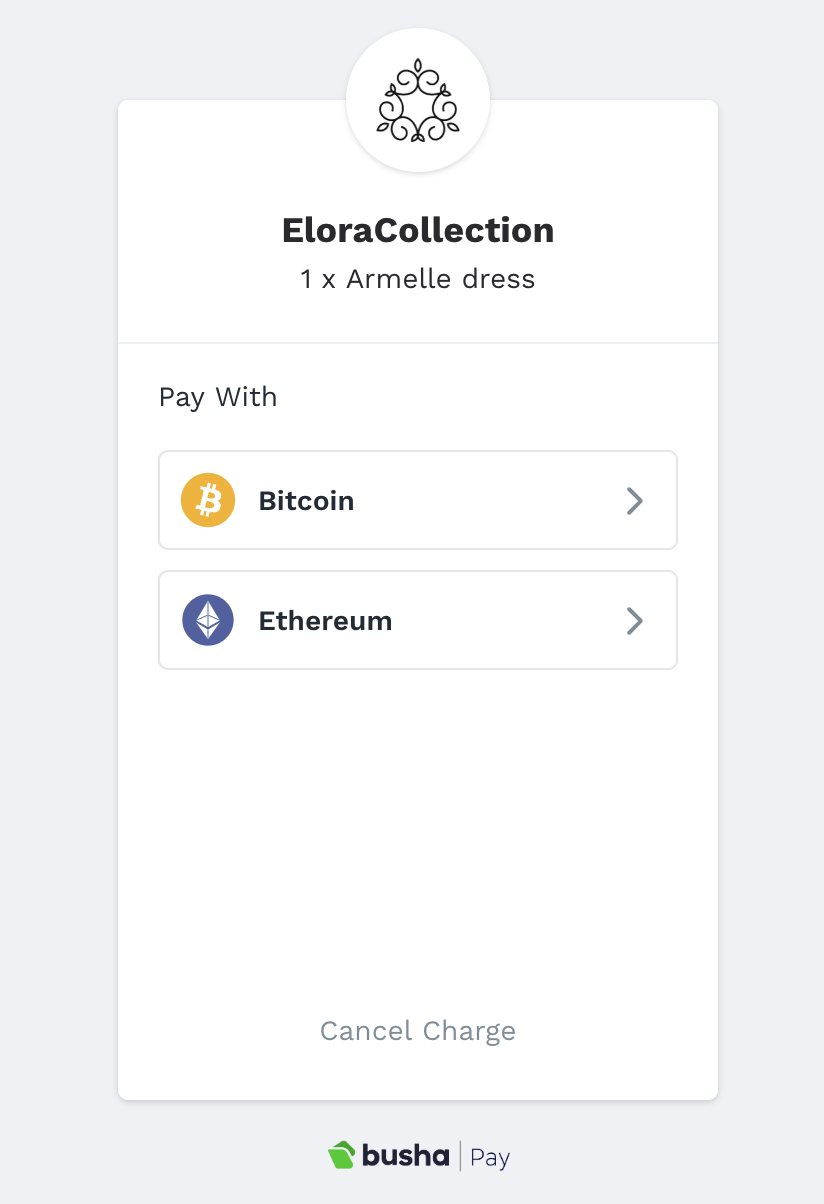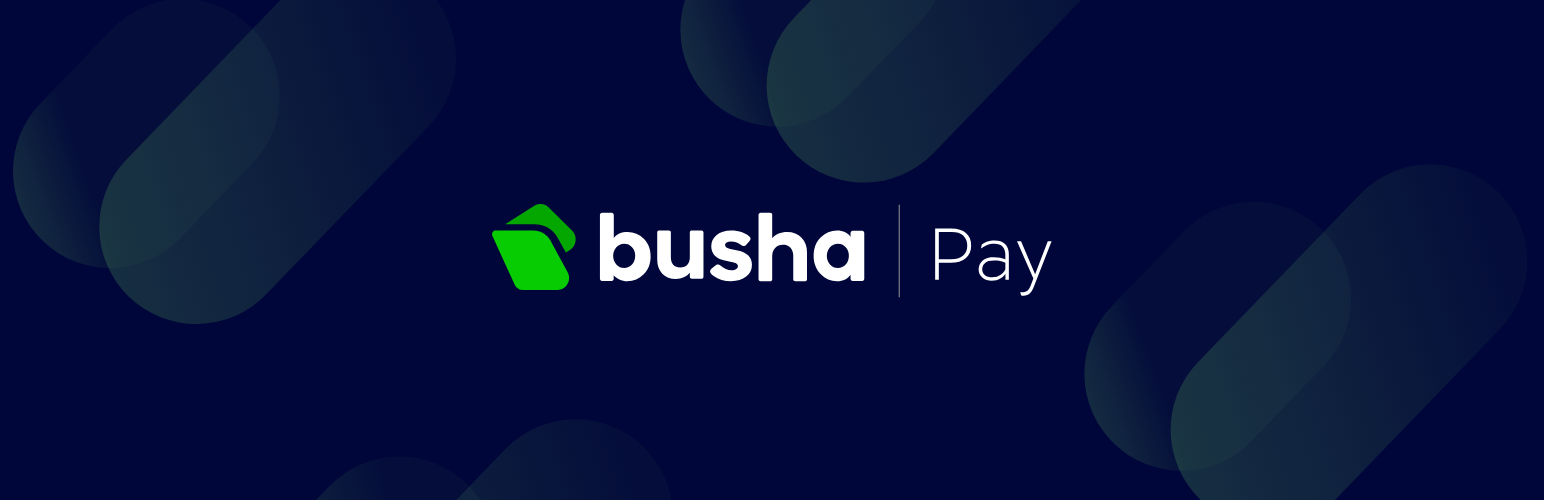
Busha Pay Payment Gateway for WooCommerce
| 开发者 | busha |
|---|---|
| 更新时间 | 2019年8月18日 00:20 |
| PHP版本: | 5.6 及以上 |
| WordPress版本: | 5.2 |
| 版权: | GPLv2 or later |
详情介绍:
Accept cryptocurrencies through Busha Pay such as Bitcoin, Ethereum, Litecoin and Bitcoin Cash on your WooCommerce store.
安装:
From your WordPress dashboard
- Visit 'Plugins > Add New'
- Search for 'Busha Pay'
- Activate Busha Pay from your Plugins page.
- Download Busha Pay.
- Upload to your '/wp-content/plugins/' directory, using your favorite method (ftp, sftp, scp, etc...)
- Activate Busha Pay from your Plugins page.
- Go to WooCommerce > Settings > Payments
- Configure the plugin for your store
- You will need to set up an account on https://pay.busha.co/
- Within the WordPress administration area, go to the WooCommerce > Settings > Payments page and you will see Busha in the table of payment gateways.
- Clicking the Manage button on the right hand side will take you into the settings page, where you can configure the plugin for your store.
- In your Busha Pay settings page, scroll to the 'Webhook subscriptions' section
- Click 'Add an endpoint' and paste the URL from within your settings page.
- Make sure to select "Send me all events", to receive all payment updates.
- Click "Show shared secret" and paste into the box within your settings page.
wp-content/uploads/wc-logs/ folder in a .log file prefixed with busha-屏幕截图:
常见问题:
Prerequisites
= What cryptocurrencies does the plugin support? The plugin supports all cryptocurrencies available at https://pay.busha.co/ To use this plugin with your WooCommerce store you will need:
- WooCommerce plugin
更新日志:
1.0.0
- Busha Pay