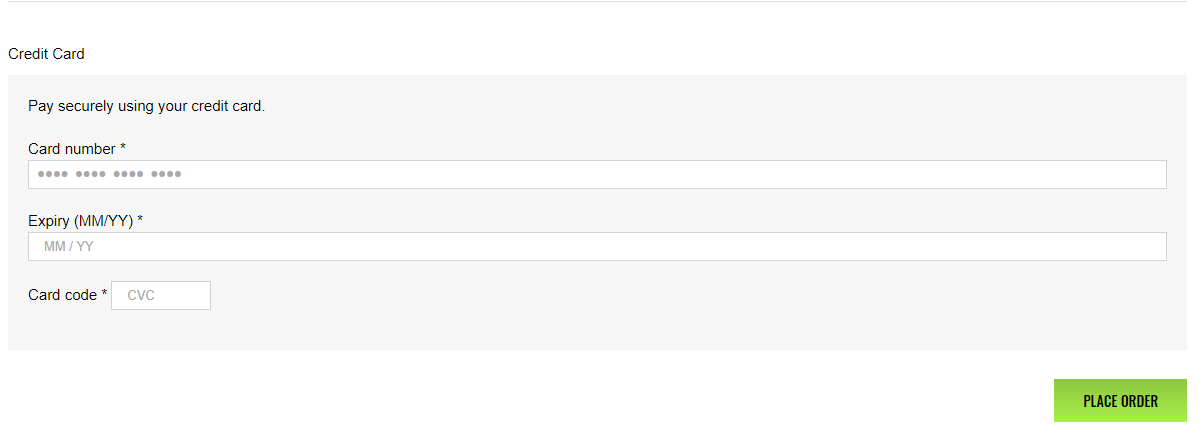WooCommerce Payment Gateway - Capital ePay
| 开发者 | Capital District Digital |
|---|---|
| 更新时间 | 2024年10月14日 07:22 |
| PHP版本: | 7.0 及以上 |
| WordPress版本: | 6.5.3 |
| 版权: | GPLv3 |
| 版权网址: | 版权信息 |
详情介绍:
- Online merchant account instant approval
- Sell products or services using Capital ePay
- Accept individual payments
- Accept recurring payments
- Allow multiple items to the shopping cart and checkout
- Accept subscriptions on a daily, weekly, monthly or yearly basis
- Sell items with different variation options (e.g. size, color, price)
- Accept all major credit cards
- echeck payment processing
- Accept all checking and savings bank accounts
- Process refunds seamlessly through customer orders in WooCommerce
- Charge shipping on your products or services
- Charge tax on your products or services
安装:
- Download the plugin zip file.
- Login to your WordPress Admin. Click on Plugins | Add New from the left hand menu.
- Click on the “Upload” option, then click “Choose File” to select the zip file from your computer. Once selected, press “OK” and press the Install button.
- Activate the plugin.
- Open the settings page for WooCommerce and click the Payment Gateways tab.
- Click on the sub tab for Capital ePay
- Configure your Capital ePay Gateway settings. See below for details.
屏幕截图:
常见问题:
Does this require an SSL certificate?
Yes! In live mode, an SSL certificate must be installed on your site to use Capital ePay.
Do you support WooCommerce subscription payments?
Yes! Capital ePay integrates seamlessly with the WooCommerce subscriptions plugin.
What is a Virtual Terminal?
A virtual terminal is a web-based application that can process credit cards, debit cards and ACH payments. You can access the terminal through any web browser.
Does this support both production mode and sandbox mode for testing?
Yes it does - production and sandbox mode is driven by the API keys you use.
How do I sign up for a merchant account?
Follow this link to create your merchant account Create Merchant Account
Can I setup recurring and subscription payments?
Yes, you can create a recurring and subscription payment profile within the virtual terminal.
How do I receive my funds?
It takes approximately four business days for the funds to sweep into your business account.
How long does it take to start processing orders?
As soon as the merchant account is submitted and approved, the plugin is ready to process orders. This process usually takes just a few minutes.
Where can I get support?
If you get stuck, you can ask for help in the Plugin Forum or The customer support email is info@capitalepay.com