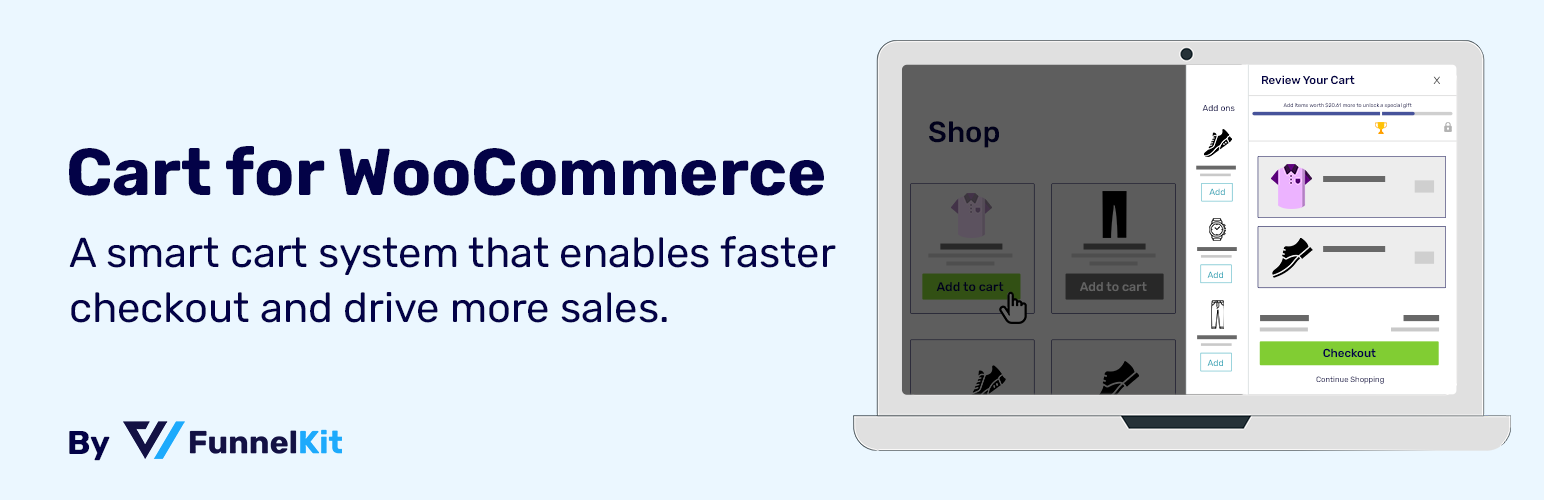
Sliding Cart for WooCommerce by FunnelKit – Skip Cart & Reach WooCommerce Checkout Faster
| 开发者 |
xlplugins
amans2k |
|---|---|
| 更新时间 | 2025年7月21日 19:40 |
| PHP版本: | 7.0 及以上 |
| WordPress版本: | 6.8.1 |
| 版权: | GPLv3 |
| 版权网址: | 版权信息 |
详情介绍:
- Get a stylish slide-in shopping cart section in WooCommerce
- Present variable products inside the WooCommerce side cart
- Pitch one-click upsell and cross-sell offers right inside the WooCommerce mini cart
- Add milestone-based rewards and encourage shoppers to buy more
- Easily manage your upsell/cross-sell offers from the same dashboard
- Custom styling options to make your WooCommerce cart on-brand
- Free Gifts: Give away free gifts to your shoppers after they buy items worth a certain amount. Add the product from your store as a giveaway, decide the amount to unlock, add a message, and you are done.
- Discounts: Encourage your customers to spend more to unlock a special discount. This way, the customer will spend more and you can close the sale at a higher order value.
- Free Shipping: Many shoppers abandon their carts because of high shipping costs. Thus, you can provide free shipping to buyers if they buy items worth a certain amount.
- FunnelKit's Funnel Builder - The most flexible funnel builder for WordPress. Build profitable funnels using conversion-friendly templates, analyze performance and improve with built-in A/B testing.
- FunnelKit Checkout - Send your conversions through the roof with FunnelKit's optimized checkout pages. Get ready-to-use checkout templates, form field editor, advanced checkout optimizations, and more.
- FunnelKit One-Click Upsells - Boost your store's average order value by pitching hyper-relevant upsell and downsell offers right after the checkout page.
- FunnelKit Automations - Engage with your customers on autopilot with automated email and SMS campaigns. Automate your abandoned cart recovery sequence, post-purchase emails, winback campaigns, and more.
- FunnelKit Stripe Gateway for WooCommerce - A one-stop solution to integrate Stripe with your WooCommerce store and accept payments on your online store for web and mobile.
安装:
- Install 'Cart For WooCommerce' Plugin.
- Activate the Plugin.
- Go to FunnelKit > Cart
- Optimize the options.
常见问题:
How do I add FunnelKit Cart to my WooCommerce store?
To get the Lite version, install the FunnelKit Cart plugin just like you install any other WordPress plugin and activate it. To get the Pro version, upgrade to FunnelKit Pro. Please note that the premium version of FunnelKit’s side cart for WooCommerce is available to all FunnelKit users of the Plus plan and above.
How do I create a mini cart in WooCommerce?
FunnelKit Cart is a dynamic mini cart for WooCommerce stores. Install the plugin, go to the dashboard and customize the mini cart – change colors, add text, headings, and more.
What is the Cart Icon?
The Cart Icon is an icon at the bottom of your website. Shoppers can access their WooCommerce cart items by clicking on the icon regardless of where they are on the website.
Can I add my brand colors to the FunnelKit Cart?
Yes, FunnelKit Cart gives you a host of styling options to customize your WooCommerce mini cart as per your brand colors.
Do I need a page builder to edit the WooCommerce cart page?
No, you do not need any page builder to edit your floating cart. FunnelKit Cart replaces the default WooCommerce cart page and makes way for an efficient buying process. It comes with built-in customization options. You can do all the customizations inside the WordPress dashboard without any page builder.
How many default upsell offers can I add?
You can add as many upsell offers to your shopping cart as you want. However, we suggest 3 to 5 items.
Can I add upsell items to individual products?
Yes, you can add hyper-relevant upsell and cross-sell items to each WooCommerce product from the same place.
How many rewards can you add?
FunnelKit Cart lets you add three types of rewards – free shipping, free gifts, and discounts. You can add any reward from these and set milestones to unlock it. You can use just one reward or all three of them.
Does FunnelKit Cart work with variable products?
Yes, FunnelKit Cart displays products with varieties right inside the Woo cart. Your buyers do not need to visit the product page to choose varieties.
Can I display coupon codes on the cart page?
You can display coupon codes on the FunnelKit side cart or even auto-apply the coupon code.
更新日志:
- Added: Compatibility with the 'WPC Variations Radio Buttons' plugin. Disallow quick-edit product selections in the side cart. (#858)
- Added: Support for displaying recurring prices for WooCommerce Subscriptions in the cart order summary. (#844)
- Improved: Resolved RTL display issues in the coupon section. (#847)
- Improved: Pro: Improved HTML and popup visibility for the Special Addon feature on mobile devices. (#852)
- Fixed: Issue with floating cart icon setting visibility has been resolved. (#854)
- Coming Soon with Funnel Builder Pro 3.11.0
- Special Addons Feature to help increase Average Order Value (AOV). (#815)
- Introduce customizable addons that enhance the checkout experience:
- Shipping Protection to safeguard customer purchases
- Extended Warranties or Support Plans
- Gift Wrapping options for special occasions
- New Arrival highlights to capture attention and boost visibility
- Cart Analytics Enhancements for actionable insights. (#815)
- Gain deeper visibility into cart behavior and customer interactions
- Use data-rich reports to optimize conversions and track key cart metrics
- Added: Reward icon title translation support added. (#821)
- Added: Alert for unsaved changes on the cart page to prevent data loss. (#800)
- Added: A new setting for rewards to calculate on
totalinstead ofsubtotal, providing better flexibility. (#831) - Added: Compatibility added with 'Order Minimum/Maximum Amount Limits for WooCommerce' plugin by 'WPFactory'. (#841)
- Added: Compatibility added with 'YITH WooCommerce Minimum Maximum Quantity Premium' by YITH. (#834)
- Added: Compatibility added with 'Price By Quantity for WooCommerce' plugin by WebMeteors. (#840)
- Improved: Updated wc_cart_fragments handling and consolidated cart dependency initialization for better efficiency and reliability. (#819)
- Improved: App settings UX enhanced. (#826)
- Improved: Session storage and cookies handling improved after new order placement. (#828)
- Improved: Tax display logic refined for more accurate presentation. (#831)
- Improved: Compatibility with multilingual plugins improved by updating language code retrieval logic. (#803)
- Improved: Cart style refined with multiple UX enhancements related to text, colors, and visibility. (#813)
- Fixed: Compatibility checks updated for the WooCommerce Multilingual & Multicurrency plugin to ensure proper functionality. (#811)
- Fixed: Disabled strike-through pricing for products with active subscription plans in the 'Buy Once or Subscribe for WooCommerce Subscriptions' plugin. (#809)
- Fixed: Conditional rendering of carousel sections based on item count to enhance performance and user experience. (#830)
- Added: Continue Shopping: Re-added the 'Continue Shopping link' setting. (#749)
- Improved: Admin UI: Multiple visual and usability fixes in the admin panel. (#762, #763, #766, #784)
- Improved: Germanized Plugin: Resolved CSS conflicts in the order summary block. (#744)
- Improved: Mini Cart Icon: Improved compatibility and fixed inconsistent value updates. (#755)
- Improved: Ajax Add to Cart: Code optimized for better performance and reliability. (#782)
- Fixed: WooCommerce Subscriptions: Product price display issue resolved. (#745, #772)
- Fixed: YITH Product Bundles: Compatibility re-added and confirmed working. (#752)
- Fixed: WooCommerce Additional Fees Plugin: Fixed conflict causing incorrect fee behavior. (#746)
- Fixed: Order Summary: Removed unnecessary background color setting. (#768)
- Fixed: Polylang Compatibility: Fixed issue with language texts not rendering properly. (#770, #788)
- Developer Updates: Filter Hook Update: Modified fkcart_enable_item_link hook for improved control. (#754)
- Added: Introduced compatibility with WooCommerce PayPal Payments for smart buttons. (#551)
- Added: Enabled multiple header menu selections for the cart icon to enhance customization. (#610)
- Added: Added compatibility with CommerceGurus CommerceKit variation swatches for better product options. (#664)
- Added: Added compatibility with Product Variation Swatches for WooCommerce by ThemeHigh for enhanced variation displays. (#698)
- Added: Added compatibility with YITH Product Bundles to expand bundling options. (#703)
- Added: Added compatibility with Discount Rules Core by Flycart for advanced discounting. (#714)
- Added: New setting added to allow custom CSS selectors to trigger the cart for more control. (#716)
- Improved: Enhanced translations for the admin interface to provide better clarity. (#526)
- Improved: Updated compatibility with Polylang for smoother multilingual support. (#546)
- Improved: Numerous minor yet impactful CSS styling enhancements for a cleaner, more polished appearance. (#584)
- Improved: Prevented cart hooks from attaching when the cart is disabled to improve performance. (#96)
- Improved: Slide cart now opens automatically when the class 'header-cart-link' is found in the header. (#549)
- Improved: Updated compatibility with WPML to enhance multilingual functionality. (#555)
- Improved: Cart fees now display above shipping for clearer fee visibility. (#570)
- Improved: Improved price visibility across all product subscription cases for better transparency. (#557)
- Improved: Optimized admin app loading for caching scenarios to improve performance. (#571)
- Improved: Styling enhancements for the admin app to improve visual consistency. (#573)
- Improved: Enhanced compatibility with Sumo Payment Plans for seamless integration. (#577)
- Improved: Updated compatibility with Fancy Product Designer for better product customization. (#639)
- Improved: Improved compatibility with the Astra theme for better theme integration. (#607)
- Improved: Enhanced compatibility with WooCommerce Product Bundles plugin for smoother bundling. (#679)
- Improved: Added support for slide cart when using the add to cart block for improved UX. (#587)
- Improved: Improved side cart compatibility with multiple themes and custom header cart icons. (#583)
- Improved: Responsive design improvements for a better experience across devices. (#584)
- Improved: Total display now shows total instead of subtotal when WooCommerce settings for price display including tax are enabled. (#671)
- Improved: Fixed cart quantity cookie updates to reflect cart changes consistently. (#692)
- Improved: Optimized cart loading by storing fragments in local storage for faster page loads. (#673)
- Improved: Enhanced "You save %" and value display to be compatible with discount and currency plugins. (#696)
- Improved: Better validation message for add to cart quantity validation in sync with WooCommerce. (#725)
- Improved: Compatibility with TranslatePress plugin for style attribute getting translated. (#731)
- Fixed: Resolved issue with moment timezone import in the admin app for accurate time handling. (#567)
- Fixed: Corrected save amount merge tag output for amounts in thousands for accurate display. (#602)
- Fixed: Resolved issue with the checkout button showing a loading state indefinitely in certain cases. (#608)
- Fixed: Improved user experience when installed without Funnel Builder for smoother operation. (#615)
- Fixed: Enabled applying coupons by pressing the keyboard Enter key for faster checkout. (#616)
- Fixed: Corrected WooCommerce activation notice display in the admin area for better clarity. (#623)
- Fixed: Cleared cart quantity cookies on thank you pages to prevent incorrect quantities on revisit. (#630)
- Fixed: Redirects now lead to single add-to-cart pages for better compatibility in certain scenarios. (#655, #684, #701)
- Fixed: Improved cart quantity and total cookies to support SSL for better security. (#675)
- Fixed: Enhanced price display in select options quick view for product variations. (#712)
- Fixed: Variation product options weren't displaying in the side cart, fixed. (#543)
- Compatible upto WordPress 6.5.3
- Compatible upto WooCommerce 8.9.1
- Added: Compatibility added with the 'WC bookings' plugin. Savings are not displaying for gift and booking product types. (#534)
- Improved: Displaying backorder message below product name if the product is on backorder. (#524)
- Improved: Code improvement with Funnel Builder Basic product. (#527)
- Improved: Pro > Compatibility updated with the 'CURCY - WooCommerce Multi Currency Premium' plugin. Allows support to remove free products. (#535)
- Fixed: Pro > Upsell styles, price HTML code fixes, now support taxes. (#516, #538)
- Fixed: Saving value decimal unit following WooCommerce decimal value. (#517)
- Fixed: Compatibility updated with the 'Shoptimizer' theme. Mini cart price and quantity were not updated when the product was added to the cart on the single product page. (#519)
- Fixed: PHP error in the rest API call in the backend, handling added. (#540)
- Dev: Action hook 'fkcart_after_item_meta' updated. (#531)
- Dev: Filter hook 'fkcart_use_buit_in_cart_item_data_template' to support WooCommerce native cart item. (#521)
- Compatible upto WordPress 6.5
- Compatible upto WooCommerce 8.7
- Compatible with Funnel Builder Pro 3.3
- Added: A new setting, 'Display Regular Price' strike, is added. (#496)
- Added: Compatibility added with the 'WooCommerce Dynamic Pricing & Discounts' plugin by RightPress. (#513)
- Added: Compatibility added with the 'Yith Gift Card' plugin to disable Ajax add to cart on their product type. (#504)
- Improved: Save the cookie once if it does not exist. (#494)
- Improved: Code execution improved during cron calls. (#509)
- Dev: Action hook 'fkcart_after_checkout_button' position changed. Moved below to the CTA button. (#493)
- Added: Compatibility added with 'Flexible shipping' plugin by WPDesk. Supporting their shipping methods. (#456)
- Added: Support of Funnel Builder 3.0 added. (#283)
- Added: Auto-adding mini cart feature in the menu wasn't working when menu is generated by builders like elementor, compatibility added. (#447)
- Added: Pro > Compatibility added with 'Price based country' plugin for reward calculation. (>#441)
- Improved: Admin footer text restricted to cart page only. (#464)
- Improved: All products subscription compatibility improved. (#467)
- Improved: WooCommerce Product bundle compatibility improved. (#449)
- Improved: WPML multicurrency plugin compatibility updated. (#458)
- Improved: Saving cookie earlier, as sometime quantity mismatch error comes in cached environment. (#478)
- Improved: Pro > Adding rewards code position modified. (>#470)
- Fixed: Custom product options via any plugin on the single product page won't go to cart when ajax add to cart is enabled, fixed. (#443)
- Fixed: PHP error on a setting value when made blank, fixed. (#474)
- Fixed: Native zoom feature on the mobile of Cart wasn't working, fixed. (#476)
- Fixed: Cart object checking before fetching the price, fixed. (#482)
- Fixed: Attributes are not coming for Hebrew users, fixed. (#484)
- Dev: Filter hook 'fkcart_checkout_button_total' added to modify the cart subtotal. (#461)
- Dev: Filter hook 'fkcart_frontend_cookie_names' to modify the cookie names. (#472)
- Dev: Filter hook 'fkcart_wc_you_saved_price' to modify the product display price. (#480)
- Added: Compatibility updated with 'WooCommerce Smart Coupons' plugin. Allowing coupon adding via URL. (#423)
- Improved: Don't apply discounts/ rewards on Funnel dedicated checkout pages. (#409)
- Improved: Re-initialize slider on a certain edge cases. (#416)
- Improved: Cart count in mini cart sometimes flicker on page load, UX improved. (#438)
- Fixed: Nonce security verification code optimized. (#418)
- Fixed: Auto-open side cart setting wasn't working, fixed. (#421)
- Fixed: Cart item count null checking added. (#403)
- Fixed: Nonce security verification code optimized, working on cached home page. (#407)
- Compatible upto WooCommerce 8.3.1
- Added: Displaying Free Shipping above CTA button if cart contains free shipping. (#394)
- Improved: Handling to load cart count when saved cookie expired. (#392)
- Improved: Mobile in-app browser view from any apps, view improved. (#396)
- Improved: Cart modification actions code optimized, working on full cached pages. (#400)
- Compatible upto WooCommerce 8.3.0
- Added: Pro -> Allow variation changes of free gift variable product. (#381)
- Improved: Smart express buttons related code improvement. (#387)
- Fixed: Resolved conflict with Klarna when free gift is applied. (#389)
- Compatible upto WordPress 6.4.0 & 6.4.1
- Added: Compatibility added with 'All Products for WooCommerce Subscriptions' plugin, ajax add to cart wasn't working on respective products. (#378)
- Improved: Code improved related to express button calling. (#374)
- Improved: Cart view on mobile, CSS improved. (#368)
- Fixed: Upsell slider JS issue with Siteground Optimizer plugin, fixed. (#369)
- Dev: Action hooks 'fkcart_before_add_to_cart' & 'fkcart_after_add_to_cart' added. (#371)
- Compatible upto WordPress 6.3.2
- Added: Express checkout buttons added for quicker checkout. Compatible with Stripe.
- Added: Allow variation change inside the cart.
- Added: RTL support added in admin and at frontend. (#291, #302)
- Added: WooCommerce bundle plugin support added. (#297)
- Added: WooCommerce Points and Rewards plugin compatibility added. Hiding message during ajax call. (#321)
- Added: Disallow product image source modification from the Litespeed plugin. (#334)
- Added: Pro -> Reward: Allow variable product as a gift. (#301)
- Improved: Performance optimization done. (#314, #324)
- Improved: WPML multicurrency compatibility improved. (#295)
- Improved: Cart icon display inside menu, sometimes not visible when page builder modified the menu, fixed. (#342)
- Improved: Adding Variable product to cart from the side cart in case extra product options related plugin used. (#304)
- Improved: Double item row inserted when product is added from different location. shop or single product. Fixed. (#299)
- Improved: Side cart HTML minor DOM structure improvement. (#305)
- Improved: Translatepress translating the classes names, Fixed. (#359)
- Fixed: WPML language translation related code optimized. (#293, #331)
- Dev: Action hooks 'fkcart_before_item_meta', 'fkcart_after_item_meta', 'fkcart_before_item_quantity' & 'fkcart_after_item_quantity' added. (#328)
- Dev: Pro -> Filter hook 'fkcart_reward_enabled' added to allow/ disallow reward for any condition. (#316)
- Compatible with WordPress 6.2.2
- Compatible with WooCommerce 7.9
- Compatible with WooCommerce HPOS
- Added: New feature: Enable Ajax add to cart on product and archive pages. (#194)
- Added: New setting: Always show default upsells added. (#192)
- Added: RTL support added for frontend as well as backend. (#221)
- Added: Compatibility added with WooCommerce chained product. (#216)
- Added: Compatibility added with WooCommerce Product Bundles & WPC Product Bundles for WooCommerce. (#267)
- Added: Cart item > You save text, display amount and percentage merge tags added. (#238)
- Added: Decimal quantity support added for external plugins. (#250)
- Added: Disallow cart icon on builder editor pages. (#234, #264)
- Added: ES5 compatible JS support added. (#256)
- Improved: Product search query optimized. (#155)
- Improved: Mobile UX improved. (#175, #210, #252, #259)
- Improved: Admin UI improved. (#159, #182, #191, #200)
- Improved: Cart frontend JS and CSS code optimized. (#174, #185, #208)
- Improved: Code optimized to support lazy load feature. (#261)
- Improved: Frontend performance improved. (#241)
- Improved: Disallow changing of FunnelKit Bump item quantity in side cart. (#243)
- Improved: Side cart > quantity change triggering number input on mobile. (#177)
- Improved: Disable auto redirect to cart page. (#193)
- Improved: Rewards translations support added for Pro. (#189)
- Improved: Product quick view, labels were not auto changing by external plugin. Code improved. (#231)
- Improved: Code improved to hide quantity and dis-allow products deletion for free gift products. (#228)
- Improved: Updating FunnelKit Cart quantity and price on WooCommerce removed from cart trigger. (#248)
- Improved: Some compatibility issue found with external plugins, code improved. (#254)
- Fixed: Quantity update issue with backorder products, fixed. (#219)
- Dev: 3 filter hooks 'fkcart_cart_link', 'fkcart_cart_link_text' & 'fkcart_item_image_size' added. (#212, #245)
- Dev: JS triggers to open and close side cart. (#236)
- Added: New option: Auto open the side cart after adding a product to the cart. (#85)
- Improved: Cart Enable UX improved. (#118)
- Improved: Front side cart CSS improved, readability improved. (#122)
- Improved: CSS improved for displaying variation product options in cart summary. (#71)
- Improved: Admin UX improved. (#81, #83, #68, #111)
- Improved: Product search query improved. (#126)
- Fixed: For upsells and cross sells, restrict selection to published products only. (#78)
- Fixed: Variable product was not available for selection in the upsells, fixed. (#95)
- Fixed: Languages settings were not coming with WPML, fixed. (#129)
- Fixed: Cart items - Saving percentage value was rounding off, fixed. (#132)
- Fixed: Cart items - Current quantity is not visible in quantity change section (site specific), fixed. (#88)
- Fixed: Rewards free product showing undo notice with FunnelKit Checkout's mini cart module. (->#3)
- Fixed: A PHP error during adding multiple coupons from rewards. (->#11)
- Dev: 5 filter hooks ('fkcart_after_header', 'fkcart_before_cart_items', 'fkcart_after_cart_items', 'fkcart_before_checkout_button' & 'fkcart_after_checkout_button') are added in the side cart. (#97)
- Added: Excluded cart icon display on Funnel checkout, upsell, optin steps pages. (#55)
- Added: Empty cart, shop link behaviour setting added. (#60)
- Improved: Product variation selection view has view details link which was opening new tab, fixed. (#61)
- Fixed: PHP error with Autoptimize on saving settings, fixed. (#53)
- Fixed: Add to cart from single product page, side cart wasn't opening in some cases, fixed. (#63)
- Dev: Filter hook 'fkcart_disabled_post_types' to disallow cart icon display on any page. (#55)
- Initial Release