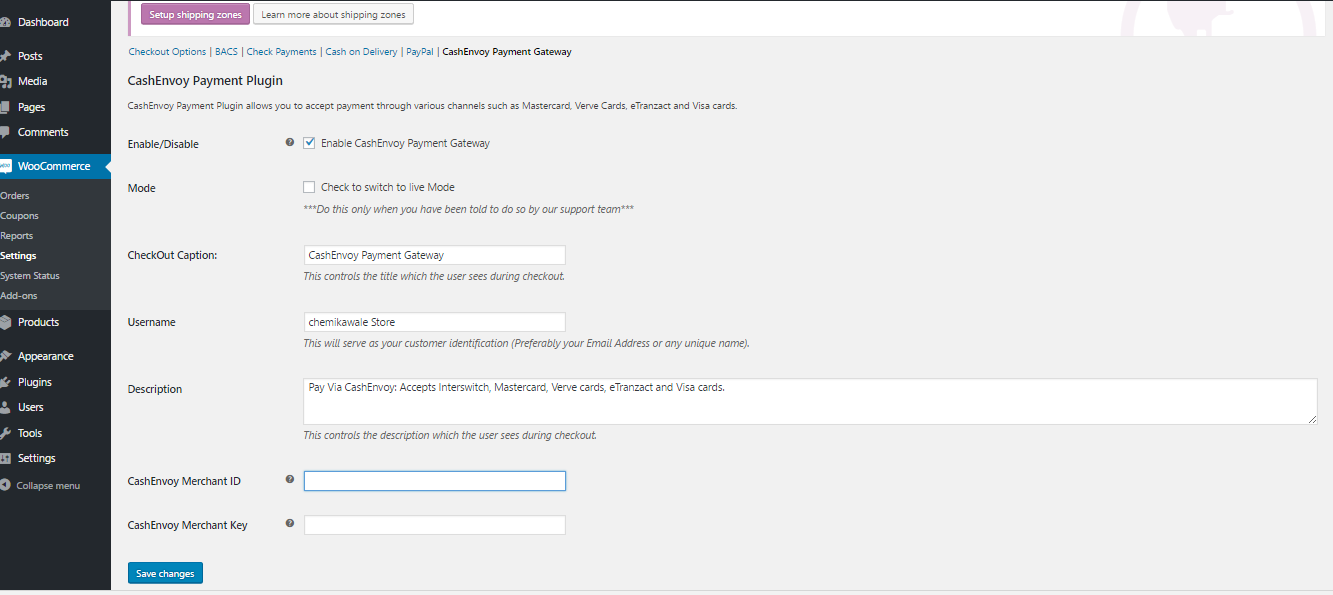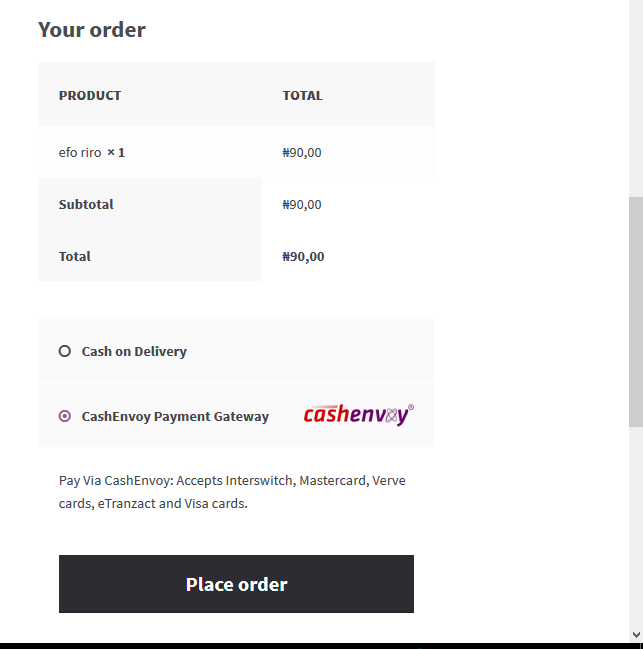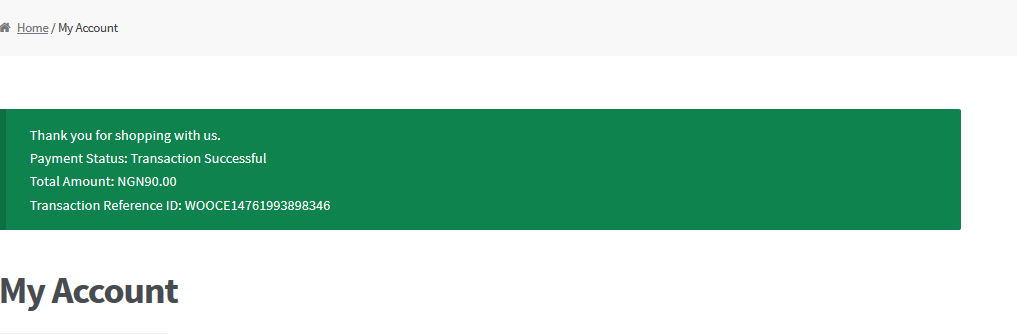CashEnvoy WooCommerce Payment
| 开发者 | Electronic Settlements Limited |
|---|---|
| 更新时间 | 2016年10月17日 11:42 |
| PHP版本: | 4.0 及以上 |
| WordPress版本: | 4.6 |
| 版权: | GPLv2 or later |
| 版权网址: | 版权信息 |
详情介绍:
This is a CashEnvoy Payment Plugin for Woocommerce.CashEnvoy is a Nigerian online payment gateway which offers an Innovative, Dependable, Easy-to-use, Affordable and Secure payment solution CashEnvoy allows site owners to receive payments for goods and services purchased on their website. Before you can start accepting payment on your website, login to your CashEnvoy Account to retrieve your Merchant I.D If you do not have a CashEnvoy Business Account Sign up here](https://cashenvoy.com) with no setup Fee. CashEnvoy Woocommerce Payment Plugin allows you to accept payment on your Woocommerce store using Nigeria issued Visa Card, Mastercard, Verve Cards and e-tranzact. With CashEnvoy Woocommerce Payment Plugin, you will be able to accept the following payment methods in your shop:
- MasterCards
- Visa Card
- Verve Cards
- eTranzact
- Accept payment via Visa Cards, Mastercards, Verve Cards and eTranzact.
- Seamless integration into the WooCommerce checkout page.
- Add Naira currency symbol. To select it go to go to WooCommerce > Settings from the left hand menu, then click General from the top tab. From Currency select Naira, then click on Save Changes for your changes to be effected.
安装:
Automatic Installation
- Login to your WordPress Admin area
- Go to "Plugins > Add New" from the left hand menu
- In the search box type "CashEnvoy Woocommerce Payment Gateway"
- From the search result you will see "CashEnvoy Woocommerce Payment Gateway" click on "Install Now" to install the plugin
- A popup window will ask you to confirm your wish to install the Plugin.
- Click "Proceed" to continue the installation. The resulting installation screen will list the installation as successful or note any problems during the install.
- If successful, click "Activate Plugin" to activate it, or "Return to Plugin Installer" for further actions.
- Download the plugin zip file
- Login to your WordPress Admin. Click on "Plugins > Add New" from the left hand menu.
- Click on the "Upload" option, then click "Choose File" to select the zip file from your computer. Once selected, press "OK" and press the "Install Now" button.
- Activate the plugin.
- Open the settings page for WooCommerce and click the "Payment Gateways," tab.
- Click on the sub tab for "CashEnvoy Payment Gateway".
- Configure your "CashEnvoy Payment Gateway" settings. See below for details.
- Enable/Disable - check the box to enable CashEnvoy Payment Gateway.
- Mode - check the box when you have been told to switch to live mode, do well to contact support@cashenvoy.com before you do so.
- CheckOut Caption - allows you to determine what your customers will see this payment option as on the checkout page.
- Username - This will serve as your customer identification (Your Email or any Unique Identifier will be okay).
- Description - controls the message that appears under the payment fields on the checkout page. Here you can list the types of cards you accept.
- CashEnvoy Merchant ID - enter your CashEnvoy Merchant ID, this is gotten from your account page on CashEnvoy website.
- Click on Save Changes for the changes you made to be effected.
屏幕截图:
常见问题:
What Do I Need To Use The Plugin
- You need to have Woocommerce plugin installed and activated on your WordPress site.
- You need to open an account on CashEnvoy
更新日志:
1.0.0
- First release