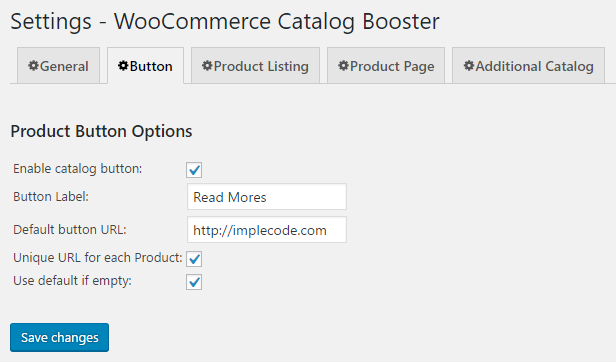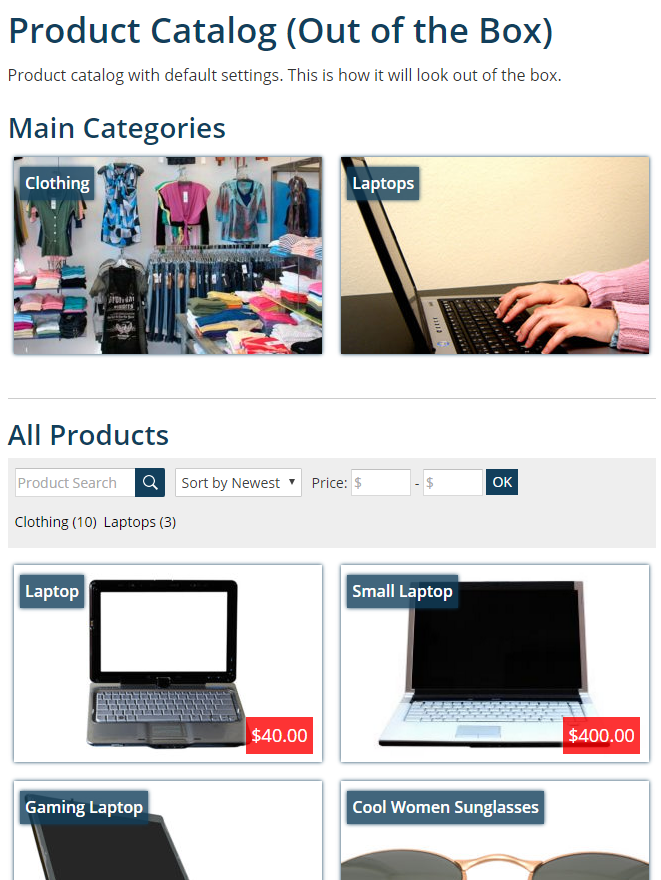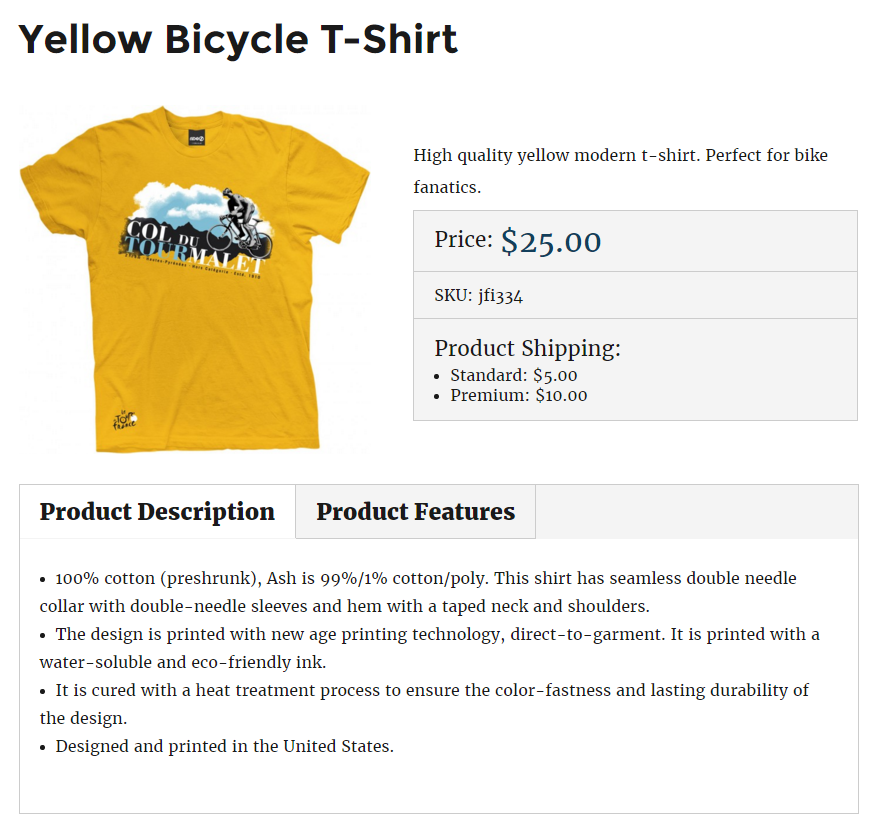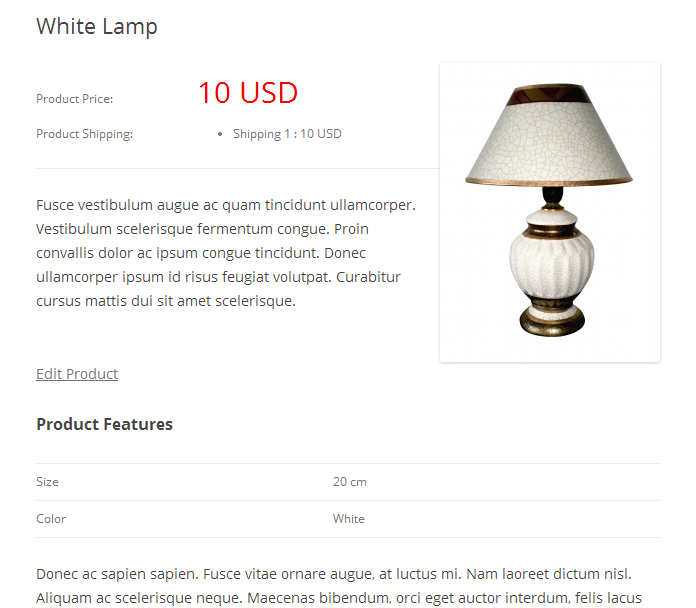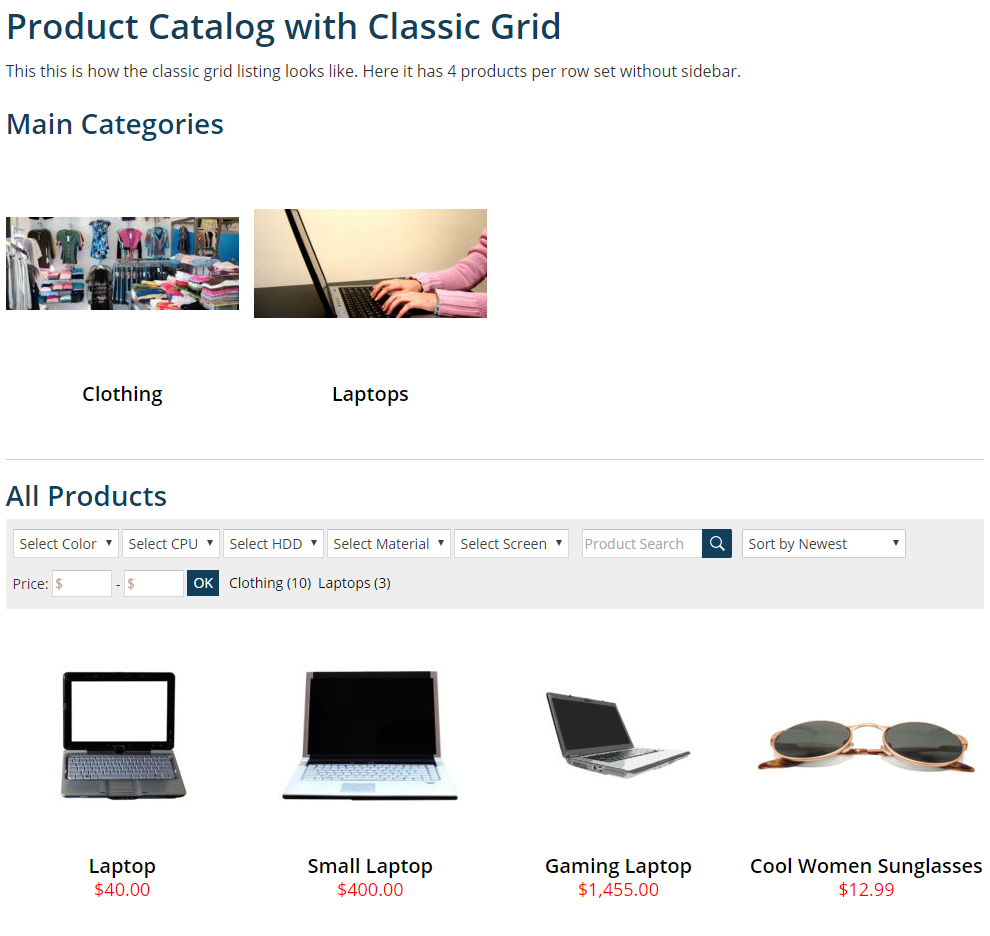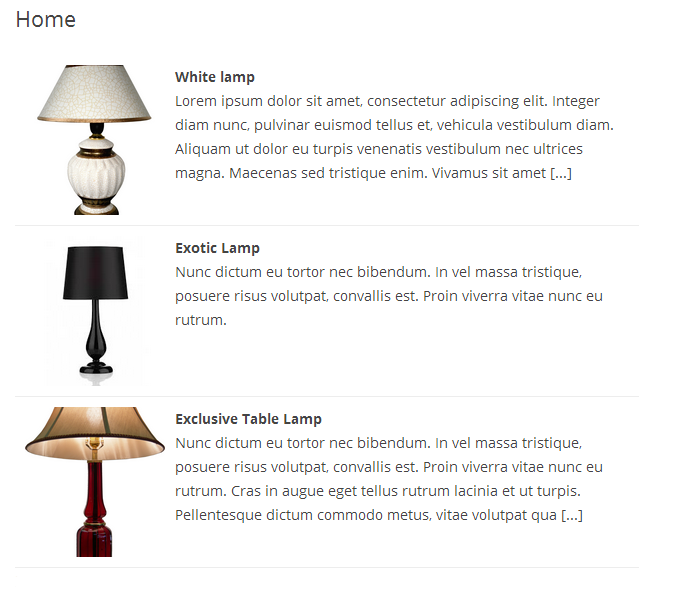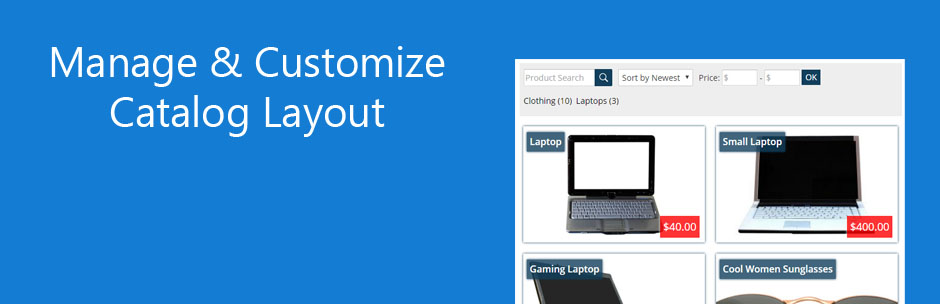
Catalog Booster & Product Catalog Mode for WooCommerce
| 开发者 |
impleCode
ndre |
|---|---|
| 更新时间 | 2025年12月3日 18:17 |
| 捐献地址: | 去捐款 |
| PHP版本: | 3.5 及以上 |
| WordPress版本: | 6.9 |
| 版权: | GPLv3 |
| 版权网址: | 版权信息 |
标签
post
widget
posts
plugin
sales
shop
gallery
admin
woocommerce
ecommerce
e-commerce
store
sell
commerce
product
shopping
products
product feed
inventory
directory
wordpress ecommerce
catalog
blog catalog
list products
product catalog
product catalogue
catalogue
implecode
display products
wp catalog
product management
product portfolio
product gallery
下载
详情介绍:
Are you looking for a simple solution that will help you manage your WooCommerce layout? Do you need to disable some of the WooCommerce functionality? Would you like to set a new design for your product listing or product pages?
Look no further! You just found your solution.
Disable WooCommerce parts (also in admin)
Would you like to disable shopping cart, price, ratings, reviews? Catalog Booster for WooCommerce will let you achieve this with simple checkboxes for each element. It will also disable it in dashboard if you want.
Add a button to each WooCommerce product page
You can now enable button with custom label that will show up on each product page. Every product can have different button URL or no button at all.
Enhance your store look
Catalog Booster for WooCommerce in conjuction with eCommerce Product Catalog will let you select from one of 3 modern product listing templates. You will give your store a new look in a couple of seconds!
Simplify your product page design
Give your product pages a new look. You have two different product page designs to choose from. You will be also able to disable lighbox or image with one click.
Enable Separate Catalog
Do you have a group of products that is not for sale or only with ask for price option? It was never easier to enable separate product catalog. Try it now and see how well organized your products will be!
Translations
- English - default, always included
- Your translation? - Just send it in
安装:
Minimum Requirements
- WordPress 3.5 or greater
- PHP version 5.2.4 or greater
- MySQL version 5.0 or greater
- Download the plugin file to your computer and unzip it
- Using an FTP program, or your hosting control panel, upload the unzipped plugin folder to your WordPress installation’s wp-content/plugins/ directory.
- Activate the plugin from the Plugins menu within the WordPress admin.
屏幕截图:
更新日志:
1.2.8 - 05/09/2025
- WooCommerce compatibility update
- Plugin name changed to Catalog Booster & Product Catalog Mode for WooCommerce
- WordPress compatibility update
- WooCommerce compatibility update
- WooCommerce compatibility update
- WooCommerce compatibility update
- WooCommerce compatibility update
- WooCommerce compatibility update
- WordPress compatiblity update
- WooCommerce compatibility update
- Better compatibility with WooCommmerce variations
- Compatibility with WooCommerce featured products shortcode
- Ability to choose the cart mode
- Compatibility with new EPC tooltips
- Support for WooCommerce add to cart button on a product page
- Tooltip added on activation
- Help tab added in settings
- Saving settings error fixed
- WordPress compatiblity update
- WooCommerce compatibility update
- WordPress compatiblity update
- WooCommerce compatibility update
- eCommerce Product Catalog compatibility update
- eCommerce Product Catalog compatibility update
- eCommerce Product Catalog shortcode mode compatibility
- WooCommerce Catalog fully compatible with the latest WooCommerce and eCommerce Product Catalog plugins
- Compatibility update
- Configuration wizard fully compatible with eCommerce Product Catalog
- Compatibility update
- Tweak - better support for default WooCommerce gallery
- Tweak - support for default WooCommerce reviews
- Compatibility update
- Compatibility update
- Fix - WooCommerce Catalog Booster textdomain for translations
- Fix - show correct category image when custom listing is enabled for WooCommerce
- Tweak - WordPress multisite support
- Compatibility with EPC 2.6.4
- Initial Release