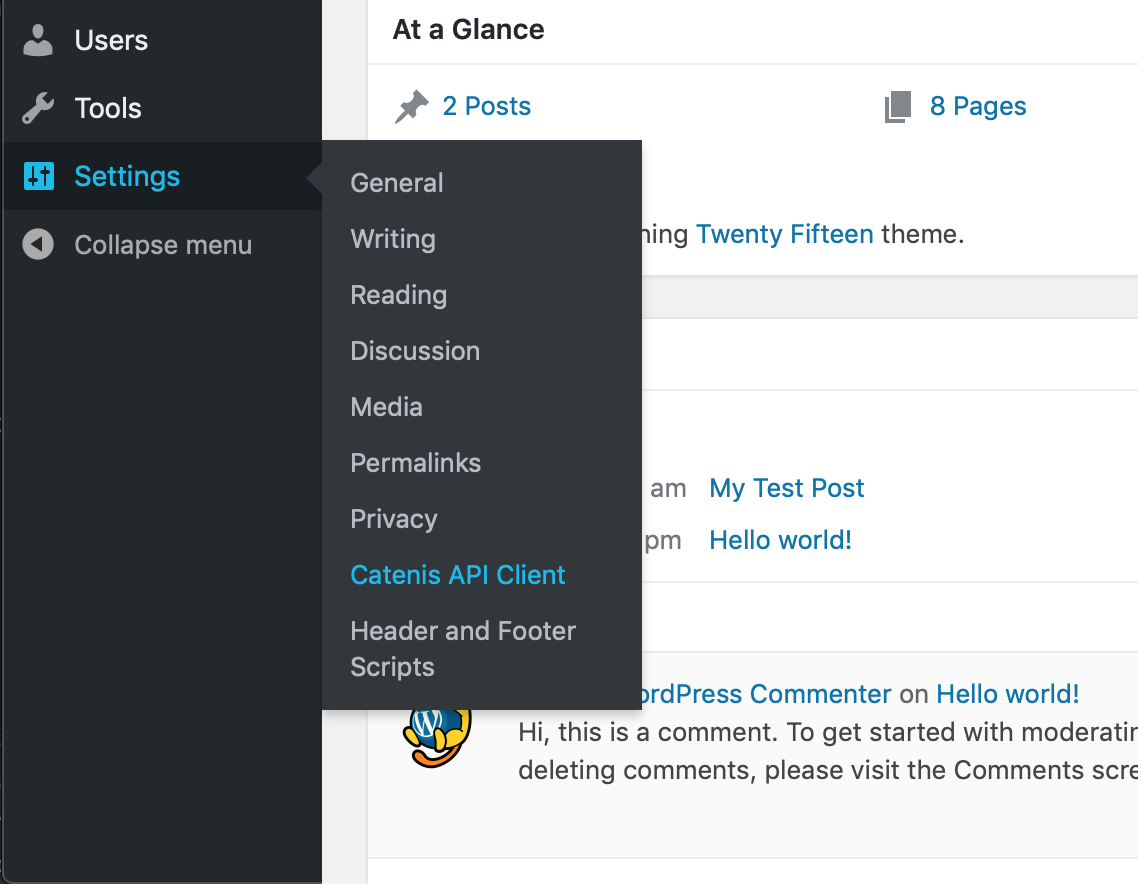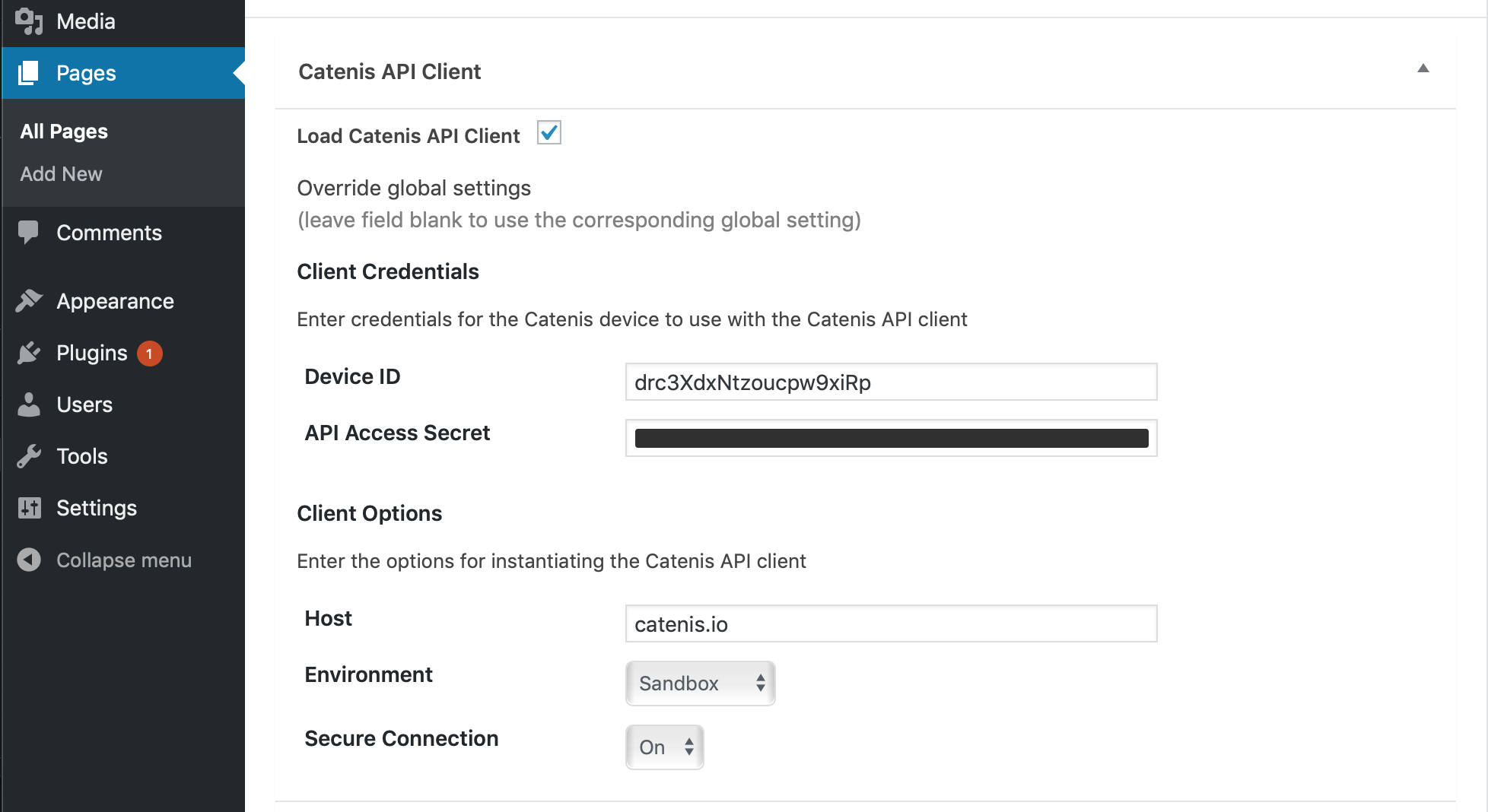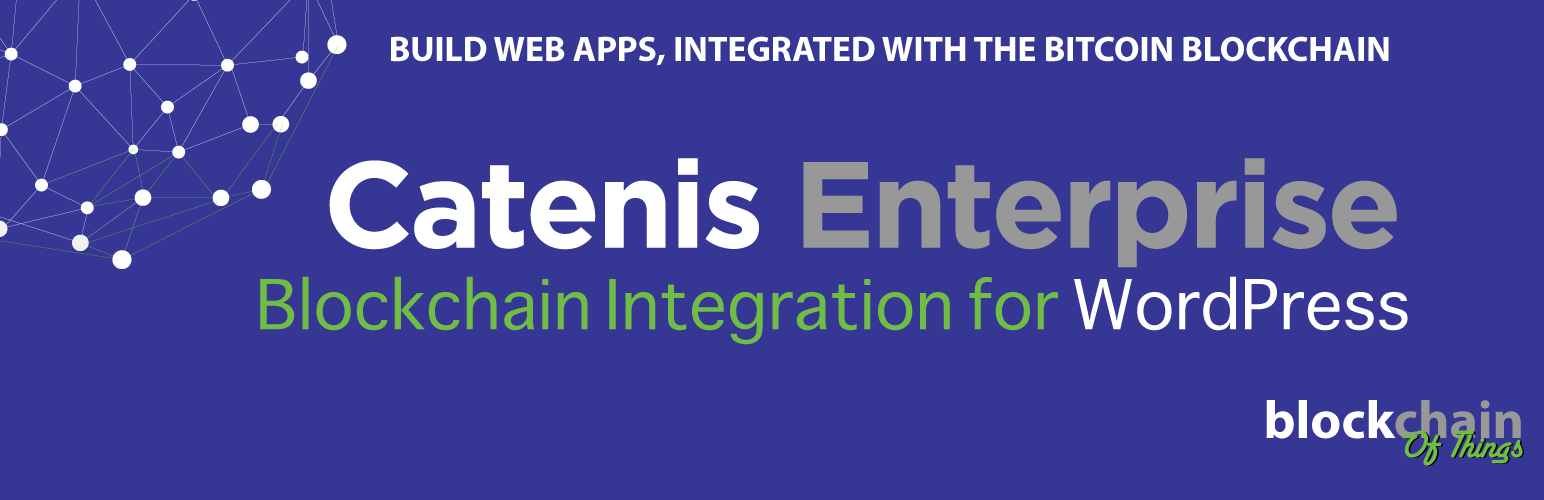
Catenis API Client for WordPress
| 开发者 | catenisadmin |
|---|---|
| 更新时间 | 2022年10月7日 05:22 |
| PHP版本: | 5.6 及以上 |
| WordPress版本: | 6.0 |
| 版权: | MIT |
详情介绍:
Catenis API Client for WordPress enables (JavaScript) code on WordPress pages to interact with the Catenis API.
Enabling the Catenis API client
To enable the Catenis API client for a given WordPress page, go to the page's edit page and look for a section (meta box) named "Catenis API Client" below the page's main editing panel. Make sure the section is expanded, and check the
Load Catenis API Client checkbox.
You can then choose to override the global settings used for instantiating the Catenis API client on that given page, like using a different device ID and its associated API access secret. Otherwise, whatever is configured in the plugin's global settings -- configured under "Settings" | "Catenis API Client" -- is going to be used.
Using the Catenis API client
Once enabled, a global JavaScript variable named ctnApiClient is made available on the page. That variable holds the instantiated Catenis API client object.
Use the ctnApiClient variable to call the Catenis API methods by invoking the corresponding method on that object.
For a reference of the available methods, please refer to the Catenis API JavaScript Client as it is functionally identical to the Catenis API Client for WordPress, except for notifications support and error handling.
Notifications support
The notification feature on Catenis API Client for WordPress is almost identical to the one found on the Catenis API JavaScript client. The two noticeable differences are:
- The Catenis API client object can emit a
comm-errorevent. - The
openevent emitted by the WebSocket notification channel object may return an error.
安装:
System requirements
The PHP executable should be in the system PATH so that the plugin can spawn the process used to handle notifications.
Installation procedure
- Upload the plugin files to the "/wp-content/plugins/" directory.
- Activate the plugin through the "Plugins" menu in WordPress.
- Go to "Settings" | "Catenis API Client" to configure the global settings for instantiating the Catenis API client.
- A meta box named "Catenis API Client" will be available on every WordPress page's edit page. Use it to make the Catenis API client available from a given page, and optionally configure custom settings for instantiating the Catenis API client for that given page.
屏幕截图:
常见问题:
What client options settings should I use to connect with the Catenis API sandbox environment?
When doing it on the plugin's global settings ("Settings" | "Catenis API Client"), just leave all fields of the "Client Options" section blank. However, when doing it on the "Catenis API Client" meta box on a WordPress page's edit page, use the following settings to make sure that all client options fields of the plugin's global settings are properly overridden:
- Host:
catenis.io - Environment:
sandbox - Secure Connection:
On
更新日志:
4.0.0
- Added support for changes introduced by version 0.12 of the Catenis API: new non-fungible assets feature, including the new API methods Issue Non-Fungible Asset, Reissue Non-Fungible Asset, Retrieve Non-Fungible Asset Issuance Progress, Retrieve Non-Fungible Token, Retrieve Non-Fungible Token Retrieval Progress, Transfer Non-Fungible Token, and Retrieve Non-Fungible Token Transfer Progress.
- The issuance event entries returned by the retrieveAssetIssuanceHistory method for non-fungible assets are different
from the ones returned for regular (fungible) assets as per the new behavior of version 0.12 of the Catenis API. The
observed differences are: the
amountkey is replaced by a newnfTokenIdskey, which lists the IDs of the non-fungible tokens that have been issued; and theholdingDevicekey is replaced by a newholdingDeviceskey, which lists the Catenis virtual devices to which the issued non-fungible tokens have been assigned.
- Added support for changes introduced by version 0.11 of the Catenis API: new asset export feature, including the new API methods Export Asset, Migrate Asset, Asset Export Outcome, Asset Migration Outcome, List Exported Assets, and List Asset Migrations.
- The list of current asset holders returned by the listAssetHolders method may now include an entry that reports the
total asset amount that is currently migrated to foreign blockchains as per the new behavior of version 0.11 of the
Catenis API. That entry differs from the regular ones in that the
holderproperty is missing and a new boolean type property namedmigrated, the value of which is alwaystrue, is present.
- Added support for changes introduced by version 0.10 of the Catenis API.
- Updated dependency package Catenis API PHP client library to its latest version (4.0), which targets version 0.9 of the Catenis API.
- Added workaround to avoid that Catenis device credentials fields — Device ID and API Access Secret — be automatically filled by the web browser when editing a page. This behavior has been observed on Google Chrome 79.0 on Linux.
- Added support for changes introduced by version 0.7 of the Catenis API.
- Added support for changes introduced by version 0.8 of the Catenis API.
- Updated dependency package Catenis API PHP client library to its latest version (3.0), which targets version 0.8 of the Catenis API.
- New
Compression Thresholdsettings used for instantiating the Catenis API client. - API client methods with an update interface: logMessage, sendMessage, readMessage, listMessages, retrieveAssetIssuanceHistory
- New API client method: retrieveMessageProgress
- Whole new (not backwards compatible) and improved notifications implementation.
- Internal adjustments to usage of WP Heartbeat API.
- Fix issue with deleting plugin's data when plugin is uninstalled from multi-site WordPress environments.
- Add support for Catenis notifications.
- WARNING: this version only works on Unix-like OS's like Linux and macOS. It does not work on Windows.
- Initial working version. Exposes all Catenis API methods (as of version 0.6 of the Catenis API), but does not include support for notifications.