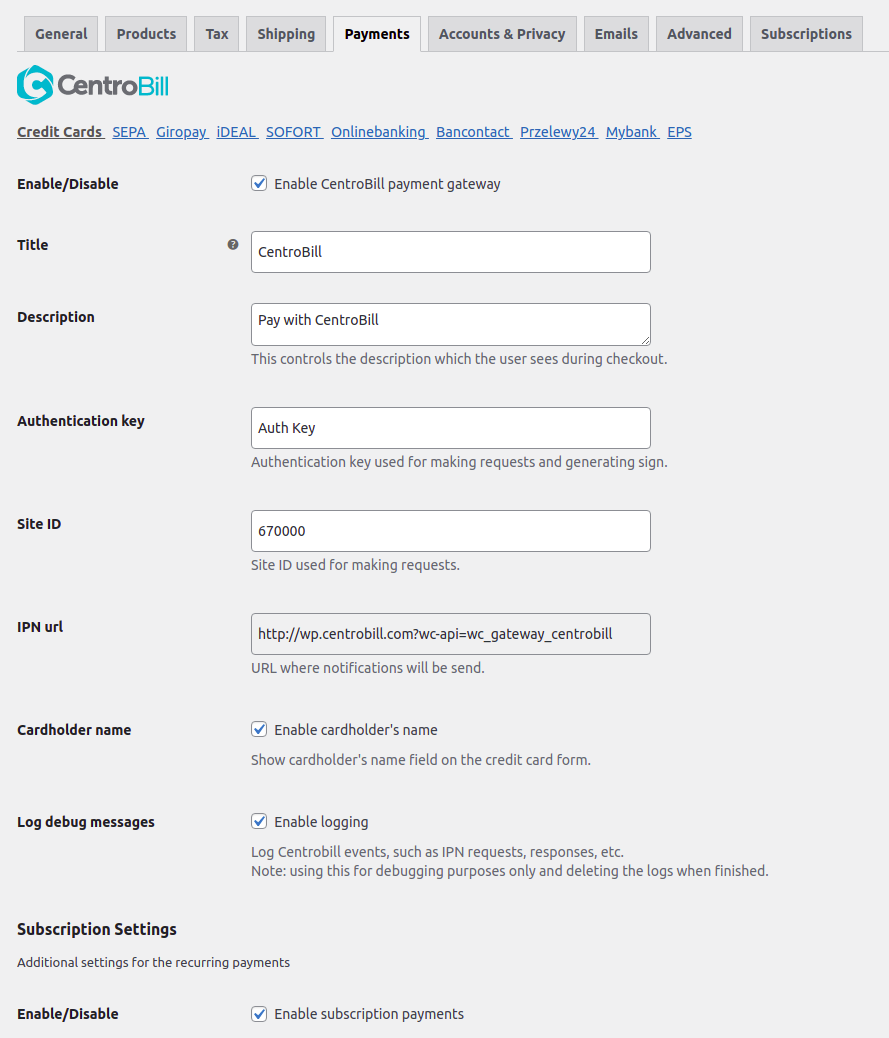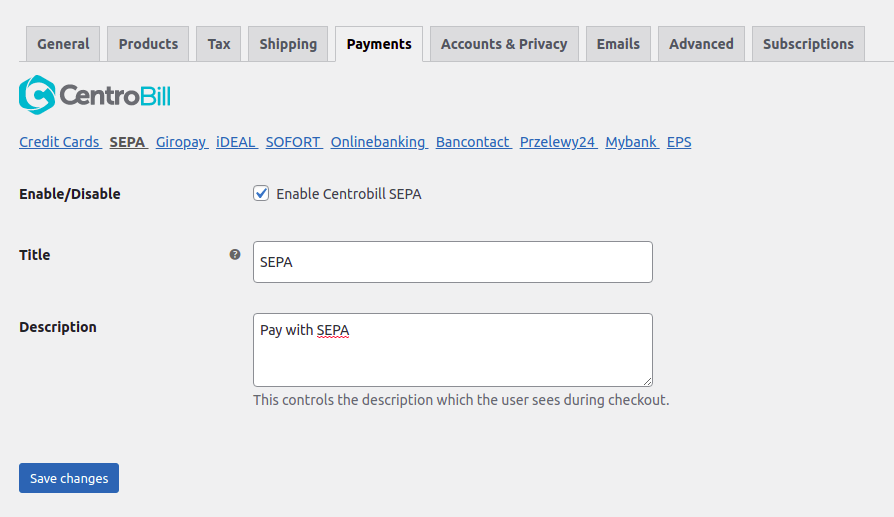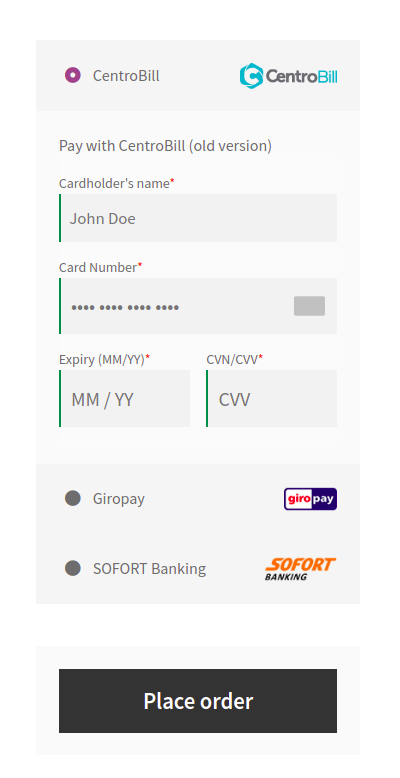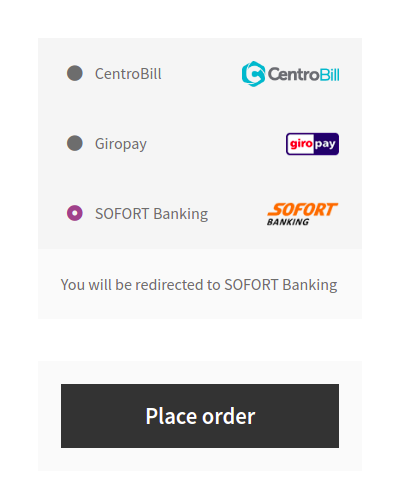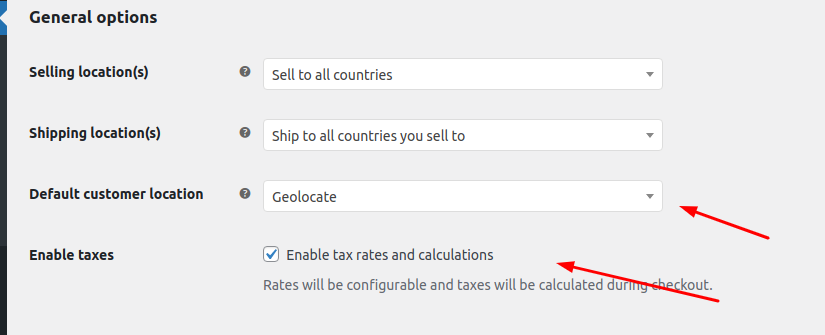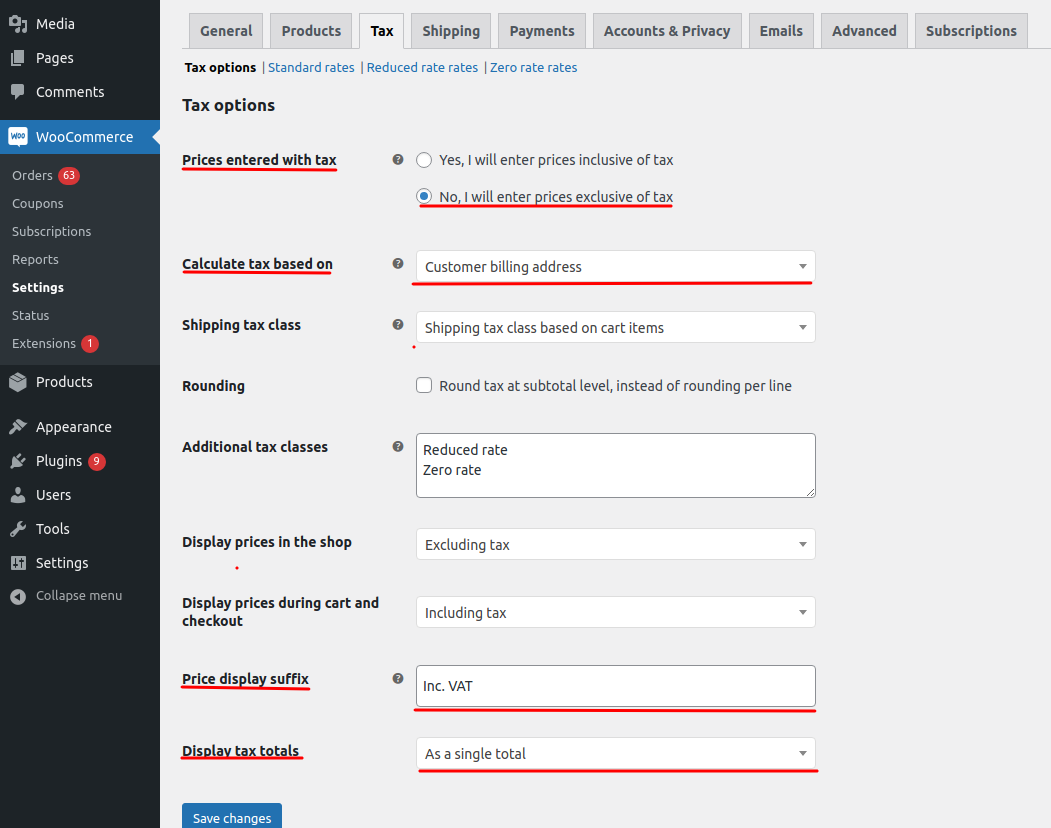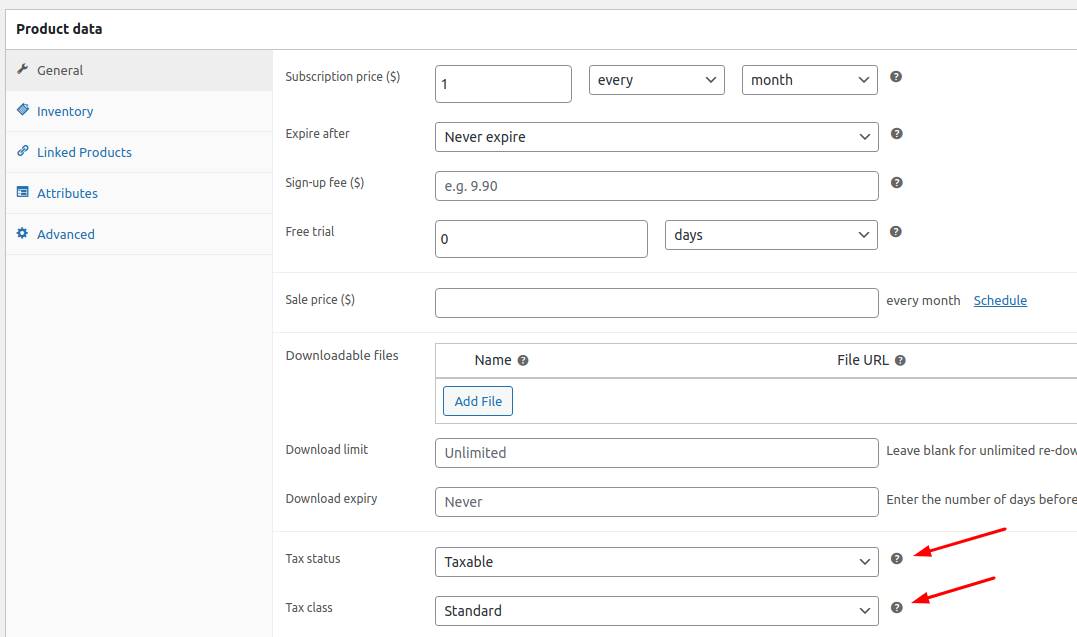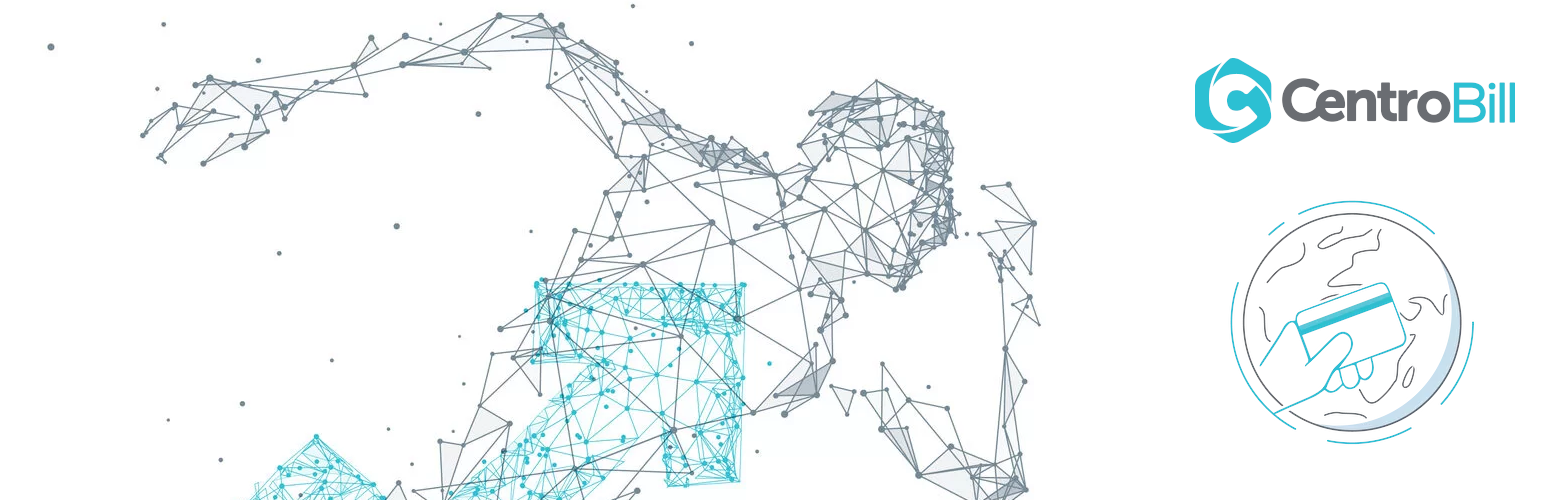
CentroBill Payment Gateway for WooCommerce
| 开发者 | centrobill |
|---|---|
| 更新时间 | 2025年9月23日 20:06 |
| PHP版本: | 5.6 及以上 |
| WordPress版本: | 6.7.2 |
| 版权: | GPL v3 or later |
| 版权网址: | 版权信息 |
详情介绍:
The CentroBill plugin extends WooCommerce and allow you to take payments directly on your store using CentroBill's API.
Plugin also supports the WooCommerce Subscriptions extension.
Please go to the site centrobill.com to create a merchant account and start receiving payments.
Personal CentroBill API Token and Merchant Portal login credentials
- Obtain your personal account's Token from your CentroBill account manager.
- Obtain CentroBill Merchant Portal login credentials from your CentroBill account manager.
- Log in to your CentroBill Merchant Portal using login credentials provided by your CentroBill account manager.
- Navigate to Sites&Products sections by selecting the tab in the upper menu.
- Click blue Create Site button.
- Input the name of your site into the Name of site field.
- In the Site type choose Woocommerce website.
- Add your website URL to the WordPress URL field. All the following links will be auto-populated (Success URL, Decline URL and IPN URL) and can be changed if you will need it.
- Below on this page, in the Colors menu you can also modify style of the payment page if you want it to be styled to your website.
- Tracking code field is meant for GA pixel or for conversion pixels of other analytical platforms. So, if you want to track sales, you can paste the conversion pixel to this field.
- After you feel you everything is correct and ready click blue Create site button at the bottom.
- Contact your CentroBill account manager to verify your setup.
- Please, send the IP address('s) of your server, which will send calls to CentroBill payment feed to your CentroBill account manager.
安装:
Verify that you are running the latest version of WordPress and WooCommerce.
Plugin requires at least WordPress 5.1 & WooCommerce 3.5, and has been tested to work with versions up to: WP 6.1 & WooCommerce 7.0.1.
Automatic installation
- Download plugin repository as a single zip file.
- Log into your WordPress as admin, click on Plugins section in the menu, click Add new.
- Click Upload Plugin, click Choose File to select the zip file from your computer or just type this plugin's name.
- Install the plugin and activate it.
- Navigate to plugin settings and fill settings.
- Unpack and upload the plugin folder to the /wp-content/plugins/ directory.
- Activate the plugin through the Plugins menu in WordPress.
- Navigate to plugin settings and configure.
- Go to WooCommerce menu > Settings and click on Payments menu tab.
- In Payments menu tab click on Centrobill and make sure Enable/Disable option is checked.
- Locate Authentication key input form field on a page and paste your API auth key into it.
- Locate Site ID input form field on a page and paste your CentroBill's site ID into it.
- Save changes.
屏幕截图:
常见问题:
Do I need a merchant account before I can use the CentroBill Payment Gateway plugin?
Yes.
Does this plugin support subscriptions?
Yes. This plugin supports recurring payments those created with WooCommerce Subscriptions.
How to migrate from plugin v1 to v2?
- Install a new plugin or update current.
- Go to WooCommerce > Settings and click on Payments menu tab.
- In Payments menu tab click on Centrobill Credit Cards.
- Locate Authentication key input form field on a page with a value (ex. AuthKey:siteId).
- Split the value by ":". AuthKey leave in the Authentication key field and siteId move to the Site ID input field.
- Save changes.
How to apply VAT for EU users on top of the product price
- Enabling taxes: Go to your WooCommerce tab WooCommerce > Settings > General. Select 'Geolocate' option in Default customer location button. (Screenshot "Tax. General options") Select the Enable Taxes and Tax Calculations checkbox.
- Configuring Tax Options: WooCommerce > Settings > Tax. This tab is only visible if taxes are enabled. Make sure that following options are set as it is described on a screenshot. (Select all your options as it described on a screenshot "Tax options")
- Importing and exporting EU VAT rates: WooCommerce > Settings > Tax > Standard rates. Click on 'Import CSV' button on the bottom right to upload country codes with corresponding VAT rates. Link to CSV file
- Configuring Tax for your product. Go to Product > Choose your product > Click Product data (Enable Tax status and Tax class as it described on a screenshot "Tax. Product data") Important! Step 4 should be repeated for every product you want to sell. After all this has been setup taxes for EU users would be added on top of the product price and you will receive full product price as a revenue. At the same time EU VAT will be calculated correctly and paid accordingly.
更新日志:
2.2.11 - 2025-09-22
- Add - New
addressfield in consumer data, combiningbilling_address_1andbilling_address_2.
- Add - Configurable base URL for the payment page (plugin settings)
- Add - New endpoint to retrieve payment methods (get-payment-details)
- Update - Include billing country and product price in payment method requests to improve payment method retrieval
- Add - Support for paid trials (sign-up fee)
- Update - Include available payment methods in the request for generating the payment page URL
- Update - Use hash for generating external user ID based on site ID and user ID or email
- Update -
wc_centrobill_get_useragentandwc_centrobill_get_browser_accept_headerfunctions explicitly return strings. - Fix - Remove
userAgentandbrowserAcceptHeaderfrom default consumer data preparation inWC_Centrobill_Api::prepareConsumerDataand add them conditionally. See changelog for all versions