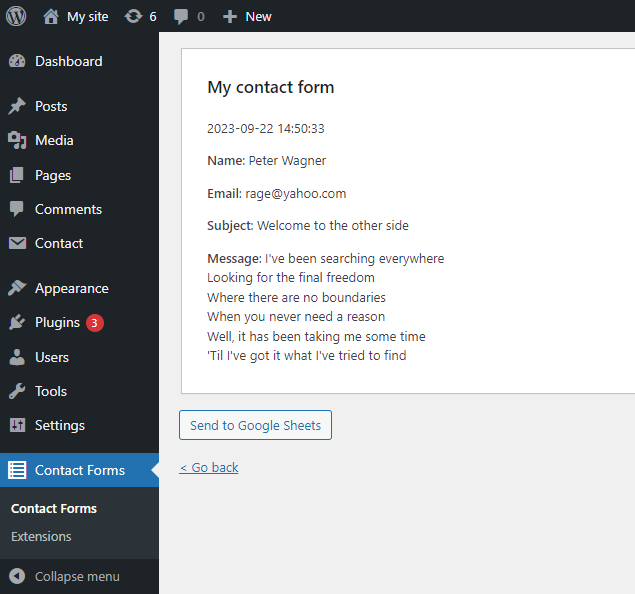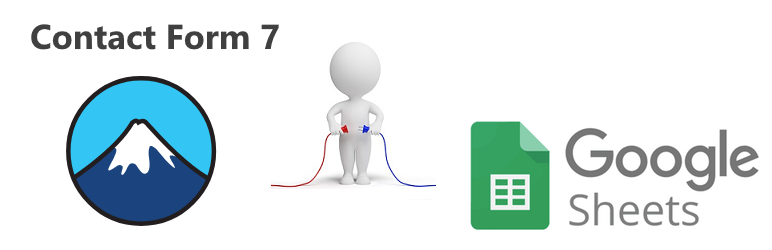
Integration with Google Sheets for Contact Form 7
| 开发者 | alexagr |
|---|---|
| 更新时间 | 2024年1月16日 18:11 |
| 捐献地址: | 去捐款 |
| PHP版本: | 3.6 及以上 |
| WordPress版本: | 6.4.2 |
| 版权: | GPLv3 or later |
| 版权网址: | 版权信息 |
详情介绍:
This plugin provides integration between Contact Form 7 and Google Sheets.
It adds new processor to Contact Form 7 that enables sending of submitted forms to Google Sheets.
Connecting the Plugin to Google Sheets
After installing the plugin you must go to it's Settings screen and create application credentials needed to establish connection with Google Sheets. All instructions are provided in the Settings screen.
After successfully creating application credentials and uploading them (i.e. completing steps 1 and 2), you will see Client ID and Client Email that represent your instance of "Google Sheets for Contact Form 7" plugin. You will need to share your sheets with Client Email (as Editor role) to grant "Google Sheets for Contact Form 7" plugin permissions to edit them.
Using the Plugin
After successfully connecting the plugin to Google Sheets, do the following to configure your Contact Form 7 to send data to Google Sheets on form submission.
In Google Sheets
- Create a new Google Sheet
- Switch to the tab where you want to capture the data
- Determine Sheet ID and Tab ID from the sheet's URL that looks as follows: https://docs.google.com/spreadsheets/d//edit#gid=
- Open your contact form
- Switch to Google Sheets tab
- Configure Sheet ID and Tab ID and click Save
- Submit a test form and verify that the data shows up in your Google Sheet
- it uses service principle for authentication with Google Sheets
- it has completely different and much more reliable sheets update logic
- it implements automatic header generation, to ensure that no submission data is lost
- it supports capturing submission meta-data
- it provides integration with CFDB7 plugin for forms re-submission
安装:
- Upload "cf7-google-sheets" to the "/wp-content/plugins/" directory
- Activate the plugin through the Plugins screen in WordPress
屏幕截图:
常见问题:
Why isn't the data sent to spreadsheet? Contact Form 7 Submit is just Spinning.
Sometimes it can take a while of spinning before it goes through. But if the entries never show up in your Google Sheet use the following checklist:
- Check that plugin can access your sheet by entering it's Sheet ID in Settings screen and clicking Test
- In Google Sheets processor configuration screen for your form:
- Check that you entered correct Sheet ID and Tab ID (obtained from the sheet's URL - and NOT the Sheet/Tab Name)
- Check View Log in plugin Settings screen for detailed error trace
更新日志:
1.3
- Refactor and clean-up the code for publishing to wordpress.org
- Refactor credentials upload for compliance with "Plugin Check"
- After upgrade, please re-upload credentials.json in Settings screen
- Add integration with "Contact Form 7 Database Addon - CFDB7"
- Fix uploaded file name
- Initial version