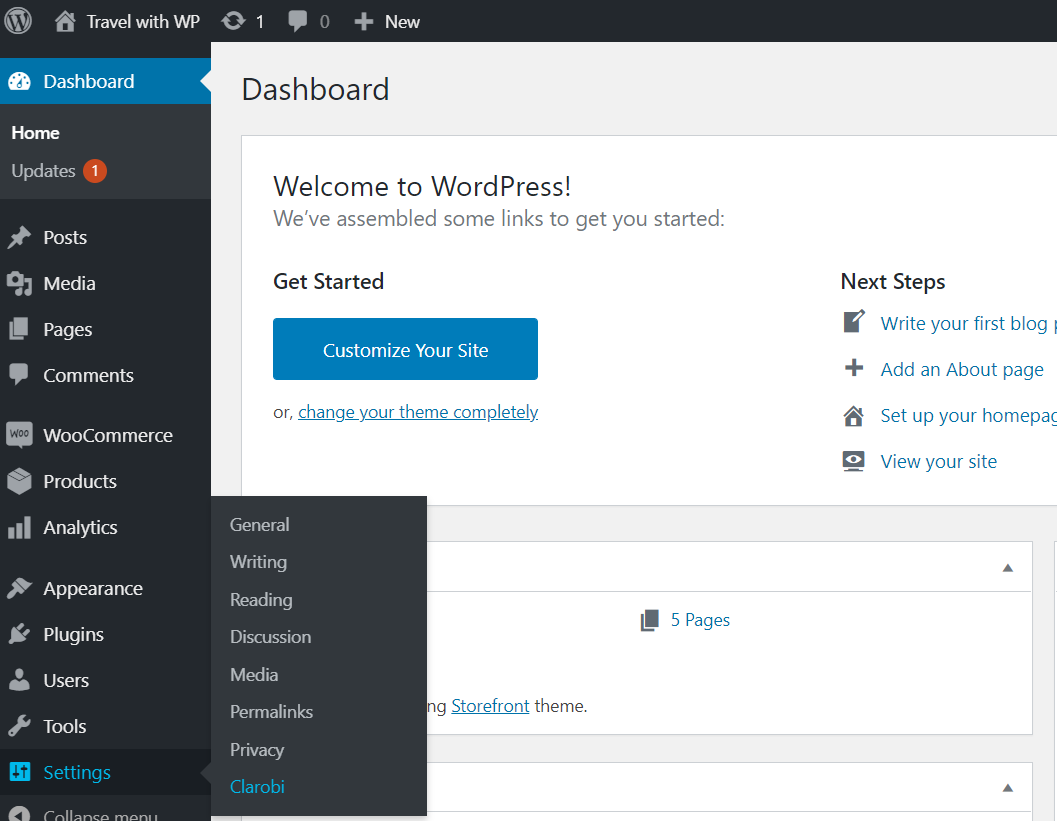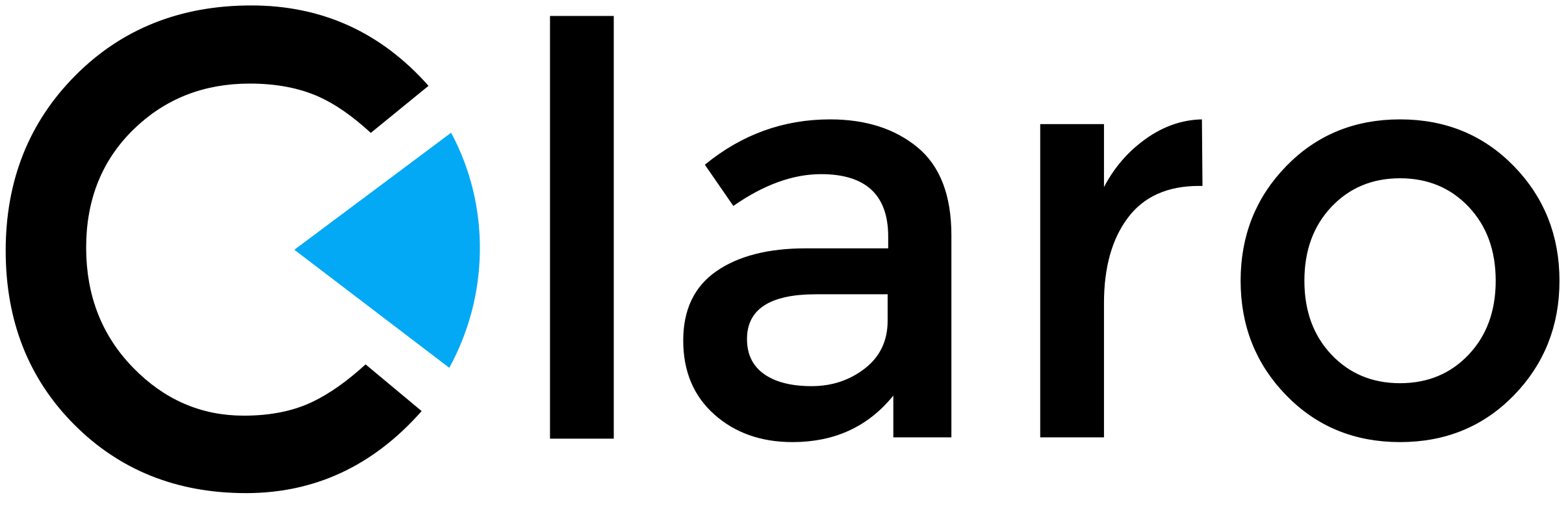
Clarobi
| 开发者 | ClaroBI |
|---|---|
| 更新时间 | 2020年10月6日 21:42 |
| PHP版本: | 7.3 及以上 |
| WordPress版本: | 5.5.1 |
| 版权: | GPLv2 or later |
| 版权网址: | 版权信息 |
详情介绍:
This plugin will connect your WooCommerce store with ClaroBI application, providing real-time store monitoring. This way you can access reports, statistics and analysis based on the extracted data. ClaroBI will gather information about customers, products, stocks, orders, invoices and abandoned carts.
About ClaroBI
ClaroBI is a business intelligence tool that will help increase the revenues of your store by offering insights about customers, business process optimization and better inventory management. ClaroBI allows you to generate custom reports for any specific period of time, filter data based on different criteria (customer location or age, order status, product category or status) and analyze store performance.
More information can ve found on our website.
If you don't have an account yet, we encourage you to access ClaroBI and register for free.
安装:
After downloading the plugin follow the steps below to install it:
- Install the plugin through the WordPress plugins screen directly or upload the plugin files to the
/wp-content/plugins/clarobidirectory. - Go to WordPress Admin area and click
Pluginsmenu. - Click
Add newthen clickUpload Pluginand select plugin folder from your computer. - Go to the
Installed Pluginsmenu underPluginsand click theActivatebutton under plugin name. - Under
Settings, clickClaroBIto configure the plugin. ClickSaveafter making any changes. Configuration
- Go to plugin settings under
Setting->ClaroBIand fill all the data as follows: Domain: your store domain (same as the one provided for registration on our website)Licensekey: license key provided by ClaroBIApi key: Api key provided by ClaroBIApi secret: Api secret provided by ClaroBI- After all the inputs have been completed, click Save. Note: you can come back at any time to finish the configuration, but no analytics will start until everything is setup.