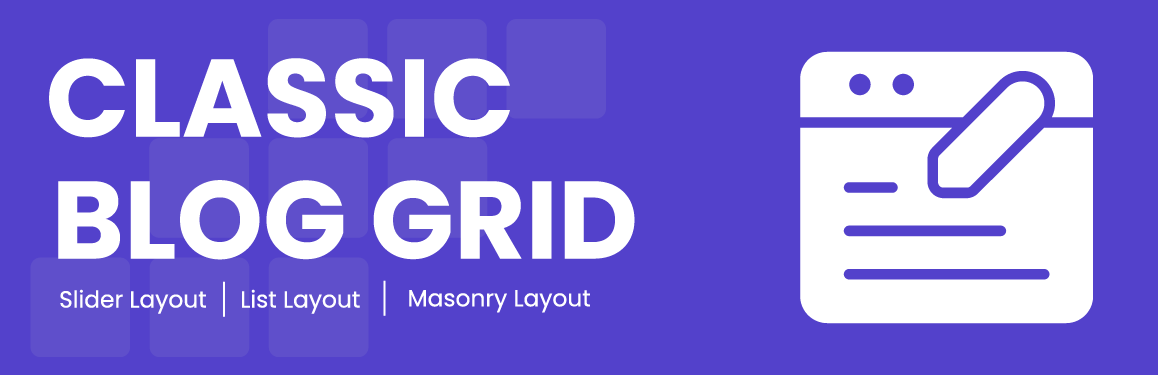
Classic Blog Grid
| 开发者 | classictemplate |
|---|---|
| 更新时间 | 2026年1月6日 19:00 |
| PHP版本: | 7.2 及以上 |
| WordPress版本: | 6.8 |
| 版权: | GPL-2.0+ |
| 版权网址: | 版权信息 |
详情介绍:
The Classic Blog Grid plugin by ClassicTemplate is the ultimate solution to give your WordPress blog a modern, elegant, and visually engaging layout. Whether you run a personal blog, a magazine site, or a content-rich business page, this plugin lets you showcase your posts beautifully with multiple layout styles and easy customization options.
With just a few clicks, you can transform your default blog page into a dynamic grid-based showcase that fits your brand’s personality. The plugin offers multiple blog layout styles, typography settings, metadata controls, and pagination options — all without needing a single line of code.
It’s built to be lightweight, fully responsive, and SEO-friendly, ensuring your blog loads fast and looks perfect on every device, from desktops to smartphones.
Beautiful Blog Layout Options
Classic Blog Grid gives you a variety of blog layouts to match your design needs and creative vision.
安装:
Follow these simple steps to install the Classic Blog Grid plugin:
- Install the Plugin via WordPress Dashboard: o Go to your WordPress Admin Dashboard. o Navigate to Plugins > Add New. o In the search bar, type Classic Blog Grid. o Click Install Now next to the plugin. o Once the installation is complete, click Activate.
- Manual Installation (Optional): o Download the Classic Blog Grid plugin zip file from the WordPress.org repository. o In your WordPress dashboard, go to Plugins > Add New. o Click Upload Plugin at the top of the page. o Choose the downloaded zip file and click Install Now. o After installation, click Activate.
- Configure the Plugin: o After activation, navigate to Settings > Classic Blog Grid. o Select the grid layout type you prefer: List, Masonry, or Slider. o Customize the design preferences. o Click on save button to generate a shortcode for your selected layout. o Copy the shortcode and paste it into any page, post, or widget where you’d like the blog grid to appear.
- Enjoy Your New Blog Grid: o Your selected grid layout will now appear on your site, showcasing your blog posts in a clean and stylish manner.
常见问题:
Is Classic Blog Grid compatible with all themes?
Yes, it works perfectly with all WordPress themes, including both free and premium ones.
How can I upgrade to the Pro version?
Simply purchase it from Classic Blog Grid Pro and unlock all premium features.
Can I change the fonts and colors of my blog grid?
Yes, the free version allows basic color customization, while the Pro version includes advanced typography controls.
Does it support AJAX filters and search?
Yes, the Pro version adds AJAX category filters and an integrated search bar.
Is it mobile-friendly?
Absolutely! All layouts are fully responsive and optimized for mobile and tablet devices.
更新日志:
1.9 - 2025-12-25
- Added option to customize "Read More" button text.
- Added Post Title Max Length option.
- Added styling options for Button Background Color and Button Hover Color for enhanced customization.
- Updated Meta Options for more flexible post metadata display.
- Minor Dashboard UI Fixes.
- Added "Show Pagination" toggle in style settings.
- Added "Image Aspect Ratio" control with multiple layout options.
- Separated "Include" and "Exclude" filters for categories or tags.
- Improved post query filtering using
tax_query. - Minor UI adjustments in the admin panel.
- Minor Fixes.
- Updated Font Awesome library.
- Minor Fixes.
- Added Blog Customization Settings.
- Minor Fixes.
- Added new pro templates.
- Layout settings added.
- Style customization setting added.
- Css fixes.
- Minor Fixes.
- Minor Fixes.
- Initial Release.