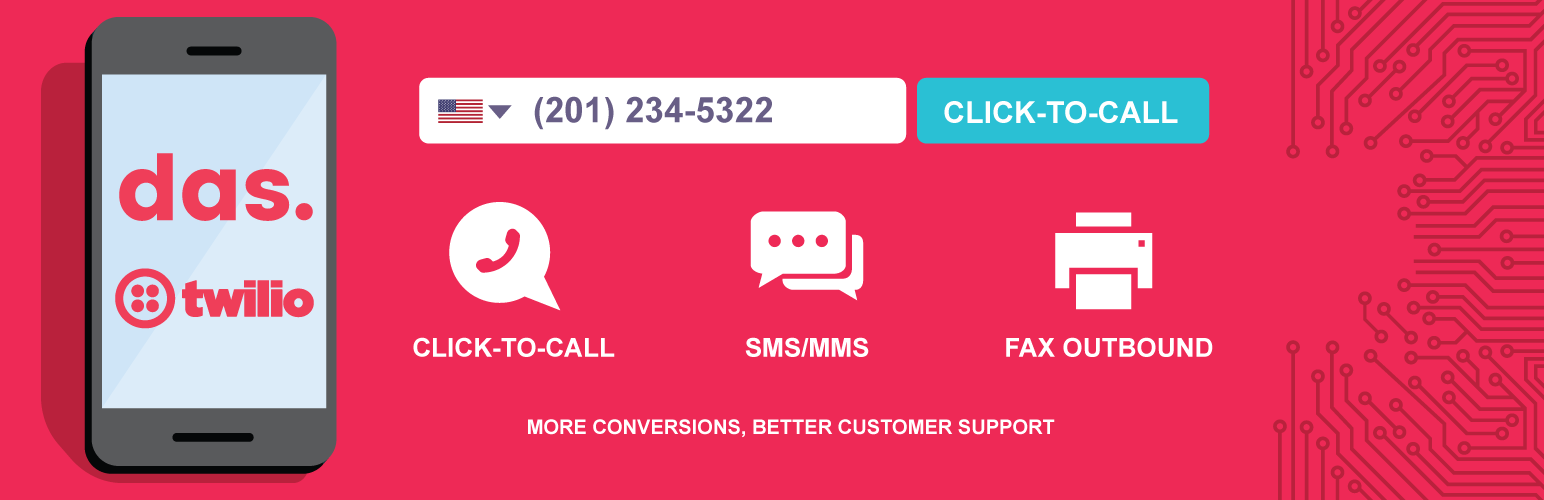
Click-to-Call for Twilio
| 开发者 | daswebagency |
|---|---|
| 更新时间 | 2021年10月29日 23:16 |
| PHP版本: | 5.6 及以上 |
| WordPress版本: | 5.8.1 |
| 版权: | GPLv2 or later |
| 版权网址: | 版权信息 |
详情介绍:
This Twilio plugin enables your website visitors to enter their mobile numbers and to be directed instantly to your Twilio endpoint numbers using voice or SMS/MMS actions. You need to configure yourself the incoming routes for both voice and text in your Twilio dashboard. The plugin comes with flexible shortcodes to add the widget anywhere on your WP website.
Simply put, this Twilio Plugin is a connector between your WordPress website and your Twilio numbers. We know that visitors don't like to fill in long and intrusive contact forms, that is why we believe this is a great addition for those who need to decrease their interaction time with the website visitors and to grow their lead generation. With just a single phone input you can get connected to support, sales reps in less than 5 seconds! You can also use plugin's SMS/MMS shortcodes to send your website visitors promotions, specials, directions, instructions or anything you like - directly on their mobile phones.
In order to get Click-to-Call for Twilio to work, you need to add your Twilio ACCOUNT SID and AUTH TOKEN. Basically these are the keys that will grant plugin access to your Twilio Cloud Infrastructure and will help to initiate voice or text actions.
If you don’t have a Twilio account don’t worry, setting up an account is very simple and you can get your trial credentials in a matter of seconds. You can find a very comprehensive video tutorial here.
Obtaining the Twilio SID and AUTH tokens
After you have your Twilio account set up navigate to your main Twilio Dashboard and copy your credentials into the general settings of the plugin.
Adding a Click-to-Call shortcode
To add a shortcode of your Click-to-Call button simply add the following to any part of your WordPress page or visual editor:
[twtcall label='Click To Call' number='+1501222333']
Notice that by default the label for the button is ‘Click to Call’ which you can change to whatever is the best for you. The second part of the shortcode is the default Voice number that you set up in the Settings page. You can overwrite it with another Voice capable number that you have in your Twilio account.
You can find more in the Documentation section on our website and you can also test the Demo of the Click-to-Call functionality.
Pro Version
The Pro Version offers you a full integration of the SMS/MMS and Fax options and offers you more options, customization and 6 months of free support.
- Click-to-Call feature – Direct contact with your website visitors
- SMS/MMS functionality – Capture visitors’ phone numbers and send marketing/contact info
- vCards sent to visitors – Send visitors your contact information in a phone-ready format
- Fax outbound feature – Use it internally as a virtual fax machine to send documents [discontinued by Twilio]
- Custom Voice Message – Write your own welcome message when placing click-to-call actions
- Custom Countries Flags – Select the countries you want to be visible in the input field
- WPMU/Translations – Ability to translate the plugin strings in different languages
- 6 months Free Support – Include installation and technical support
安装:
Using the WordPress dashboard
- First, download the zip file containing Click-to-Call for Twilio Plugin. To do so, simply access the downloads page, log into your account, and click the button labeled TWILIO WP TOOLS. Be sure to save this zip file somewhere easily accessible as you will need it soon.
- Next, log into your WordPress admin dashboard if you have not already done so.
- From within your WordPress admin dashboard, hover over Plugins on the left side navigation menu and click on Add New. Within this page, click the Upload Plugin button at the top.
- Once on the upload page, click the Browse button. Then, navigate to the zip file you previously downloaded and select it. Once the file is selected, click the Install Now button.
- WordPress will now automatically handle the installation of Click-to-Call for Twilio. Once complete, be sure to click Activate Plugin to activate Click-to-Call for Twilio.
- First, download Click-to-Call for Twilio Plugin. To do so, simply access the download page, log into your account, and download the plugin zip file.
- As you are installing via FTP, you will need to unpack the zip file that you downloaded.
- Next, access your WordPress site via FTP and navigate to the wp_content/plugins directory. Inside there, upload the entire ‘click-to-call-twilio’ folder that you have obtained as result of unzipping the zip file.
- Once fully uploaded, access your WordPress admin dashboard and click on Plugins. Inside this page, you should now see an entry for Twilio WP Tools. All you have to do now is activate it by clicking one Activate Plugin.