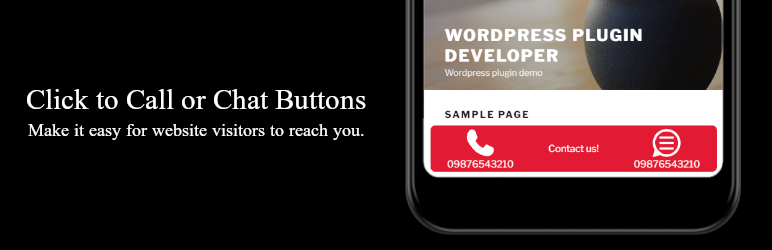
Click to Call or Chat Buttons
| 开发者 | digitalblue |
|---|---|
| 更新时间 | 2025年2月7日 04:52 |
| PHP版本: | 7.0 及以上 |
| WordPress版本: | 6.7.1 |
| 版权: | GPLv2 or later |
| 版权网址: | 版权信息 |
详情介绍:
- Add a custom button for calling via mobile phone.
- Add a custom button for calling or chat on WhatsApp.
- Add a custom text.
- Easy configuration of colors, sizes and distances as desired.
- Event Tracking for Google Analytics.
安装:
Install the module following the usual procedure and activate it.
- From your WordPress Dashboard go to "Plugins" > "Add new" and search for "Click to Call or Chat Buttons".
- Click "Install Now" under the title of the "Click to Call or Chat Buttons" plugin and click "activate".
- Go to "Settings" > ‘Click to Call or Chat Buttons’, enter your phone numbers and check the buttons status box to activate.
- Click "Save" and check your website front page to see the buttons.
- Upload the "click-to-call-or-chat-buttons" folder to the "/wp-content/plugins/" directory
- Activate the plugin through the "Plugins" menu in WordPress
- Go to ‘Settings’ > ‘Click to Call or Chat Buttons’, enter your phone numbers and check the buttons status box to activate.
- Click ‘Save’ and check your website front page to see the buttons.
常见问题:
I updated the button but I'm not seeing the changes on my website
You have a caching plugin active on your website and you are looking at a cached version of your website. Delete/empty the cache and reload your website.
更新日志:
1.0.0
- Initial release. == Changelog ==
- Icon changed.
- Banners changed.
- Banners changed.
- Small corrections.
- SEO improvements for Lighthouse report,
- Fix Cross Site Scripting vulnerability in admin (thanks to https://patchstack.com/)
- Wordpress version updated.
- Small corrections.