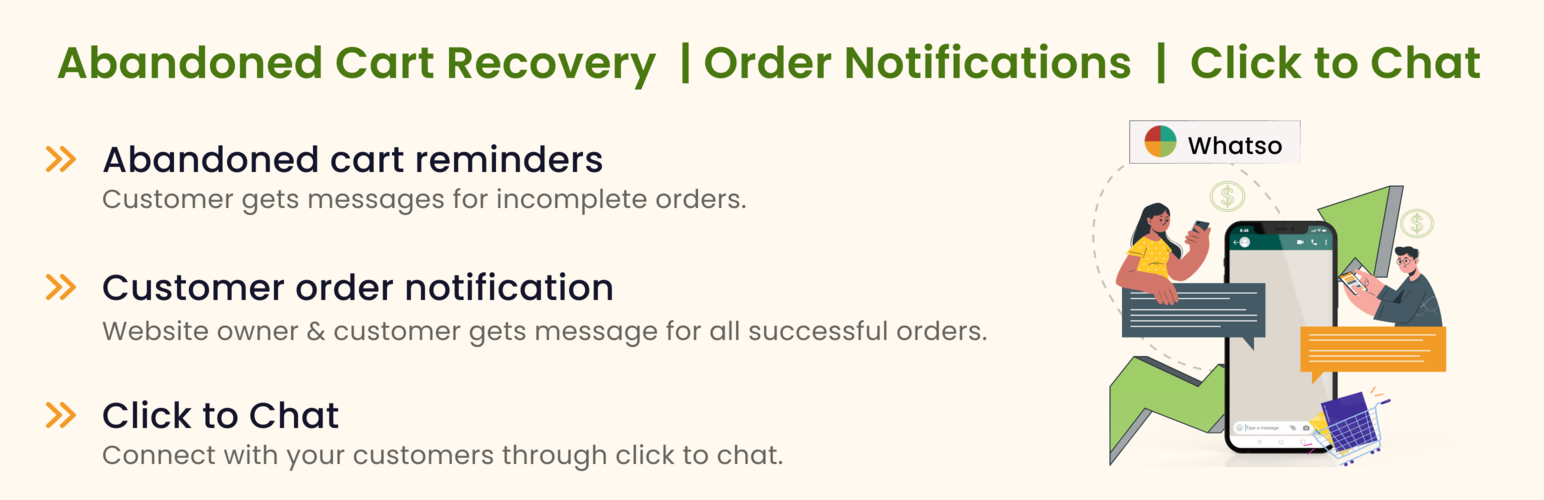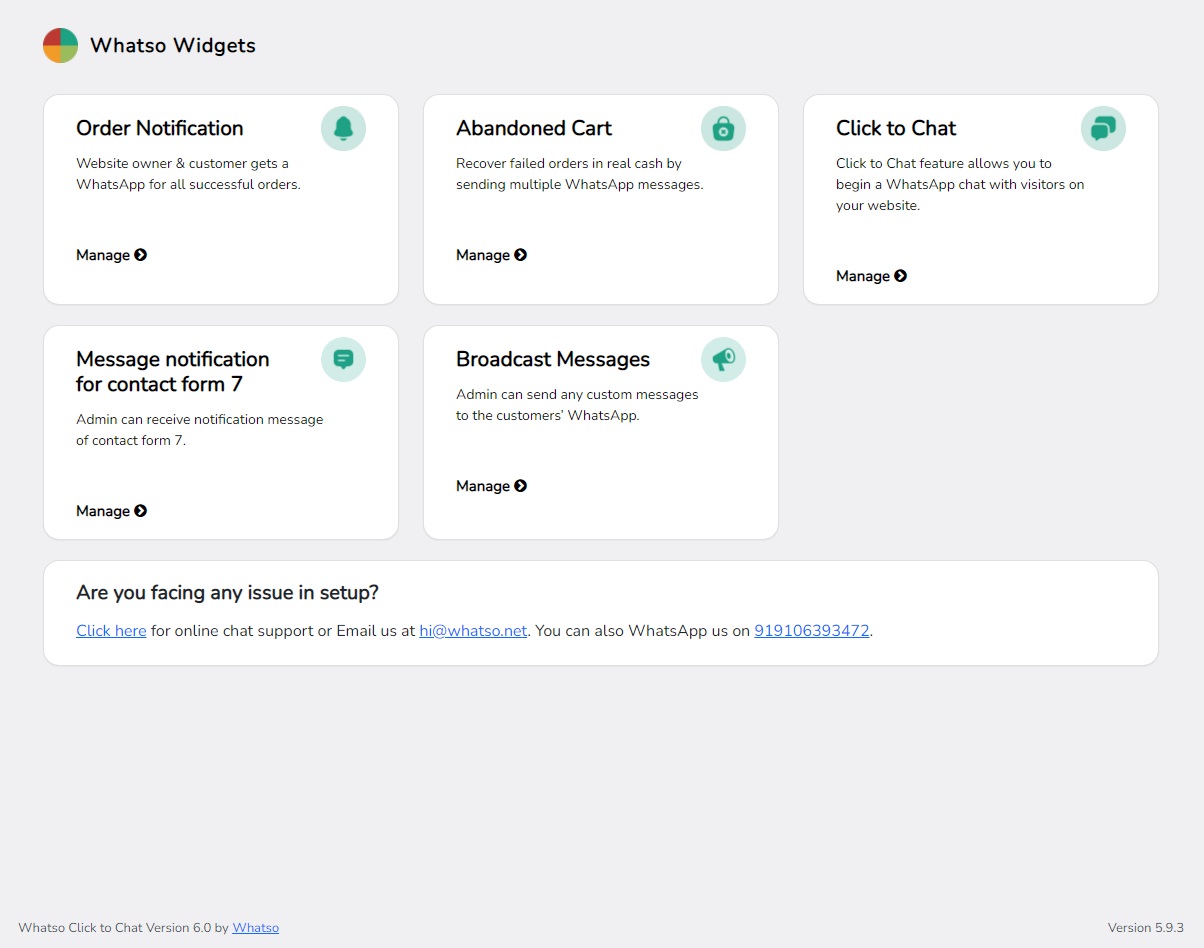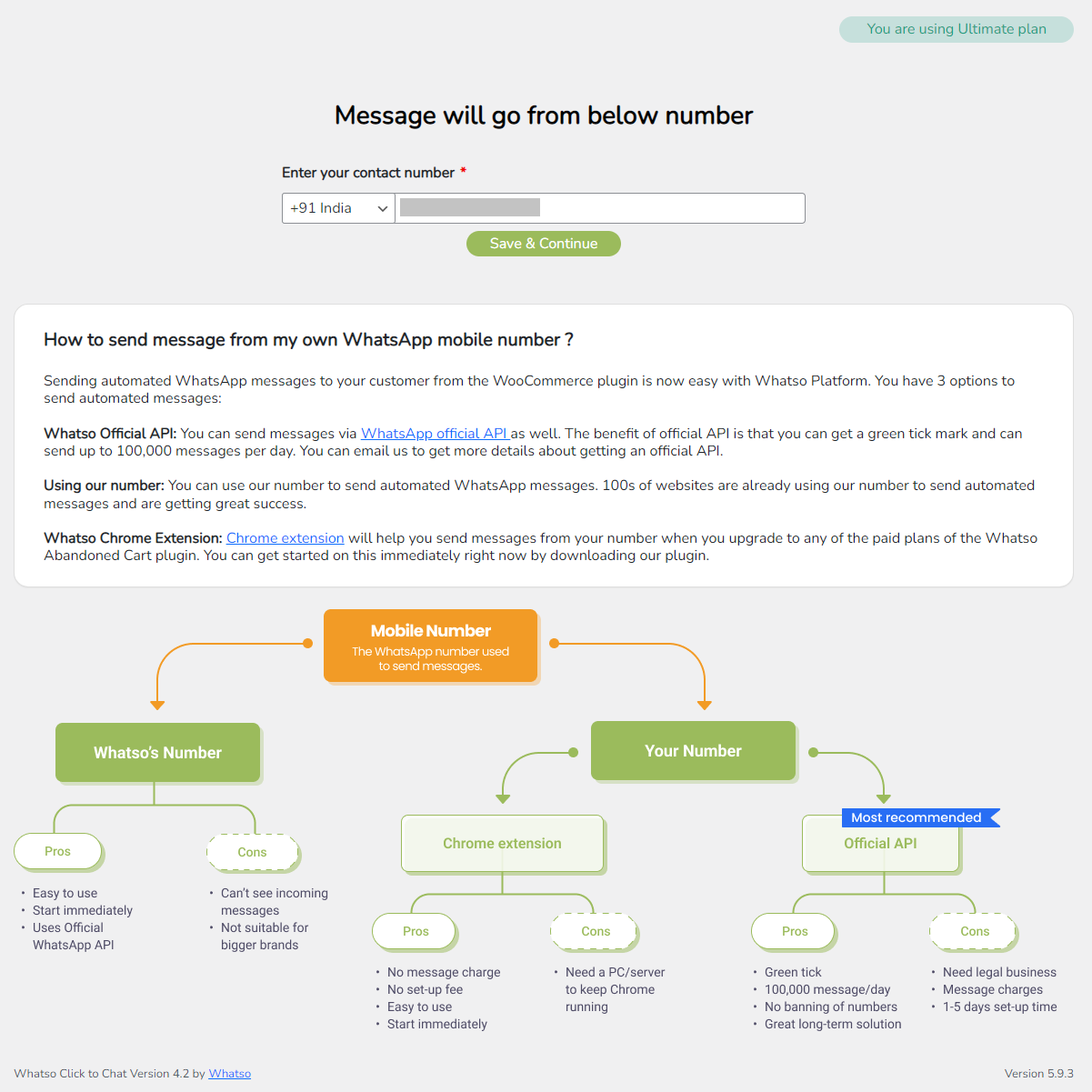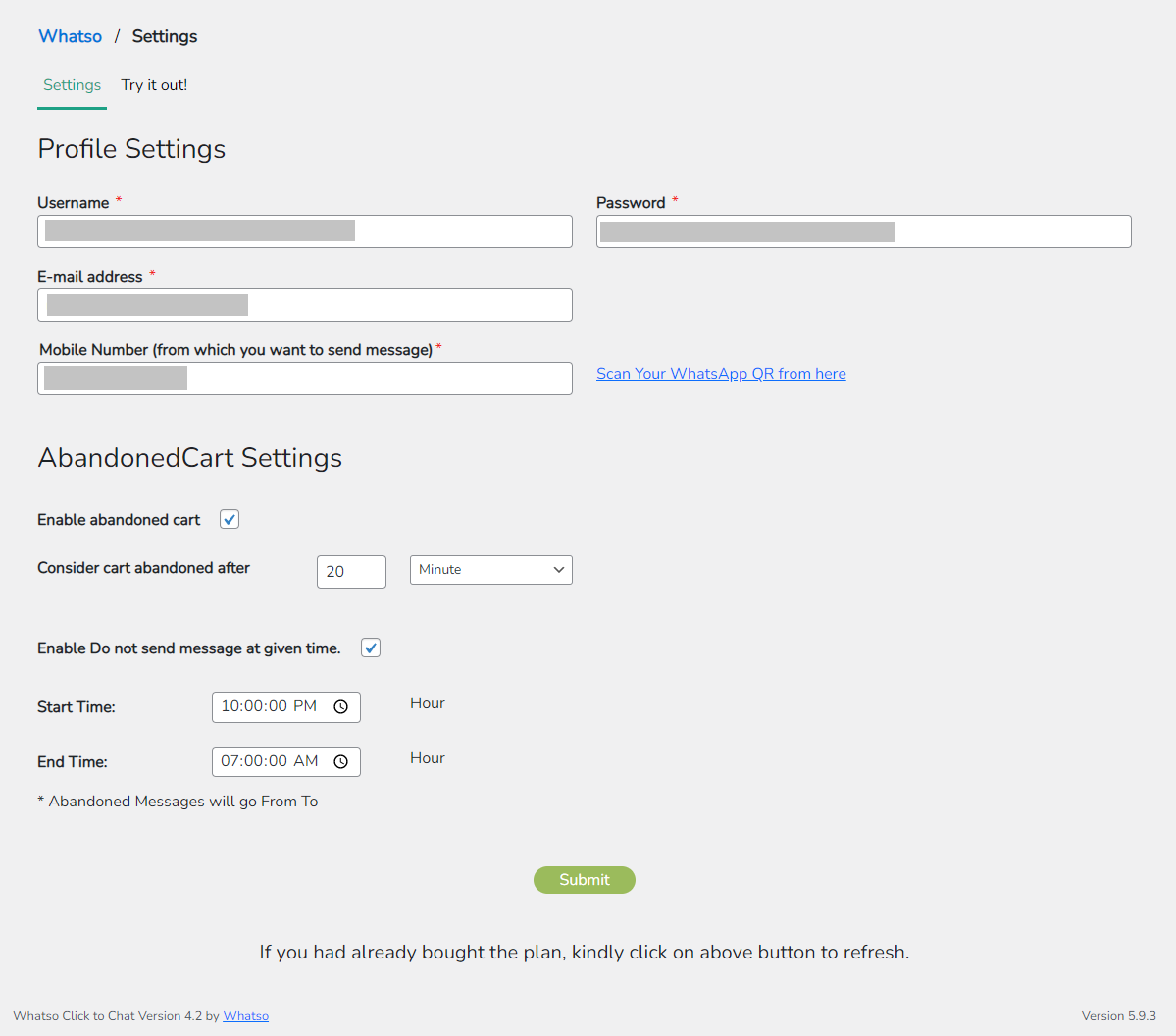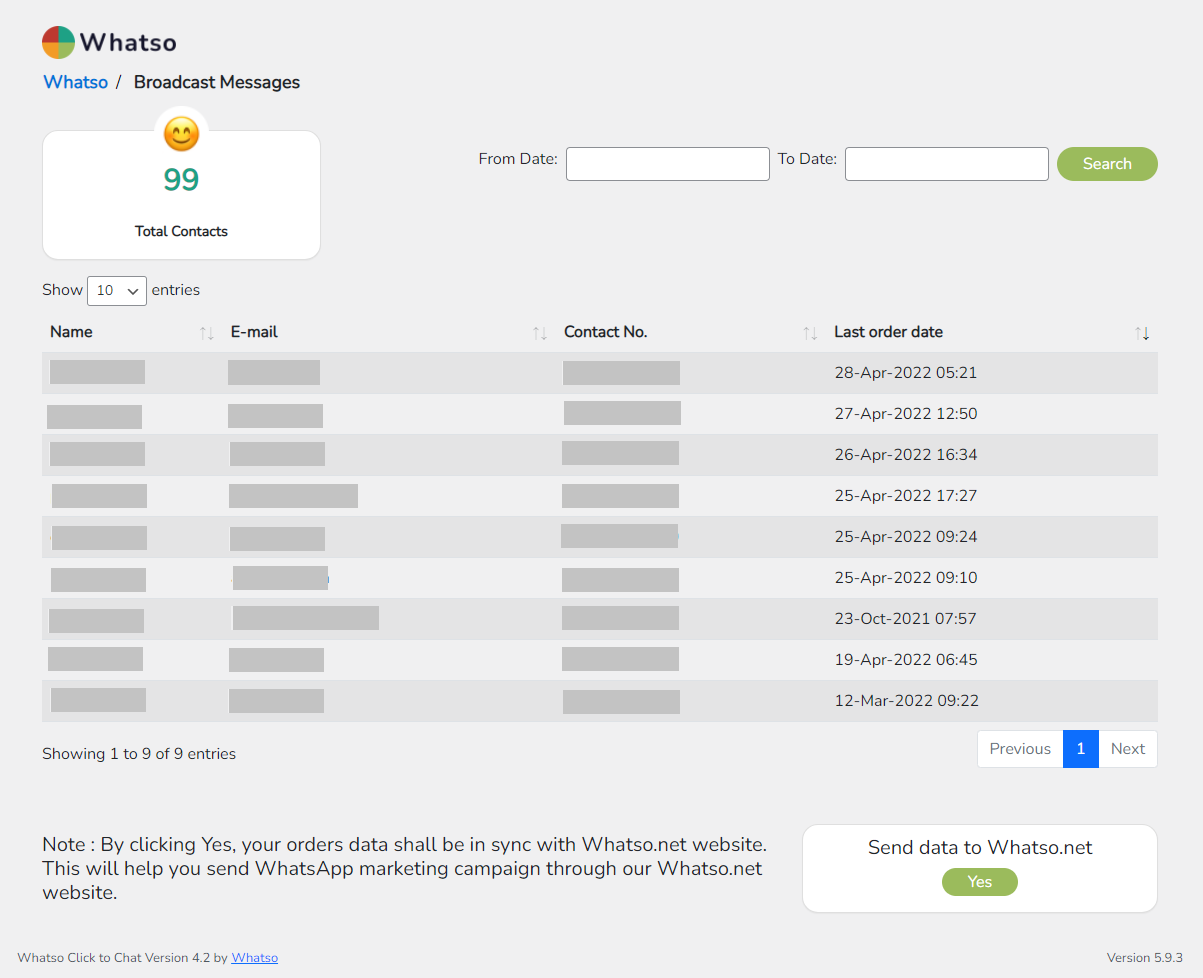Onboard the best free WhatsApp chat plugin for Wordpress widget on your site and boost your customer support system tenfold and generate leads like never before.
---------------------------------------------------------------------------------------------------------------------
📍📍 New feature: Try Out the WhatsApp Notification Feature 🔔 on your WooCommerce Store and let us know what you think about it.
---------------------------------------------------------------------------------------------------------------------
What is Click to Chat?
WhatsApp Click to Chat plugin for WordPress is a simple plugin that when installed places a floating icon/text on your website (right bottom corner). Visitors can click this icon and they will be redirected to their WhatsApp account with your number selected. Thus visitors will be able to chat with you over WhatsApp and you can provide them answers to their sales & support queries.
Demo |
Documentation
This Plugin is 100% free!
A demo would help you understand our product better. Get your demo
here.
Style & Appearance
Set Appearance as per your website theme
With this tool, you can now customize the color’s and text to your website theme. No off-colored buttons on your website. Make your text feel home and draw those eyes with a power-packed CTA button that they can’t resist but click.
CLICK TO CHAT FEATURES
This is what you get when you install this plugin for your website;
Quick setup
With this tool, you can quickly set up your click to chat widget on your website by filling a single form and don't have to go through the hassle of modifying and changing multiple settings.
WhatsApp notification setup
By integrating this tool in your Woocommerce store, you can get a WhatsApp notification for every order placed on your store in real-time.
Set Custom Widget Size & Appearance
With this tool, you can now customize the color and text size to your website theme.
Display Single or Multiple Accounts
This tool will help you display each member account along with their names and designation.
Schedule Widget Visibility
This tool helps you to set availability to each of your displayed accounts on your website. When your executives are unavailable, the widgets will be hidden.
WooCommerce Product Page Button
This tool will help you show a call button both before and after your user adds a product to their cart. Very similar to a floating widget, you will be able to randomize, limit and pin account for product page buttons.
Multi-Lingual Support
With the WPML string translation module, you can now set the text in each of these languages. Furthermore, you can hide or show based on the currently viewed language of your user.
Auto Display Feature
By implementing this tool, you can now grab your customers attention by auto displaying itself on the main window.
Text Prompters
This tool throws out some pre-promoted and in-built texts for your customers to have a fruitful conversation with your executives.
Short Code Linking for your Content
With a simple short code, you can now showcase a contextual WhatsApp account that refers to your business partners, friends and family.
GDPR Compatibility
To comply with the guidelines of GDPR, a confirmation box for consent is provided.
Pin Priority Account
While randomization of accounts is definitely an option, you can pin your account to the top as well.
Limit Displayed Accounts
This tool helps you limit the number of accounts displayed.
WhatsApp support channel is not just effective but worth it. Get this plugin and enjoy a lifetime of free updates. Happy WhatsApping.
TUTORIALS
- Get to know how to download and install the plugin on your Wordpress website, click here.
- To learn how to manage different accounts on this click to chat plugin, click here.
- Learn how to set page target, button style and feature image settings to display on the click to chat widget, click here.
- Learn how to place a click to chat shortcode, click here.
The plugin is jam-packed with features and at the same time is extremely small in size making it super fast.
DOWNLOAD NOW!
From Dashboard ( WordPress admin )
- plugins -> Add New
- search for 'click to chat Whatso'
- click on Install Now and then Active.
using FTP or similar
- Unzip "Whatso" file and
- Upload "Whatso" folder to the "/wp-content/plugins/" directory.
- Activate the plugin through the "Plugins" menu in WordPress.