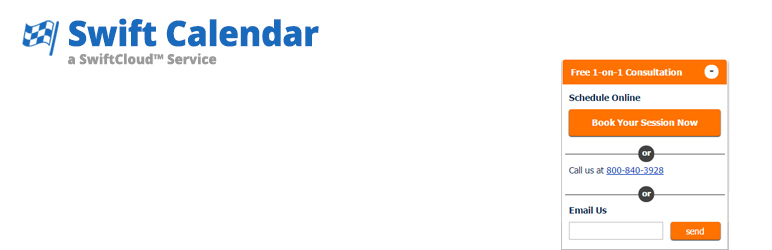
Wordpress Membership SwiftCloud.io
| 开发者 | SwiftCloud |
|---|---|
| 更新时间 | 2017年6月10日 03:57 |
| 捐献地址: | 去捐款 |
| PHP版本: | 4.5 及以上 |
| WordPress版本: | 4.8 |
| 版权: | GPLv2 or later |
| 版权网址: | 版权信息 |
详情介绍:
This plugin allows you to make any wordpress site into a membership site, using http://SwiftCloud.io
It uses Wordpress' native user profiles for the membership.
The basic operation requires a single line of php to be copied into your theme, which will split your main
website navigation menu into 2 separate navs - logged in, and logged out.
To set up the most basic membership, we recommend these 5 steps:
- First, modify your theme to display [login_logout_nav] where your main navigation will display. You can CSS it as usual.
- Next, go to Appearance >> Menus and create 2 menus: Main Menu Logged OUT and Main Menu Logged IN
- Next, go to Appearance >> Menus >> Manage Locations and ensure the Logged In Menu and Logged Out menu are defined.
- Next, create the following pages: Home Logged IN, Home Logged OUT, Signup, Expired, Banned
- Finally, go to SwiftBooks Subscription (bottom of sidebar) and click Subscription Management and define the settings accordingly.
- Optional Billing via SwiftBooks. If defined, the system will query SwiftBooks accounting via API each midnight to get an updated list of expired / paid accounts, and store locally.
- Optionally, you can add all new incoming users / signups to a Swift Marketing list / autoresponder and thus drip content out, including timed to membership.
安装:
You probably know the routine by now, but here's more details.
First, get the plugin installed.
- Upload
plugin-name.phpto the/wp-content/plugins/directory - Activate the plugin through the 'Plugins' menu in WordPress
- Place
<?php do_action('plugin_name_hook'); ?>in your templates
- First, modify your theme to display [login_logout_nav] where your main navigation will display. You can CSS it as usual.
- Next, go to Appearance >> Menus and create 2 menus: Main Menu Logged OUT and Main Menu Logged IN
- Next, go to Appearance >> Menus >> Manage Locations and ensure the Logged In Menu and Logged Out menu are defined.
- Next, create the following pages: Home Logged IN, Home Logged OUT, Signup, Expired, Banned
- Finally, go to SwiftBooks Subscription (bottom of sidebar) and click Subscription Management and define the settings accordingly.
常见问题:
Do I have to buy anything? Is this 100% free?
Yes, it's 100% free if you are collecting money some other system or your membership is free. If you want more advanced features, i.e. autoresponder to new accounts, billing, multiple membership levels with variable access, affiliate controls and sub-accounts, pseudo-currency, or something else, it may require a paid SwiftCloud.io account, but check it out - it's pretty affordable, and we're high level coders that can help you create a real e-business.
What about foo bar?
See https://en.wikipedia.org/wiki/Foobar - it's hacker / coder slang for a placeholder.
更新日志:
1.0
- Logged in menu, Logged out menu.
- Auto generated pages for Sigup, Login , Lost Password, Reset Password, Change Password, Home Logged IN and Home Logged OUT.
- Shortcode for Sigup, Login , Lost Password, Reset Password and Change Password.
- Email template management
- Welcome wizard popup.