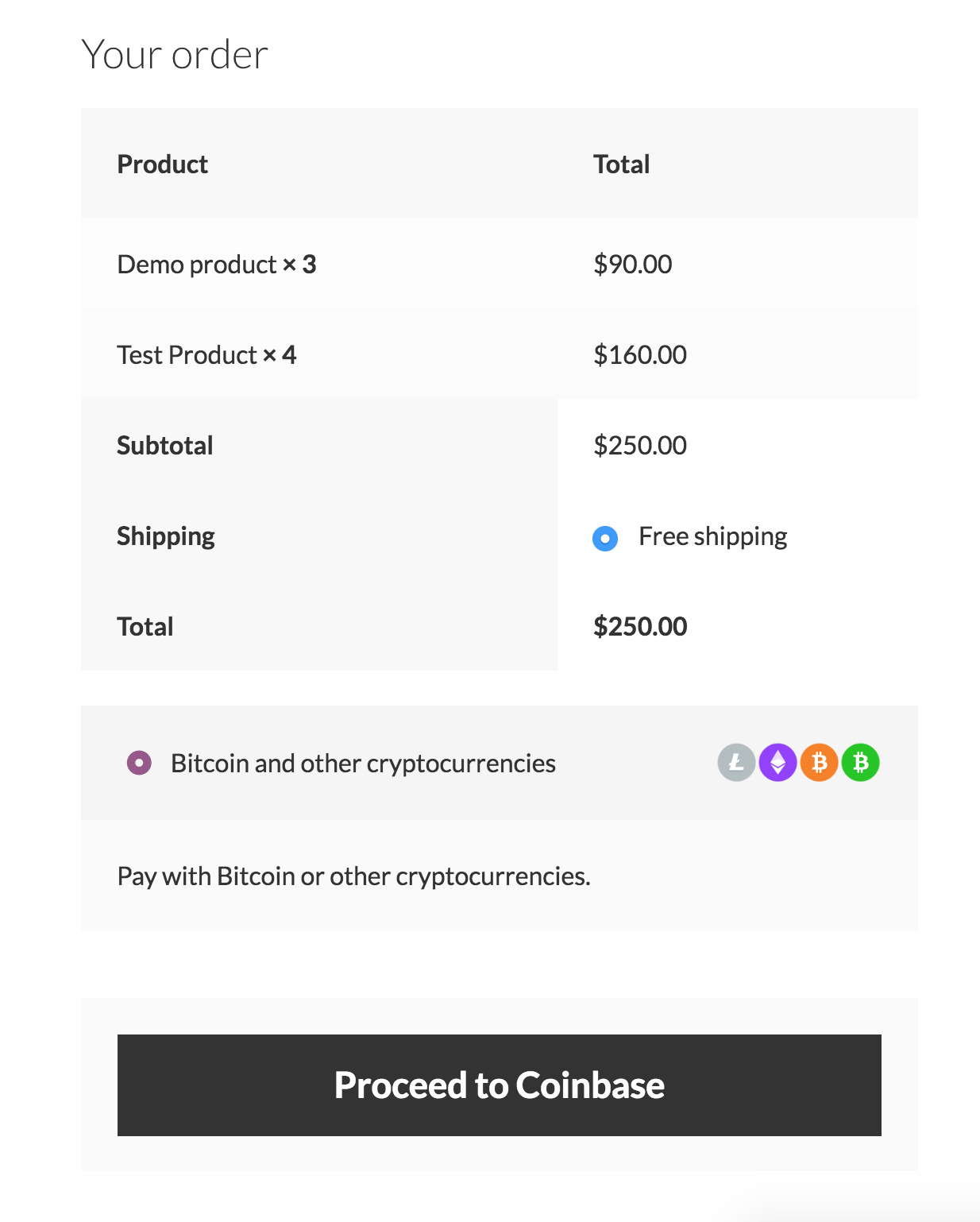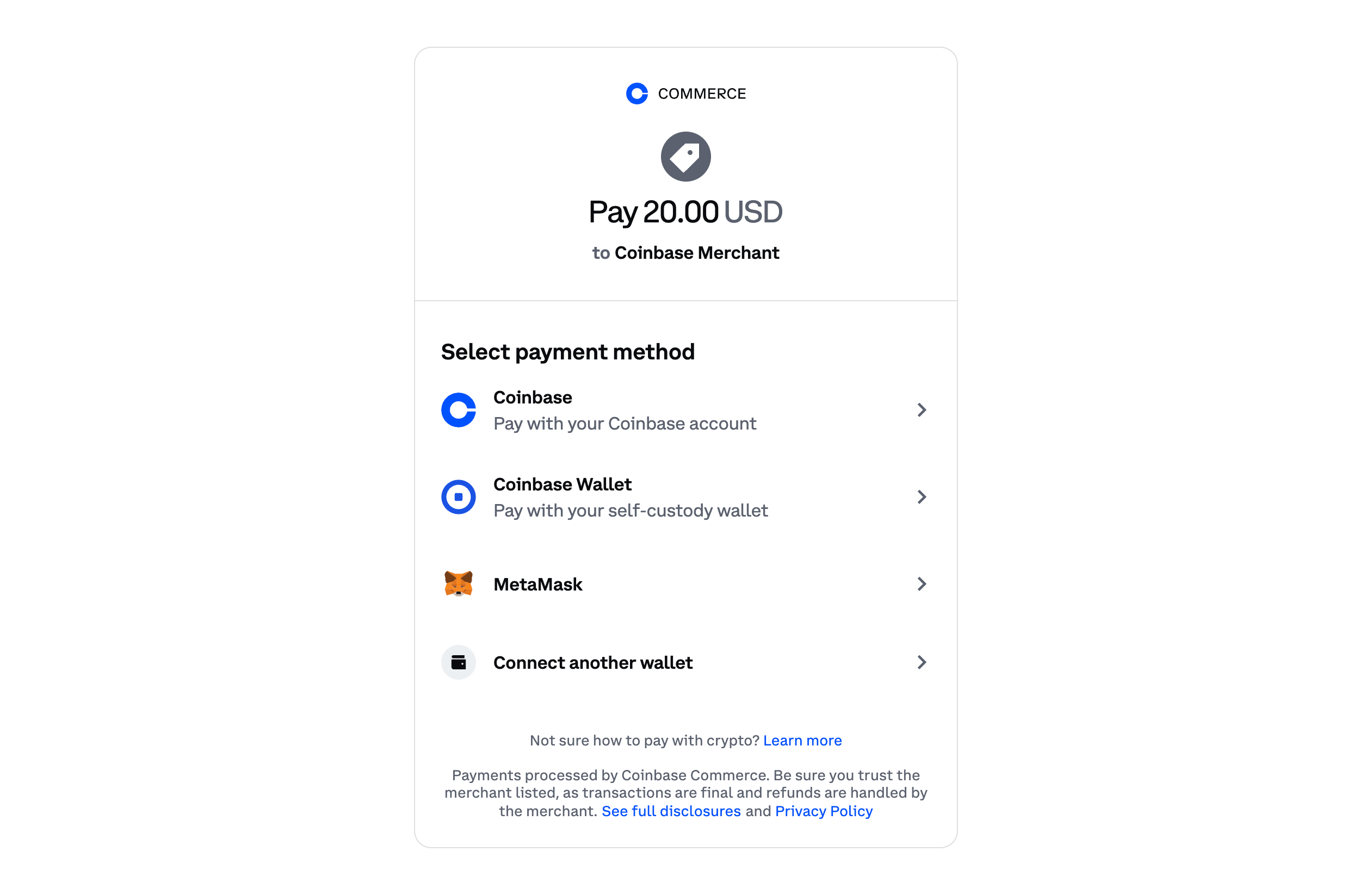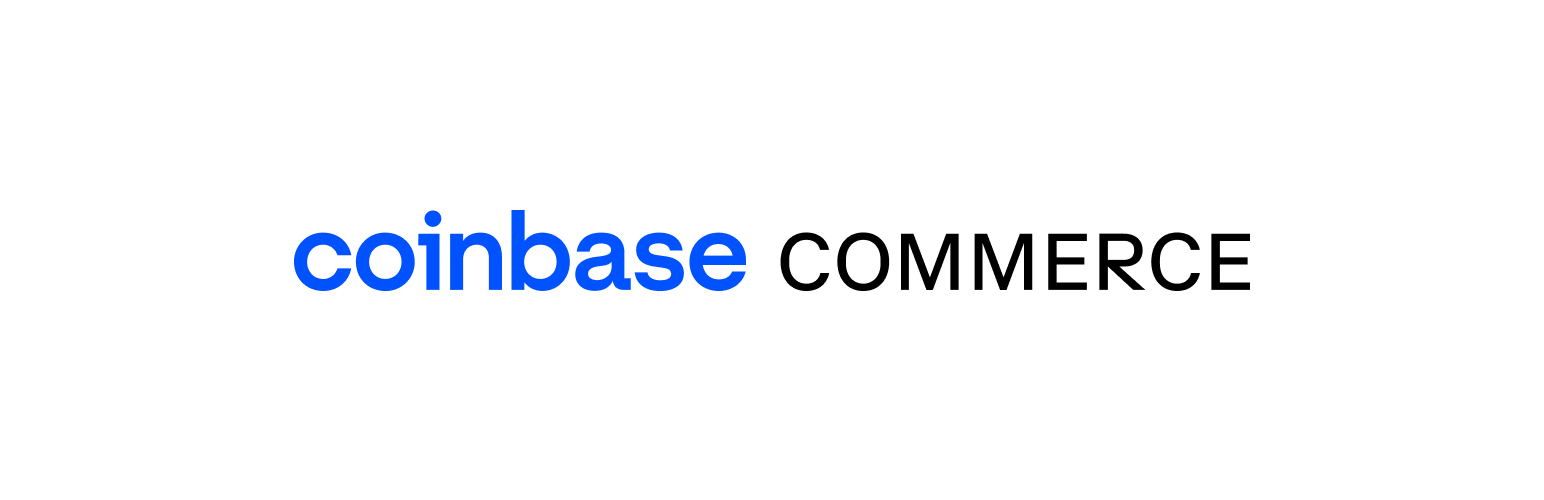
Coinbase Commerce Payment Gateway for WooCommerce
| 开发者 |
pragbarrett
eddhurst omidahourai robbybarton |
|---|---|
| 更新时间 | 2024年6月3日 10:23 |
| PHP版本: | 8.1+ 及以上 |
| WordPress版本: | 6.5.3 |
| 版权: | GPLv2 or later |
详情介绍:
Accept cryptocurrencies through Coinbase Commerce such as USDC, Ethereum, and Matic on your WooCommerce store.
安装:
From your WordPress dashboard
- Visit 'Plugins > Add New'
- Search for 'coinbase commerce'
- Activate Coinbase Commerce from your Plugins page.
- Download Coinbase Commerce.
- Upload to your '/wp-content/plugins/' directory, using your favorite method (ftp, sftp, scp, etc...)
- Activate Coinbase Commerce from your Plugins page.
- Go to WooCommerce > Settings > Payments
- Configure the plugin for your store
- You will need to set up an account on https://commerce.coinbase.com/
- Within the WordPress administration area, go to the WooCommerce > Settings > Payments page and you will see Coinbase in the table of payment gateways.
- Clicking the Manage button on the right hand side will take you into the settings page, where you can configure the plugin for your store.
- In your Coinbase Commerce settings page, scroll to the 'Webhook subscriptions' section
- Click 'Add an endpoint' and paste the URL from within your settings page.
- Make sure to select "Send me all events", to receive all payment updates.
- Click "Show shared secret" and paste into the box within your settings page.
wp-content/uploads/wc-logs/ folder in a .log file prefixed with coinbase-屏幕截图:
常见问题:
Prerequisites
= What cryptocurrencies does the plugin support? The plugin supports all cryptocurrencies available at https://commerce.coinbase.com/ To use this plugin with your WooCommerce store you will need:
- WooCommerce plugin
更新日志:
1.4.1
- Tested against WordPress 6.5.3
- Tested against WooCommerce 8.9.1
- Declare HPOS Compatibility
- Remove deprecated Charge status mappings
- Fix order_id incorrect format error
- Update coinbase_charge_id to be charge.id
- Adds HPOS support
- Tested against WordPress 6.0
- Tested against WooCommerce 6.5.1
- Fix to send order emails when transitioning from "New" to "Processing"
- Tested against WordPress 5.2
- Tested against WooCommerce 3.6.3
- Add support for USDC
- Do not cancel pending orders when charges expire
- Add support for OVERPAID
- Update Woo order statuses
- Add Coinbase meta data to backend order details
- Added support for charge cancel url.
- Handle cancelled events from API.
- Add option to disable icons on checkout page.
- Add Coinbase Commerce transaction ID to WooCommerce order output (Admin order page, Customer order page, email confirmation).
- Updated README.md
- Tested against WordPress 4.9.7
- Tested against WooCommerce 3.4.3
- Updated README.md
- Updated plugin meta in coinbase-commerce.php
- Coinbase Commerce