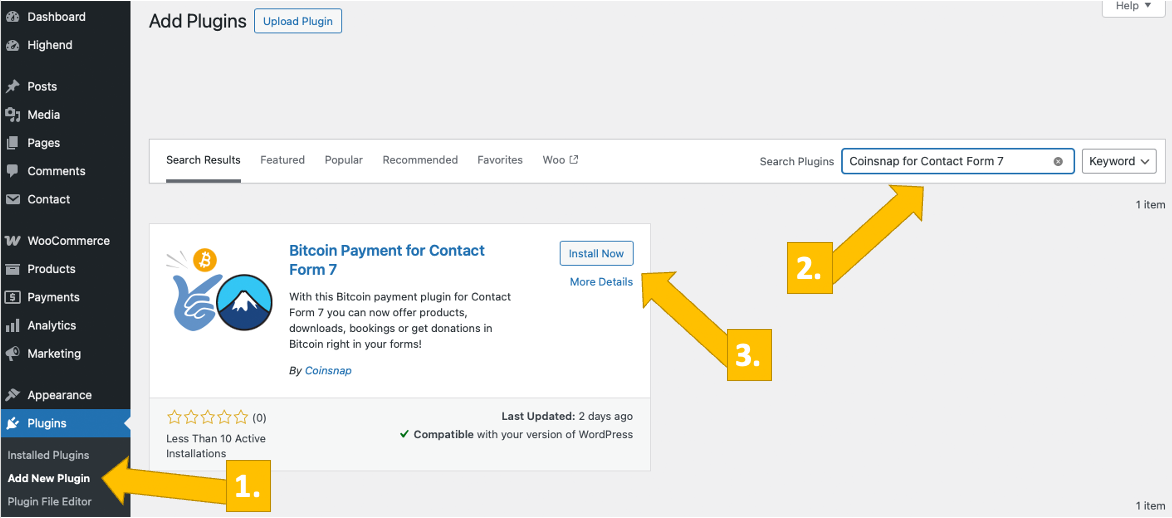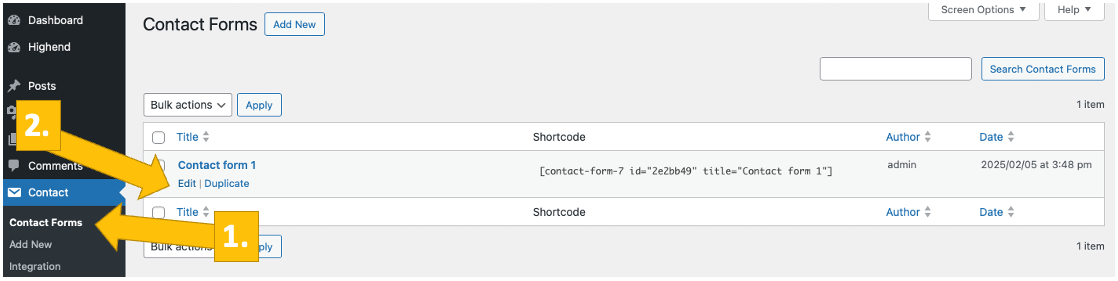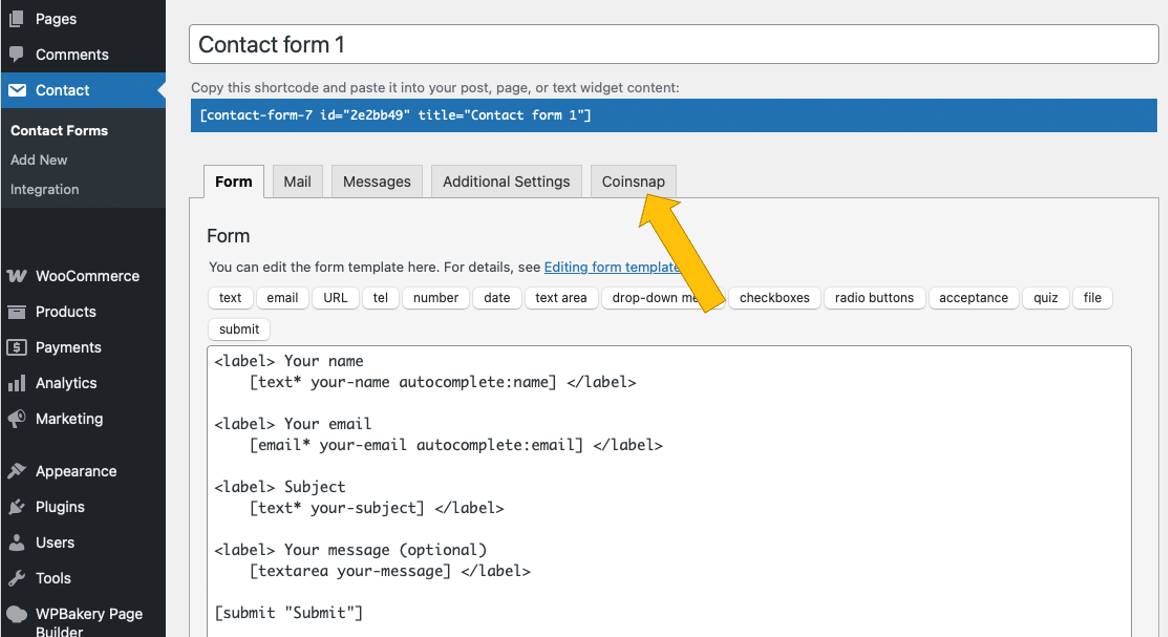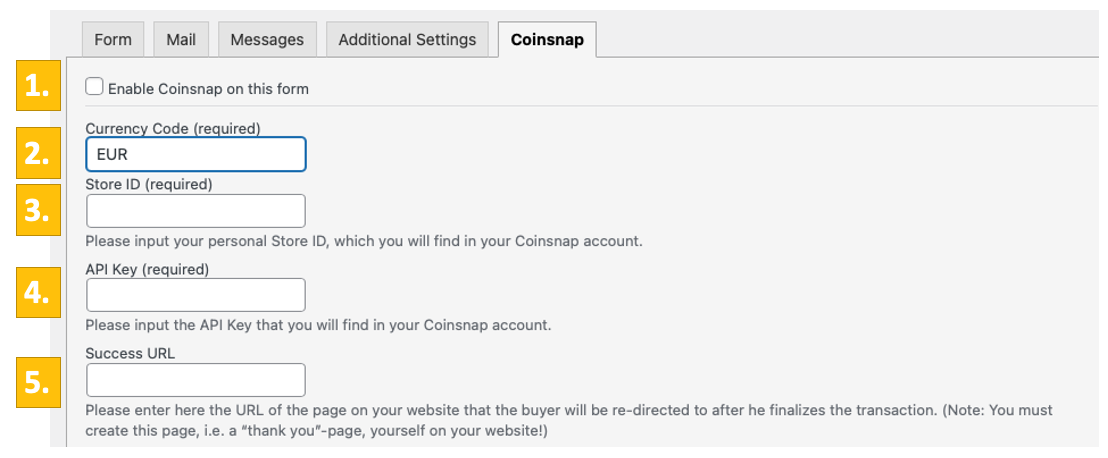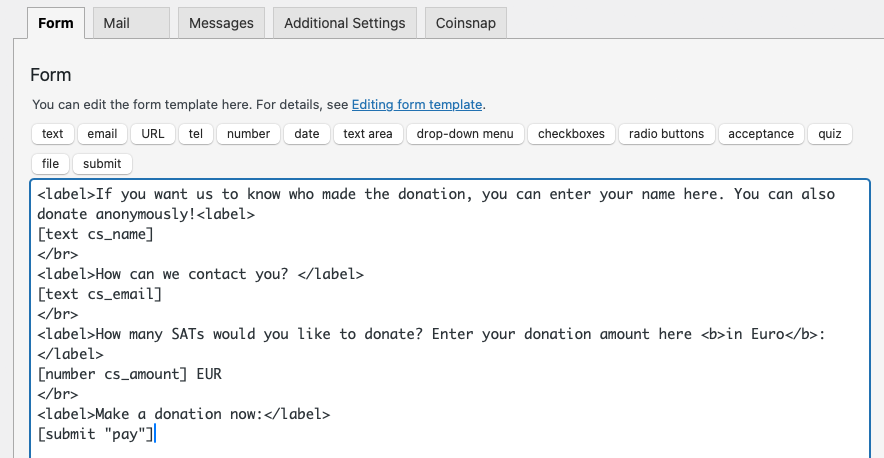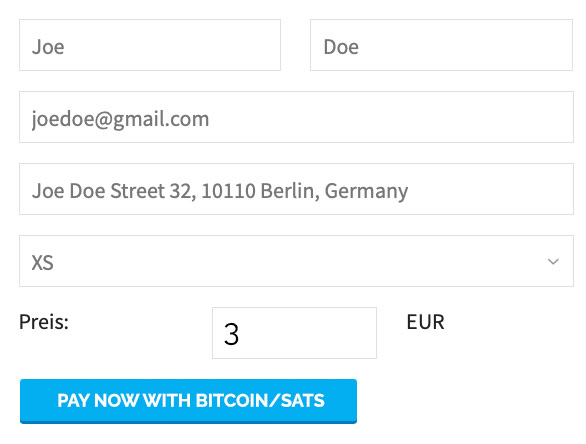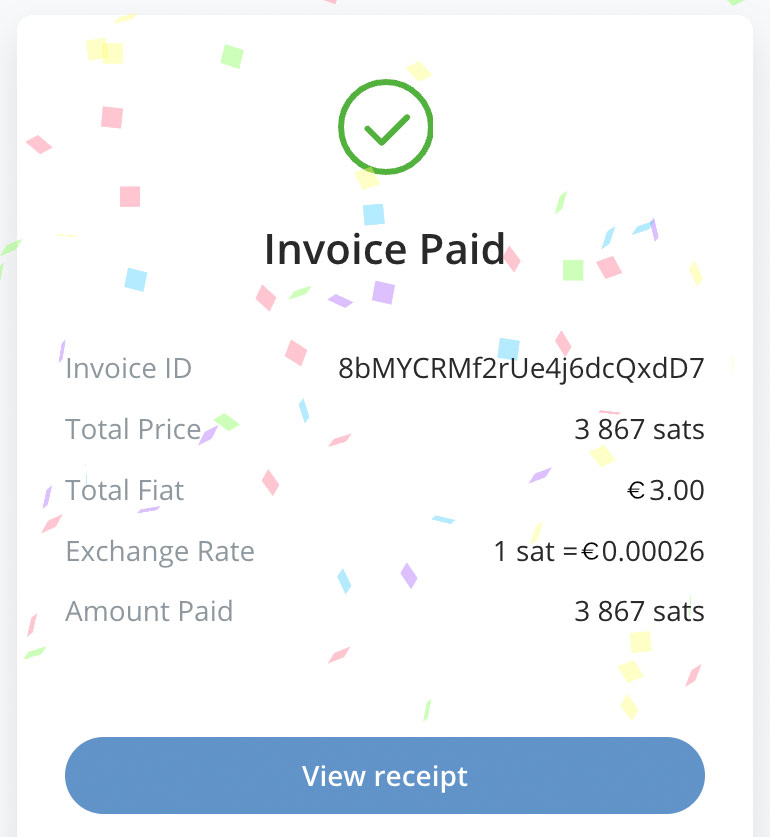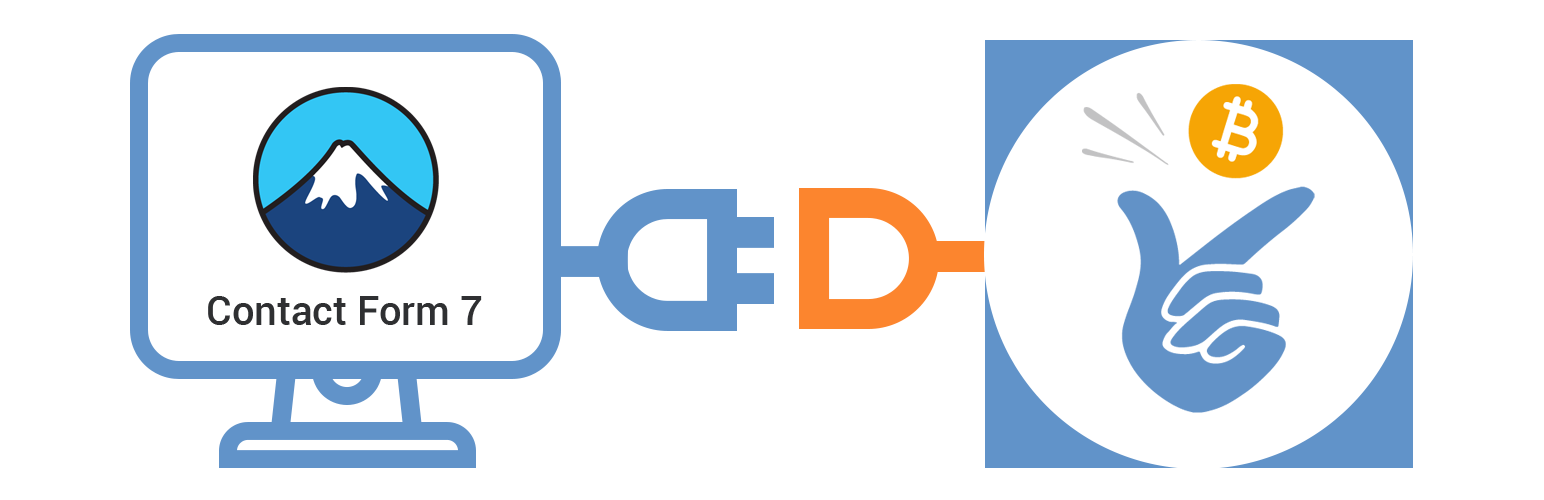
Bitcoin Payment for Contact Form 7
| 开发者 | coinsnap |
|---|---|
| 更新时间 | 2025年12月6日 16:31 |
| WordPress版本: | 6.9 |
| 版权: | GPLv2 |
| 版权网址: | 版权信息 |
详情介绍:
Accept Bitcoin payments with Contact Form 7!
Enable your visitors to make purchases with Bitcoin in Contact Form 7 forms, support you with donations, pay for downloads or book events or meetings.
With the Coinsnap Bitcoin payment plugin for Contact Form 7 you only need a Lightning wallet with a Lightning address, a Coinsnap account, and a minute to set up the plugin to accept Bitcoin Lightning payments on your WordPress website.
With this plugin you can then offer purchases of all kinds directly within forms you create with Contact Form 7 – you need no shop system, no other payment provider or anything else to sell i.e. merchandise, content, bookings or reservations and even receive donations!
Coinsnap’s Bitcoin payment plugin for Contact Form 7 makes it amazingly simple for your customers to purchase your offerings with Bitcoin-Lightning: They can make their transactions with just a scan of the QR code generated by the Coinsnap plugin for WooCommerce, and their authorization of the payment. When authorized, the payment will be credited directly and immediately to your Lightning wallet.
Accept Bitcoin payments with Contact Form 7 in only 3 steps:
- Get your free Coinsnap account with just your email
- Install, activate and configure the plugin in your WordPress backend (see the installation guide)
- Create payment forms in Contact Forms 7, place them at the appropraite places on your WordPress website and accept Bitcoin payments from your customers
- Amazingly simple installation in just 3 steps and a few minutes
- Unlimited use cases / unlimited versatility with Contact Form 7 form builder
- Multilingual merchant admin dashboard for easy administration and management of transactions.
- Quick and easy registration: Just enter your email address and your Lightning address – and you are ready to integrate the payment module and start selling for Bitcoin Lightning.
- Immediate crediting of all payments to your wallet.
- Payment transfer directly from your customer’s wallet to your wallet.
- Low transaction fee of only 1% of the invoiced amount (with referrer code).
- The plugin is free of cost, including all future updates. Stay up-to-date at absolutely no cost today or in the future.
- Outstanding privacy: Direct, P2P payments into your Lightning wallet, no intermediaries and paperwork. Any transaction information is only shared between you and your customer.
- Detailed reporting and advanced filtering for all transactions, simple data export for your accounting.
- Sophisticated merchant’s admin dashboard in Coinsnap: See all your transactions at a glance, follow-up on individual payments or see issues with payments.
- No need for any technical infrastructure: Accept Bitcoin and Lightning payments in your online store without having to set up your own server or your own Lightning node.
- On-chain and Lightning transactions are supported: Let your customers choose their preferred payment method.
- No chargebacks: All Bitcoin payments are irreversible.
- Lightning fast transactions: Receive your payment within seconds (with the Lightning payment method), in minutes with on-chain.
- Low fees (with Lightning)
- Global reach: Sell to any customer anywhere – all he needs to buy from you is a Lightning wallet.
- Contact Form 7 Coinsnap Demo Site: https://contactform7.coinsnap.org/
- Blog Article: https://coinsnap.io/modules/contact-form-7/
- WordPress: https://wordpress.org/plugins/coinsnap-for-contact-form-7/
- GitHub: https://github.com/Coinsnap/Coinsnap-for-Contactform7
安装:
1. Install the Coinsnap for Contact Form 7 plugin from the WordPress plugin repository
The Coinsnap for Contact Form 7 plugin can be searched and installed in the WordPress plugin directory.
You can easily find the Coinsnap for Contact Form 7 plugin under Plugins/Install new plugin if you enter Coinsnap Contact Form 7 in the search field. Simply click on Install now in the Coinsnap plugin and WordPress will install it for you.
Now WordPress will offer you to Activate the pugin – click the button and you set to go!
Next, you will connect the plugin with your Coinsnap account.
1.1. Contact Form 7 Coinsnap Settings
After you have installed and activated the Coinsnap for Contact Form 7 plugin, you need to configure the Coinsnap settings. Go to Contact / Contact Forms in the black sidebar on the left. Then choose a form in which you want to implement Bitcoin-Lightning payment and click on edit.
Now open the Coinsnap tab on the top right.
Configure Coinsnap payment in your form:
[1] Enable Bitcoin-Lightning payment by checking the box.
[2] Choose your default FIAT currency.
[3] Enter your Coinsnap Store ID (see below)
[4] Enter your Coinsnap API Key (see below)
[5] Enter the link to the page you want to redirect your customers to after they made a transaction.
See here where to find your Coinsnap Store ID and your Coinsnap API Key:
1.2. Enter Store ID and API Key in your Contact Form 7 Coinsnap Settings
Go to the Settings menu item in your Coinsnap merchant admin backend. Then click on Store and you will see your Coinsnap Store ID and the Coinsnap API Key in the Store section.
Copy these two strings and paste them into the matching fields in the Coinsnap settings in Contact Form 7 in your WordPress backend.
Click on the “Save changes” button at the bottom of the page to apply and save the settings. You are ready to start selling for Bitcoin now: Just create a form with the Coinsnap tags as described in the plugin, and place it via the shortcode on your website.
YOU ARE SET TO SELL FOR BITCOIN NOW! To be sure all works fine, you should now ...
1.3. Test the payment method in your Contact Form 7 store
After all settings have been made, a test transaction should be carried out.
Place an order in one of your Contact Form 7 forms and click the blue payment button.
You will now be redirected to the Bitcoin-Lightning payment page to complete the purchase. The Bitcoin payment page is now displayed and offers the payer the option of paying with Bitcoin or Lightning. Both methods are integrated in the displayed QR code. After successful payment, the invoice can be viewed in detail.
2. Install the Coinsnap Contact Form 7 plugin from our Github page
If you don’t want to install Coinsnap Contact Form 7 plugin directly from your WordPress backend, download the Coinsnap for Contact Form 7 plugin from the Coinsnap Github page here.
Find the green button labeled Code. When you click on it, the menu opens and Download ZIP appears. Here you can download the latest version of the Coinsnap plugin to your computer.
Then use the “Upload plugin” function to install it. Click on “Install now” and the Coinsnap for Contact Form 7 plugin will be added to your WordPress website. It can then be connected to the Coinsnap payment gateway.
As soon as the Coinsnap for Contact Form 7 plugin is installed and activated, a message will appear asking you to configure the plugin settings.
From here on you can follow 1.1 to 1.3 and you will be set to sell for Bitcoin in no time at all!
屏幕截图:
更新日志:
1.0.0 :: 2024-07-08
- Initial release.
- Plugin description and installation instruction update.
- Coinsnap connection exception handler in WordPress PHP library update.
- Connection check method call update.
- Fixed bug in ConnectException handler.
- Fixed mismatch variables types bug in ConnectException function call.
- Update: Coinsnap server connection check indication in backend marks as "Contact Form 7".
- Update: Added option "Redirect after payment automatically".
- Update: Prevented redirect to payment gateway if payment amount is less than 1 SAT or currency in not supported by Coinsnap.
- Update: Coinsnap Wordpress library.
- Update: BTCPay server added as a Bitcoin payment gateway
- Update: Prevented redirect to BTCPay server if payment amount is less than 0.000005869 BTC (0.50 EUR) for onchain payments, 0.000001 BTC (1 SAT) for Lightning payment or currency is not supported.
- Update: BTCPay setup wizard is added in BTCPay server settings.
- Update: Minimum order amount is added to connection status notice.
- Compatibility with Coinsnap Form 7 Plugin 6.0.6 is tested.
- Compatibility with Wordpress 6.8 is tested.
- Update: Unique name for BTCPay server setup Wizard return URL is set.
- Update: Webhook data is saved as setting in Wordpress database.
- Update: Added secret string check in webhook payload process.
- Fixed bug in webhook creation flow
- Compatibility with Coinsnap Form 7 Plugin 6.1 is tested.
- Fixed bug in webhook creation flow
- Update: Added nonce check for BTCPay server request in Wizard setup flow.
- Update: Generate API Key button behavior is changed.
- Compatibility with Wordpress 6.8.2 is tested.
- Updated BTCPay server minimum payment amount calculation system
- Updated BTCPay server events and webhook payload handler
- Compatibility with Contact Form 7 6.1.1 is tested.
- Update: Added non-supported by BTCPay server currencies handler on invoice request flow.
- Update: Added custom redirect after payment page in module settings.
- Compatibility with Contact Form 7 6.1.2 is tested.
- Updated \Coinsnap\Client\Store::getStore() method data usage.
- Compatibility with Wordpress 6.9 is tested.
- Compatibility with Contact Form 7 6.1.4 is tested.