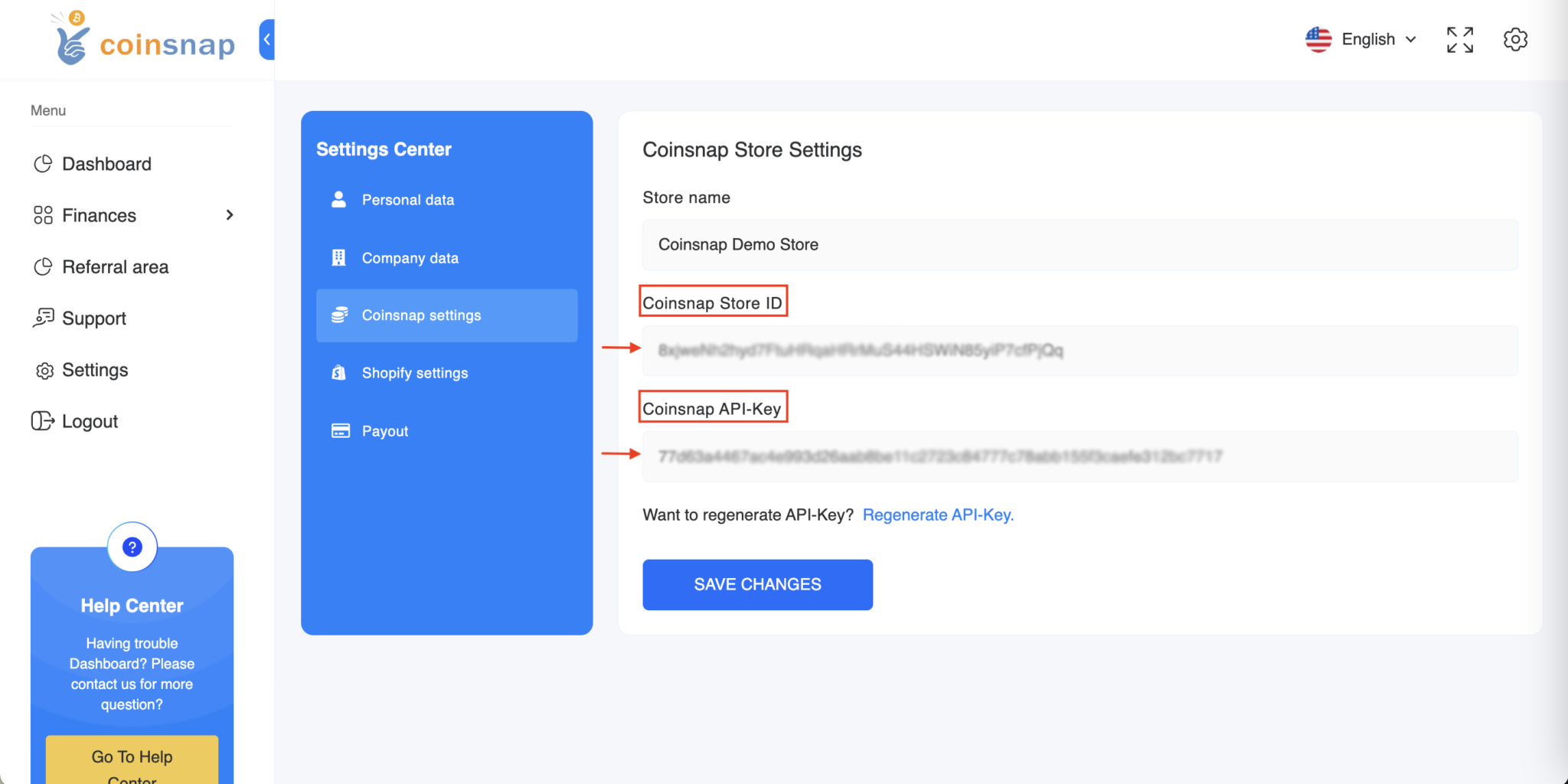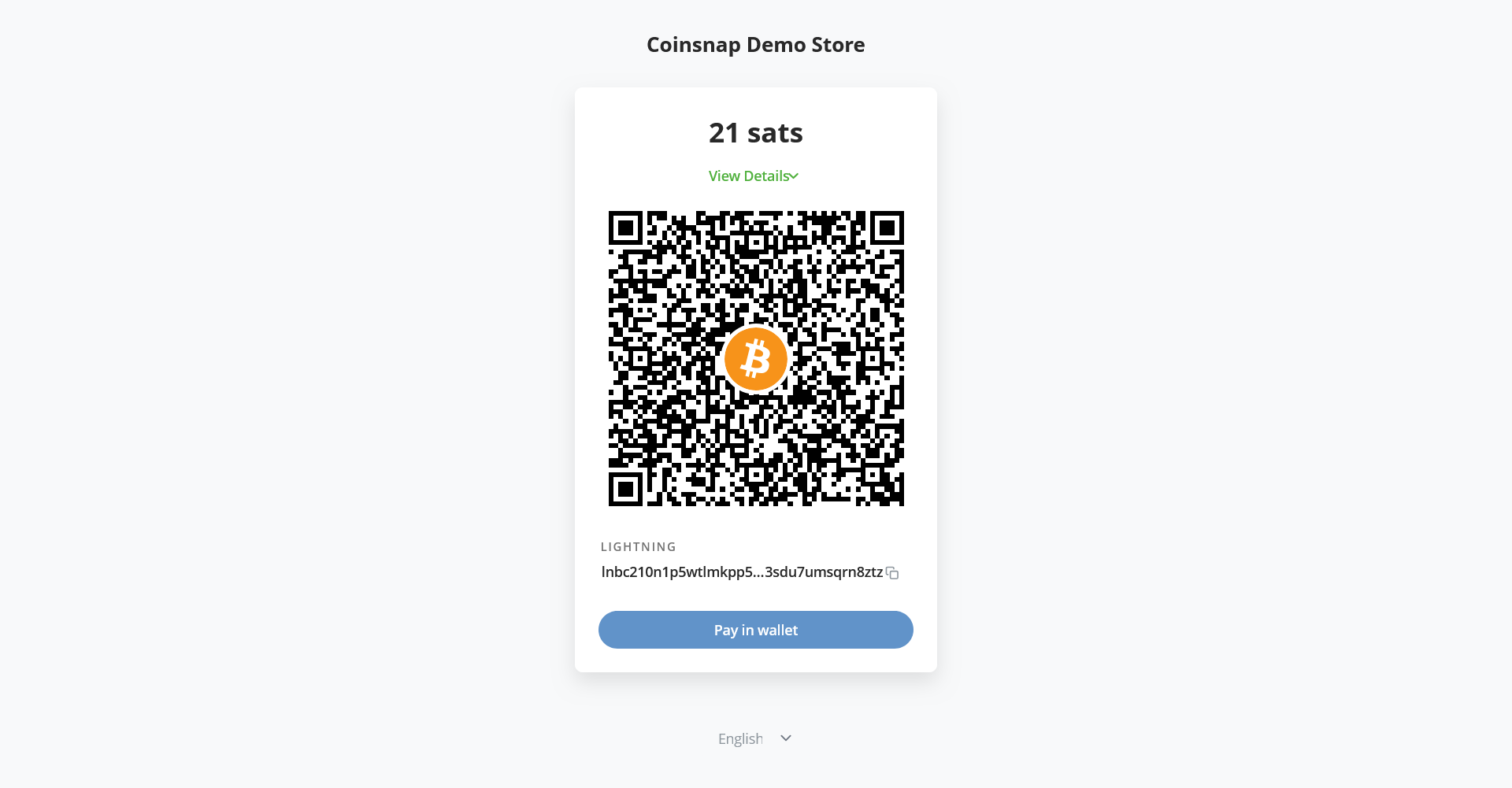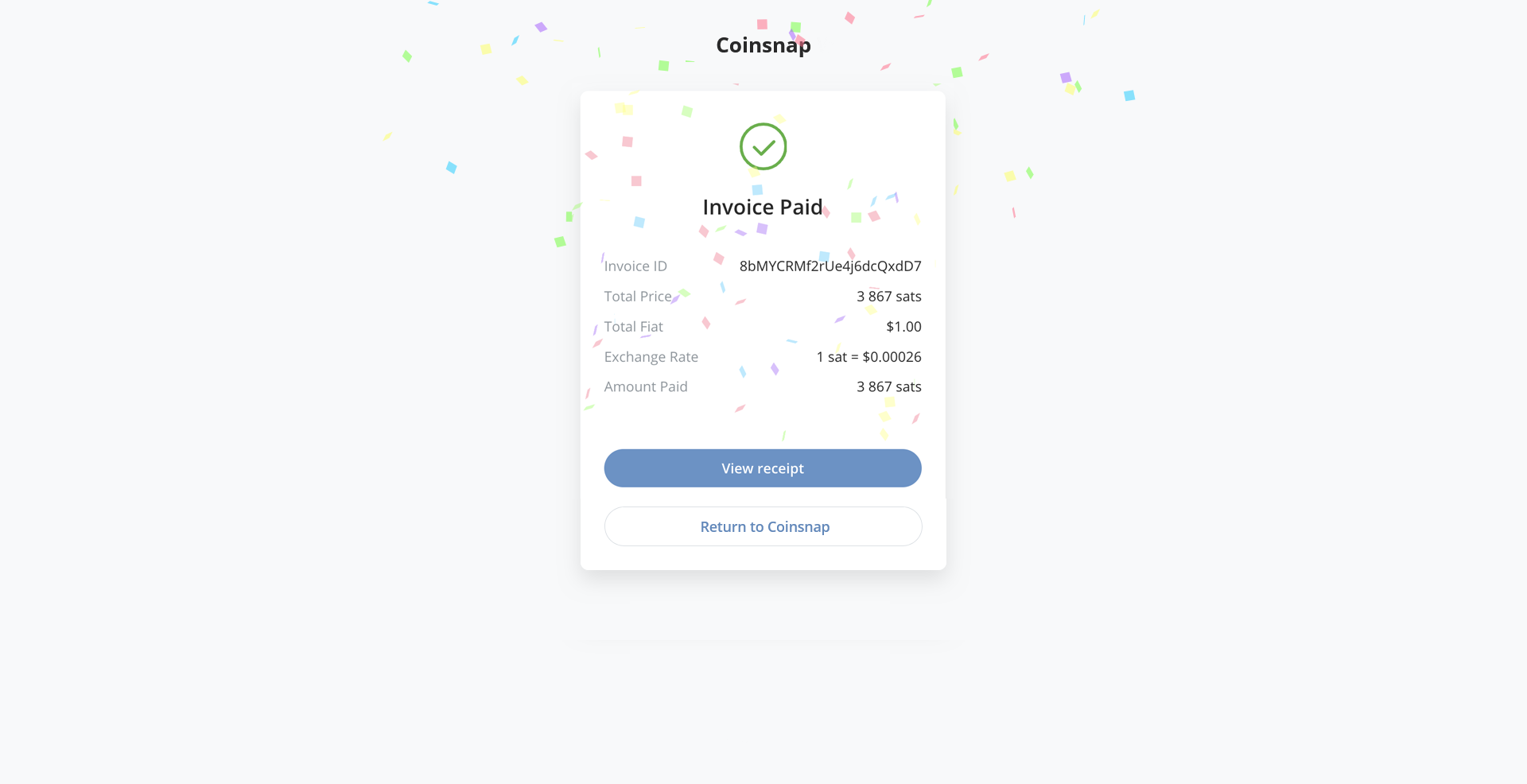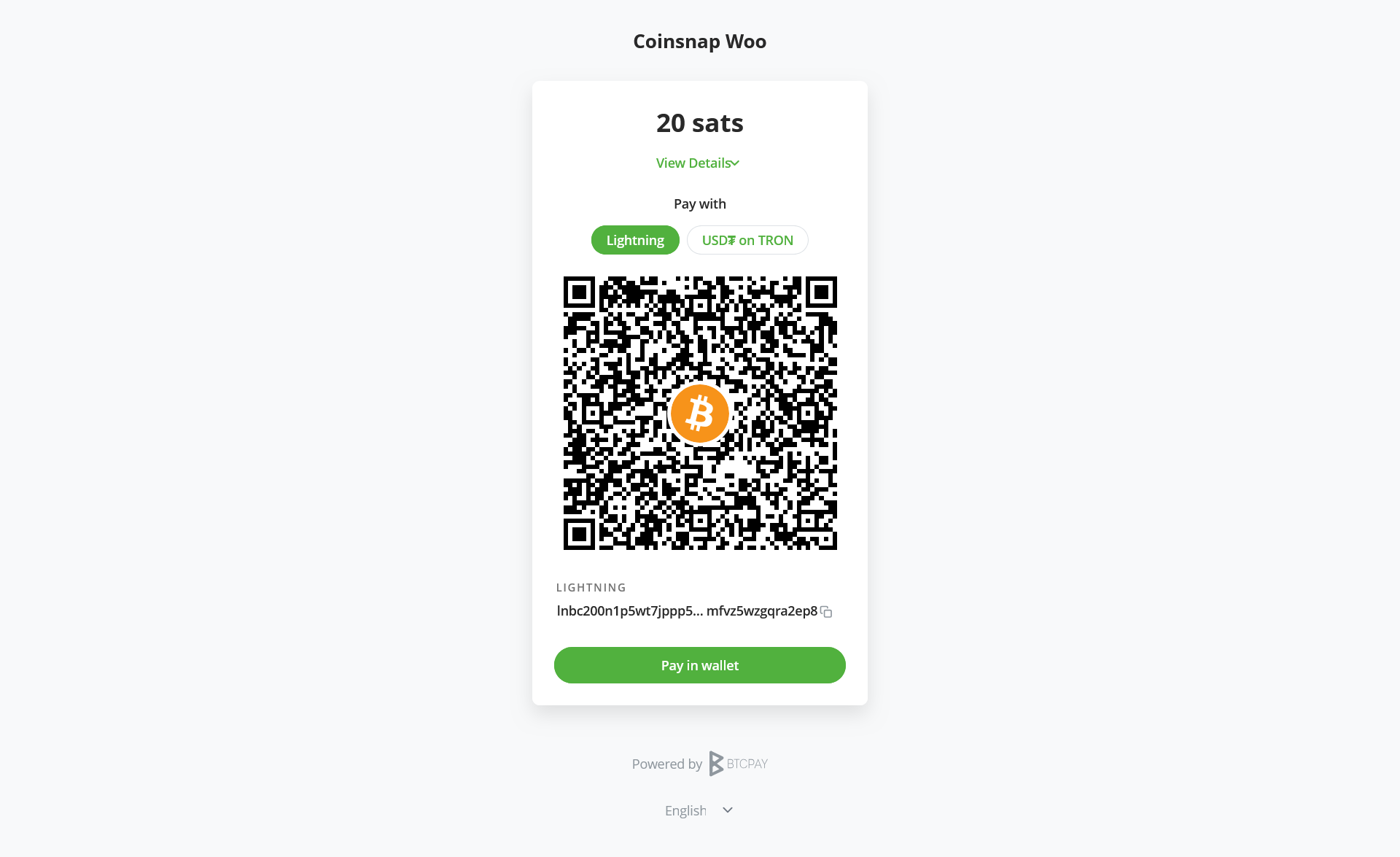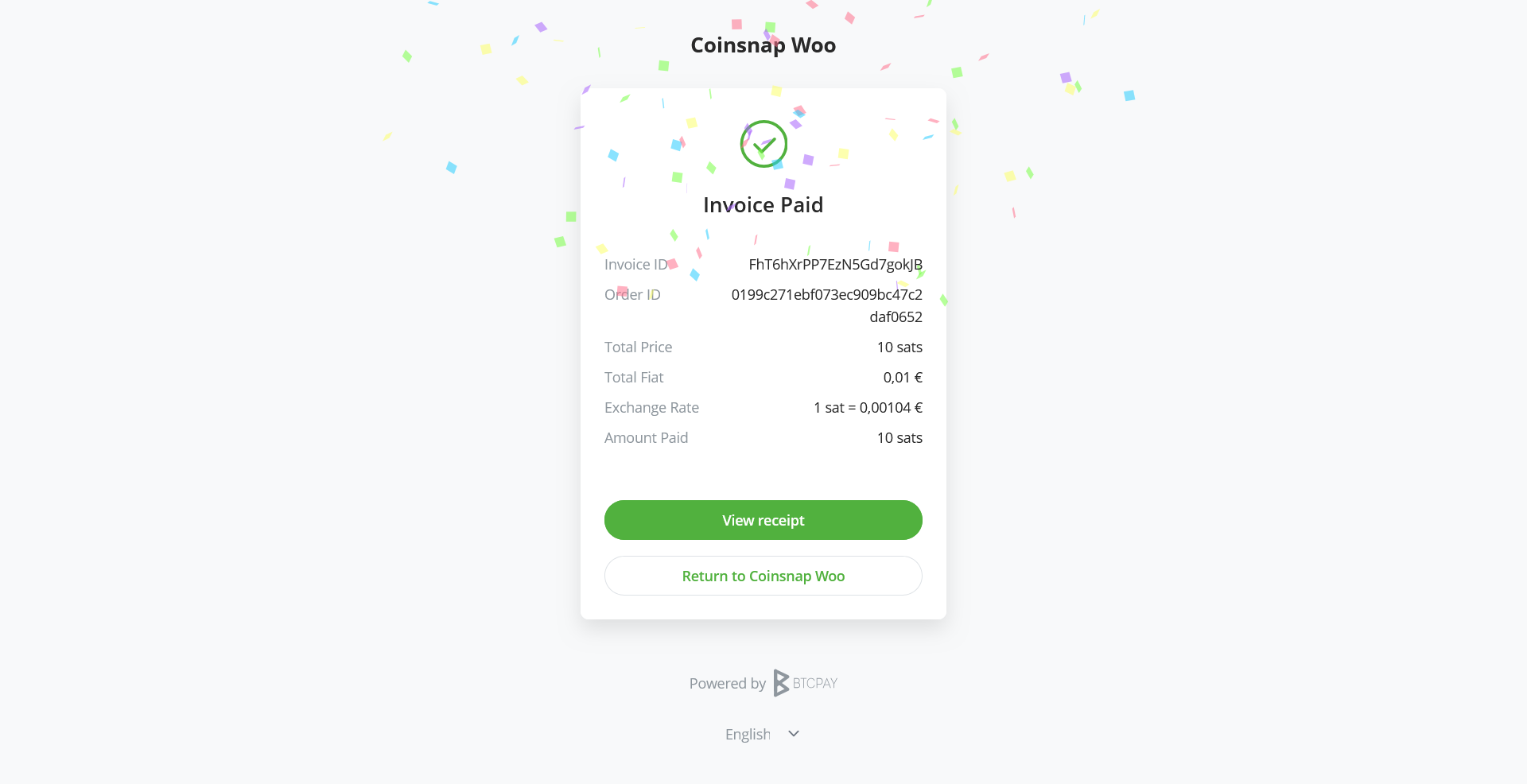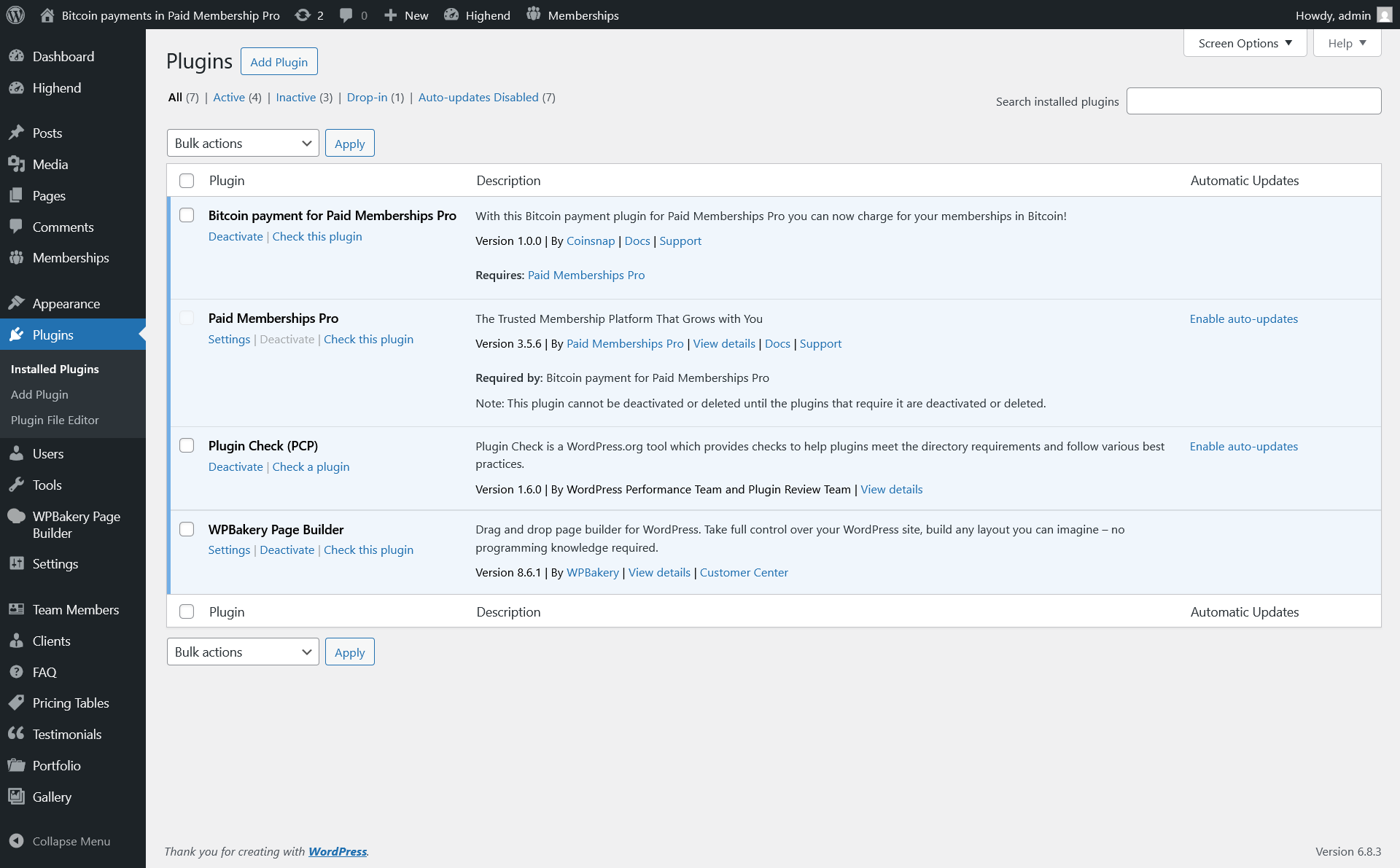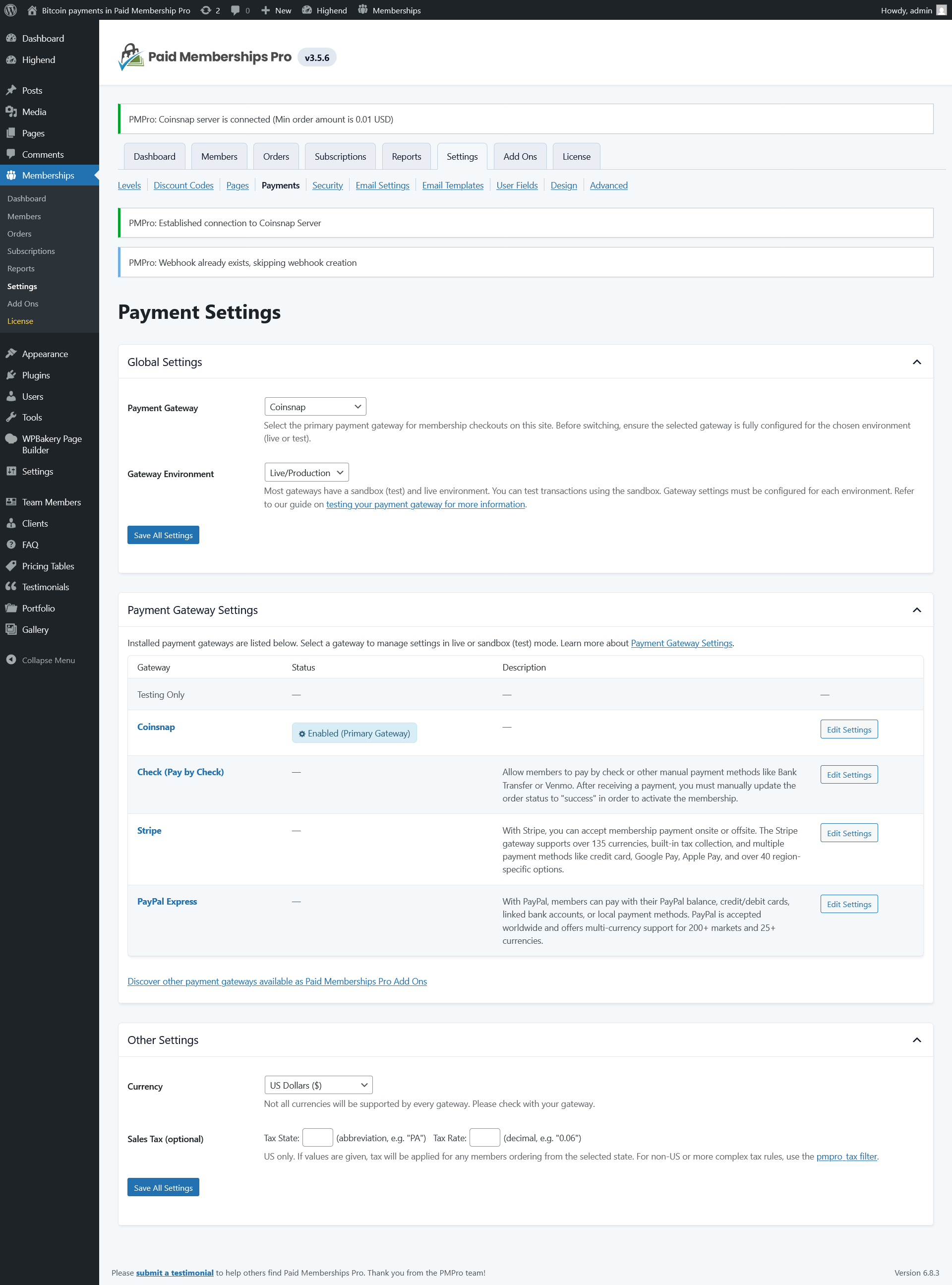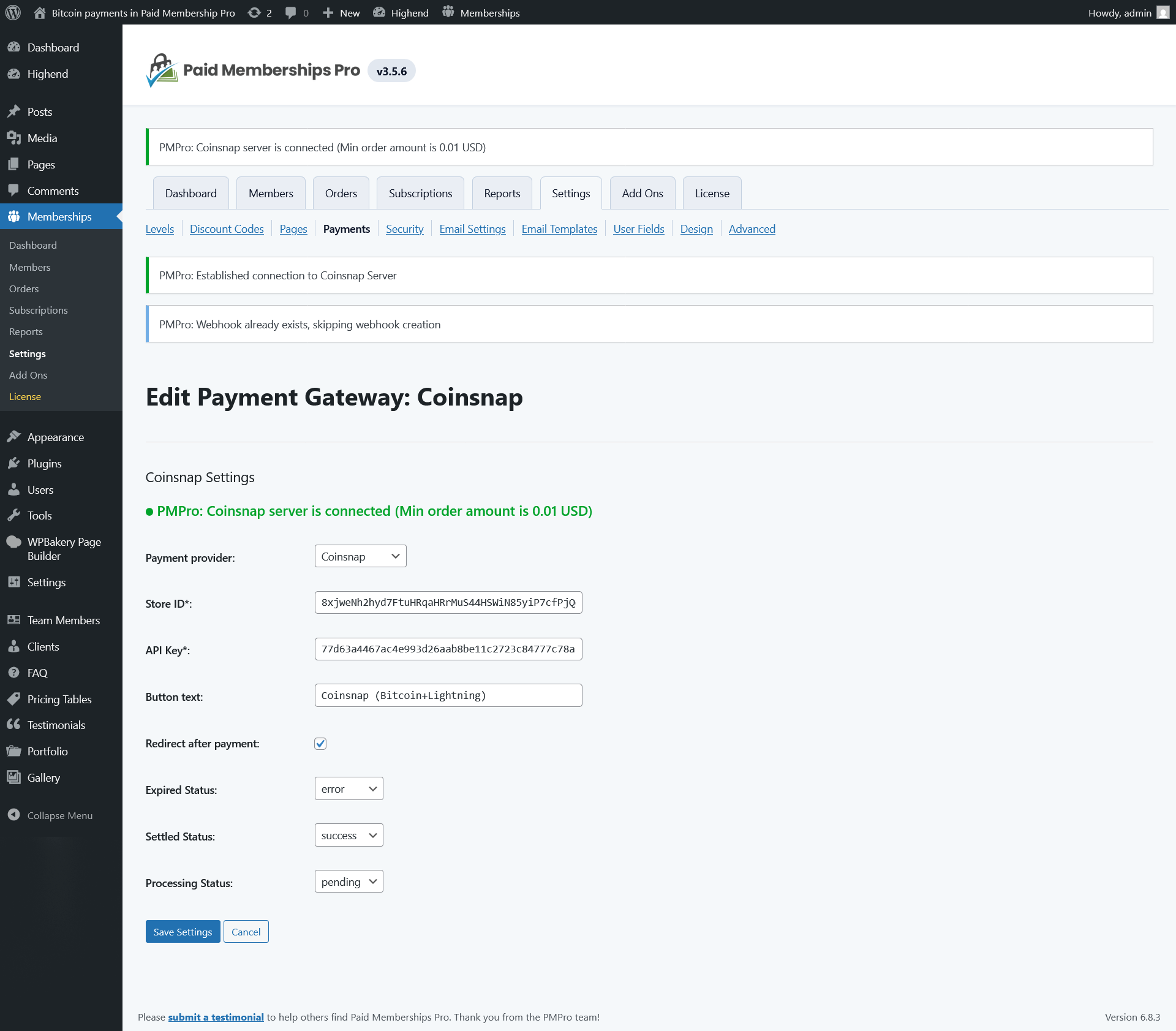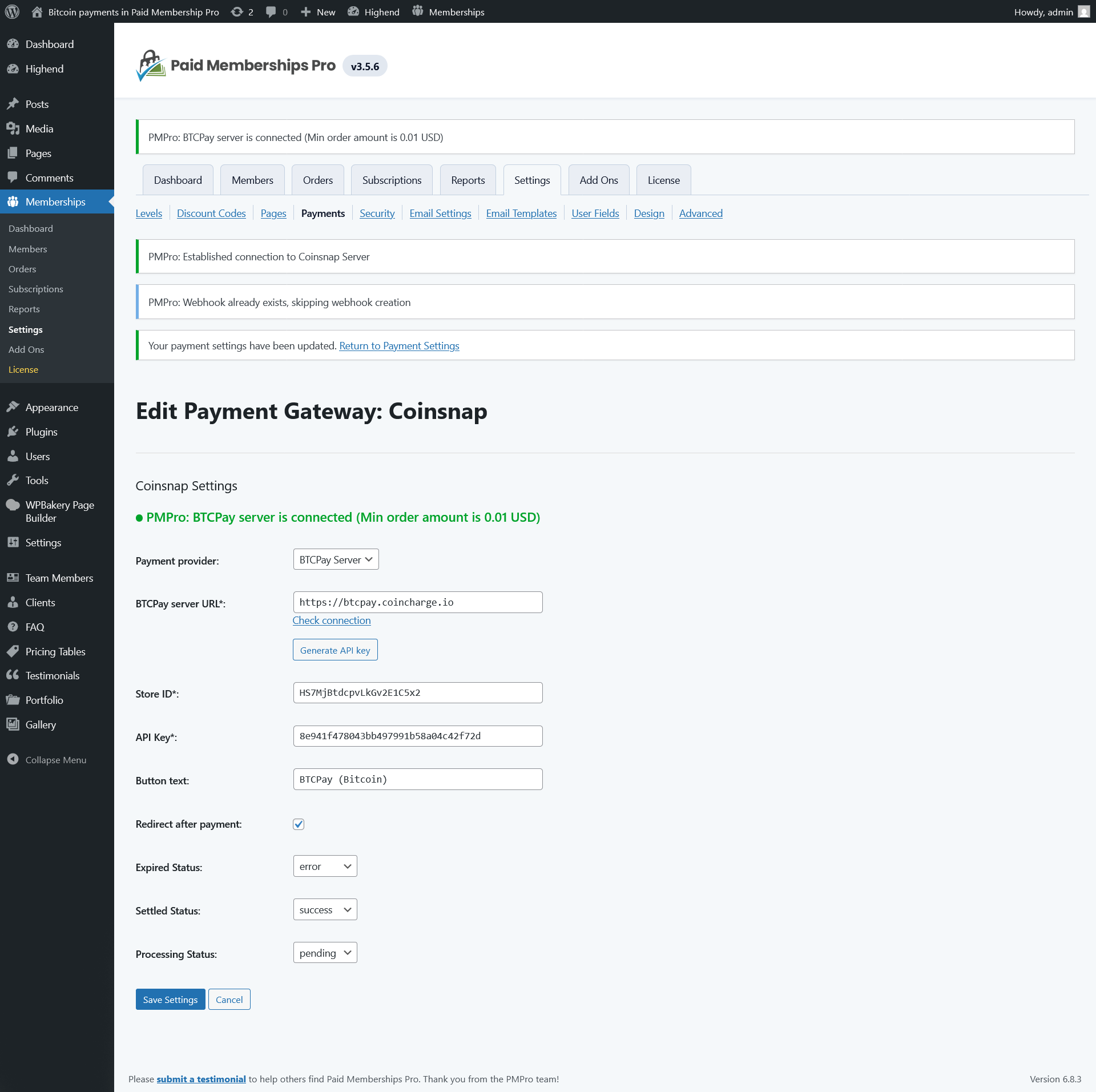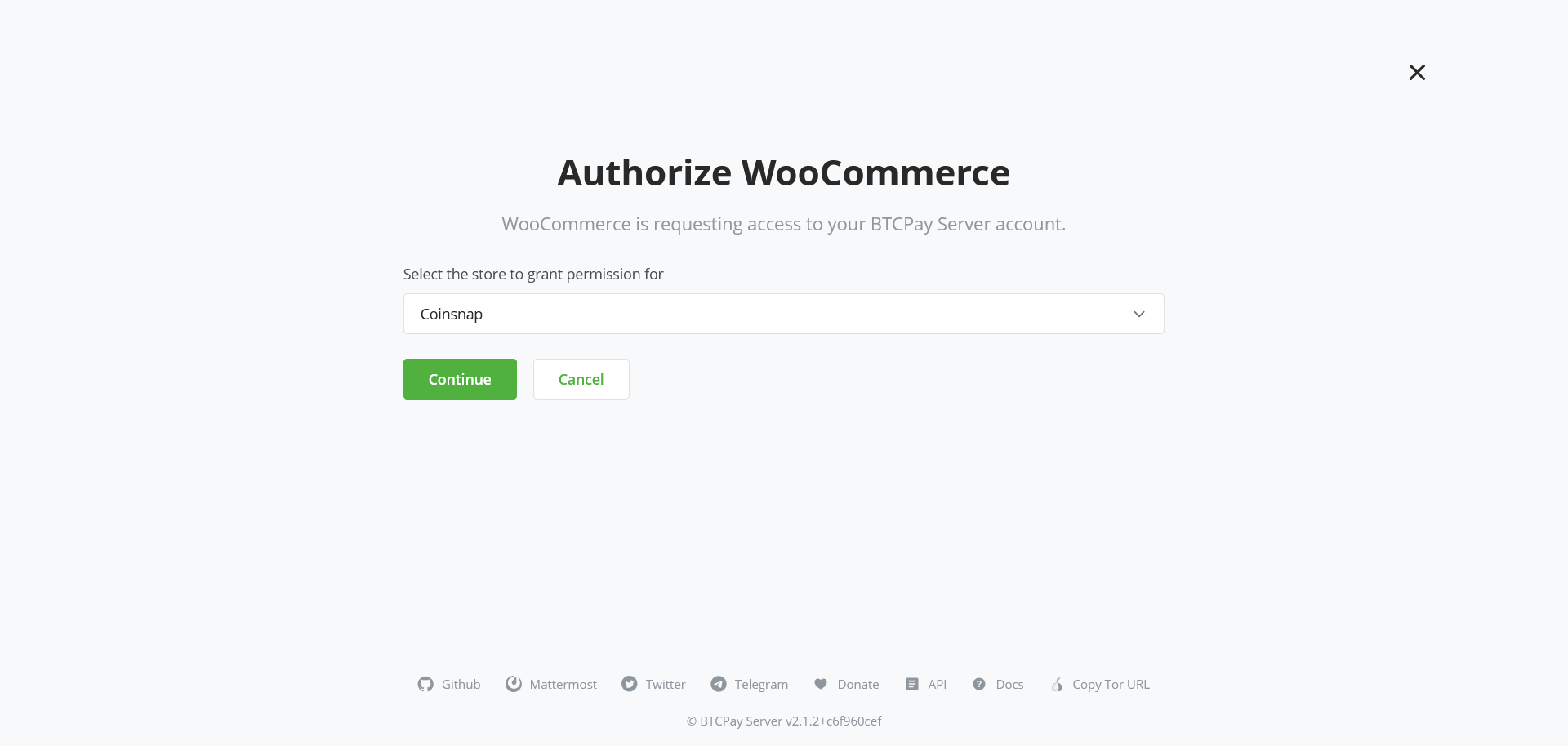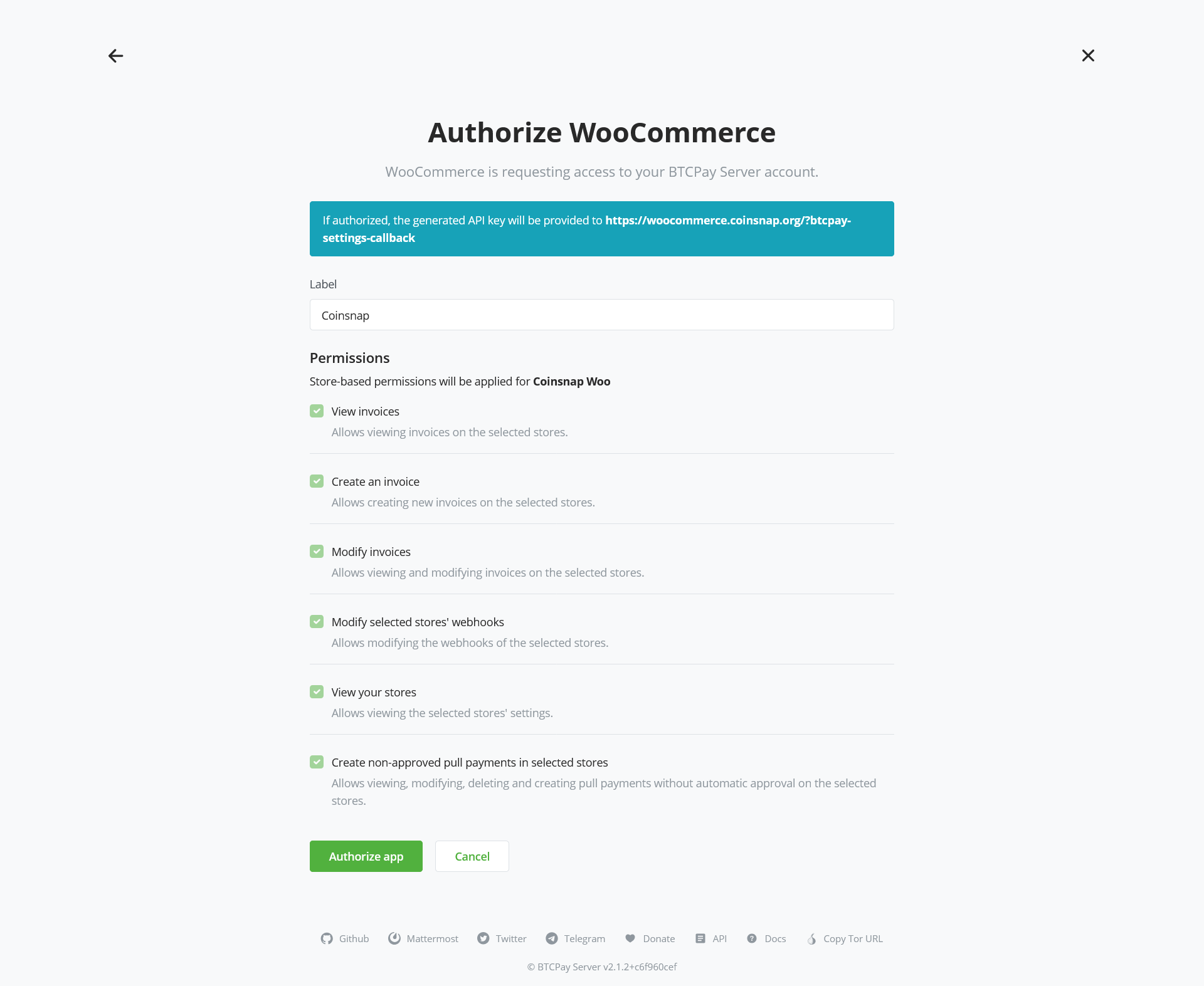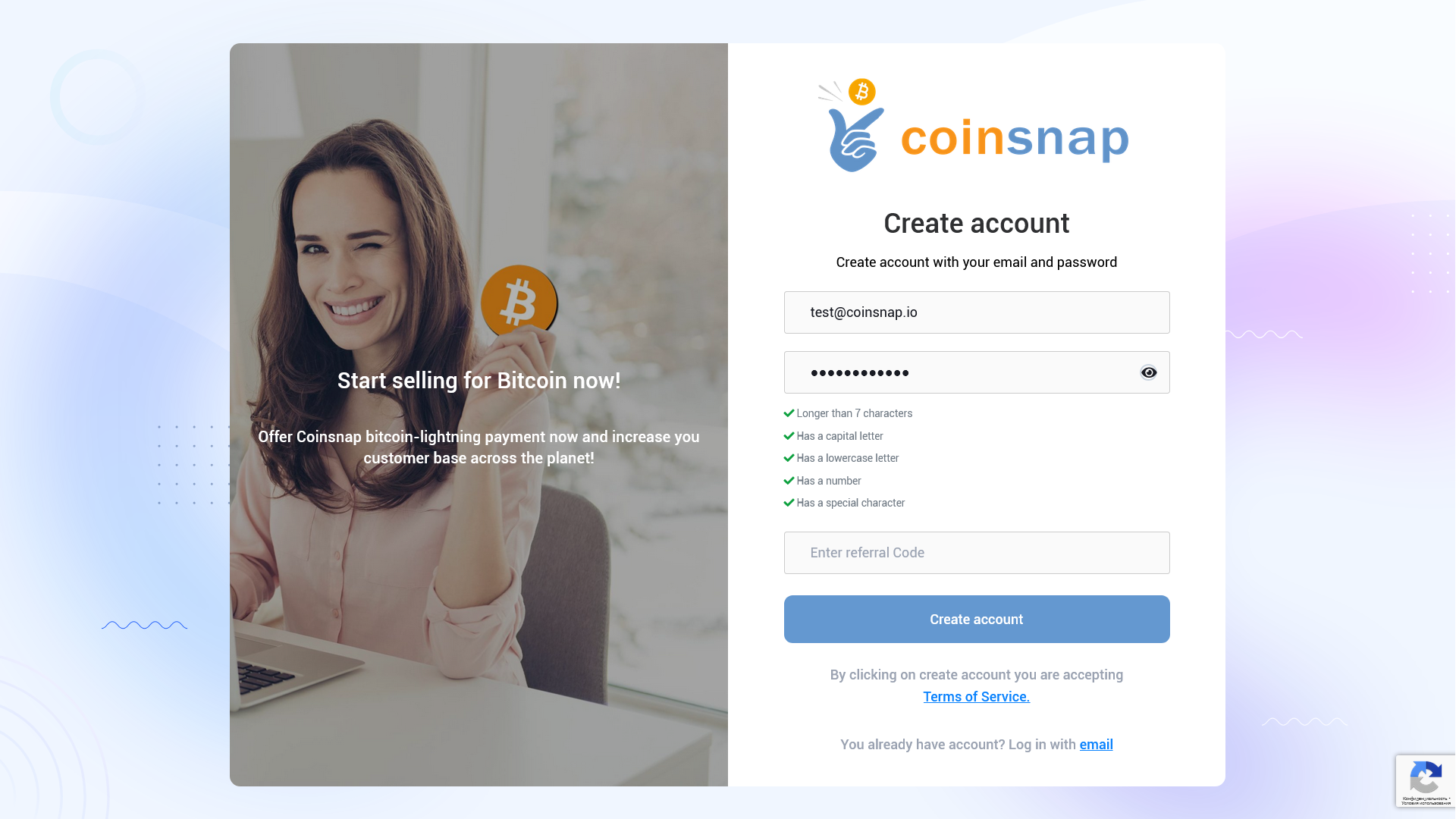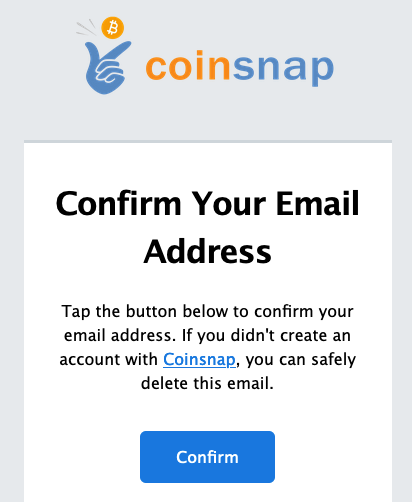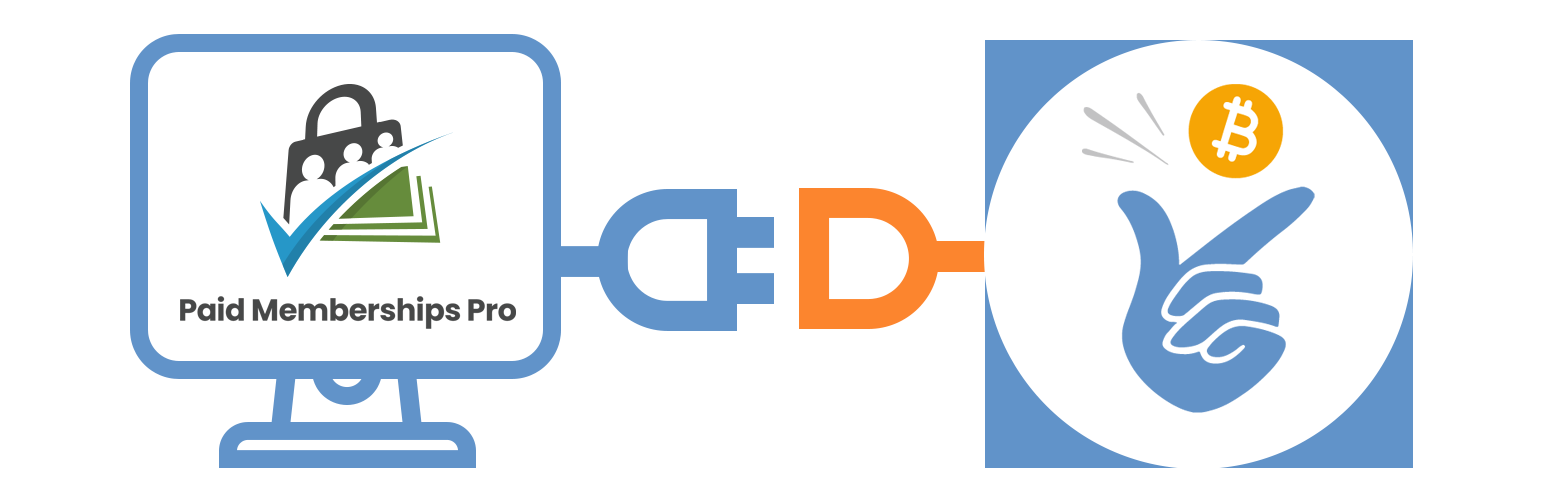
Bitcoin payment for Paid Memberships Pro
| 开发者 | coinsnap |
|---|---|
| 更新时间 | 2025年12月29日 03:41 |
| WordPress版本: | 6.9 |
| 版权: | GPL2 |
| 版权网址: | 版权信息 |
详情介绍:
Coinsnap for Paid Memberships Pro allows you to process Bitcoin Lightning payments over the Lightning network.
With the Coinsnap Bitcoin-Lightning payment plugin for Paid Memberships Pro you only need a Lightning wallet with a Lightning address to accept Bitcoin Lightning payments on your Wordpress site.
- Paid Memberships Pro Demo Donation Page: https://paidmembershippro.coinsnap.org/
- Blog Article: https://coinsnap.io/modules/paid-memberships-pro/
- WordPress: https://wordpress.org/plugins/coinsnap-for-paid-memberships-pro/
- GitHub: https://github.com/Coinsnap/Coinsnap-for-PaidMembershipsPro
- All you need is a Lightning Wallet with a Lightning address.
- Accept Bitcoin and Lightning payments in your online store without running your own technical infrastructure. You do not need your own server, nor do you need to run your own Lightning Node.
- Quick and easy registration at Coinsnap: Just enter your email address and your Lightning address – and you are ready to integrate the payment module and start selling for Bitcoin Lightning. You will find the necessary IDs and Keys here, too.
- 100% protected privacy:
- We do not collect personal data.
- For the registration you only need an e-mail address, which we will also use to inform you when we have received a payment.
- No other personal information is required as long as you request a withdrawal to a Lightning address or Bitcoin address.
- Only 1 % fees!:
- No basic fee, no transaction fee, only 1% on the invoice amount with referrer code.
- Without referrer code the fee is 1.25%.
- Get a referrer code from our partners and customers and save 0.25% fee.
- No KYC needed:
- Direct, P2P payments (instantly to your Lightning wallet)
- No intermediaries and paperwork
- Transaction information is only shared between you and your customer
- Sophisticated merchant’s admin dashboard in Coinsnap::
- See all your transactions at a glance
- Follow-up on individual payments
- See issues with payments
- Export reports
- A Bitcoin payment via Lightning offers significant advantages:
- Lightning payments are executed immediately.
- Lightning payments are credited directly to the recipient.
- Lightning payments are inexpensive.
- Lightning payments are guaranteed. No chargeback risk for the merchant.
- Lightning payments can be used worldwide.
- Lightning payments are perfect for micropayments.
- Multilingual interface and support: We speak your language
安装:
1. Install the Coinsnap PaidMembershipsPro plug-in from the WordPress directory.
The Coinsnap PaidMembershipsPro plug-in can be searched and installed in the WordPress plugin directory.
In your WordPress instance, go to the Plugins > Add New section.
In the search you enter Coinsnap and get as a result the Coinsnap PaidMembershipsPro plug-in displayed.
Then click Install.
After successful installation, click Activate and then you can start setting up the plugin.
1.1. Add plugin
If you don’t want to install add-on directly via plugin, you can download Coinsnap PaidMembershipsPro plug-in from Coinsnap Github page or from WordPress directory and install it via “Upload Plugin” function:
Navigate to Plugins > Add Plugins > Upload Plugin and Select zip-archive downloaded from Github.
Click “Install now” and Coinsnap PaidMembershipsPro plug-in will be installed in WordPress.
After you have successfully installed the plugin, you can proceed with the connection to Coinsnap payment gateway.
1.2. Configure Coinsnap PaidMembershipsPro plug-in
After the Coinsnap PaidMembershipsPro plug-in is installed and activated, a notice appears that the plugin still needs to be configured.
1.3. Deposit Coinsnap data
- Navigate to Memberships > Settings > Payment Gateway and select coinsnap
- Enter Store ID and API Key
- Click Save Setting
- Navigate to Memberships > Settings > Payment Gateway and select coinsnap
- Enter Store ID and API Key
- Click Save Setting
屏幕截图:
更新日志:
1.0.0 :: 2025-10-09
- Initial release in Wordpress Plugin Directory.
- Update: Added non-supported by BTCPay server currencies handler on invoice request flow.
- Update: Added custom redirect after payment page in module settings.
- Compatibility with Paid Memberships Pro 3.6.2 is tested.
- Compatibility with Wordpress 6.9 is tested.
- Compatibility with Paid Memberships Pro 3.6.3 is tested.
- Updated PHP files protection