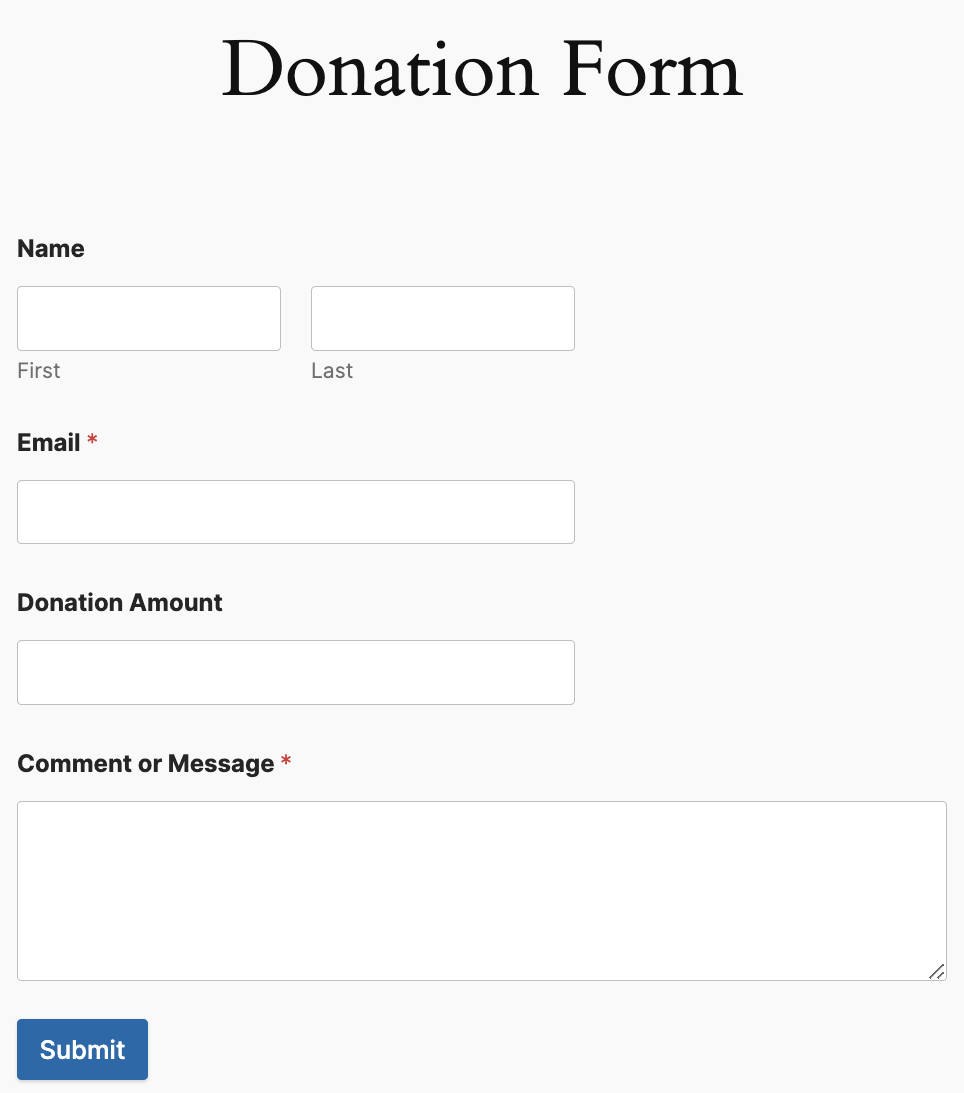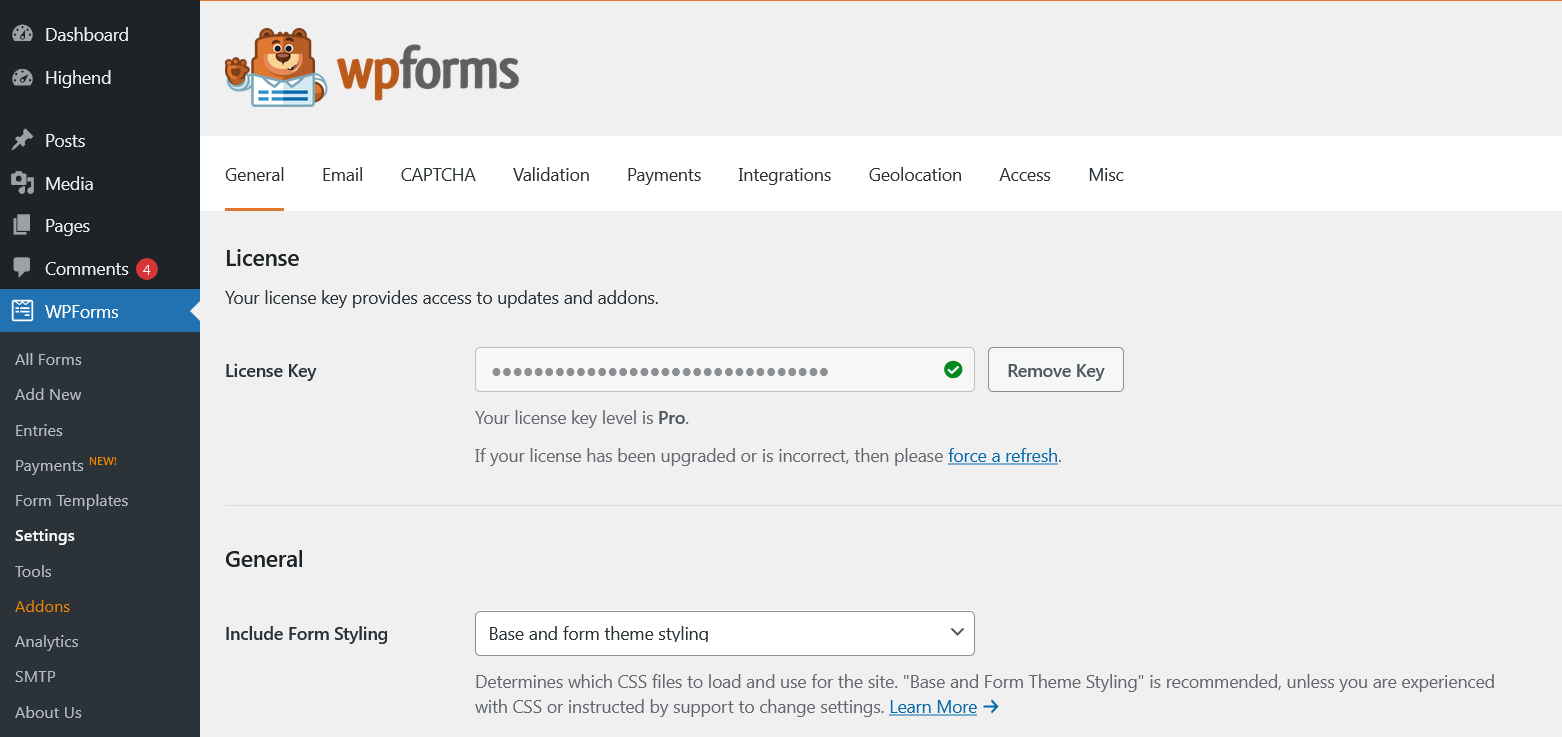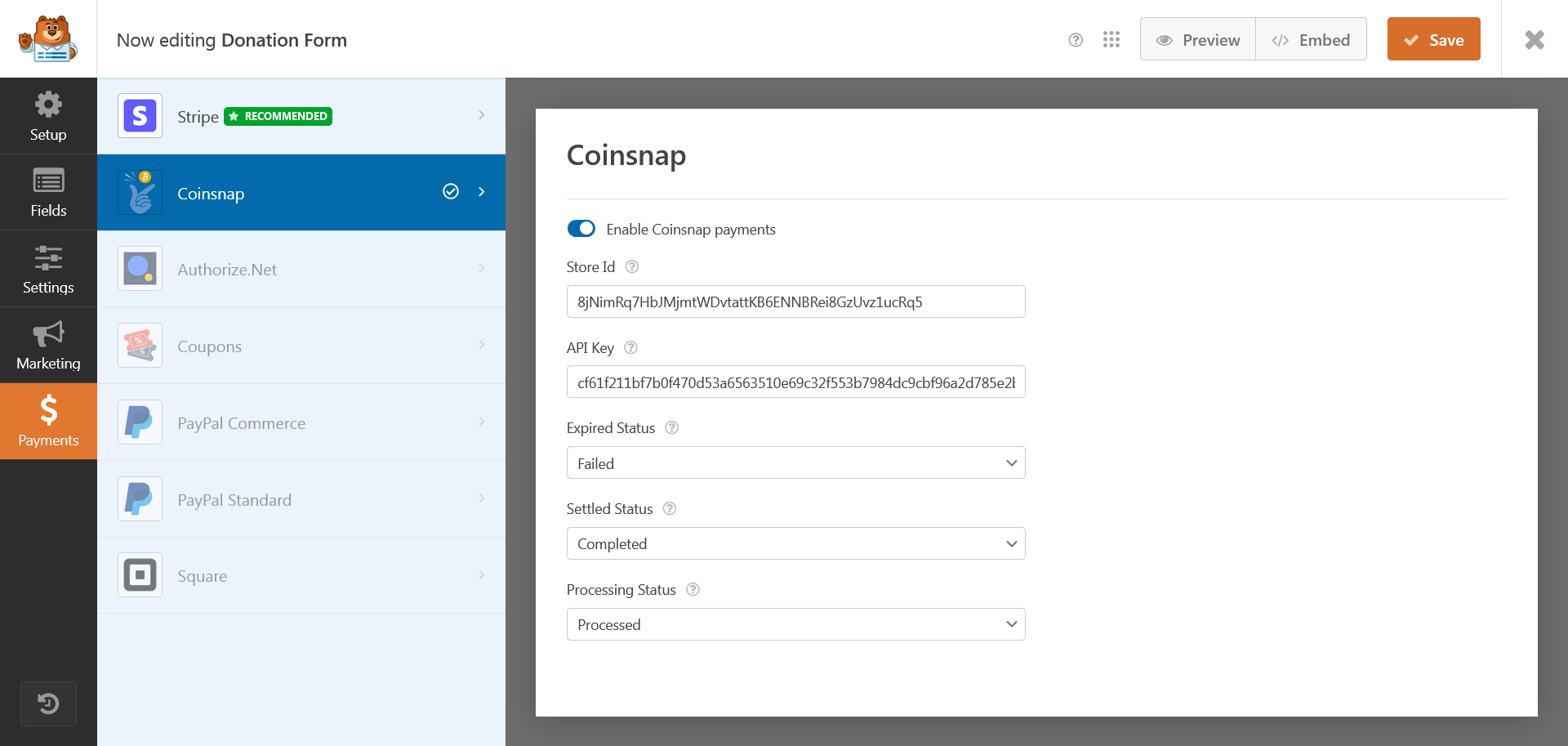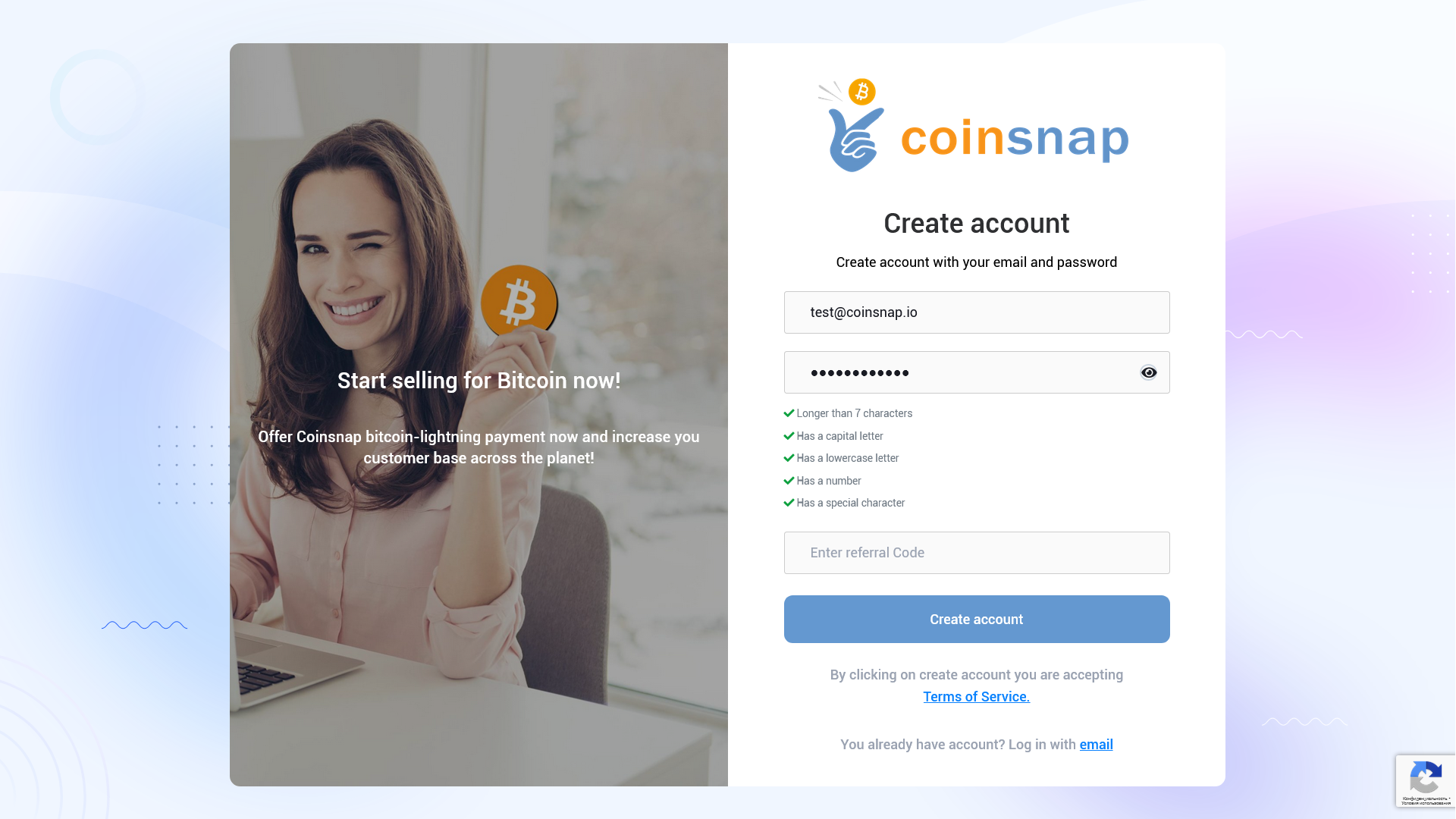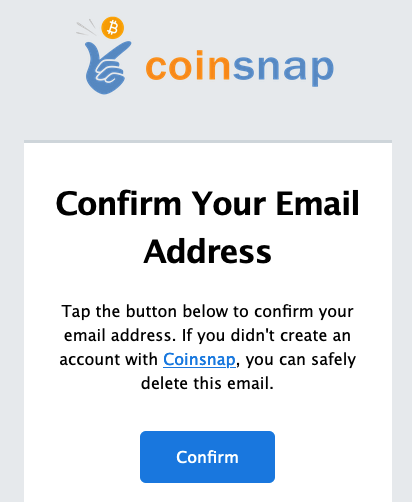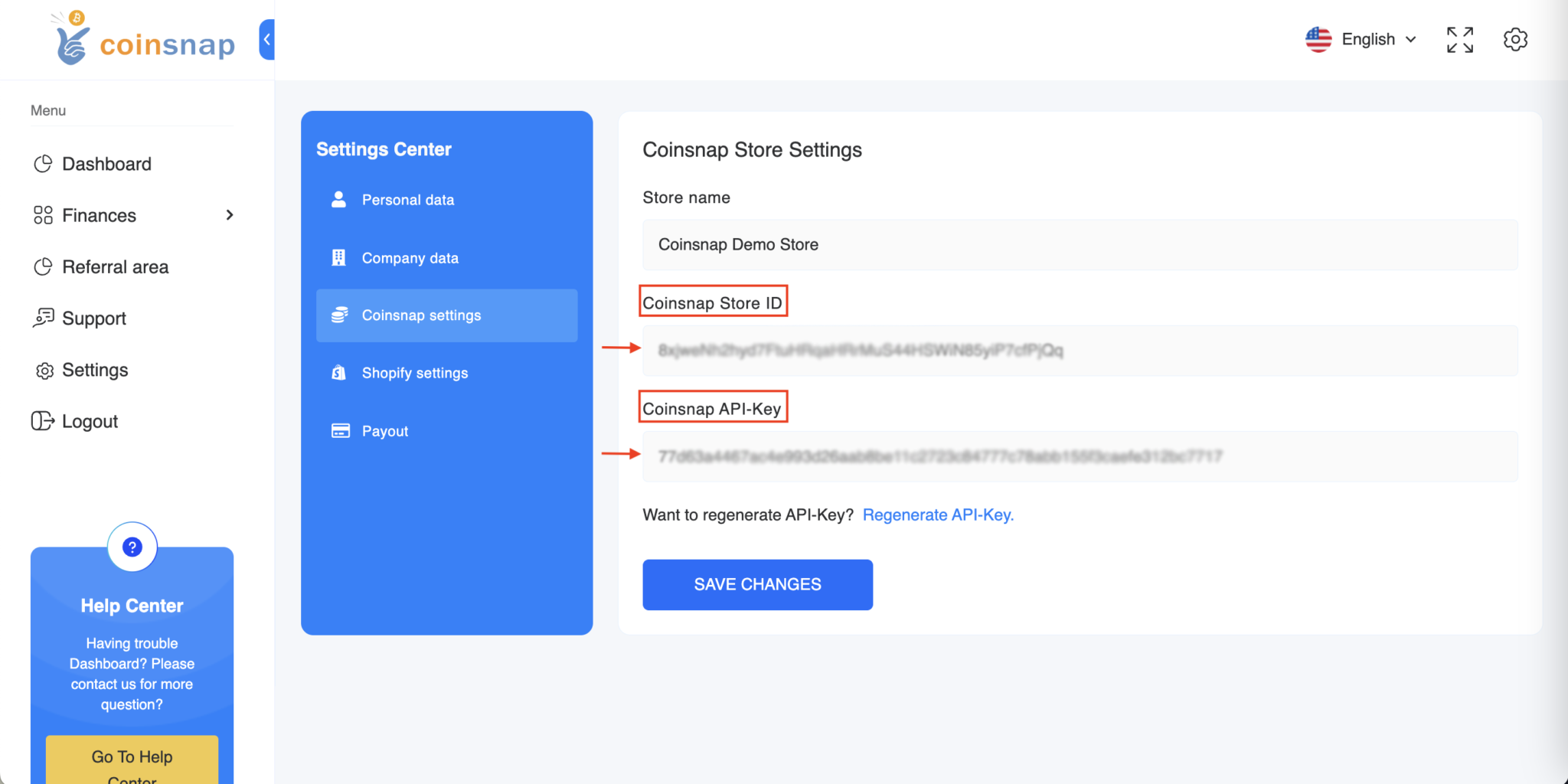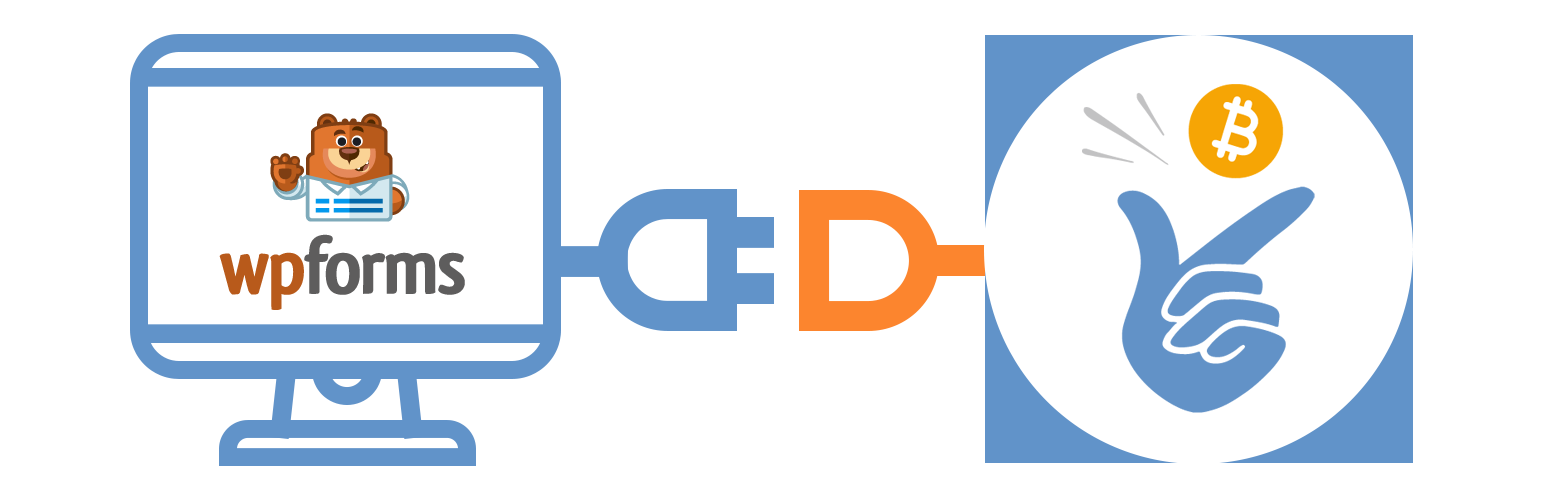
Coinsnap Add-On for WPForms
| 开发者 | coinsnap |
|---|---|
| 更新时间 | 2024年11月29日 21:25 |
| PHP版本: | 7.4 及以上 |
| WordPress版本: | 6.7.1 |
| 版权: | GPL2 |
| 版权网址: | 版权信息 |
详情介绍:
Coinsnap for WPForms allows you to process Bitcoin Lightning payments over the Lightning network.
With the Coinsnap Bitcoin-Lightning payment plugin for WPForms Wordpress plugin you only need a Lightning wallet with a Lightning address to accept Bitcoin Lightning payments on your Wordpress site.
- WP Forms Coinsnap Demo Site: https://wpforms.coinsnap.org/
- Blog Article: https://coinsnap.io/en/coinsnap-for-wpforms-payment-plugin/
- WordPress: https://wordpress.org/plugins/coinsnap-for-wpforms/
- GitHub: https://github.com/Coinsnap/Coinsnap-for-WPForms
安装:
1. Install the Coinsnap WPForms plug-in from the WordPress directory.
The Coinsnap WPForms add-on can be searched and installed in the WordPress plugin directory.
In your WordPress instance, go to the Plugins > Add New section.
In the search you enter Coinsnap and get as a result the Coinsnap WPForms plugin displayed.
Then click Install.
After successful installation, click Activate and then you can start setting up the plugin.
1.1. Add plugin
If you don’t want to install add-on directly via plugin, you can download Coinsnap WP Forms plug-in from Coinsnap Github page or from WordPress directory and install it via “Upload Plugin” function:
Navigate to Plugins > Add Plugins > Upload Plugin and Select zip-archive downloaded from Github.
Click “Install now” and Coinsnap WPForms plug-in will be installed in WordPress.
After you have successfully installed the plugin, you can proceed with the connection to Coinsnap payment gateway.
1.2. Configure Coinsnap WPForms plug-in
After the Coinsnap WPForms plug-in is installed and activated, a notice appears that the plugin still needs to be configured.
1.3. Deposit Coinsnap data
- Navigate to WPForms > Add or Edit Forms > Payments and select coinsnap
- Enter Store ID and API Key
- Click Save
- Navigate to WPForms > Add or Edit Forms > Payments and select coinsnap
- Enter Store ID and API Key
- Click Save
屏幕截图:
更新日志:
1.0.0 :: 2024-11-29
- First release in Wordpress Plugins directory