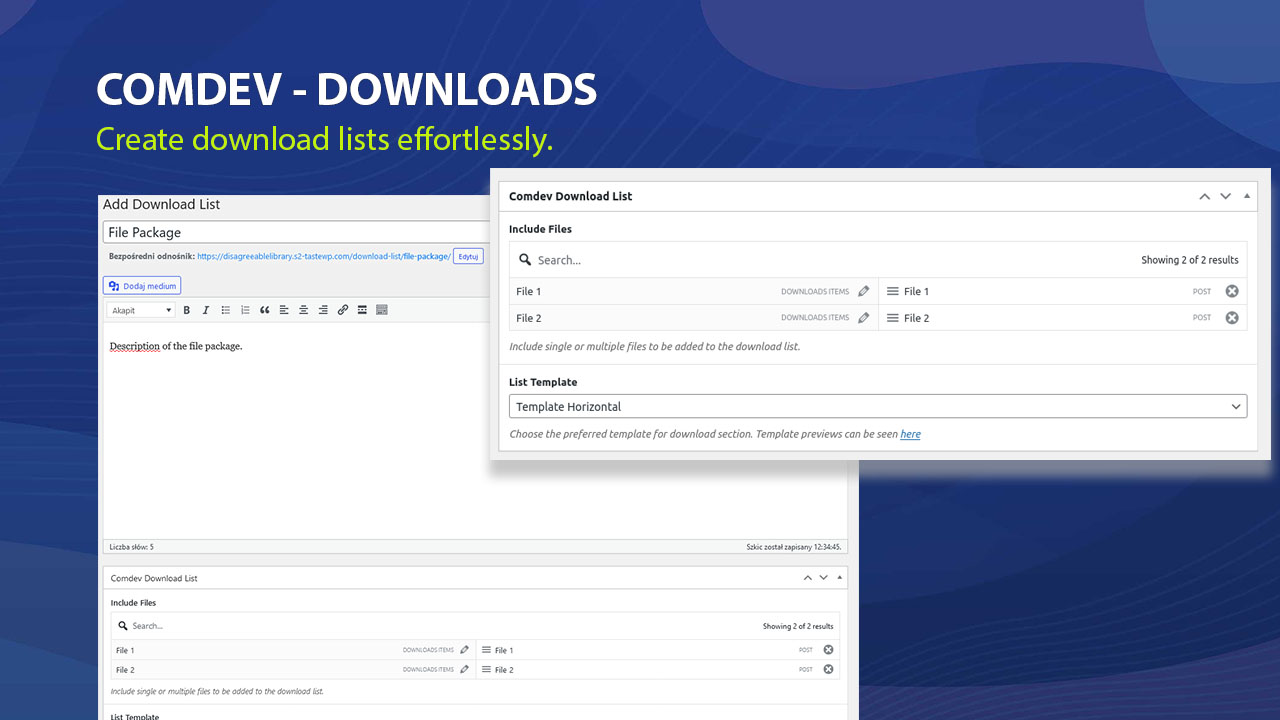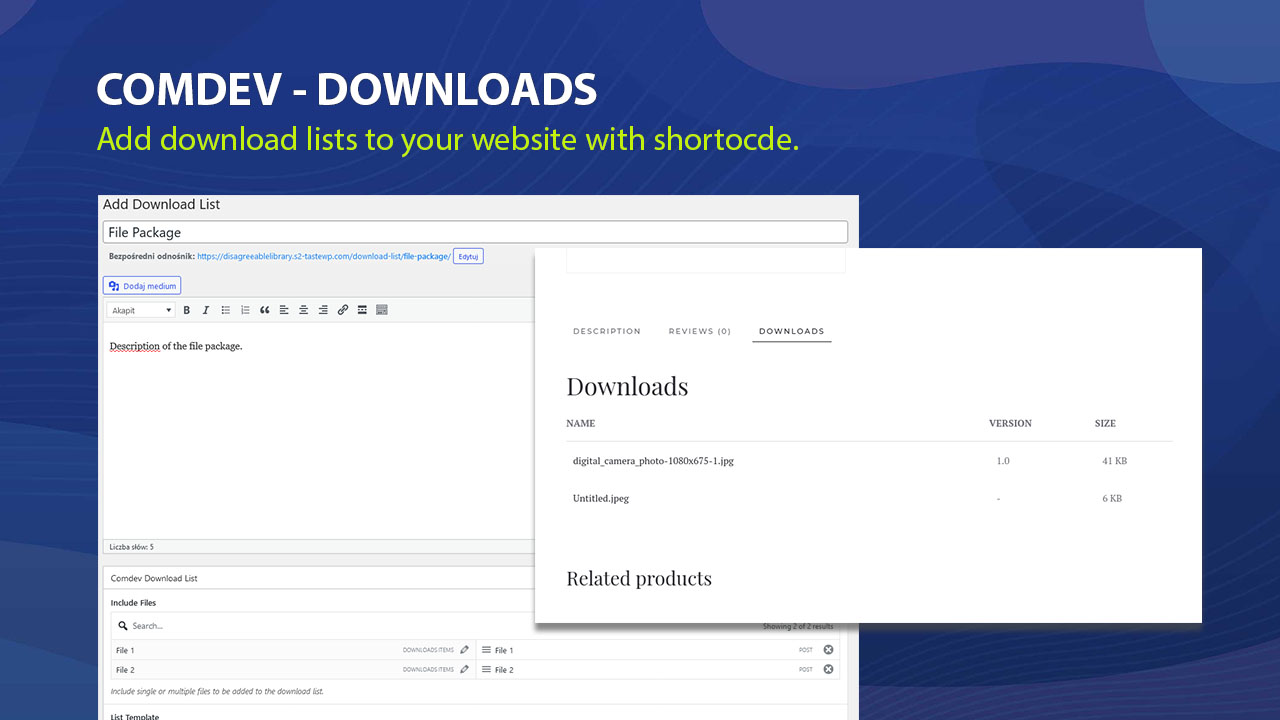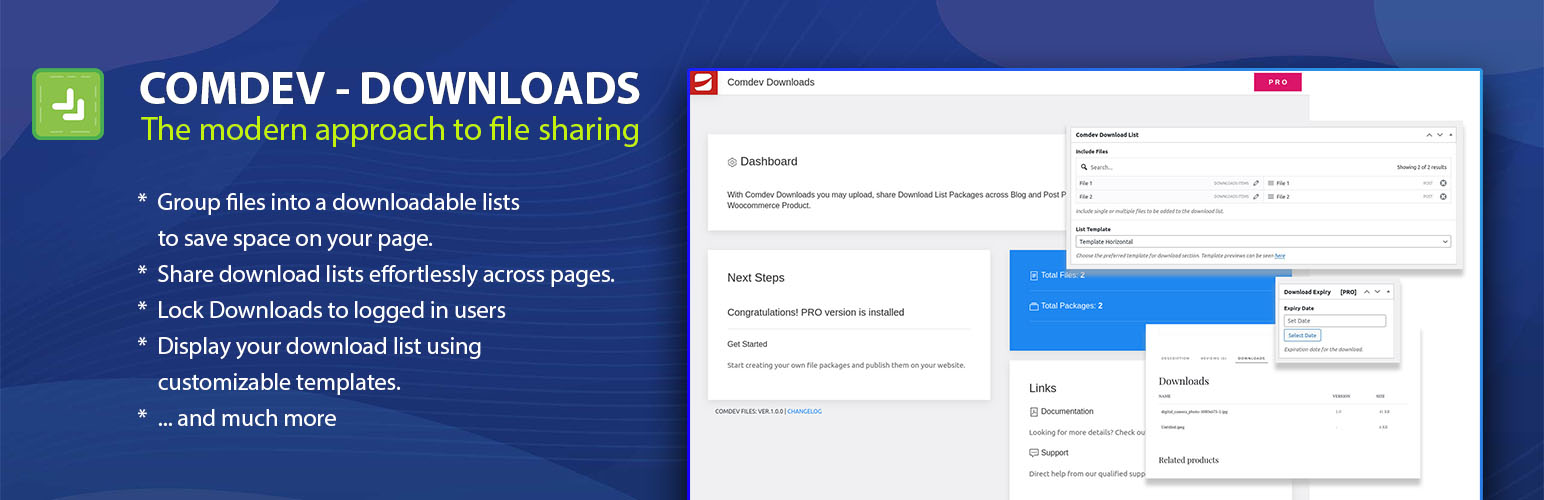
Comdev Downloads
| 开发者 |
comdev
freemius |
|---|---|
| 更新时间 | 2024年9月12日 21:52 |
| 捐献地址: | 去捐款 |
| PHP版本: | 7.0 及以上 |
| WordPress版本: | 6.5.3 |
| 版权: | GPLv2 or later |
| 版权网址: | 版权信息 |
详情介绍:
Comdev Downloads offers a user-friendly interface for uploading and managing downloadable file packages (grouping multiple files into Download Lists). Easily insert these download lists into posts and pages, set download expiration dates, and manage file versions seamlessly.
Features
- Group files into a downloadable list to save space on your page. Reuse the same files to create download packages that share common sub-files, optimizing storage and organization.
- Add, edit, and remove downloads effortlessly within a familiar WordPress interface. Manage your downloads just like you would your posts.
- Fully compatible with Gutenberg, allowing you to easily insert shortcodes directly into your Gutenberg blocks.
- Modify the display of download links using customizable template files.
- Files versions support
- Organize your downloads by categorizing, tagging, and adding metadata.
- Display download links on the frontend using shortcodes.
- Downloads Exclusive to Members: Users Must Log In to Access Your Files.
安装:
Automatic installation
The simplest way to install is by letting WordPress handle the file transfers automatically, eliminating the need to leave your web browser. Here's how to do it:
- Log in to your WordPress admin panel.
- Navigate to the Plugins menu and select Add New.
- In the search field, enter "Comdev Downloads" and click Search Plugins.
- Once you locate the plugin, you can access details such as the point release, rating, and description.
- To install, simply click on "Install Now."
- Download the plugin file to your computer and extract it.
- Using your preferred FTP application or hosting control panel, upload the extracted plugin folder to the wp-content/plugins/ directory of your WordPress installation.
- Once uploaded, navigate to the Plugins menu in your WordPress admin area and activate the plugin.
屏幕截图:
常见问题:
How do I upload a file?
Navigate to the Comdev Downloads -> Download Items section in your WordPress dashboard, click 'Add New', and upload your file.
Can I Bundle Files into Packages?
Certainly! The plugin offers Download Lists, allowing you to group multiple files together effortlessly.
Support
Use the WordPress.org forums for community support. If you spot a bug, please contact us on email: https://comdev.eu/contact-us
更新日志:
1.1.0
In current version update of the file also refreshes that file under Lists, Products and Orders.
1.0
- Initial release with file management, user permissions, and download tracking features.