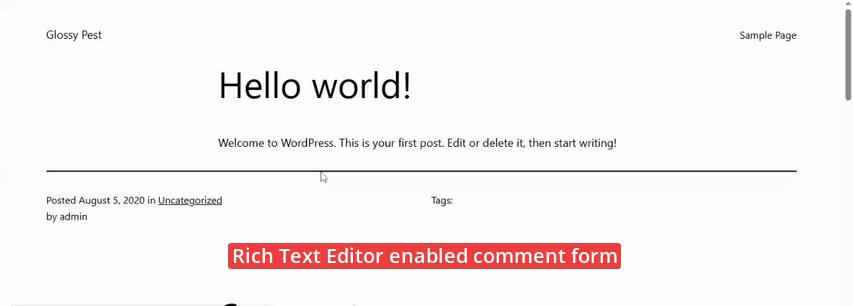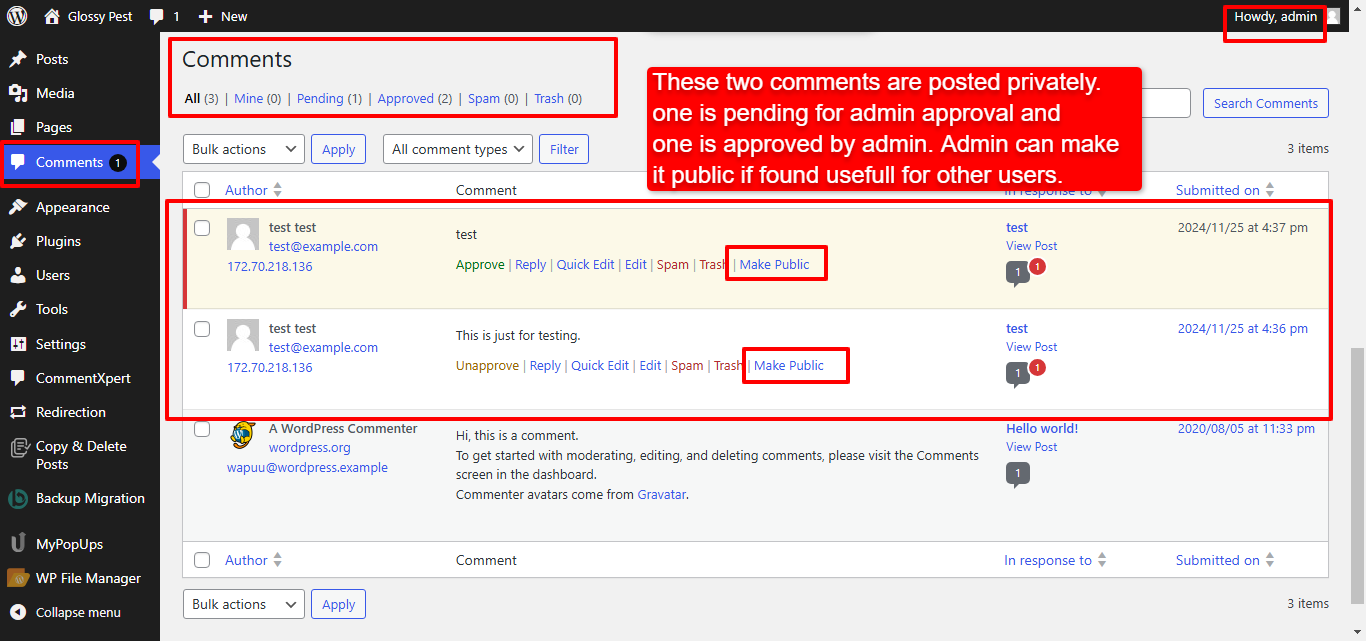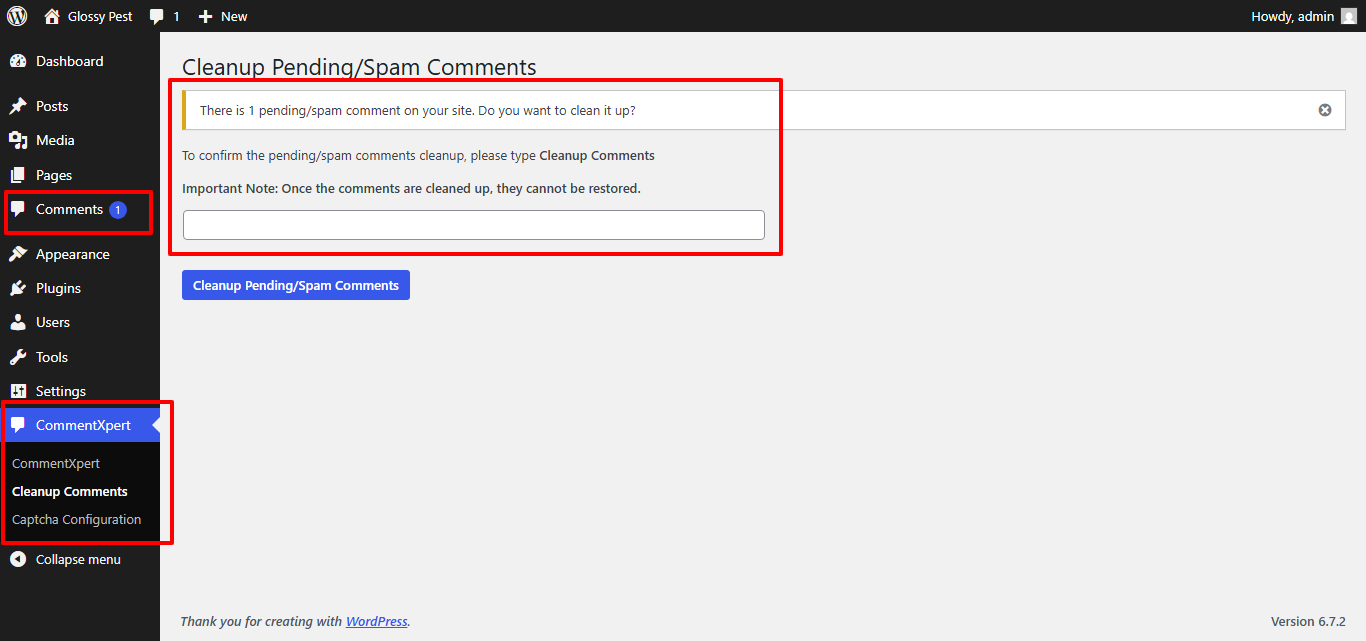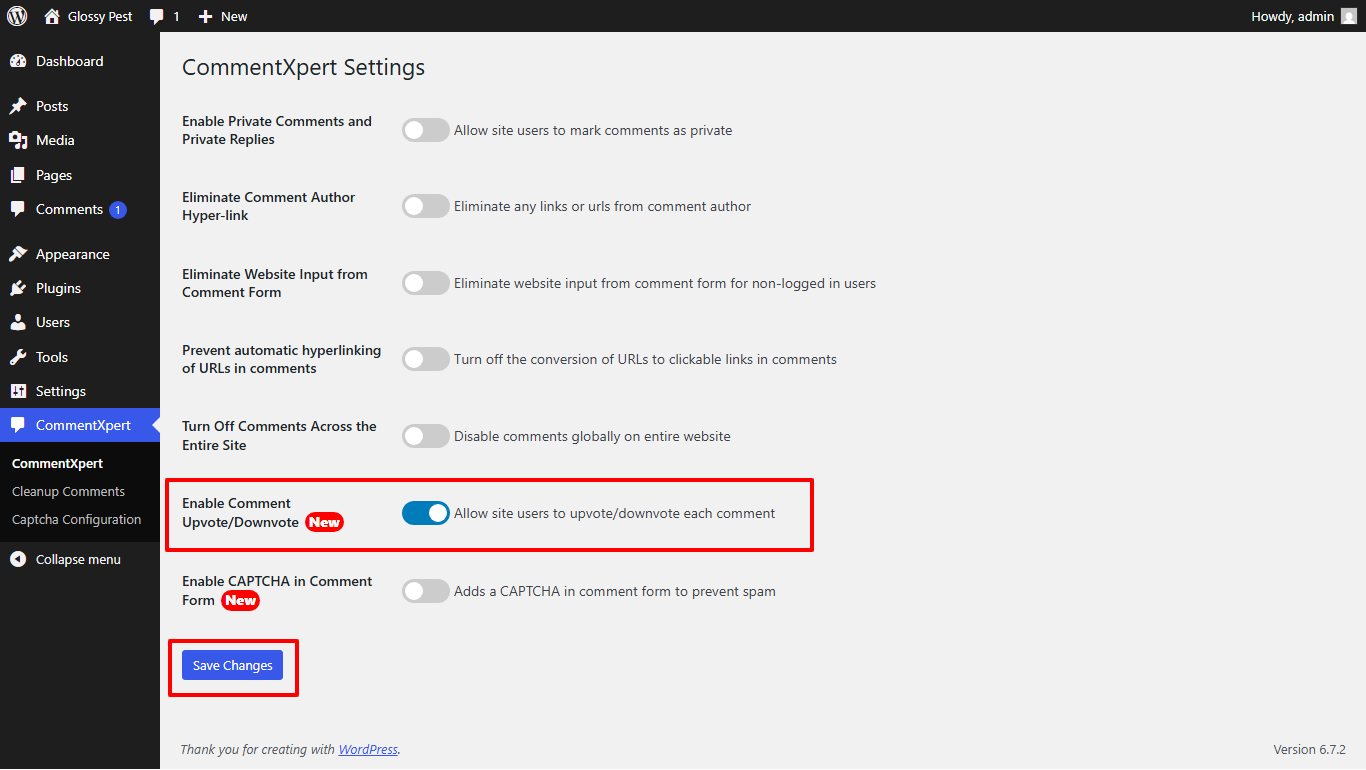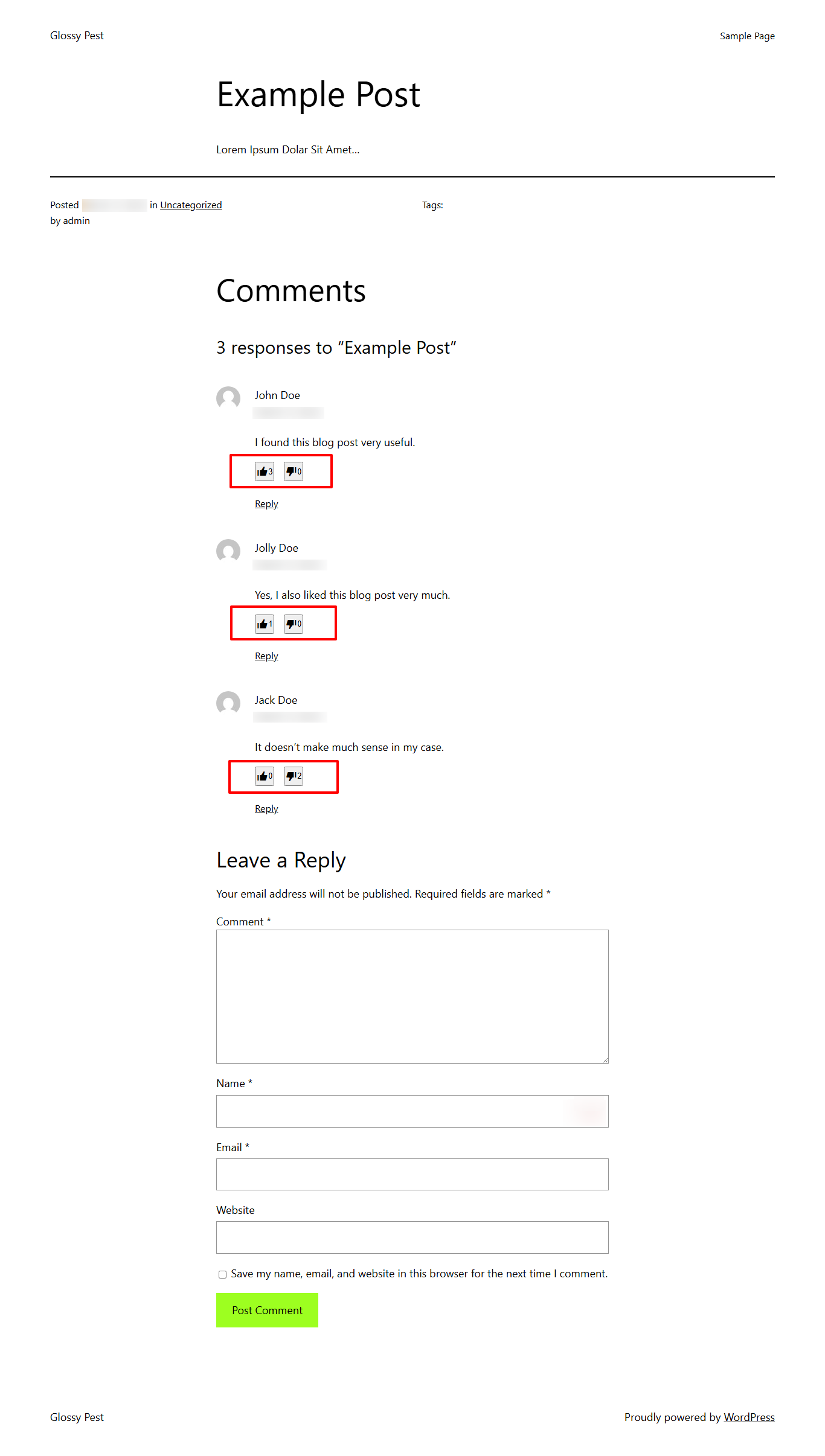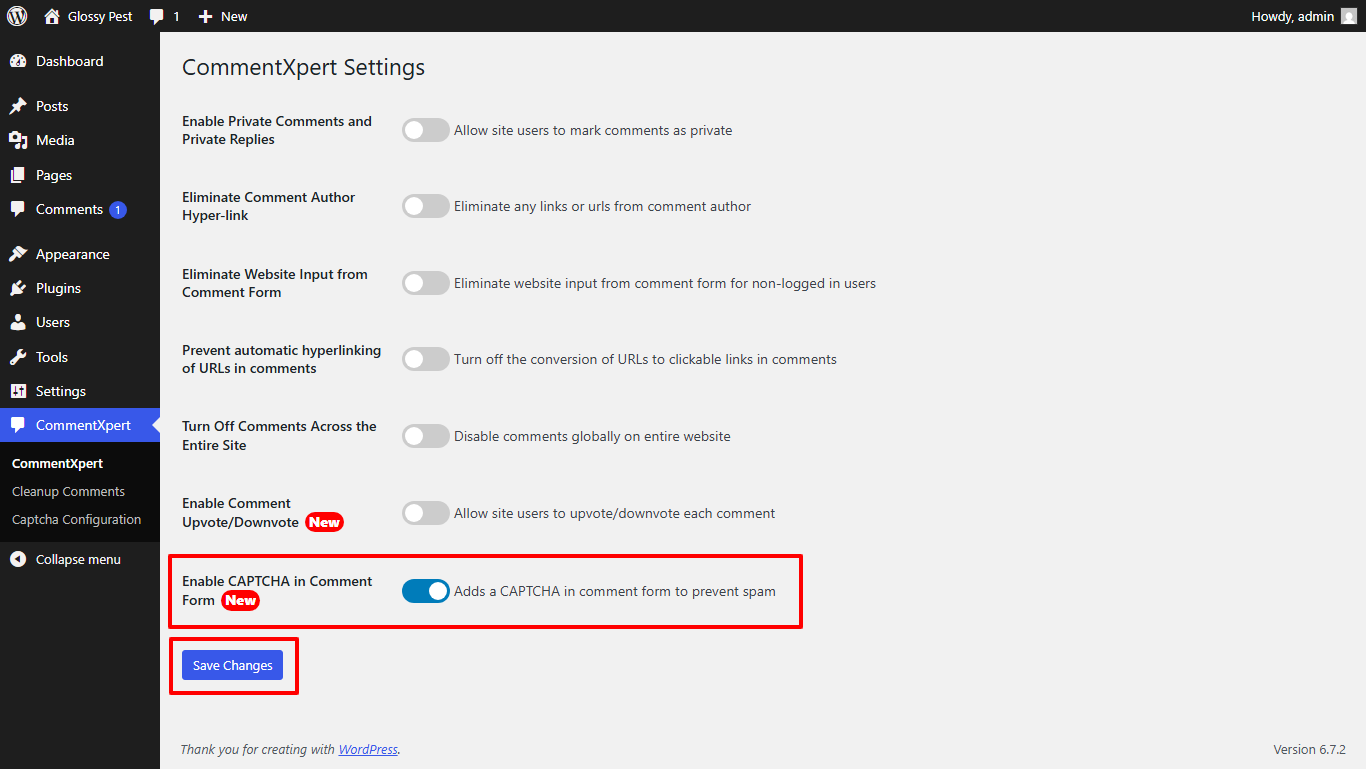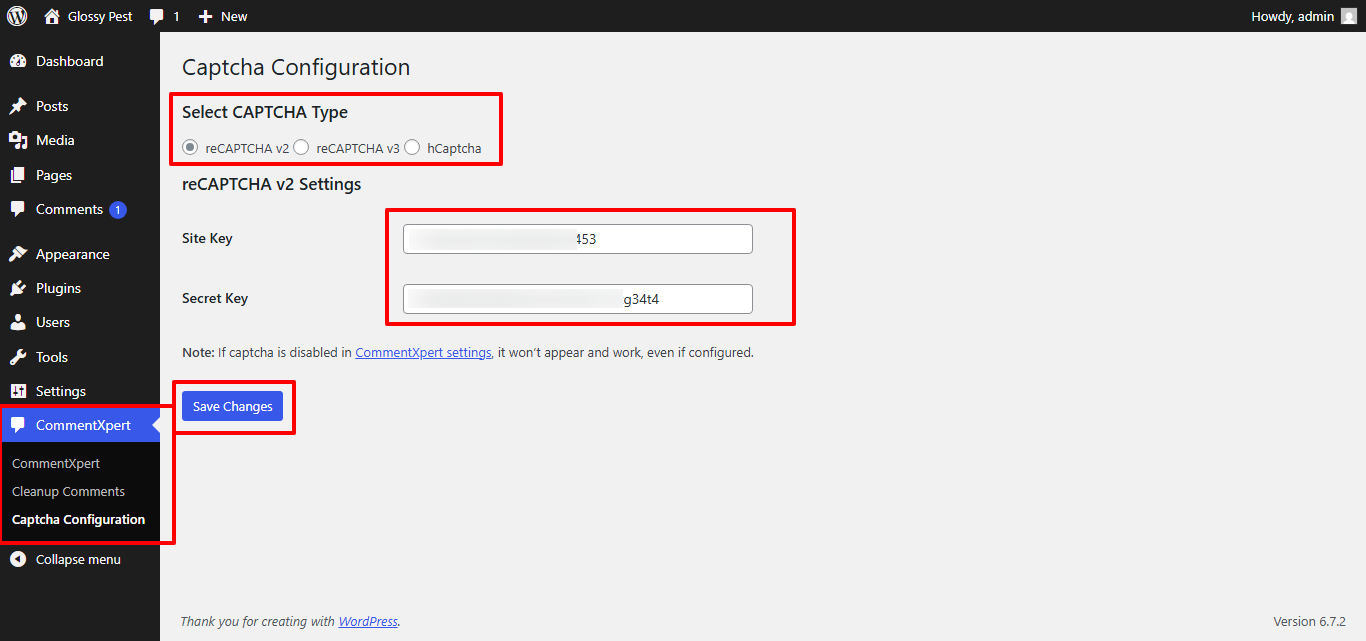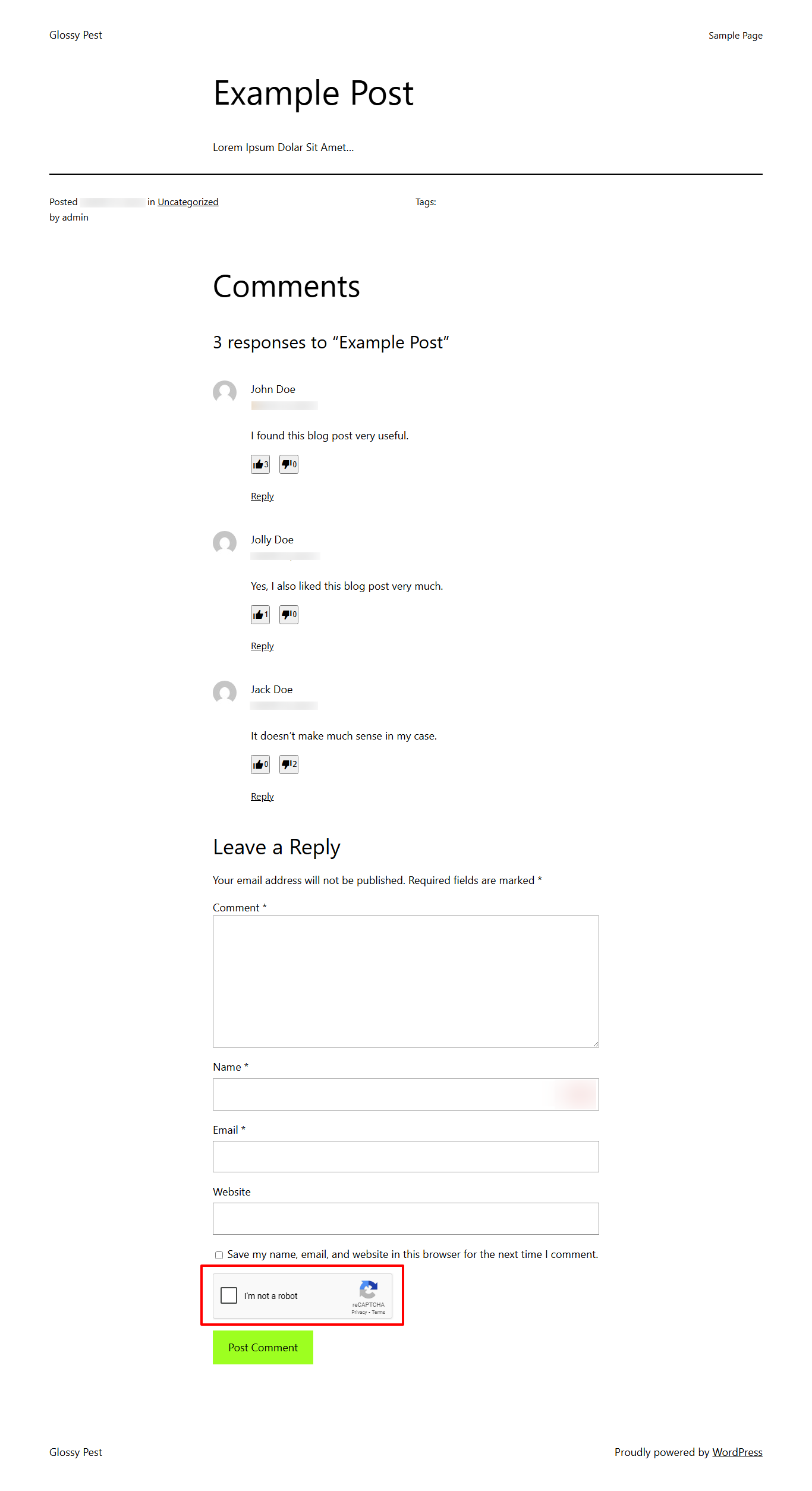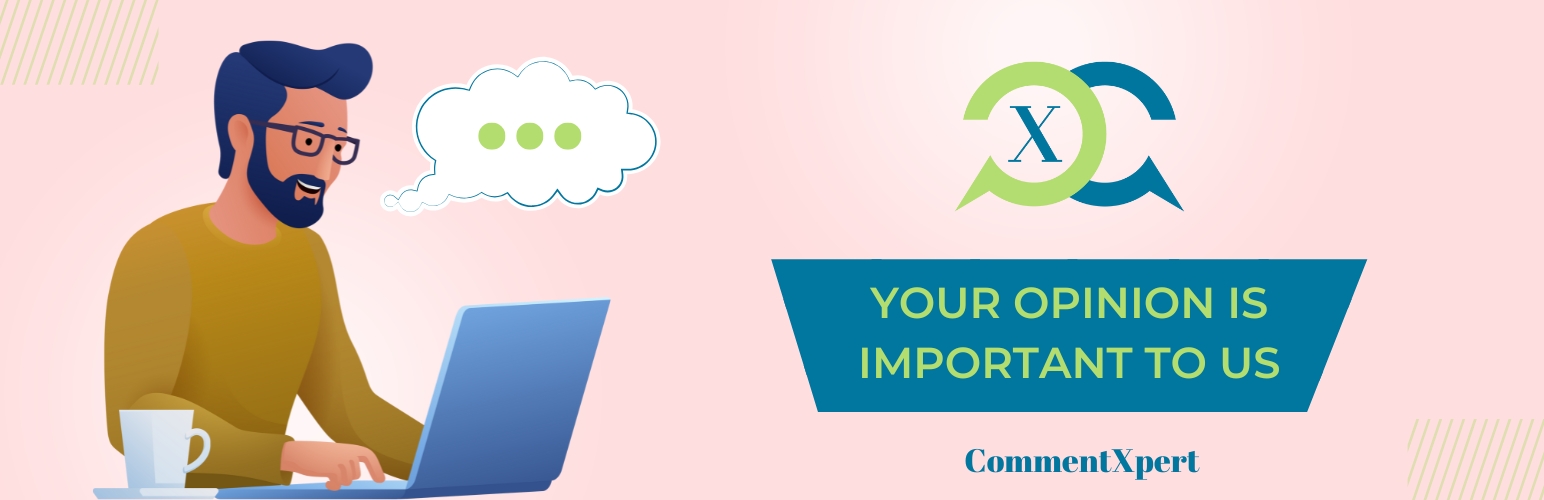
CommentXpert – Private Comments, Comment Modifications, and Advanced Commenting Features
| 开发者 | raghavchudasama |
|---|---|
| 更新时间 | 2025年5月15日 20:22 |
| PHP版本: | 5.4 及以上 |
| WordPress版本: | 6.8 |
| 版权: | GPLv3 or later |
| 版权网址: | 版权信息 |
详情介绍:
屏幕截图:
常见问题:
How can I enable private comments for users?
Navigate to WP Admin -> CommentXpert and check the "Enable Private Comments" option. After enabling this, users will be able to mark their comments as private, making them visible only to the comment author and site administrators.
Are there any dependencies for enabling private comments?
There are no specific dependencies for this setting. However, you should ensure that you have an active comment system on your site for the feature to work.
How does the "Enable Private Comments" setting work after activation?
Once enabled, users will see an option to mark their comment as private when submitting a comment. Only the comment author and site administrators will be able to view these comments. Other users will not be able to see these private comments, ensuring confidentiality.
How is this setting useful?
This feature is useful for situations where you need confidential feedback or discussions that should not be visible to the general public. It enhances privacy and allows for sensitive conversations to take place on the site without being exposed to other visitors.
How can I eliminate hyperlinks associated with comment authors?
Navigate to WP Admin -> CommentXpert and check the "Eliminate Comment Author Hyperlink" option. This will remove the link to the comment author's website from their name in the comment section.
Are there any dependencies for eliminating comment author hyperlinks?
No specific dependencies. It will work as long as your comment system is enabled.
How does the "Eliminate Comment Author Hyperlink" setting work after activation?
Once activated, the comment author's name will no longer link to their website (or profile) in the comment section. This helps reduce spam and unnecessary outbound links.
How is this setting useful?
This is especially useful for reducing spam, as many spammers leave links in their comments. Removing the hyperlink can improve the overall user experience by eliminating irrelevant or malicious links.
How can I remove the "Website" field in the comment form for non-logged-in users?
Navigate to WP Admin -> CommentXpert and check the "Eliminate Website Input from Comment Form" option. This will disable the "Website" field for users who are not logged in.
Are there any dependencies for removing the "Website" input field?
This feature works only for non-logged-in users. If a user is logged in, they will still see the "Website" field.
How does the "Eliminate Website Input from Comment Form" setting work after activation?
After enabling this setting, the "Website" field will no longer appear for non-logged-in users when they submit a comment. This helps prevent spam from bots and users who are not registered.
How is this setting useful?
Removing the "Website" field helps reduce spam since many bots use this field to insert spammy URLs. It also simplifies the comment form for users who don't need to provide a website link.
How can I prevent the automatic hyperlinking of URLs in comment text?
Navigate to WP Admin -> CommentXpert and check the "Prevent Automatic Hyperlinking of URLs" option. This will stop URLs in comments from being automatically converted into clickable links.
Are there any dependencies for preventing automatic hyperlinking?
This setting works independently of other comment settings. However, it is most effective when combined with other anti-spam measures like disabling the "Website" input and eliminating hyperlinks from authors.
How does the "Prevent Automatic Hyperlinking of URLs" setting work after activation?
Once activated, URLs entered into the comment text will remain as plain text. They won’t be converted into clickable hyperlinks, reducing the potential for spammy or malicious links being shared in the comment section.
How is this setting useful?
This feature is useful for maintaining a cleaner comment section and reducing the risk of malicious or irrelevant URLs being shared. It also helps to prevent spammers from using comment URLs to promote external sites.
How can I turn off comments across the entire site?
Navigate to WP Admin -> CommentXpert and check the "Turn Off Comments Across the Entire Site" option. This will disable the comment feature globally on your website.
Are there any dependencies for disabling comments site-wide?
This setting overrides any comment settings at the individual post or page level. If you have specific posts or pages where you still want to allow comments, you will need to disable this option.
How does the "Turn Off Comments Across the Entire Site" setting work after activation?
After enabling this setting, all comment forms across your site will be hidden, and users will not be able to submit new comments. Existing comments may still be visible, depending on your theme’s display settings.
How is this setting useful?
This setting is particularly useful for sites that do not require user feedback, such as portfolios, corporate websites, or sites under maintenance. It allows you to easily disable comments across the entire site without having to adjust individual post settings.
What does the Cleanup Pending/Spam Comments feature do?
This feature allows administrators to bulk delete all pending and spam comments from their website. It ensures a cleaner database and a more manageable comment section, removing unwanted content permanently.
How do I use the Cleanup Pending/Spam Comments feature?
- Go to the website's admin dashboard.
- Navigate to CommentXpert > Cleanup Comments.
- Check the count of pending/spam comments displayed.
- Type Cleanup Comments in the confirmation box and click the cleanup button.
Can the cleanup process be undone?
No, the cleanup process is permanent and irreversible. Once comments are deleted, they cannot be restored. Ensure that you verify the pending and spam comments before confirming the action.
Will approved comments be affected?
No, this feature only deletes comments that are either pending or marked as spam. Approved comments remain intact.
Is this feature secure?
Yes, it includes security measures such as nonce verification to prevent unauthorized access, and it requires a specific confirmation text to avoid accidental deletions.
How can I enable the comment upvote/downvote feature?
Navigate to WP Admin -> CommentXpert and check the "Enable Comment Upvote/Downvote" option. Once enabled, users will see up and down arrows next to each comment to vote on them.
Are there any dependencies for the upvote/downvote feature?
No, but the feature works best if your comment section is already active. It's compatible with most themes, but you should test it with your setup to ensure proper styling and functionality.
How do votes affect comment visibility?
By default, votes are just a way to show popularity, but you can choose to sort comments by vote count or even hide comments with negative scores via the settings panel.
How is this setting useful?
It encourages user interaction, helps surface valuable comments, and discourages spammy or irrelevant content by letting users downvote unwanted comments.
How can I add CAPTCHA to the comment form?
Navigate to WP Admin -> CommentXpert and check the "Enable CAPTCHA for Comments" option. After enabling this, go to the CommentXpert -> captcha configuration sub-menu page. There, you can choose from three options: Google reCAPTCHA v2, Google reCAPTCHA v3, or hCaptcha. Based on your selection, you'll need to enter the corresponding API keys, API secrets, and, in the case of reCAPTCHA v3, set a threshold score to control the spam detection sensitivity. Once configured, the CAPTCHA field will appear on the comment form, requiring users to solve it before submitting a comment.
Are there any dependencies for enabling CAPTCHA?
This feature requires a CAPTCHA provider (Google reCAPTCHA or hCaptcha). You must complete the configuration by entering valid API credentials for the CAPTCHA to function correctly.
What happens if users fail the CAPTCHA test?
If the CAPTCHA is incorrect or fails the verification, the comment submission will be blocked, and users will see an error message prompting them to try again.
How is this setting useful?
CAPTCHA prevents automated bots from spamming your comment section, dramatically reducing comment spam and improving your site's security.
How can I enable the Rich Text Editor in the comment form?
Navigate to WP Admin → CommentXpert and check the "Enable Rich Text Editor in Comment Form" option. Once enabled, the default comment textarea will be replaced with a TinyMCE-powered rich text editor, allowing users to format their comments with bold, italics, lists, and links.
Are there any dependencies for enabling the Rich Text Editor?
No additional plugins are required. The feature uses WordPress's built-in TinyMCE editor. However, JavaScript must be enabled in the user's browser for the editor to function properly.
How does this improve the commenting experience?
The rich text editor allows users to structure their comments better, making discussions more readable, engaging, and visually appealing, improving overall interaction on your site.
What is lazy loading of the Rich Text Editor in the comment form?
Lazy loading means that the rich text editor is only initialized when the user interacts with the comment field, rather than loading it automatically when the page loads. This helps improve page speed and performance by reducing unnecessary resource usage until the editor is needed.
更新日志:
- Initial Release.
- Added CommentXpert plugin screenshots.
- Added plugin logos and header banners.
- Updated screenshots in the plugin.
- Solved nonce verification issues for better security.
- Added bulk actions for "Make Comment Private" and "Make Comment Public."
- Resolved an issue where privately posted comments displayed the "Make Private" action unnecessarily.
- Updated the plugin author URI.
- Updated GPL license version to 3.0.
- Added a redirection to the plugin's settings page upon activation.
- Updated the plugin action settings link code to include the settings link.
- Added a new feature to remove the website input field from the comment form.
- Updated the label text for removing the website input field for better clarity.
- Added a filter hook for developers to modify private comment behavior.
- Added a new feature to prevent hyperlinking of URLs in comments.
- Added a new feature to eliminate hyperlinks from comment authors.
- Added a new feature to globally disable comments for the entire site.
- Added a new feature to cleanup pending/spam comments for the entire site.
- Updated the readme.txt file with improved documentation.
- Minor bug fixes
- Updated the readme.txt file with improved documentation.
- Updated the readme.txt file with improved documentation.
- Added a new feature to enable comment upvote/downvote. (Like / Dislike Comments)
- Added a new feature to enable and add a CAPTCHA field in comment form.
- Added live preview functionality for plugin demo.
- Improved code security.
- Updated the plugin documentation.
- Added a new feature to enable rich text editor for comment field.
- Improved code security.
- Updated the plugin documentation.
- Enhanced the Comment Upvote/Downvote feature to be only allowed to logged-in users.
- Improved code security.