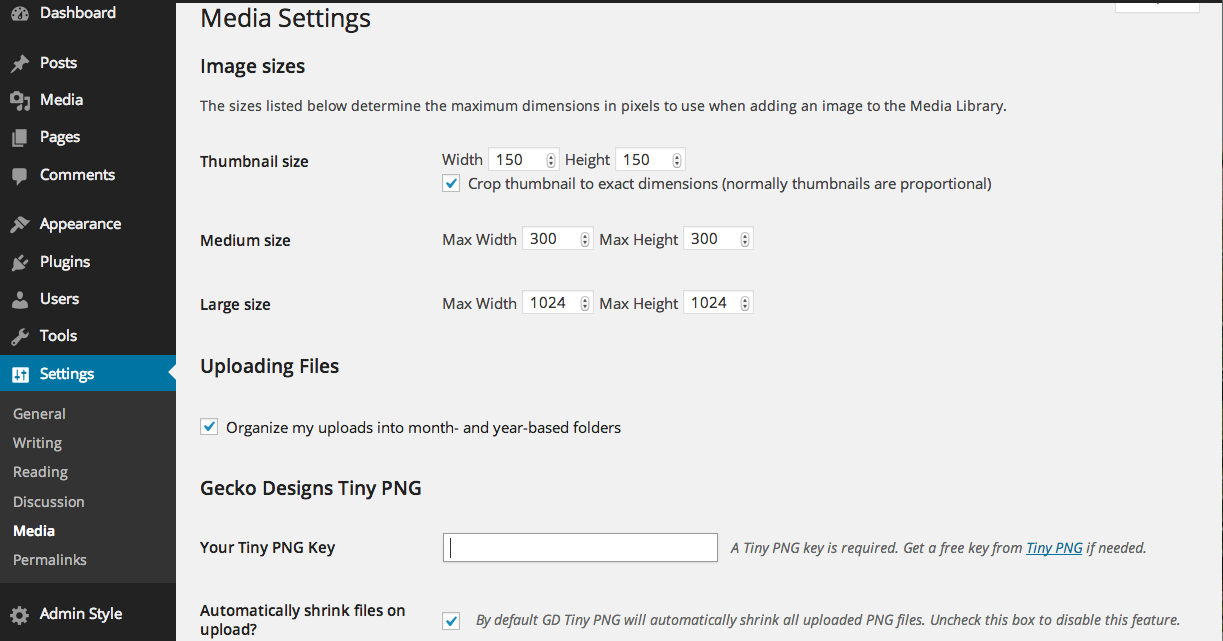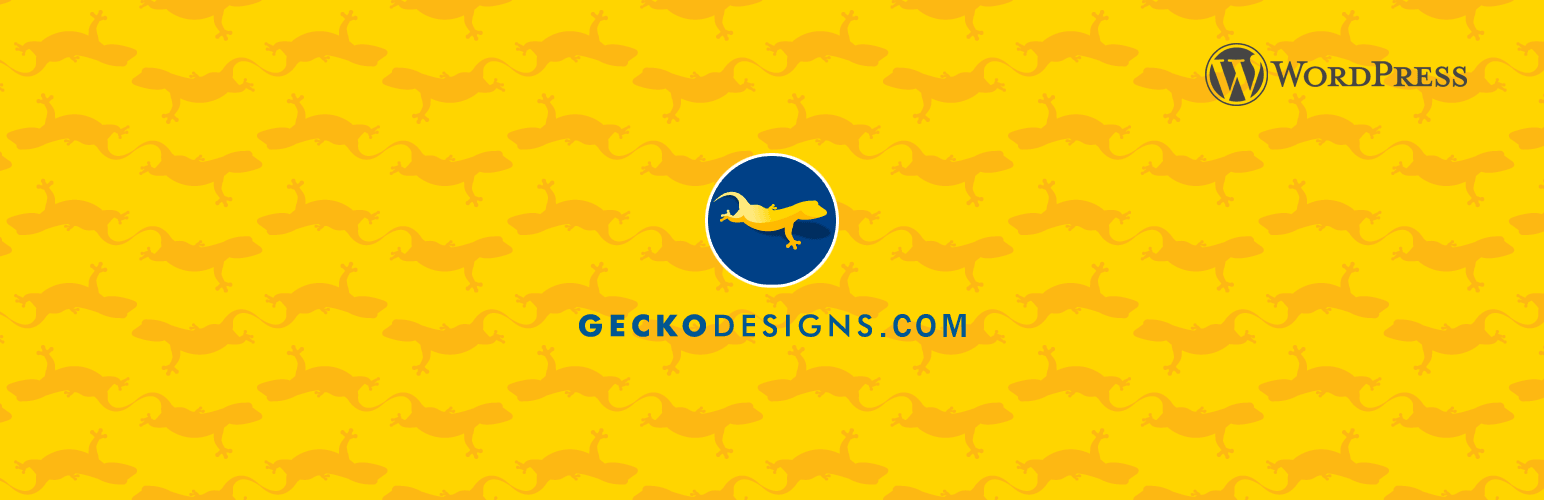
Compress PNG for WP
| 开发者 | geckodesigns |
|---|---|
| 更新时间 | 2015年1月22日 03:58 |
| 捐献地址: | 去捐款 |
| PHP版本: | 3.0.1 及以上 |
| WordPress版本: | 4.1 |
| 版权: | GPLv2 or later |
| 版权网址: | 版权信息 |
详情介绍:
- Visit 'Settings > Media' from the admin dashboard.
- Insert your TinyPNG API key and save changes. If you do not yet have a key, get one from TinyPNG. You can also select to auto compress on upload as well as which additional image sizes will be compressed from this page.
- Start uploading JPEG/PNG files and they will be automatically resized (if you have chosen to allow auto shrinking on upload in the 'Settings > Media' page).
- Visit 'Media > Library' to see information on your resized files or to manually resize existing JPEG/PNG files.
安装:
- Visit 'Plugins > Add New'
- Search for ‘Compress PNG for WP.
- Activate Compress PNG for WP from your Plugins page.
- Download Compress PNG for WP.
- Upload the gecko-tiny-png folder to your '/wp-content/plugins/' directory.
- Activate Compress PNG for WP from your Plugins page.
屏幕截图:
常见问题:
Broken Images after Uploading?
Yes a recent API update from TinyPNG was causing images sent for compression to be overwritten with 0 size. This has been since fixed in v1.3 but any previously broken images will have to re-uploaded.
After uploading a JPEG/PNG file or manually shrinking, I get an error saying Unauthorized: Credentials are invalid. What is wrong?
Make sure to enter in your API key obtained from TinyPNG into the correct text box in the 'Settings > Media' page. If you do not remember your key, you can get it by entering in your email in the 'Already Subscribed' box on the TinyPNG Developers page and following the link in the email sent to you.
Why do I get an error message stating that I have 'Too Many Requests'?
Each plan with TinyPNG has a limit of monthly requests. For example the free plan only allows 500 requests per month. If you would like to see how many requests you have made or even upgrade your plan, enter in your email in the 'Already Subscribed' box on the TinyPNG Developers page. Follow the link in the email that you receive to see your API subscription page.
I get an error message sometimes stating; the php curl extension is not enabled. Compress PNG for WP will not be functional without the use of curl, what is wrong?
Compress PNG for WP uses the cURL php extension which most servers should already have installed. If you are receiving this message, check with your hosting provider to see if cURL can be enabled. Read More Here.
What additional image sizes (i.e. thumbnail, medium, large..) are compressed?
As of version 1.2 users can select exactly which additional images that are compressed via the 'Settings > Media' page. In version 1.1 only the original file and the large size were compressed. Prior to version 1.1 all images were compressed. However, we found that compressing all images was not efficient and many users were running out of their monthly TinyPNG credits. Since version 1.2 users get the best of both worlds, just remember each additional file size will reduce your TinyPNG monthly credits.
How can I compress the additional image sizes that WordPress creates?
You can select which additional image size to compress via the 'Settings > Media' page. Just select the image sizes and compress your image again in the Library page. Note: When compressing an image that was originally compressed in a version prior to 1.2, initially any previously compressed images will be compressed again. However, subsequent compressions will only compress images that have not yet been compressed.
更新日志:
- Localhost development curl ssl fix, was returning 0 byte image when ran in localhost enviorment only.
- Added filesize check for fetched image, returns error message now instead of overwriting image with 0 bytes.
- Bulk compress JPEG bug fix
- Changed ratio display value to percentage
- Fixed unit of measurement for before and after compression file size, now uses kB instead of KiB, to match tinyPNG's unit of measurement
- Updated readme
- Fixed corrupted image bug from recent TinyPNG api update
- Added support for compressing JPEG images via TinyJPEG
- Users can select which additional image sizes to compress.
- Compressing an image multiple times will only compress images that are not already compressed, saving TinyPNG calls.
- Added bulk compression of PNG files from Media Library.
- Only compress large and original sizes to reduce TinyPNG calls.
- bug fixes
- Fix where curl extension is not enabled, now displays error message and allows file upload.
- Initial release