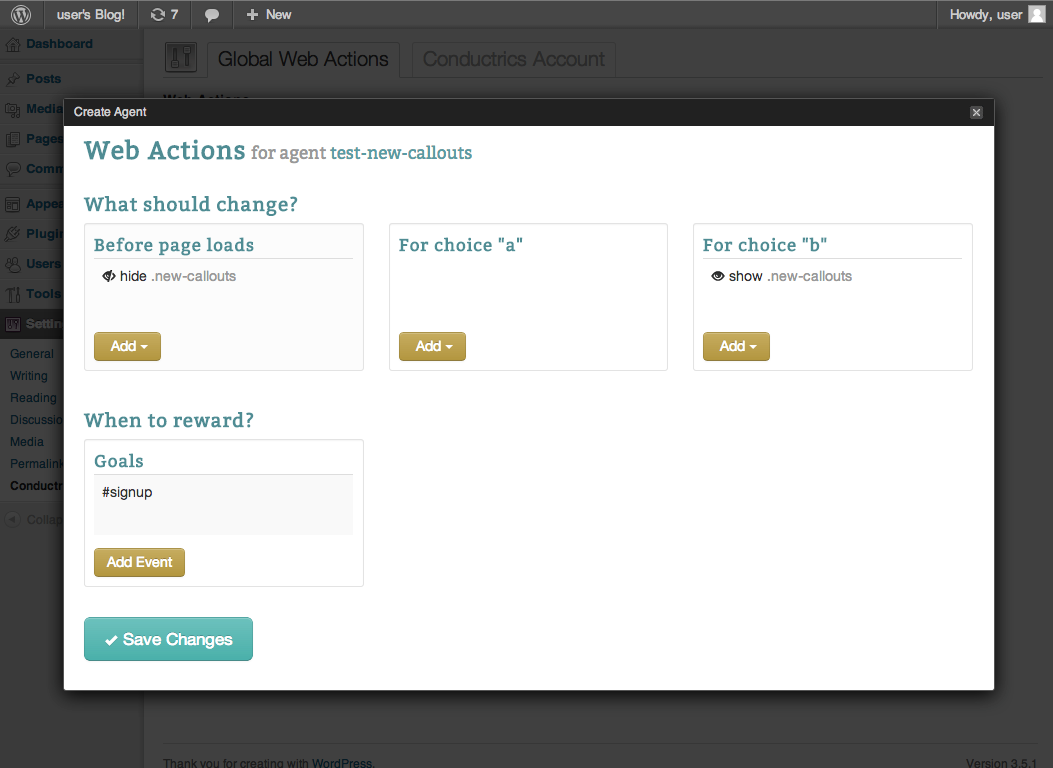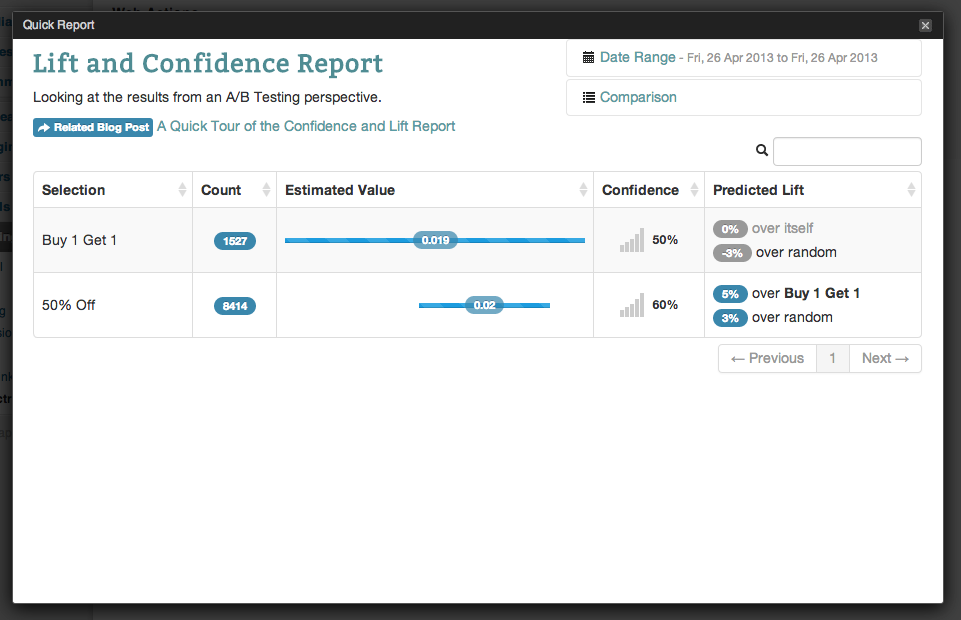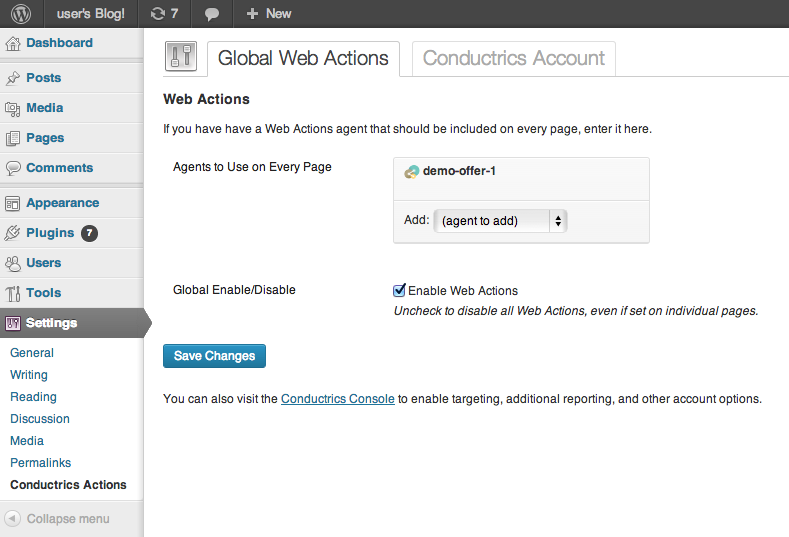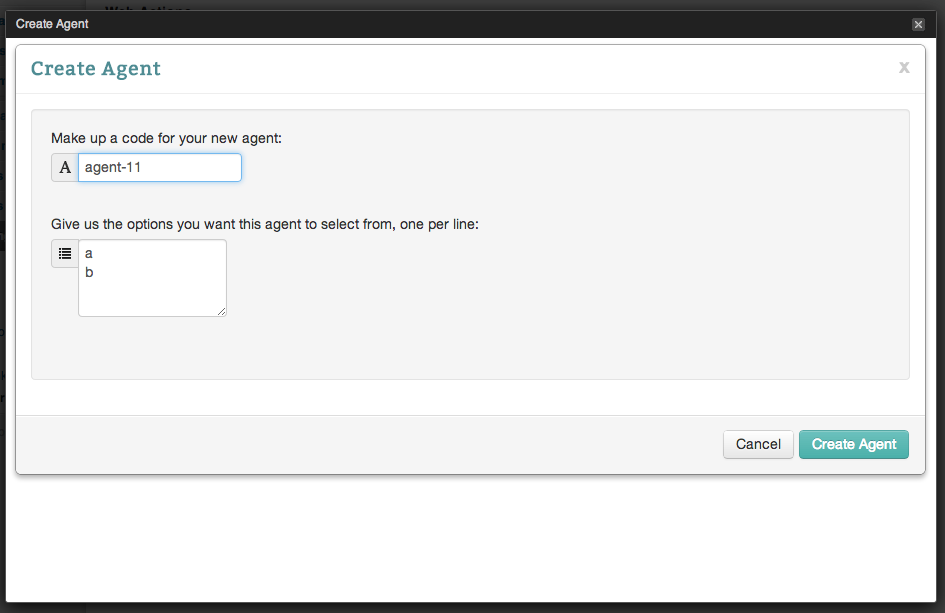Conductrics Web Actions
| 开发者 | conductrics |
|---|---|
| 更新时间 | 2014年3月26日 07:21 |
| PHP版本: | 3.4.0 及以上 |
| WordPress版本: | 3.7.1 |
| 版权: | GPLv2 or later |
| 版权网址: | 版权信息 |
详情介绍:
Includes Conductrics Web Actions scripts in your pages, which makes it easy to test changes to your pages, track their success, and do dynamic targeting.
- Go Beyond A/B Testing - Because Conductrics automatically learns and optimizes your content in real-time, you can spend your valuable time focusing on making your WordPress blog or site awesome.
- Targeting Your Audience - There often isn't one best option for everyone – content can resonate with one group more than another. Conductrics will learn and display the best performing option for each.
安装:
To get started:
- Initial Installation. If you found the plugin by searching the plugin directory via the WordPress admin, just click Install Now. If you downloaded the plugin as a .zip file, then go to Plugins > Add New > Upload, then use the Browse button to select the .zip file and click Install Now.
- Activate Plugin. The "Conductrics Web Actions" plugin should now be listed under Plugins > Installed Plugins in your WordPress admin. Click the Activate link to enable it.
- Provide Conductrics Account Keys. Click the "Settings" link for the Conductrics Web Actions plugin in the list of Installed Plugins. Alternatively, you can also get to the setttings page via Settings > Conductrics Actions in the WordPress admin. Click on the Conductrics Account tab, then copy and paste your API keys from the Account > Keys and Password page from the Conductrics Console. Make sure to save your changes when done. If you don't have a Conductrics account yet, just go to http://www.conductrics.com to get a free account to play around with.
- Enable Web Actions. Still in the settings page for the plugin, click the Global Web Actions tab, check the Enable Web Actions checkbox, and save your changes.
- Go to the “Edit” page for the page or post as you would normally.
- You should see a Conductrics Web Actions area in the right sidebar. It might be toward the bottom of the page. If you want, you can grab the area by its title bar and drag it up under the Publish area, but that’s up to you.
- From the "Add" dropdown, choose "add new agent". (You may be prompted to log into your Conductrics Account at this point, which you should only have to do once.)
- Click the Create Agent button to create your new Conductrics Agent ("agent" is just our term for an A/B testing project).
- Now you can set up what you want your test to actually change (perhaps showing or hiding an aspect of your page or theme).
屏幕截图:
常见问题:
What kinds of tests can I perform with Web Actions?
You can learn more about what you can do with Web Actions at http://console.conductrics.com/docs/demo/web-actions
How do I get a Conductrics Account?
If you don't have a Conductrics account yet, just go to http://www.conductrics.com to get a free account to play around with.
Who can I contact if I need help?
Go to http://conductrics.com/contact/ with your question, we try to answer questions right away.
更新日志:
0.3.5
- Provide option to address Rocketscript incompatibility
- Address Rocketscript incompatibility
- File permissions corrected
- Coding standards
- Added status display to list of agents at page level, post level, and global level
- Refresh list of agents when the status changes
- Show friendly agent name rather than code in agent list
- Display "deleted" next to agent if agent no longer exists in the Conductrics account
- Added refresh icon
- Minor cosmetic improvements
- Added link to 'Agents to use on every page' from the configuration pane in the right rail when editing a page/post.
- Automatically provide the deault 'point to page' url to the embedded web actions setup screen.
- Larger space when setting up web actions for a page or post.
- Support for "Point on Page" in Web Actions setup.
- Larger space when setting up web actions for a page or post.
- Display a hint in wp-admin when Conductrics Account info has not been provided.
- Fixed a spelling error in the setup instructions.
- First publicly-available version.