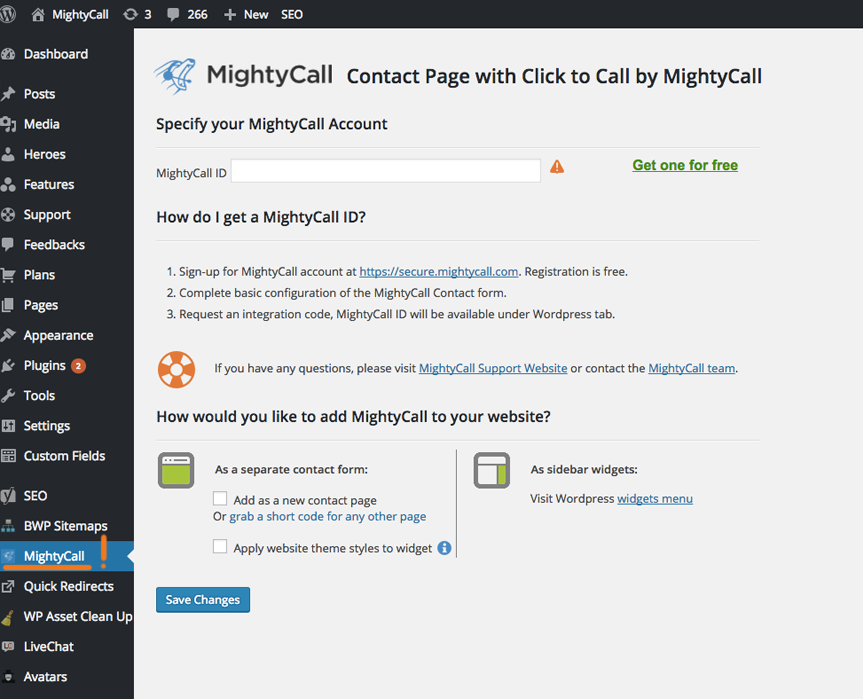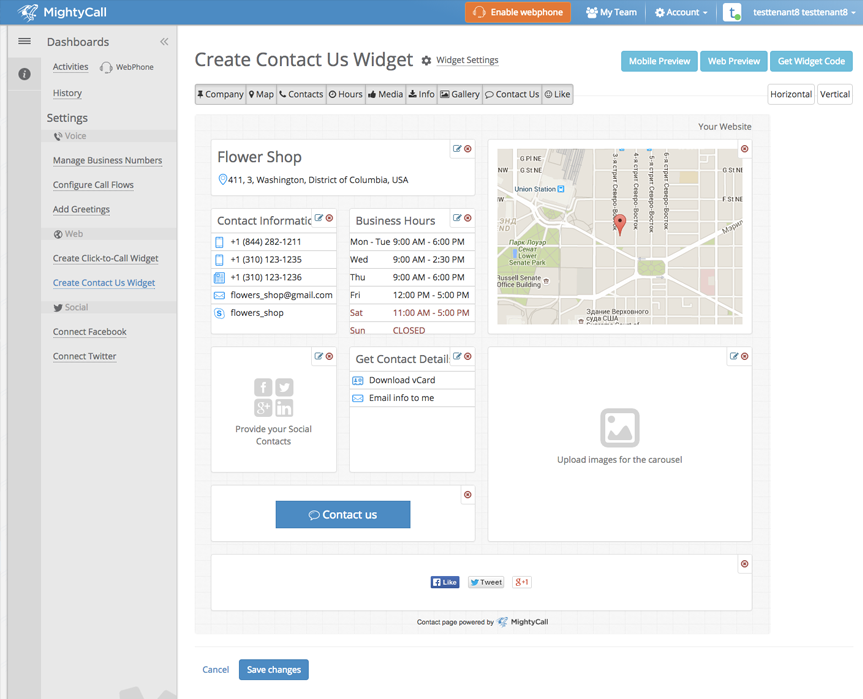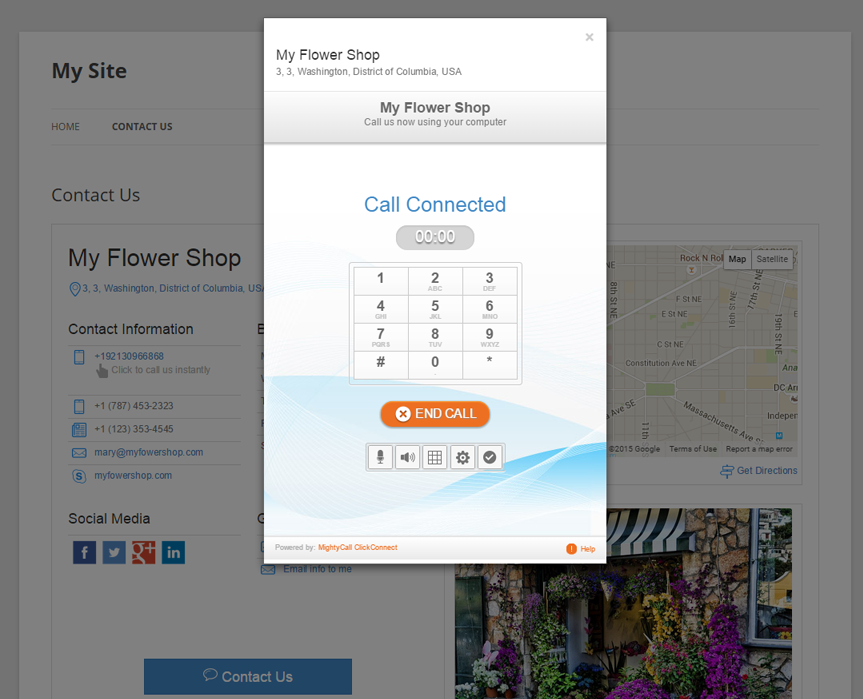Contact Page with Click to Call by MightyCall
| 开发者 | mightycall.com |
|---|---|
| 更新时间 | 2016年9月15日 21:23 |
| PHP版本: | 3.6.1 及以上 |
| WordPress版本: | 4.4 |
| 版权: | GPLv2 or later |
| 版权网址: | 版权信息 |
详情介绍:
Possibly the best “Contact Us” experience for your small business.
The MightyCall Contact page enables you to connect your web visitors & their requests directly to all of your business, not just to an email account. Centralize, delegate & ensure follow-up of your customer requests with MightyCall.
Available in the US and Canada markets.
MightyCall Contact Page At-a-glance
- Adopts the look and feel of your theme and looks very natural in your design
- Includes your business name, address, phone numbers, emails and business hours
- Generates a Google map of your office’s location
- Optimized for mobile devices
- Builds directions for those who are on the way to your office so they can estimate the time of arrival, taking the traffic into consideration
- Allows you to show images of your building, location, parking, etc. in a photo carousel
- Includes Social Media buttons to make it easy to find you on Twitter, Facebook, Google+ or LinkedIn
- Downloadable vCard allows visitors to easily add your business to their contacts
- No programming! Simply add it as a contact page or use a shortcode or widget on existing pages
- Integrated click-to-call lets visitors instantly call your business from their computer at no charge to them (30 minutes included)
- Contact form makes it easier for your clients to request a callback or email reply
- Centralized Activity Queue collects all client requests, tasks and interactions in one feed
安装:
Plugin Installation for WordPress
- Go to your WP Admin Panel -> Plugins -> Add New
- Under Search, type in “MightyCall”, click search
- In the search results locate the listing for “Contact Page with Click to Call by MightyCall” then click “Install Now” to install the plugin.
- After the plugin installation has completed, click "Activate".
- To setup the plugin, click on the "MightyCall" tab that is now available on your left side bar
- The Contact form is created using the Visual Page Editor on the mightycall.com website. You link the form to the plugin via the provided MightyCall ID.
- To get your MightyCall ID signup for Standard or Ultimate toll-plans at https://secure.mightycall.com/.
- Log into your MightyCall account and complete basic configuration of the Contact form found by clicking on the “Web” menu item.
- Click on the “Get Widget Code” button on the top of the screen Contact Us Page editor screen. Click on the tab for “Wordpress Code” to reveal the ID. Click on the “Copy to Clipboard” button.
- Return to your WP admin panel and click on the MightyCall tab. Within the MightyCall plugin settings, specify the ID and click “Save Changes”.
- To install a sidebar widget to the website open the Appearance, Widgets section of the your Wordpress Admin Panel
- Select the type of the widget you would like to use and drag and drop it to the sidebar panel
- Click “Save” button to apply the changes
屏幕截图:
常见问题:
How do I add a Contact form to a new page?
- To add the Contact form to a new page open the MIghtyCall plugin settings, select “Add a new contact page” option and click “Save Changes”.
How do I add a Contact form to an existing page?
- To add the Contact form to an existing page paste the [MightyCallReact] short code into the page source code which is available under Pages section of the Wordpress Admin Panel
- The short code can be also grabbed from the plugin settings page by clicking on the “grab a short code…” option
What is the styles inheritance feature?
- You can apply your website theme styles to customize your embedded Contact form
- To enable this feature, open the plugin settings, select “Apply website theme styles…” option and click “Save Changes”
- Please, note, that this feature may not work correctly for all of the Wordpress themes; if you see the form rendered incorrectly, revert to the original styles
更新日志:
1.8
- Plugin icon added
- Bug fix
- WordPress Id field should accept email also
- Bug fix
- Rebranding and bugfix
- Click-to-call button now initiates a call through your native smartphone dialer
- BugFix: applied json_last_error() workaround
- Sidebar widget localization
- Fixed plugin settings page icon
- Added diagnostic message when MightyCall ID verification fails
- Initial plugin version