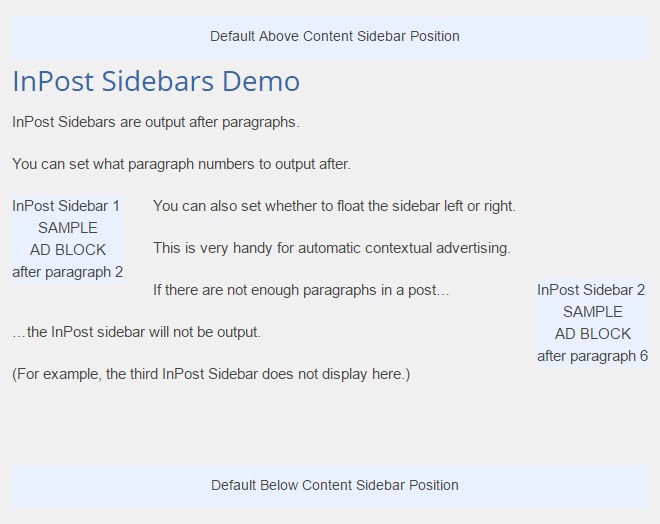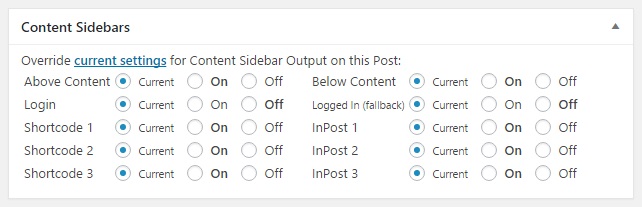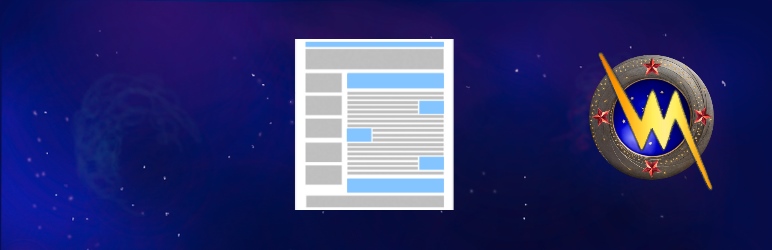
Content Sidebars
| 开发者 | majick |
|---|---|
| 更新时间 | 2024年7月11日 07:38 |
| 捐献地址: | 去捐款 |
| PHP版本: | 3.0.0 及以上 |
| WordPress版本: | 6.5.5 |
| 版权: | GPLv2 or later |
| 版权网址: | 版权信息 |
详情介绍:
- Subscribe or Call-to-Action Widget Areas - Top of Post and Bottom of Post Content
- Visitor Targeting - Login Visitor and Logged-In User Sidebars for Offers and Navigation
- Easy Widgets in Posts - Shortcodes for using Widgets within your Post Content
- Boost Ads and AdSense Revenue and CTRs - InPost Sidebars for Contextual Advertising
- Above Post Content --- ie. above the_content() output (or other hook position)
- Below Post Content --- ie. below the_content() output (or other hook position)
- Login Sidebar -------- a Login Sidebar shown only to Visitors (Logged Out Users)
- Fallback Sidebar ----- a fallback Sidebar shown to Return Visitors (Logged In Users)
- 3 Shortcode Sidebars - use Sidebars/Widgets on posts/pages via simple shortcodes
- 3 InPost Sidebars ---- for automatic contextual advertising, eg. Google Adsense
[shortcode-sidebar-1] will call any Widgets dropped in Shortcode Sidebar 1.
InPost Sidebars - for Contextual Advertising Magic
InPost Sidebars are spaced evenly throughout your paragraph text at whichever positions
you like, for whichever Post Types you choose. For example: Drop an AdSense Widget or
Advertising Widget or other HTML advertising block in each Sidebar (3 available) to show
these sidebars periodically throughout your post content. Awesome.
Discreet Text Widget - for better Shortcode output in Sidebars
Using shortcode in text widgets has the advantage of being able to easily use custom code
in your Sidebars. However, in different conditions you may want this shortcode to display
nothing at all. If you were using a normal text widget it would still output the empty widget
(with title etc.) - but with a Discreet Text Widget, if the shortcode returns empty the widget
does not output at all. So this useful type of widget as been included with Content Sidebars.
Credit: Hackadelic Discreet Text Widget Plugin
Content Sidebars Home
Support Forum
安装:
- Upload
content-sidebars.zipvia the Plugins upload page. - Activate the plugin through the 'Plugins' menu in WordPress
- Visit the Appearance -> Content Sidebars menu to configure the plugin.
- Refer to Frequently Asked Questions for configurations notes.
屏幕截图:
其他记录:
- Subcriber Recognition code via Cookie detection option
- Smart Filters to hide Subscription Widgets from Subscribed Visitors
常见问题:
How do I use this plugin?
- Once activated your will have additional Widget Areas available via Appearance -> Widgets.
- You can change your Content Sidebar Settings via Appearance -> Content Sidebars.
- There are other Plugin Options relating to the different types of Sidebars (explained below.)
- You can change PerPost Sidebar Display options via the post writing/editing screen Metabox.
- You can use filters or plugins to change the Sidebar output conditions (see last question.)
What are the Shortcodes for the Shortcode Sidebars?
The shortcode Sidebars are inserted using the relevent shortcode for that Sidebar.
eg. [shortcode-sidebar-1] or [shortcode-sidebar-2] or [shortcode-sidebar-3]
They can be inserted anywhere in your posts using these shortcodes.
If you want to insert them in a template or code, you can use, for example:
<?php echo do_shortcode['shortcode-sidebar-1']; ?>
How do I style the resulting Sidebars?
You can change the CSS for any of the Content Sidebars on the settings page.
There is some default CSS already to help with some general styles and fixes.
The relevent CSS IDs and classes for the different Sidebar types and widgets are:
(also in a table on the Content Sidebars settings page for easy reference.)
| Sidebar ID --------| Sidebar Class ----| Widget Class -------| Widget Title Class
---------------------.-------------------.---------------------.-------------------
#abovecontentsidebar | .contentsidebar - | .abovecontentwidget | .abovecontenttitle
#belowcontentsidebar | .contentsidebar - | .belowcontentwidget | .belowcontenttitle
#loginsidebar -------| .contentsidebar - | .loginwidget -------| .loginwidgettitle
* .loggedinsidebar --| .contentsidebar - | .loggedinwidget ----| .loggedinwidgettitle
#membersidebar ------| .contentsidebar - | .memberwidget ------| .memberwidgettitle
#shortcodesidebar1 --| .shortcodesidebar | .shortcodewidget ---| .shortcodewidgettitle
#shortcodesidebar2 --| .shortcodesidebar | .shortcodewidget ---| .shortcodewidgettitle
#shortcodesidebar3 --| .shortcodesidebar | .shortcodewidget ---| .shortcodewidgettitle
#inpostsidebar1 -----| .inpostsidebar ---| .inpostwidget ------| .inpostwidgettitle
#inpostsidebar2 -----| .inpostsidebar ---| .inpostwidget ------| .inpostwidgettitle
#inpostsidebar1 -----| .inpostsidebar ---| .inpostwidget ------| .inpostwidgettitle
- if logged out, the .loggedoutsidebar is also added to all sidebars on that page. the .loggedinsidebar class is added to the Above, Below or Login sidebars on fallback,
How do I set up the 'Above Content' and 'Below Content' Sidebar positioning?
The main Content Sidebars can be positioned by one of two methods of your choice.
Either via Template Action Hooks or via the Content Filter. The Content Filter method is
easier and faster to setup, but less flexible (read on for why.)
The Content Filter method works for ANY theme, as it adds the sidebars to the_content().
You can adjust the priorities so they can 'fit' in with other end-of-post features such as
Related Posts. The default is for absolute before (first) and absolute end (last.)
The limitation of the Content Filter method is that for the 'Above Content' Sidebar it
cannot account for the Post Title (and sometimes subtitle and post meta display depending
on the Theme) - for that is typically above the_content - so filtering the content does
not change that. So if you want the Above Content Sidebar to be completely above the Post
Title you will need to use Template Action Hooks (which are preferable anyway.)
Template Action Hooks are a better option because you do not rely on applying filters to
the_content(), but you may need to find existing hooks in your Theme (preferable) - or if
needs be to add them yourself into your theme templates. The default Template Layout Hooks
used for the Above Content, Below Content and Login Sidebars are for [BioShip Framework].
You can add these Sidebars to others Themes either by finding or adding a hook to your Theme
page templates (see the WordPress Codex for more information on the page template hierarchy.).
Simply look for: do_action('my_themes_action_hook'); or add it where desired. Then change
the corresponding hook name for that Sidebar on the Content Sidebars Settings Page, so that
when the action hook is fired, the sidebar function is called, outputting the content sidebar.
Alternatively, you can call the sidebars directly in code with the function csidebars_get_sidebar(),
eg. Above Content Sidebar
<?php if (function_exists('csidebars_get_sidebar')) {echo csidebars_get_sidebar('AboveContent');} ?>
Below Content Sidebar
<?php if (function_exists('csidebars_get_sidebar')) {echo csidebars_get_sidebar('BelowContent');} ?>
(Note: Do NOT forget the function_exist wrappers - they prevent your layout from breaking
if you need to disable the Content Sidebars plugin at any time.)
How do I use the 'Login' Sidebar?
The primary purpose of the 'Login' Sidebar is to allow users to login of course. As such,
it will not show for a Logged In User in any case. If your site accepts user registrations
in any capacity, having somewhere obvious to login can be a good idea. You can alays use a
conditional Login Widget in your main Sidebar of course, but this way the Login Widget can
be handled separately and positioned differently (eg. across the page, above/below navbar.)
Just drop in a Login Widget into the Login Sidebar (such as a Theme My Login Widget) on your
Appearance - Widgets page and then position the resulting Sidebar wherever you like, by using
a Template Action Hook or function call (it will not be auto-added by the Content Filter
positioning method, as that relates to the Above and Below Content Sidebars only.) You can
place it below your main navigation bar, or above or within your header area for example.
You can change the default hook from 'skeleton_before_header' to a hook used in your Theme
page template, eg. header.php (again the default hook name used is for [BioShip Framework].)
Again, look in your Theme template for:
do_action('my_themes_action_hook');
or for a function call you can do:
<?php if (function_exists('csidebars_get_sidebar')) {echo csidebars_get_sidebar('LoginSidebar');} ?>
How do I use the 'Logged In' Sidebar?
The 'Logged In' or 'Members' fallback Sidebar is available for showing different content to Logged In Users. This means you can either hide Join / Signup / Register Widgets for registered users if they are logged in, or show the alternative contents of this Sidebar. This Sidebar can be used as a fallback for either the Above Content, Below Content and/or Login Sidebars. In other words, it will show instead of any of those sidebars (if you have 'Fallback' ticked next to that Sidebar in your settings) - for any Logged In User of any role (Wordpress user logged into your site that is!) This is pretty useful for showing Members Area links, or other user navigation and/or offers. Or even a role-based menu, for example, using the [Theme My Login Plugin] (User Links Module.) It has a drap-and-drop interface for all roles from administrator to subscriber. And of course, other Members plugins may have their own Widgets that you can use for this.
How do I use the 'InPost' Sidebars?
The InPost Sidebars are inserted automatically into the Post Types that you choose on the
Settings page. You can choose 1 to 3 Sidebars and the paragraph positions where the Sidebars
will display, and Widgets in these Sidebars will automatically display after these positions.
Posts which do not have enough paragraphs for that sidebar position will not output it.
(These Sidebars are disabled by default so don't forget to uncheck the disable checkboxes.)
You can also set a Content Marker to split paragraphs with (default is </p>) and the
priority of sidebar content filter is available for fine-tuning if you need to integrate
with other content filters. Once you have decided which paragraph positions are suitable,
go and drop some Widgets in the Sidebars on the Appearance - Widgets page. eg. Advertising
or AdSense blocks. (Remember there is a limit of 3 AdSense blocks per page, so take note
if you have them anywhere else on the page.)
You could also use shortcodes in text widgets for more fine-grained custom control
(see next question on setting up those.) Now check the display of a relevent post type
(of sufficient length) to see the output of the InPost Sidebars. You will probably need
to tweak the CSS for these Sidebars depending on where and how you want them to display,
eg. float:left or float:right, plus some matching margins and/or padding etc...
And that's it, you now have some magical in-context advertising space. Use wisely. :-)
How do I use Shortcodes within Text Widgets?
A very flexible way of adding custom content to your Sidebars is through using a Shortcode
within a Text Widget. In order to do so, you need to make sure the Wordpress shortcode
filter is applied to the widget_text content. Here is what this code looks like:
<?php if (!has_filter('widget_text','do_shortcode')) {add_filter('widget_text','do_shortcode');} ?>
You can activate this code from the Settings page for widget text (and optionally widget titles.)
Once you know that is in place, you can add any shortcode to a Text Widget and it will be
used to display the return value of the executed shortcode, eg. for [my-custom-shortcode]
<?php add_shortcode('my-custom-shortcode','my_custom_shortcode_function');
function my_custom_shortcode_function() {return 'Welcome!';} ?>
You may also want to use the Discreet Text Widget for this case, so that if the shortcode
returns nothing (eg. for an empty shopping cart) then the Text Widget does not show at
all (ie. the Widget title is not displayed either if there is no Widget text output)
How do I use filter individual Widgets for different conditions?
Content Sidebars now includes options for displaying on different custom post types, as well as specific archive conditions (archive, tag, category, taxonomy, date, author) and other special conditions (front page, home page, 404 pages, search pages) If you want more control, you can combine with a conditional widget plugin, so you can drop those Widgets in the Sidebars of your choice to display a Widget conditionally in any of these new Sidebar areas for different purposes. ie. posts or pages or CPTs or other conditions. eg. [Widget Logic Plugin], [Display Widgets Plugin], etc...
How do I use filter Sidebars for different conditions?
For a more advanced or custom setup you can modify any of the Plugin Settings via Filters.
For consistency these filters have the same key as the plugin settings. The full list of
settings (and thus filters) can be seen in the plugin setting initialization list.
For example, you can disable a sidebar according to conditions using these filters:
csidebars_abovecontent_disable, csidebars_belowcontent_disable
csidebars_login_disable, csidebars_member_disable
csidebars_shortcode_sidebar1, csidebars_shortcode_sidebar2, csidebars_shortcode_sidebar3
csidebars_inpost_sidebar1, csidebars_inpost_sidebar2, csidebars_inpost_sidebar3
eg. To remove the above content sidebar from the site Front Page only:
add_filter('csidebars_abovecontent_disable','my_custom_sidebar_filter1');
function my_custom_sidebar_filter1() {if (is_front_page()) {return 'yes';} }
(for disable filters, returning yes indicates the sidebar is to be disabled.)
You can also filter the entire sidebar output with the following filters:
csidebars_abovecontent_sidebar, csidebars_belowcontent_sidebar
csidebars_loginsidebar, csidebars_member_sidebar
csidebars_shortcode_sidebar1, csidebars_shortcode_sidebar2, csidebars_shortcode_sidebar3
csidebars_inpost_sidebar1, csidebars_inpost_sidebar2, csidebars_inpost_sidebar3
eg. To replace the output of the Above Content Sidebar for the site Front Page only:
add_filter('csidebars_abovecontent_sidebar','my_custom_sidebar_filter2');
function my_custom_sidebar_filter2() {if (is_front_page()) {return 'Welcome!';} }
* additionally, *_loggedout and *_loggedin filters can be used for any sidebar.
eg. To remove the Above Content Sidebar from the Front Page for logged in users:
add_filter('csidebars_abovecontent_sidebar_loggedin','my_custom_sidebar_filter3');
function my_custom_sidebar_filter3() {if (is_front_page()) {return '';} }
Using the filters makes when, where and what your sidebars display for different page
conditions extremely flexible... we leave it up to your unlimited imagination!
更新日志:
- Update to Plugin Panel 1.3.0
- Update to Freemius SDK 2.7.2
- Fixed: Note formatting on widget page
- Update to Plugin Panel 1.2.9
- Update to Freemius SDK 2.5.10
- Update to WordQuest Helper 1.8.2
- Upgrade to Plugin Panel 1.2.2
- Update to Freemius SDK 2.4.3
- Add Shortcodes for Content and Guest/Member Sidebars
- Fix to Plugin Settings saving
- Update to Plugin Panel 1.1.8
- Update to WordQuest Helper 1.7.8
- Update to Freemius SDK 2.4.1
- Improved to WordPress Coding Standards
- Various Minor Bugfixes
- Updated to Plugin Loader Class 1.0.7
- Updated Freemius SDK 2.3.0
- Updated to WordQuest Helper 1.7.5
- Updated to use new Plugin Loader Class 1.0.6
- Updated to Freemius SDK 2.2.2
- Updated to WordQuest Helper 1.7.4
- Added reset to defaults button / function
- Added separate shortcode disable filter
- Added and synced plugin structure list
- Fix to update last settings saved time
- Fix for AJAX method to load CSS setting
- Check/fix to widget styles page conditions
- Only add widget count on widget.php page
- Removed old fcs_ prefixed filters
- Update to Freemius SDK 1.2.4
- Hotfix for possible Empty Content Marker error
- Check PHP version for Freemius and WQ Helper
- Use Post Type Object Labels for Admin Display
- Update to Freemius SDK 1.2.2.9
- Update to Wordquest Helper 1.6.9
- Update to get filtered plugin settings
- Fix to avoid warnings on empty sidebars
- WordPress.Org compliance updates
- Remove direct load CSS output method
- Update WordQuest Library to 1.6.6
- Update Freemius Library 1.2.1.5
- Update WordQuest Library to 1.6.5
- Validate options values on saving
- Fix to taxonomy sidebar option saving
- Fix to disable key metabox override saving
- Changed function prefix to csidebars_
- Changed filter prefixes to csidebars_
- Renamed some double filters to overrides
- Replaced plugin_dir_url with plugins_url
- Added nonce checks for settings updates
- Changed function prefix to fcsb
- Added Archive and Page Context Sidebar Display Options
- Added optional Excerpt Shortcode Processing
- Added Member Sidebar standalone mode option
- Improved Overall Plugin Logic
- Improved Fallback Selection Options
- Added Plugin Settings Auto-Filter
- Added InPost Float Options
- Updated Dynamic CSS loader with cachebusting
- Split active/inactive Widget Page display
- Revamped: Metabox Override System
- Made Translation Ready
- First Public Release Version
- Compact options to single option array
- Added Discreet Text Widget registration
- Added Widget Shortcode Processing option
- Update Freemius to 1.2.1
- Update WordQuest Helper to 1.6.0
- Added WordQuest integration (1.5.5)
- Added Freemius integration (1.0.5)
- Beta Public Version
- Improved LoggedIn Fallback Sidebar Logic
- Added Post Type selection Above/Below Content Sidebars
- Added Post Type selection to InPost Sidebars
- Added CSS Reference Table and completed classes
- Added loggedout and loggedin classes to sidebars
- Added advanced output filters to every Sidebar
- Added _loggedout and _loggedin filters to sidebars
- Change to default hook priority settings
- Improved Helper text on the Settings page
- Fix to plugins.php page Settings link
- Defaulted InPost Sidebars to Disabled
- Beta Client Version
- Development Version