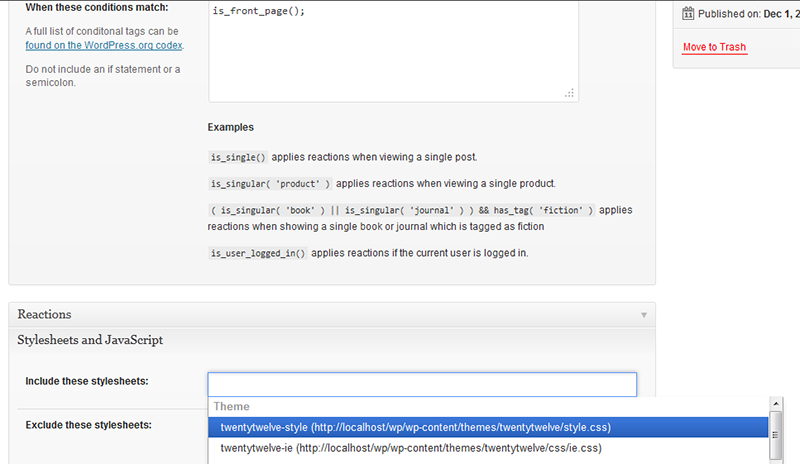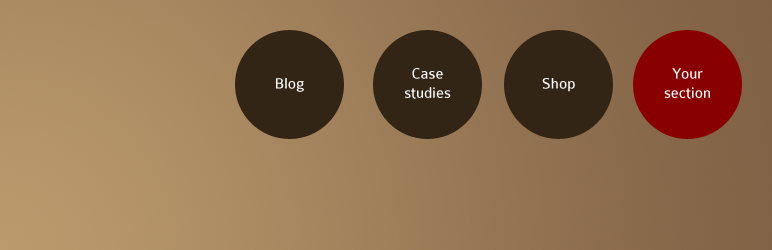
Context Manager
| 开发者 | phill_brown |
|---|---|
| 更新时间 | 2013年11月14日 00:21 |
| 捐献地址: | 去捐款 |
| PHP版本: | 3.2 及以上 |
| WordPress版本: | 3.7 |
详情介绍:
Context Manager makes your site behave differently depending on the current user's context. Using the simple point-and-click admin pages, there are four different ways your site can react:
- Include and exclude CSS and JavaScript files
- Changing the behaviour of menu items
- Hiding widgets in sidebars
- Adding extra classes to the
<body>tag.
- Install the Context Manager plugin
- Add a new context rule
- Give it a meaningful name in the title field. This is just for administration purposes
- In the conditions field enter
is_singular( 'product' ) - Choose Emulate current page as a child but do not create a menu item. as the menu rule
- Find your products page in the menu dropdown
- Hide irrelevant widgets under the widgets reaction
- Enter
shop-sectionclass name in the body class reaction. Or alternatively, register another stylesheet usingwp_register_style()in you theme'sfunctions.php. - Create
安装:
- Download and unzip the folder from the WordPress plugins repository
- Upload the context-manager folder into to the
/wp-content/plugins/directory - Activate the plugin through the 'Plugins' menu in WordPress
- Open the 'Appearance' menu item and click the 'Context Rules' link
屏幕截图:
更新日志:
1.2.0
- [Bugfix]: disabled assets reaction which triggered errors in 3.6. No feasible workaround found yet
- [Bugfix]: added conditional checks into widgets reaction
- [Bugfix]: menu_reaction property not being set in child page and inactive parent menu reactions
- [Bugfix]: Some environments were triggering a fatal error related to html() due to an action being added to a hook too late
- [Bugfix]: Asset reaction generating a global site error if not logged in
- [Bugfix]: Major issue that generated an error when adding or editing a context rule
- [Bugfix]: Errors in widget reaction when site has orphaned widgets
- [Added]: Assets reaction
- [Bugfix]: get_rules() using incorrect meta_query parameter
- [Bugfix]: PHP 5.4 fatal errors
- [Bugfix]: Body class and widget reactions caused an error when no rules were set up
- [Bugfix]: Invalid foreach warning when no rules were added in get_rules()