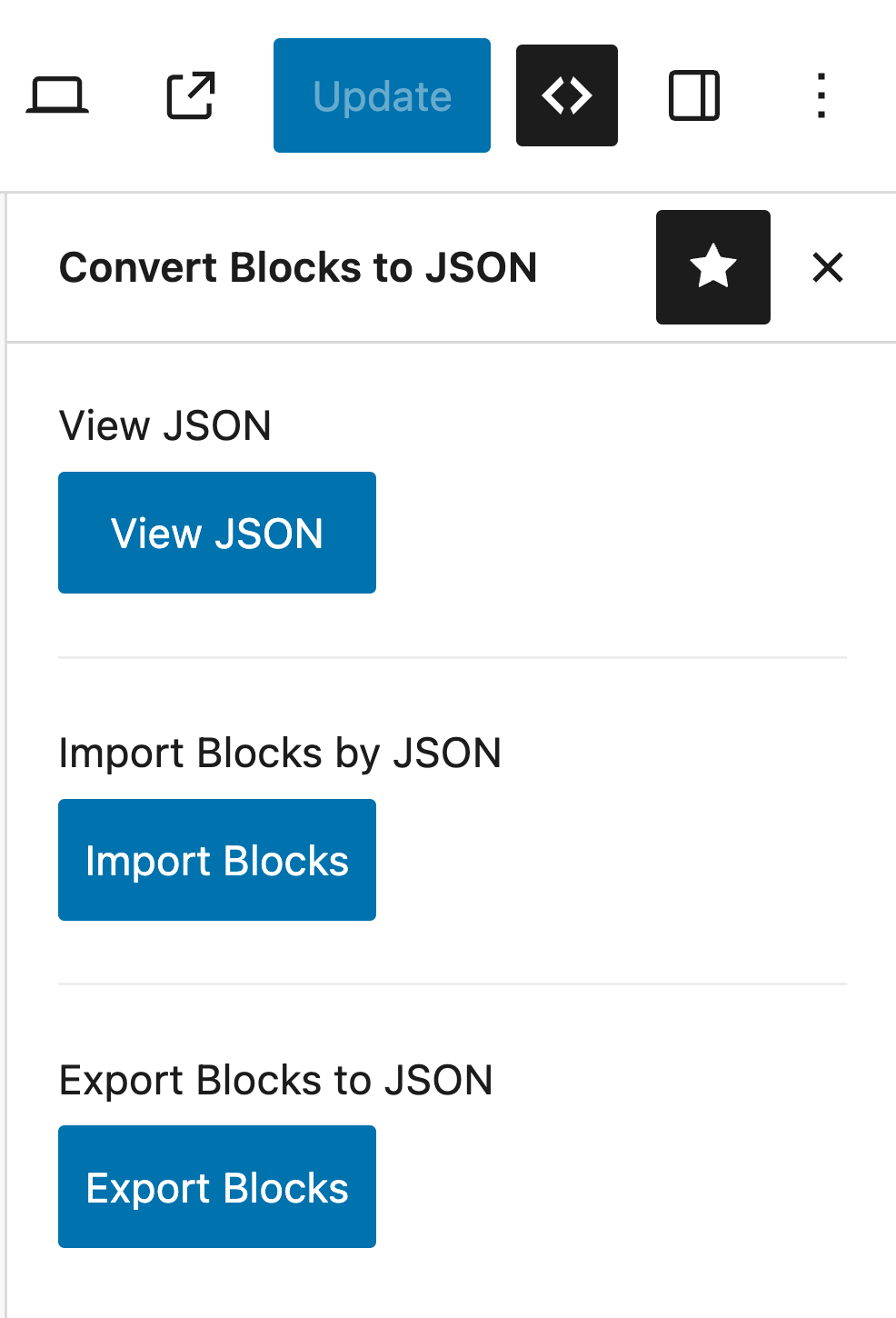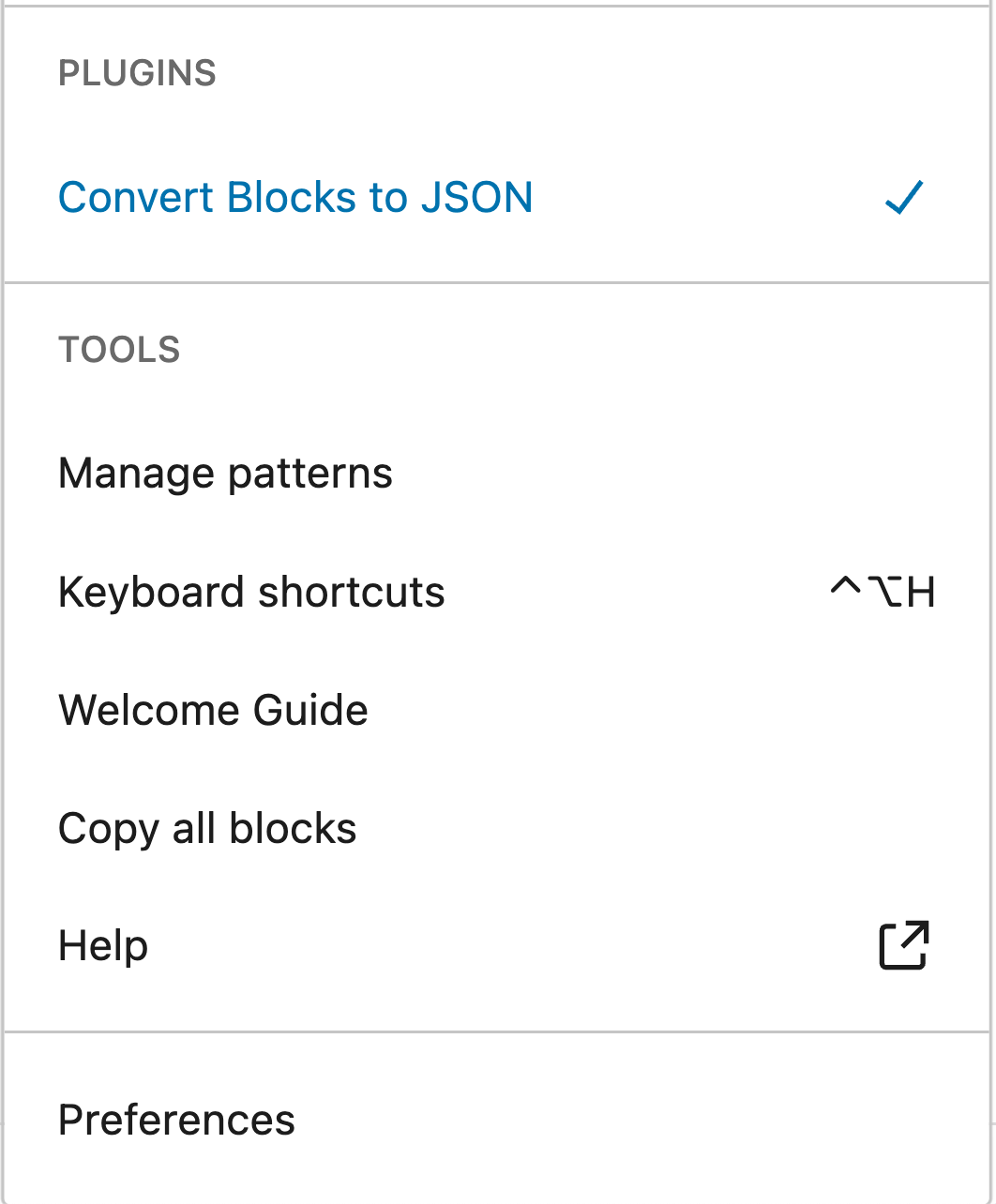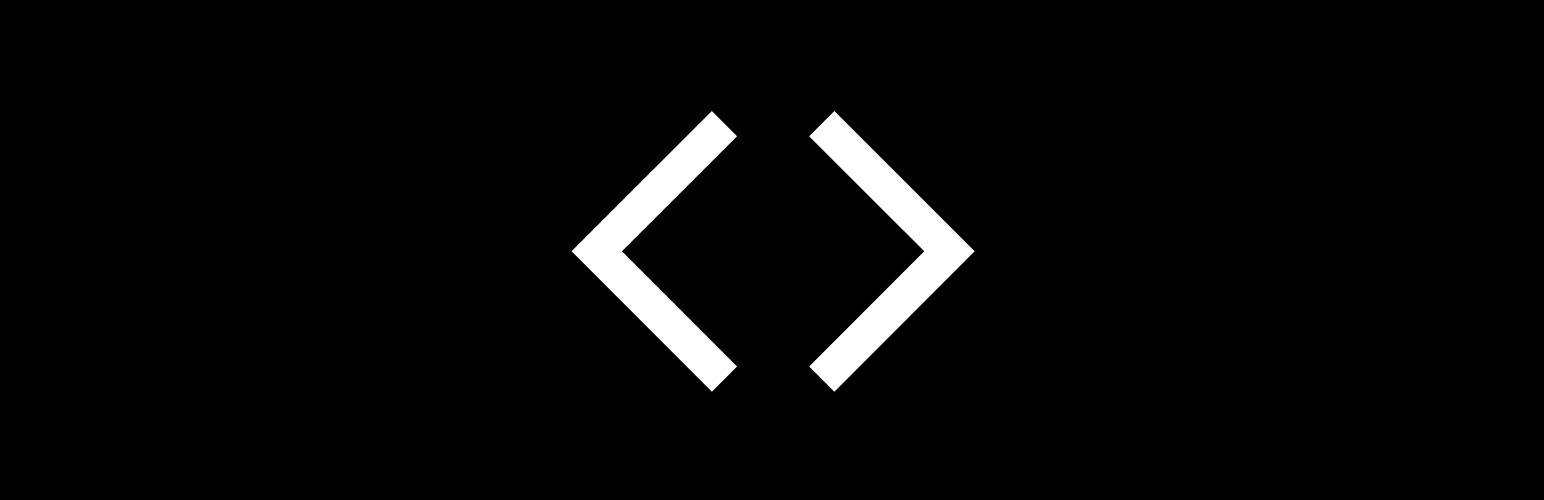
Convert Blocks to JSON
| 开发者 | badasswp |
|---|---|
| 更新时间 | 2025年9月21日 12:33 |
| PHP版本: | 7.4 及以上 |
| WordPress版本: | 6.8 |
| 版权: | GPLv2 or later |
| 版权网址: | 版权信息 |
详情介绍:
This plugin offers a powerful solution for importing and exporting WordPress blocks in JSON format, making it easy to move posts across different WP websites. It is also beneficial for WP engineers who are adopting a Headless CMS approach and would like a way to be able to fetch data from the front-end using tools like React, Vue & so on.
It's simple, yet very powerful!
✔️ Features
Our plugin comes with everything you need for your WP blocks.
✔️ Import & Export WP blocks across multiple WordPress websites.
✔️ Convert WP blocks to JSON easily & quickly.
✔️ Useful for Headless CMS websites or front-end projects working with React, Vue & so on.
✔️ Available in mutiple langauges such as Arabic, Chinese, Hebrew, Hindi, Russian, German, Italian, Croatian, Spanish & French languages.
✔️ Backward compatible, works with most WP versions.
✨ Getting Started
Create a new Post or open an existing Post. Locate the Convert Blocks to JSON icon at the top right corner of the Block Editor and click on it. From here you can do the following actions:
- View JSON - Generate JSON data of the post you are working on.
- Import JSON - Import JSON data from a JSON file to the post you are working on.
- Export JSON - Export JSON data of the post to a JSON file.
- This plugin is useful for users who want to be able to import and export articles or posts between different WordPress sites easily.
- This plugin is beneficial for WP engineers who are adopting a Headless CMS approach and would like a way to be able to fetch data from the front-end using tools like React, Vue & so on.
安装:
- Go to 'Plugins > Add New' on your WordPress admin dashboard.
- Search for 'Convert Blocks to JSON' plugin from the official WordPress plugin repository.
- Click 'Install Now' and then 'Activate'.
- Proceed to your Block Editor and locate the top right corner.
- You should now see the 'Convert Blocks to JSON' icon available for use.
屏幕截图:
更新日志:
1.1.0
- Feat: Add REST namespace filter
cbtj_rest_namespace. - Refactor: Use classes for PHP codebase.
- Docs: Improve README docs.
- Tested up to WP 6.7.2.
- Bump up plugin version.
- Tested up to WP 6.8
- Update README docs.
- Enforce WP style linting across plugin.
- Add local dev env setup for WP.
- Update README docs.
- Tested up to WP 6.7.2.
- Ensure
RESTresponse for blocks' imports & exports. - Update Hook names
cbtj_rest_responsetocbtj_rest_export. - Update function names.
- Update README docs.
- Tested up to WP 6.7.2.
- Fix breaking/faulty dependency.
- Fix linting issues.
- Tested up to WP 6.7.1.
- Fix CI/CD build process.
- Update README text content.
- Bump up plugin version.
- Tested up to WP 6.7.0.
- Provide graceful fallback for block arrays.
- Filter out empty|null blocks.
- Ignore
file_get_contentswarning. - Update Permalink structure if empty, flush rules.
- Tested up to WP 6.6.2.
- Replace
mt_randwithstringversion for asset enqueuing. - Fix Bugs and Linting issues.
- Updated README notes with screenshots.
- Tested up to WP 6.6.2.
- Refactor: Use
is_user_permissiblefor permissions callback. - Updated Unit Tests coverage.
- Tested up to WP 6.6.2.
- Added Import functionality.
- Custom Hooks -
cbtj_rest_import. - New custom REST API endpoint -
cbtj/v1/import. - Updated translation files to cater for Import modal window text translations.
- Added more Unit Tests coverage.
- Tested up to WP 6.6.2.
- Convert & Export Blocks to JSON.
- Custom Hooks -
cbtj_rest_response. - Provided support for Arabic, Chinese, Hebrew, Hindi, Russian, German, Italian, Croatian, Spanish & French languages.
- Unit Tests coverage.
- Tested up to WP 6.6.1.