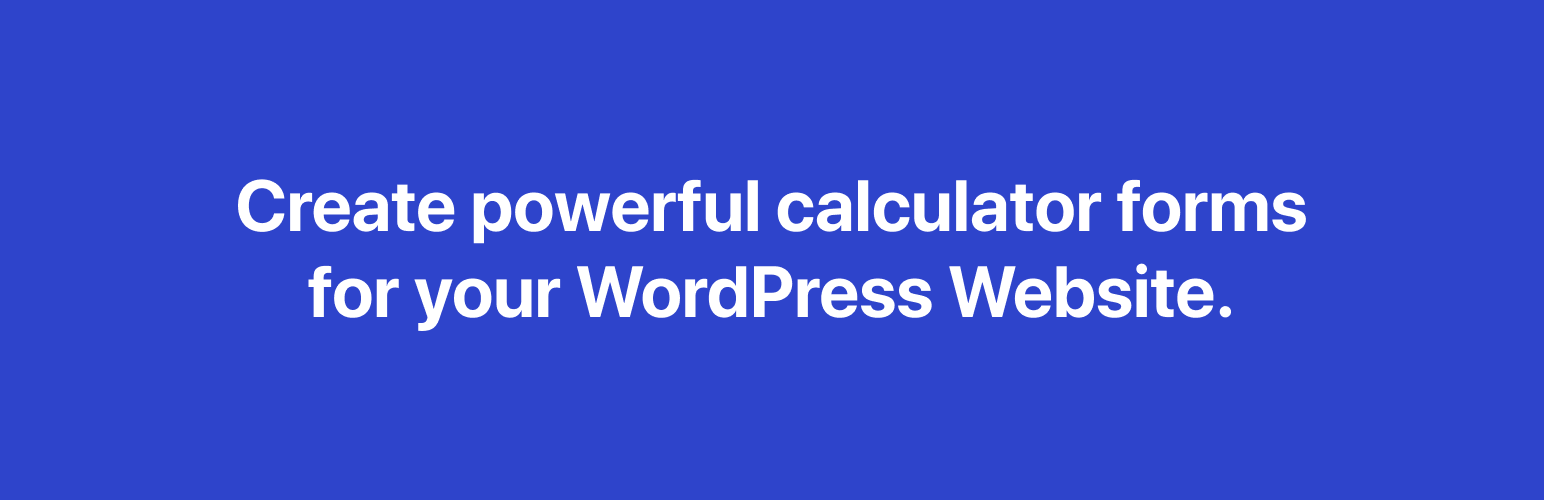
ConvertCalculator: Build Cost, Price, Quotation, ROI Interactive Calculators
| 开发者 | convertcalculator |
|---|---|
| 更新时间 | 2025年6月13日 16:00 |
| 捐献地址: | 去捐款 |
| PHP版本: | 5.4+ 及以上 |
| WordPress版本: | 6.7 |
| 版权: | GPLv2 or later |
| 版权网址: | 版权信息 |
详情介绍:
Easily build calculators for your landing pages and web applications with Convert_'s intuitive calculator builder.
安装:
Installing "ConvertCalculator" can be done either by searching for "ConvertCalculator" via the "Plugins > Add New" screen in your WordPress dashboard, or by using the following steps:
- Download the plugin via WordPress.org.
- Upload the ZIP file through the "Plugins > Add New > Upload" screen in your WordPress dashboard.
- Activate the plugin through the 'Plugins' menu in WordPress
- Make sure you have a calculator ready to be embedded. You can build one via http://www.convertcalculator.com/app
- Navigate to your calculator (on http://www.convertcalculator.com/app) and click on "Embed on your website". Copy the calculator id
- Place the calculator on your site using one of the following methods:
a. Add a ConvertCalculator block and follow the instructions to add a calculator to your page.
b. Insert a shortcode into page or post content like this
[convertcalculator id="CALC_ID"]. c. Place<?php convertcalculator_add_calculator($calculator_id); ?>in your template(s). This function call takes up to one required parameter: theidparameter, which is theidyou just copied.
[convertcalculator id="CALC_ID" type="in-page"]