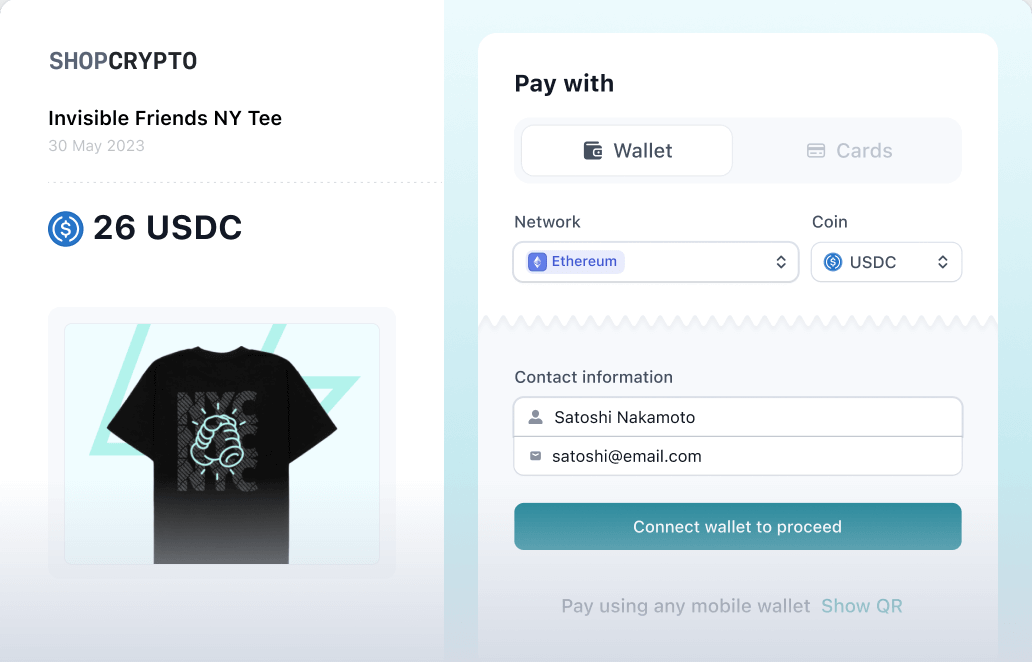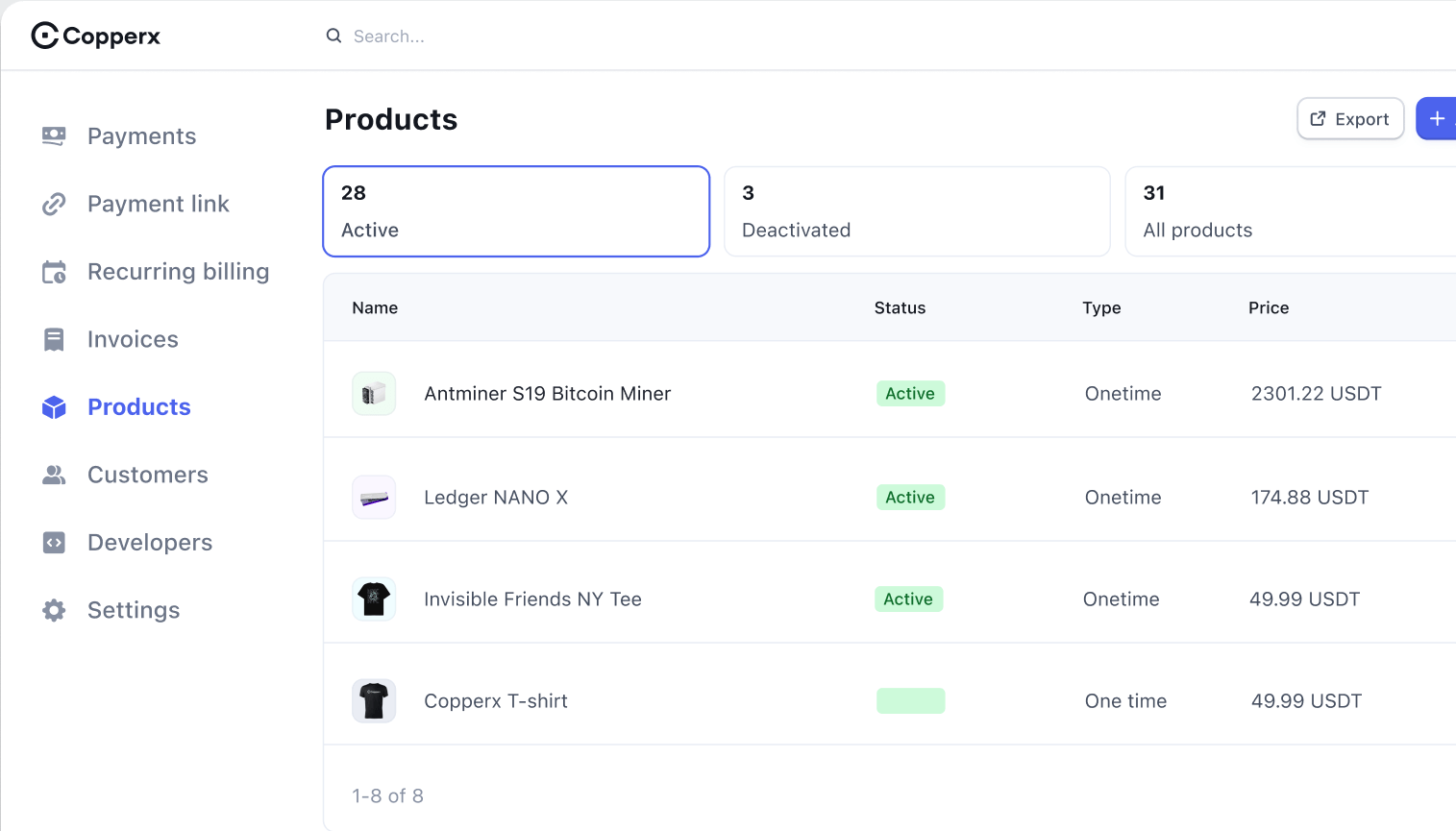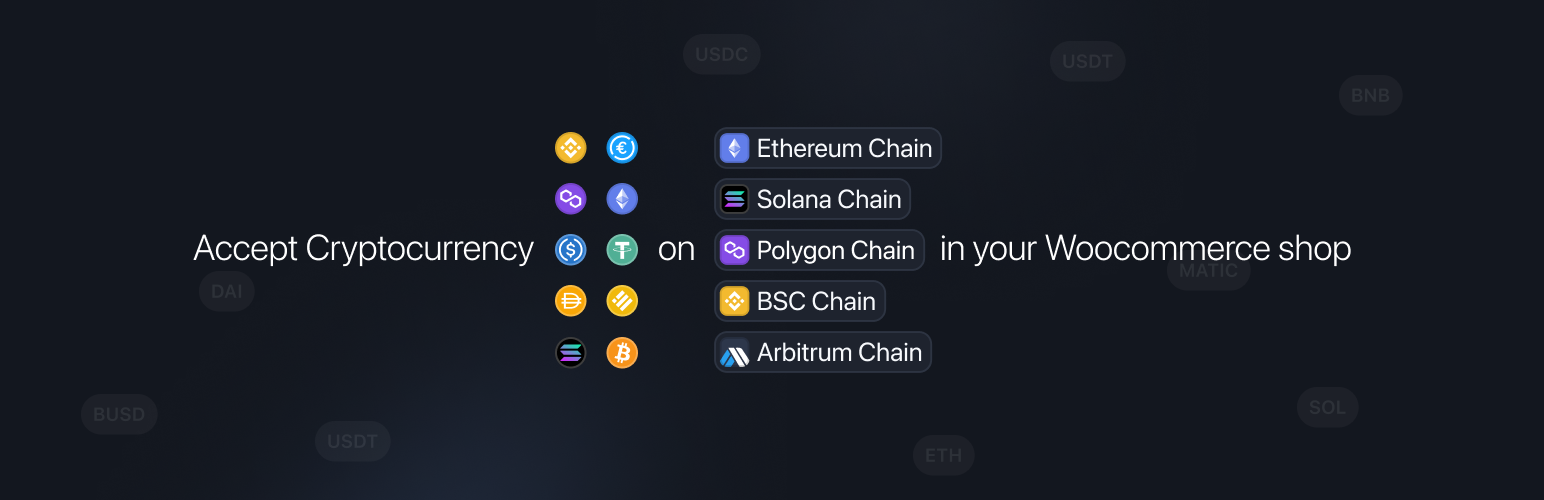
Cryptocurrency Payments & Donations with Copperx
| 开发者 | copperxhq |
|---|---|
| 更新时间 | 2024年11月30日 21:43 |
| PHP版本: | 5.6 及以上 |
| WordPress版本: | 6.5 |
| 版权: | GPLv3+ |
| 版权网址: | 版权信息 |
详情介绍:
Copperx is the best plugin to accept cryptocurrency payments for your e-commerce store. We support Bitcoin, Ethereum, USDC, USDT, Binance, Coinbase, and many more payment methods.
安装:
From your WordPress dashboard
- Visit 'Plugins > Add New'
- Search for 'Copperx'
- Activate Copperx from your Plugins page.
- Download Copperx.
- Upload to your '/wp-content/plugins/' directory, using your favorite method (ftp, sftp, scp, etc...)
- Activate Copperx from your Plugins page.
- Go to WooCommerce > Settings > Payments
- Configure the plugin for your store
- First, create an account on https://dashboard.copperx.io/ using your email.
- Set your withdrawal address (https://dashboard.copperx.io/settings/withdrawal) and upload your brand logo and store name for the checkout page. This will personalize your checkout experience and give your customers peace of mind when making purchases.
- Within your WordPress admin area, navigate to the WooCommerce > Settings > Payments page. Here, you'll see Copperx listed in the table of payment gateways. Enable the plugin to start accepting cryptocurrency payments.
屏幕截图:
常见问题:
Prerequisites
= What cryptocurrencies does the plugin support? The plugin supports cryptocurrencies like Bitcoin, Ethereum, USDC, USDT, MATIC, BNB and many more. = Do you support Binance Pay and Coinbase Pay? Yes. We support Binance Pay and Coinbase Pay so that users can easily pay with their exchange wallets. = How can I enable multi-chain payment options during the checkout process? To accept payment across multiple networks, you need to add the withdrawal address at https://dashboard.copperx.io/settings/withdrawal. Once you set your withdrawal address, it will be automatically displayed on our payment page. To use this plugin with your WooCommerce store you will need:
- WooCommerce plugin
更新日志:
1.8.0
- Change copperx api base url to api.copperx.io
- Change copperx api base url to api.copperx.tech
- Updated to support WooCommerce version up to 9.1.2 and WordPress version up to 6.5
- Increased copperx API request timeout value
- Added support for aud, sgd currencies support
- Fix regarding collecting billing information in checkout session
- Improved product name and description is displayed on checkout session page
- Added support for
copperx_product_namea special production attribute to set different product name in checkout session and receipt compare to actual product name
- Introducing webhook-based payment confirmation for quicker order status updates.
- Enhanced the test mode warning to ensure users are aware of its activation.
- Added support for inr currency
- Improved checkout session payment option description
- Added support for test mode
- Added support for cad, eur, gbp currencies support
- Enhanced product description on checkout session page
- Fix checkout session total amount wrong decimals for small amounts
- Released first version