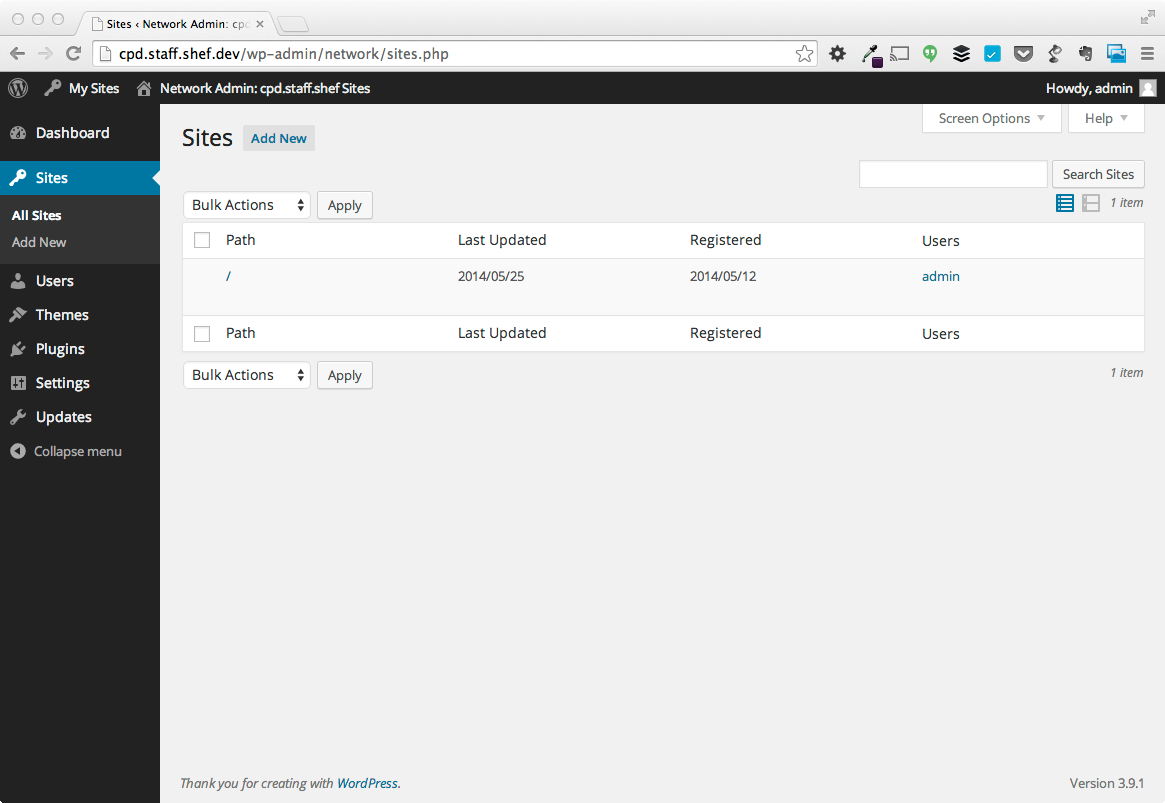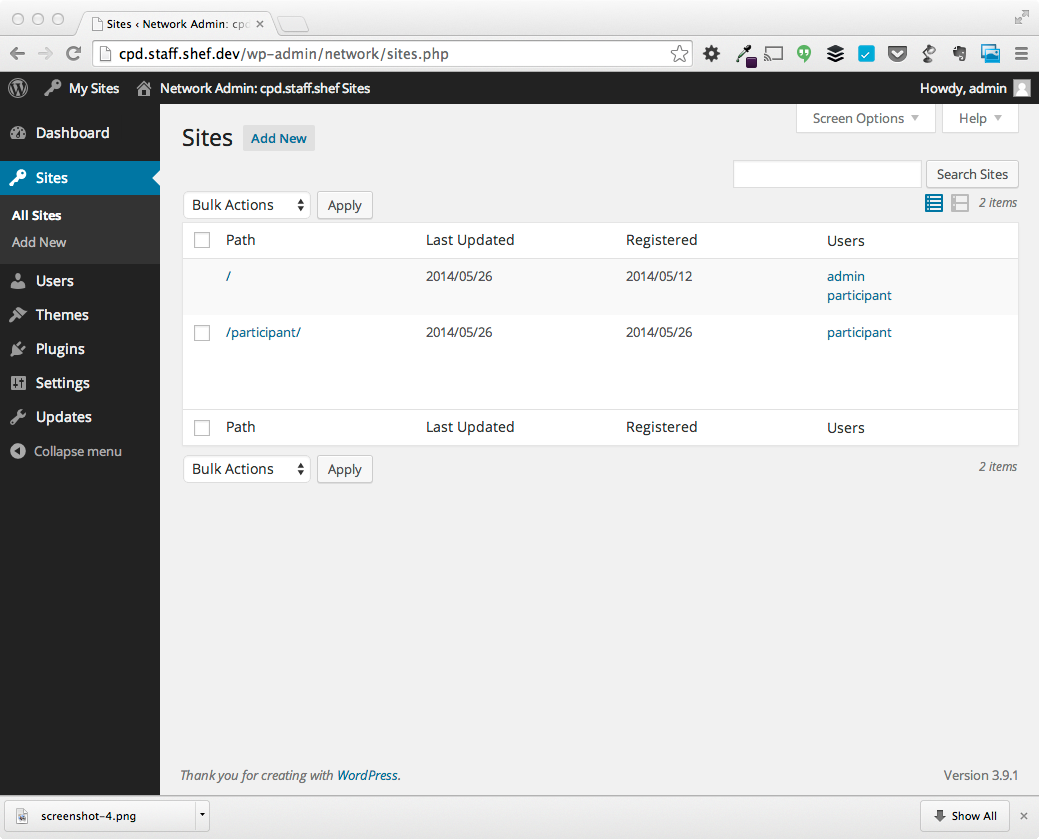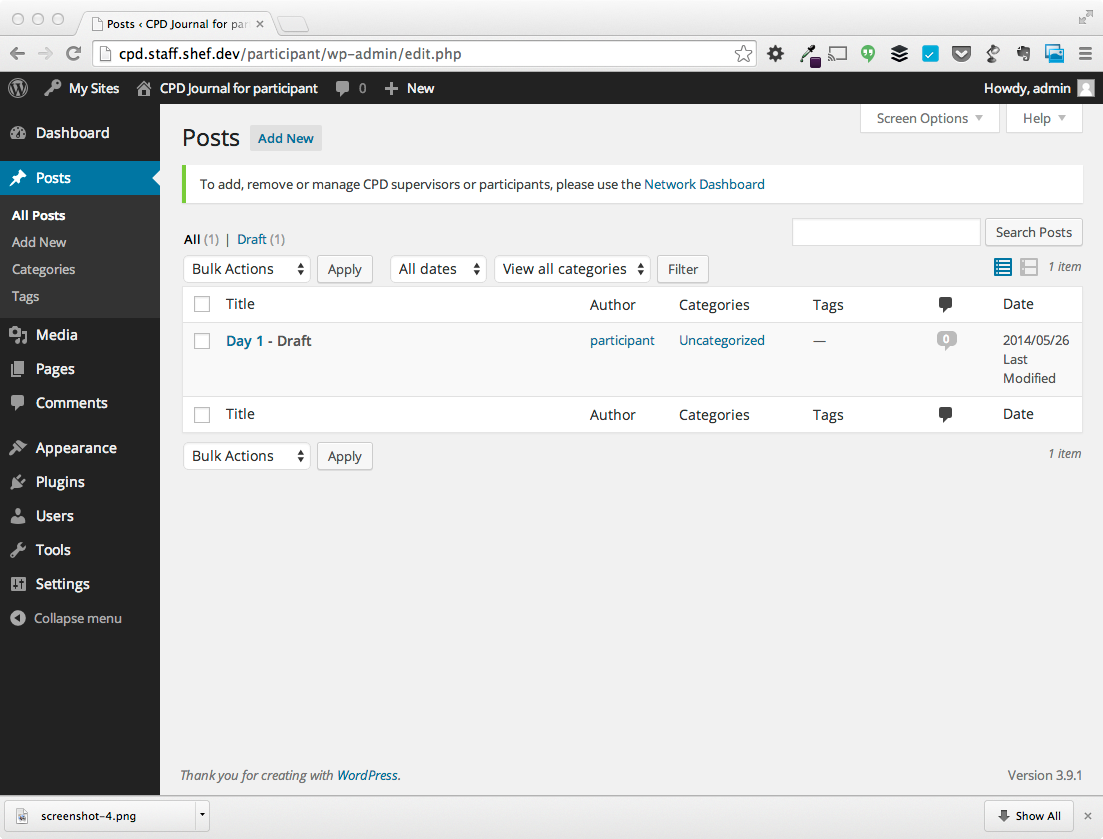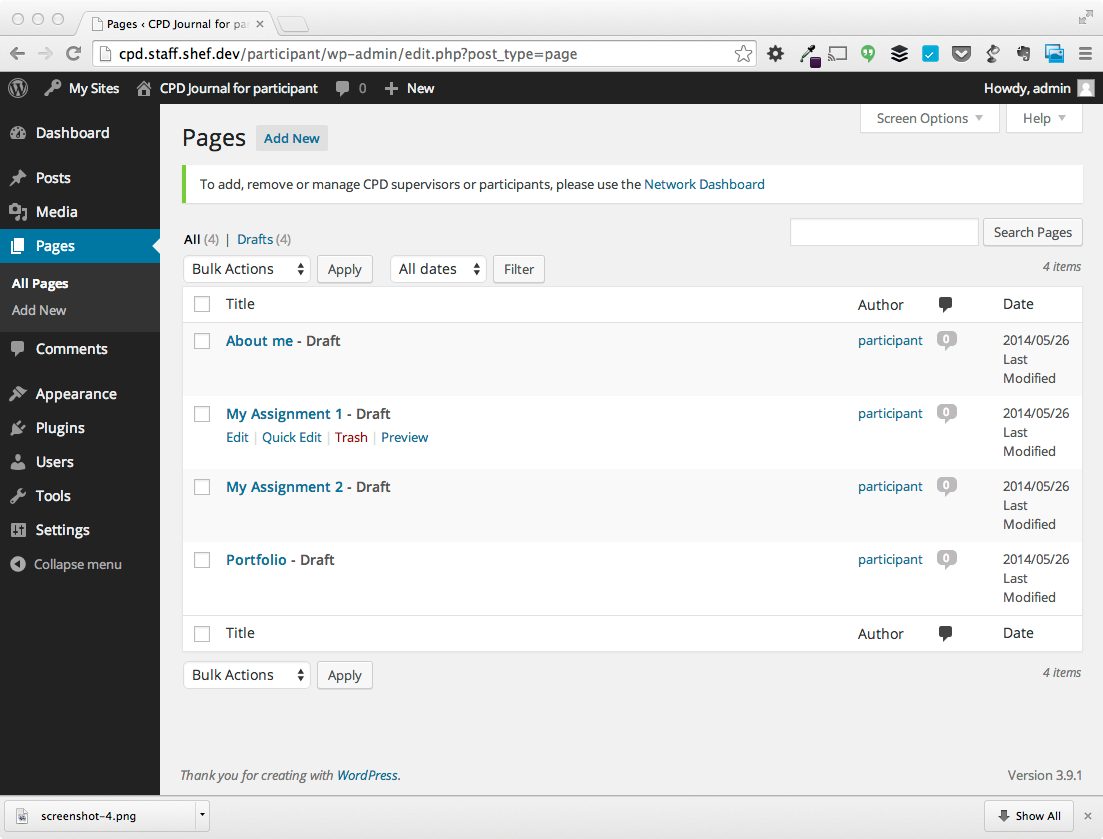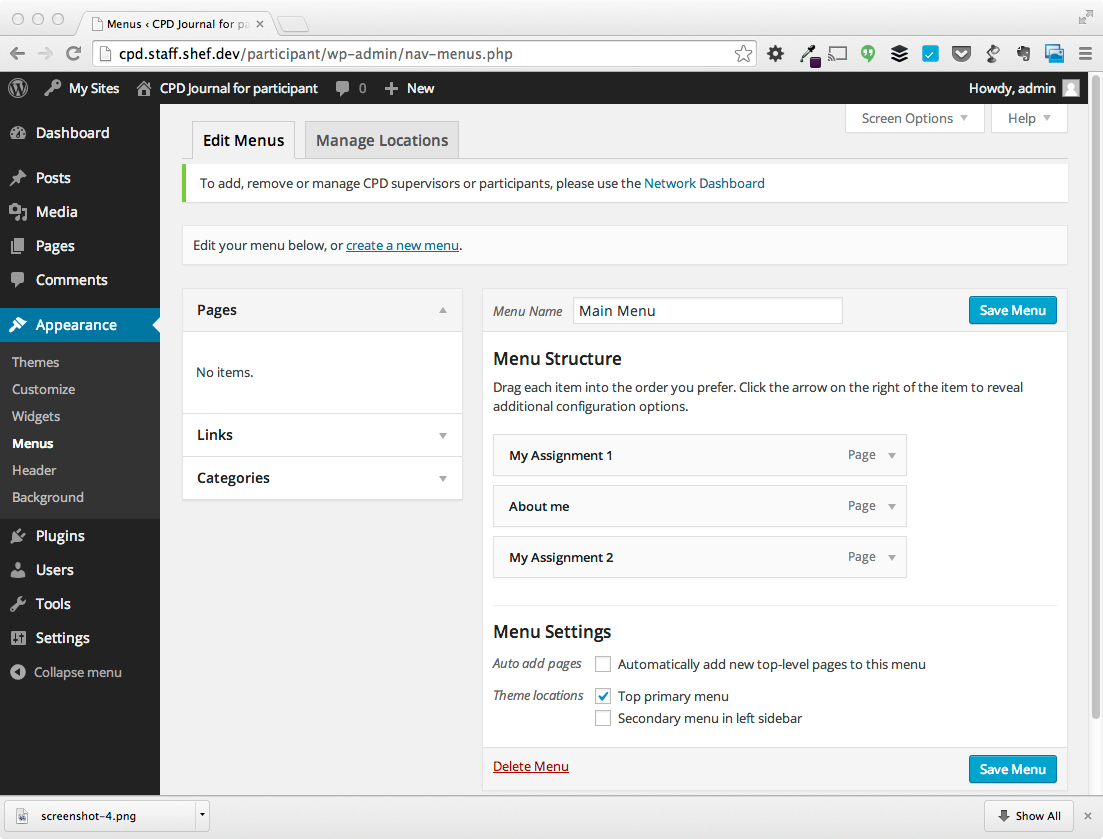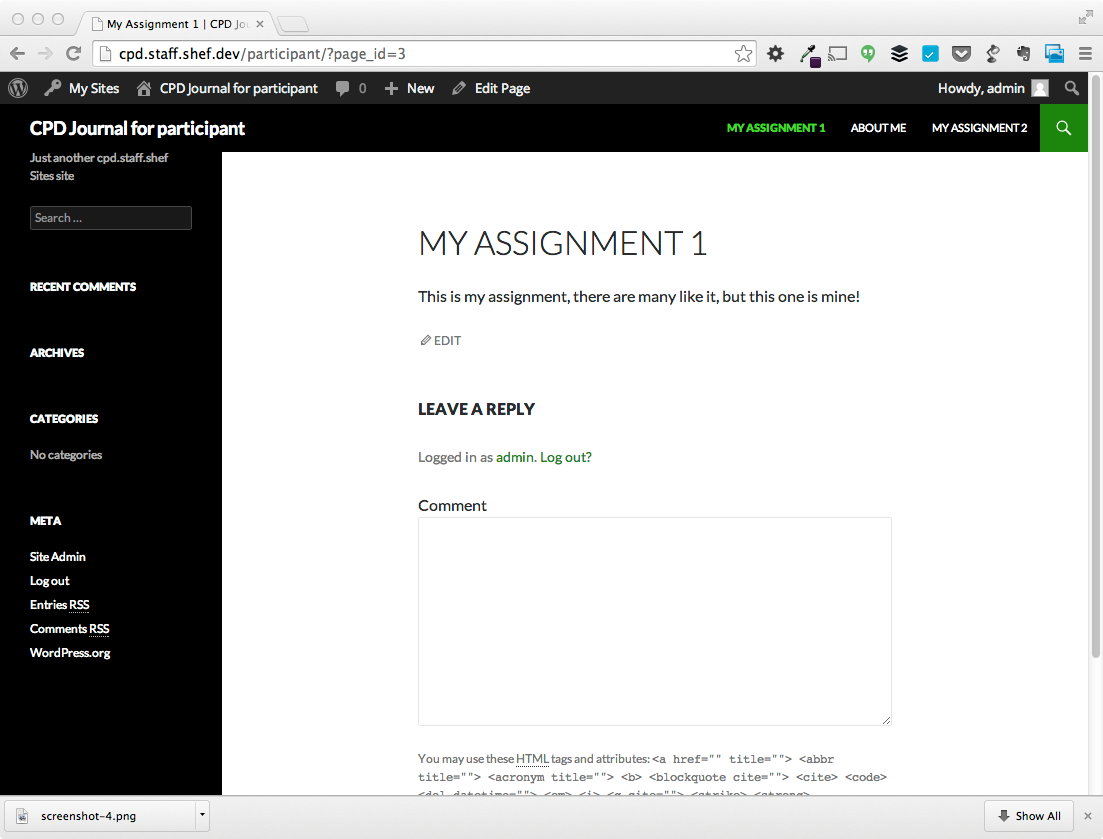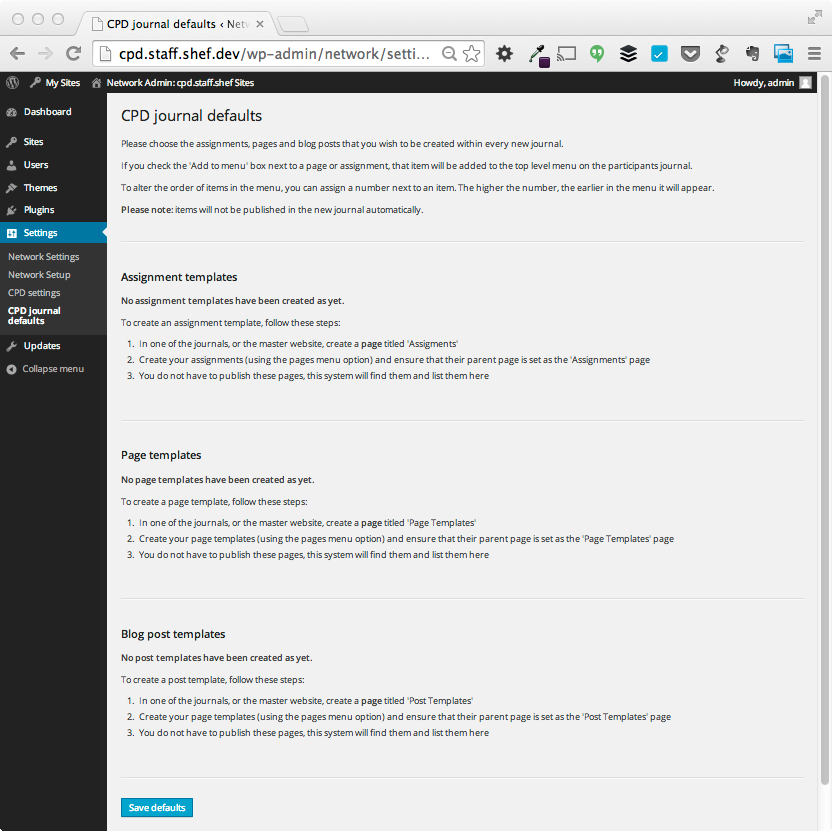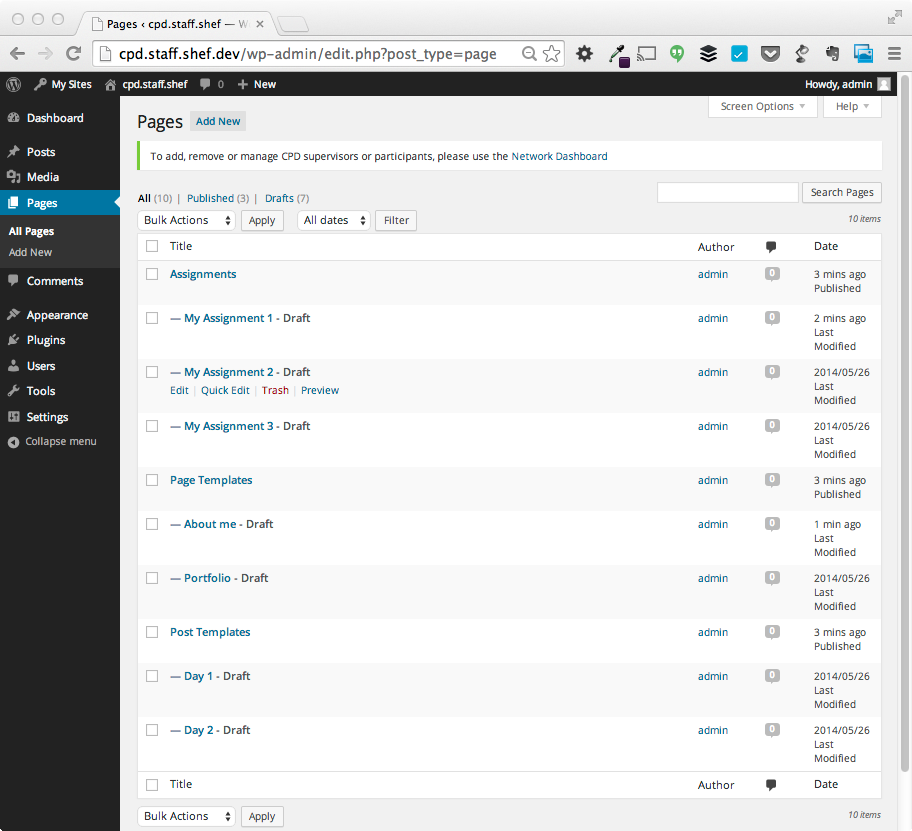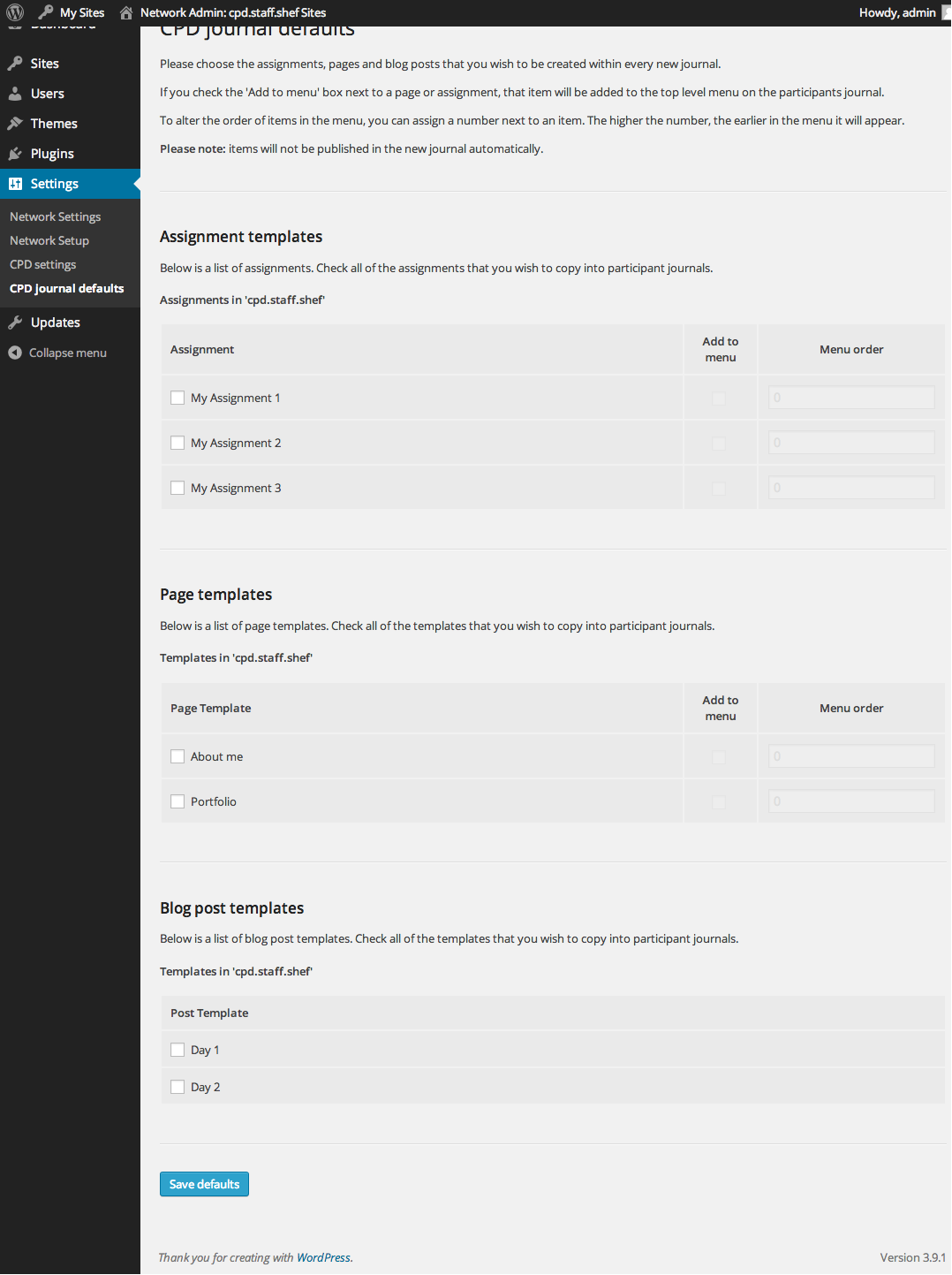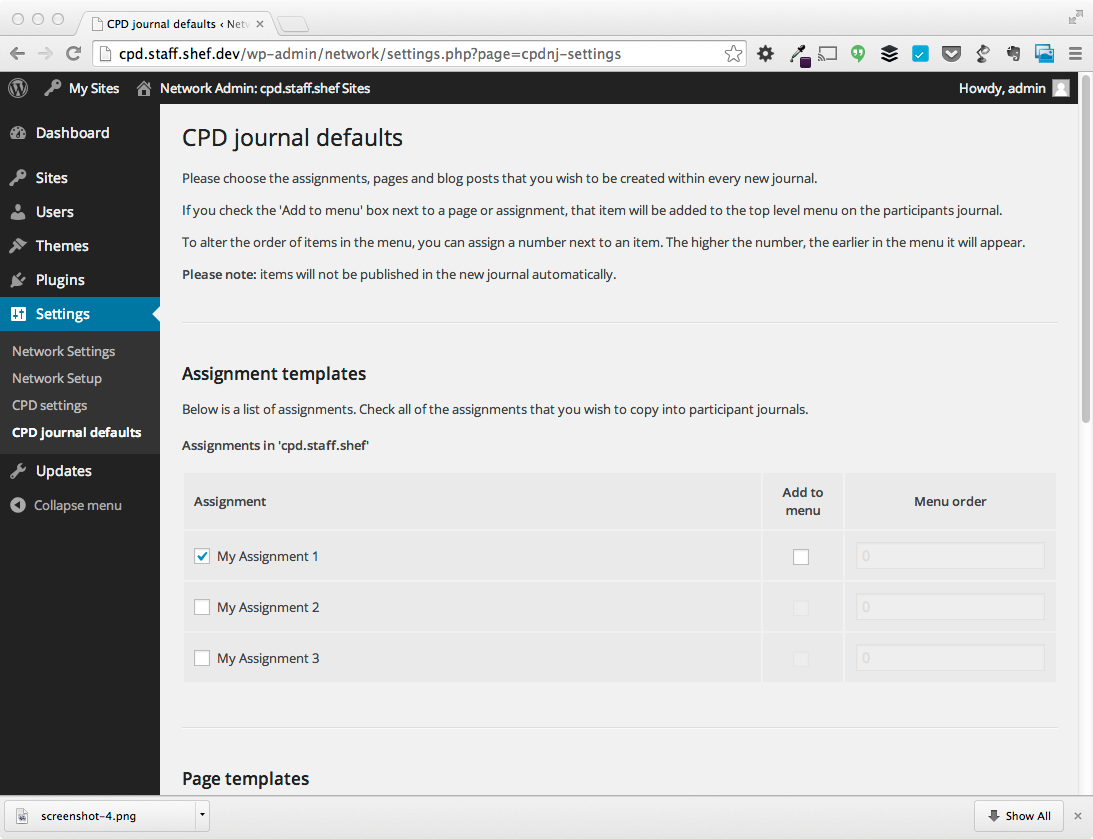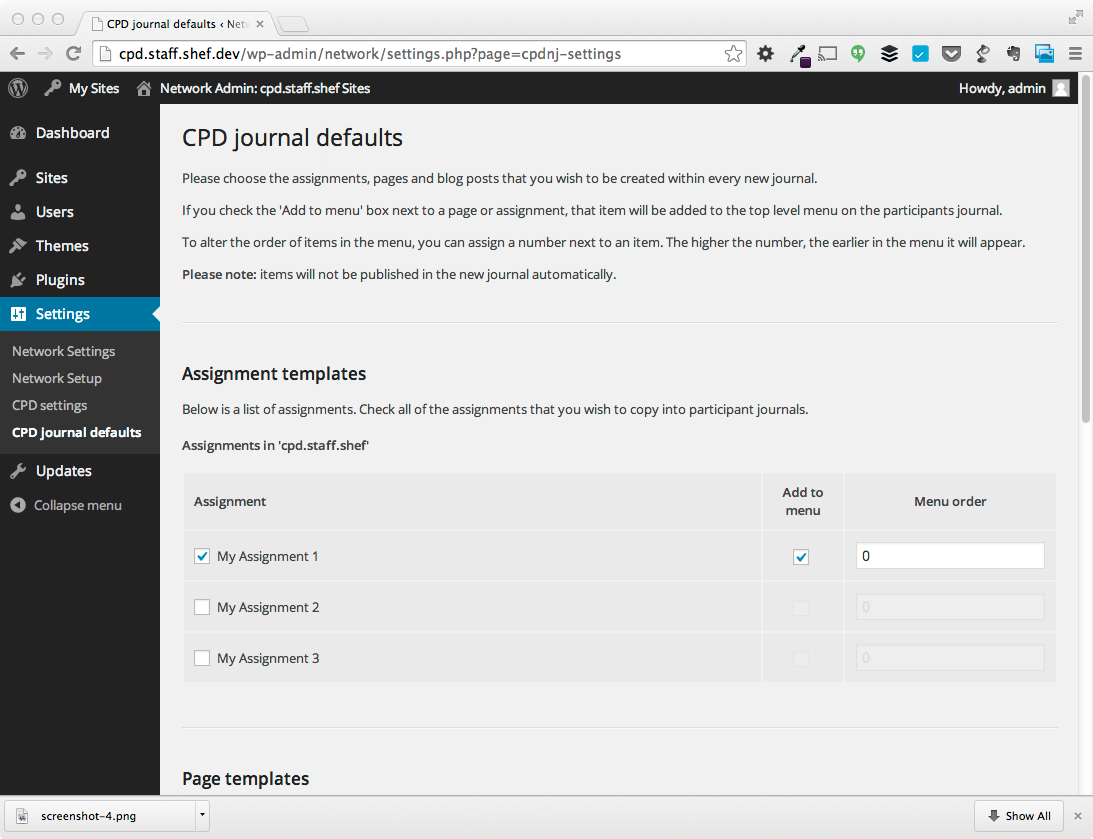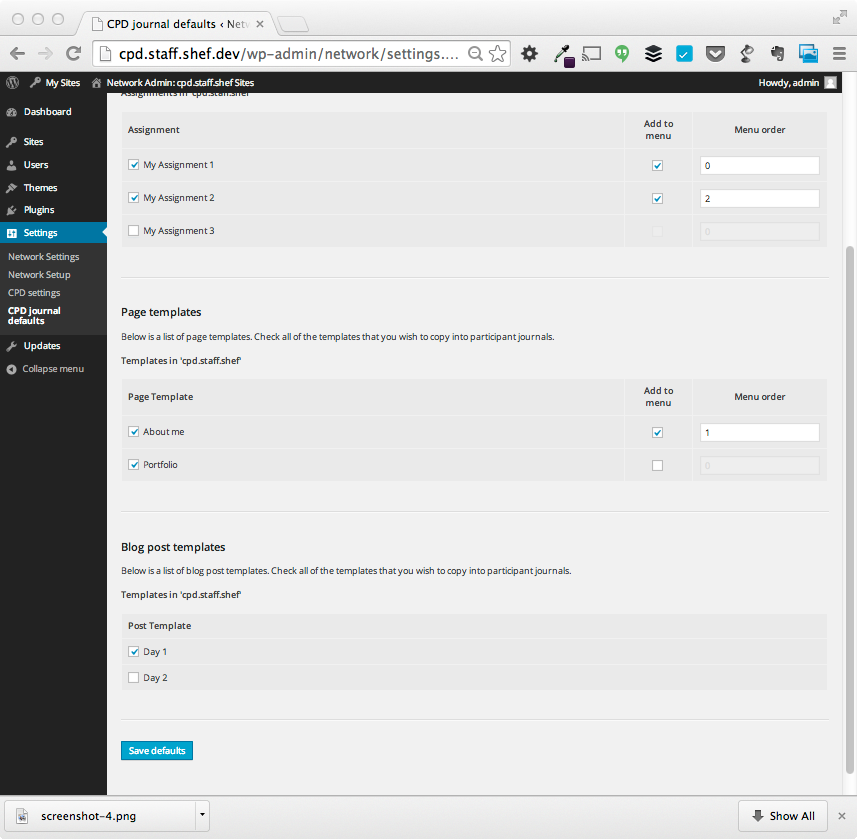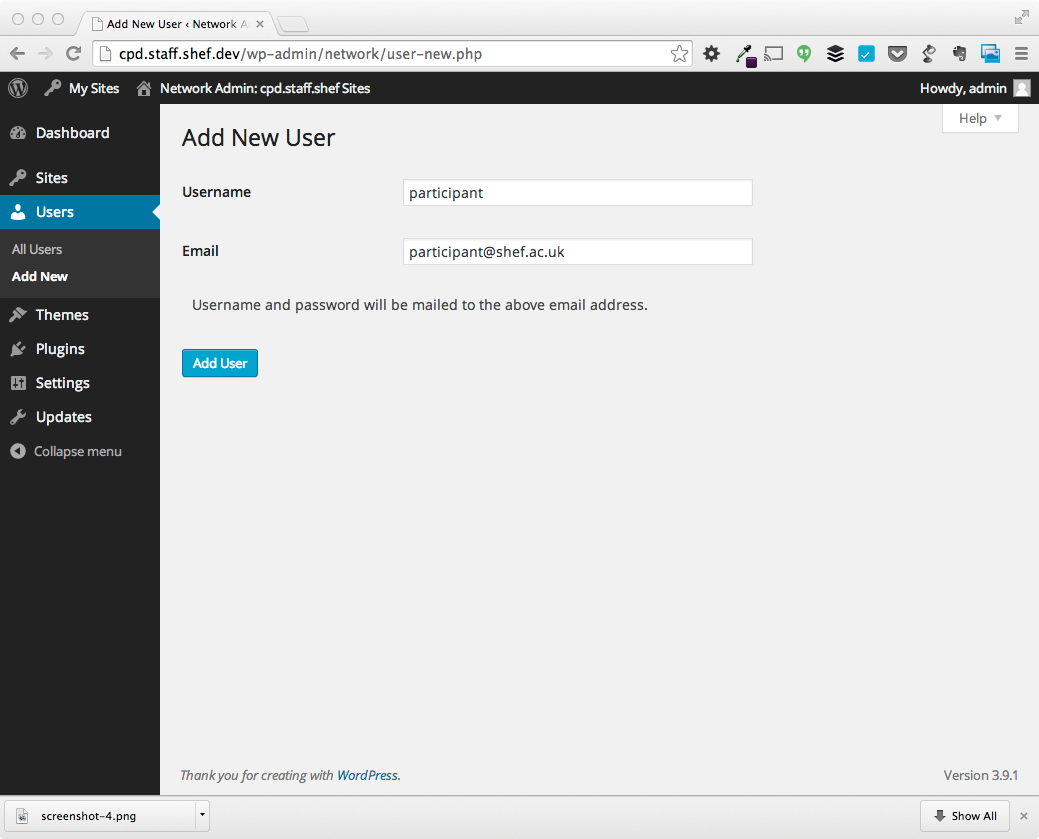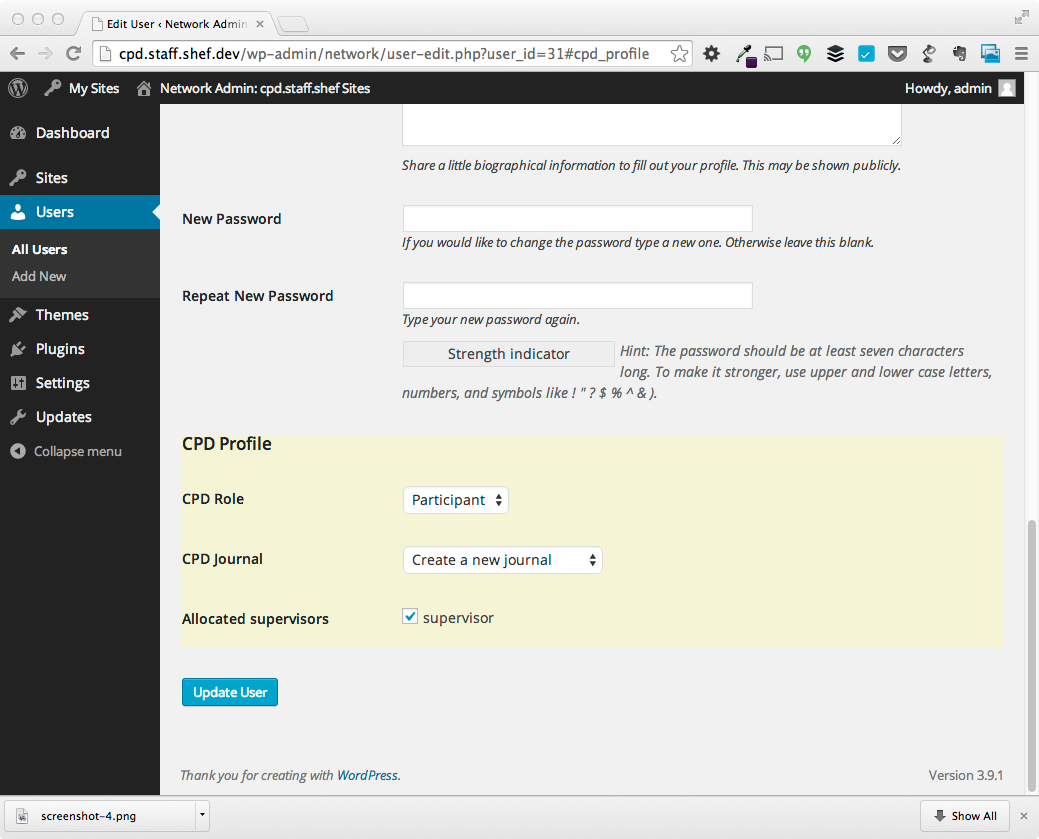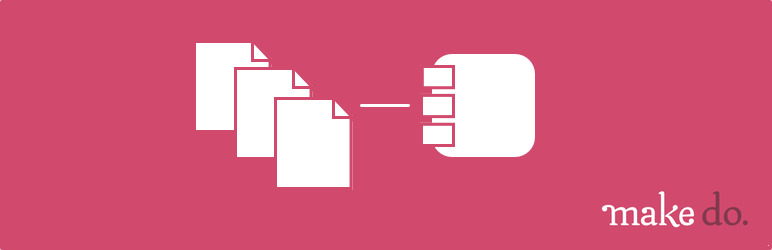
CPD New Journal
| 开发者 |
mwtsn
saulcoz |
|---|---|
| 更新时间 | 2014年10月24日 21:10 |
| PHP版本: | 3.3 及以上 |
| WordPress版本: | 3.9 |
| 版权: | GPLv2 or later |
| 版权网址: | 版权信息 |
详情介绍:
A plug-in that works alongside the CPD Journals plugin (http://wordpress.org/plugins/cpd-journals/) that provides default options for when a new journal is created.
Featured
- Set assignments, pages and blog posts to be copied to every new journal on creation
- Add assignments and pages to the menu on the new journal automatically.
- Assignments are defined as any page that sits under a page with a slug of 'assignment'
安装:
- Backup your WordPress install
- Upload the plugin folder to the
/wp-content/plugins/directory - Activate the plugin through the 'Plugins' menu in WordPress
屏幕截图:
更新日志:
1.0.0
- Initial release