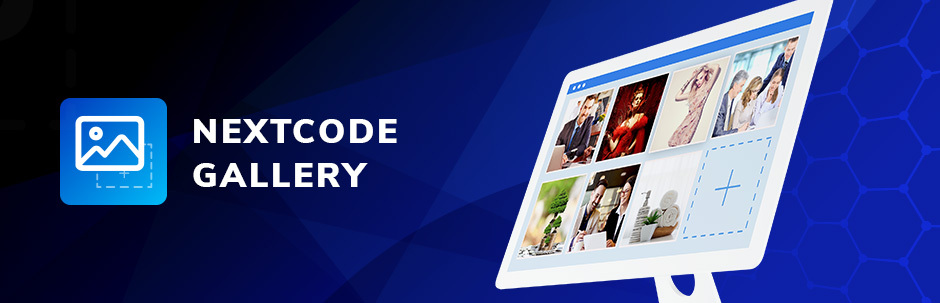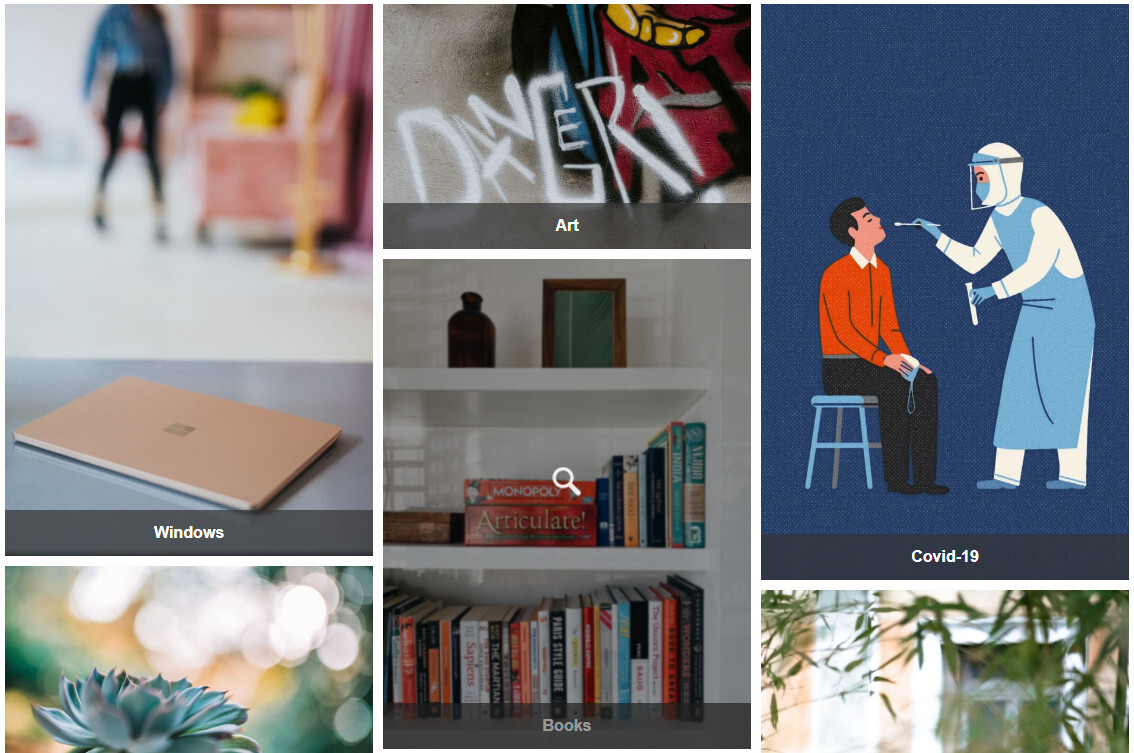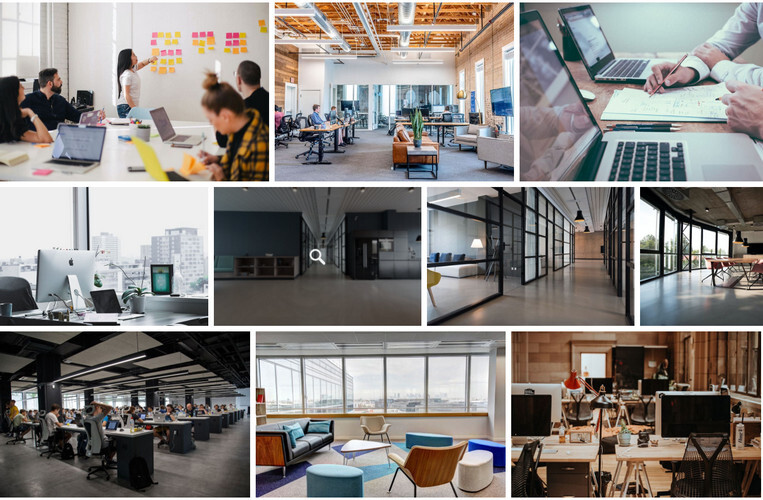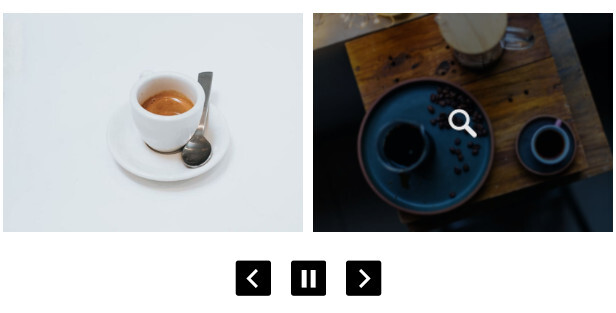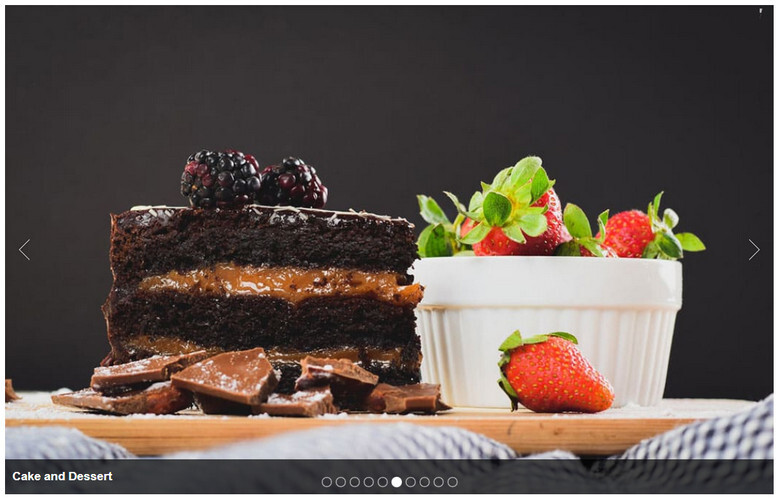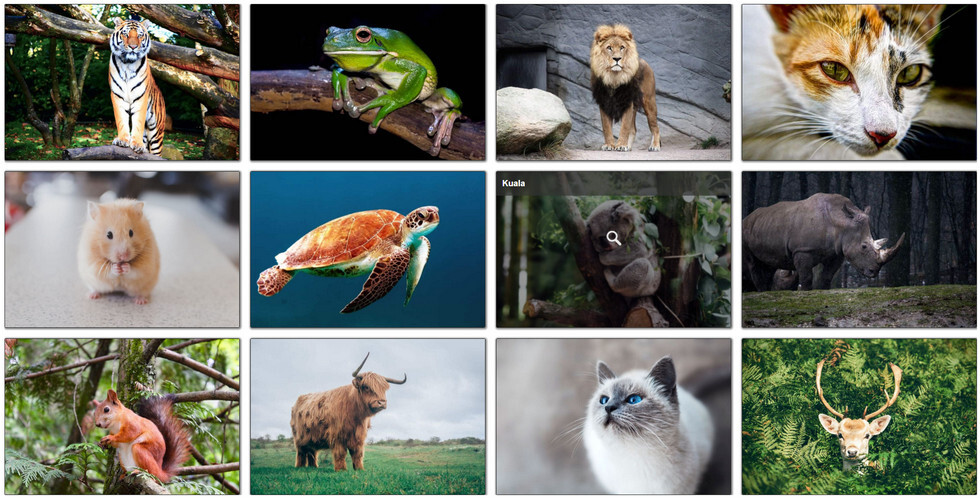Gallery by NextCode | Demos | Support Forum | Contact US
GBefore creating our Image Gallery plugin we have conducted a huge research on all image gallery products and have selected the most wanted and needed features to our plugin.
Based on your needs you create the photo gallery you always wanted to have. We have made the process much easier.
Our mobile and user friendly plugin is here to offer the following options:
5 Photo Gallery Styles
Photo gallery styles are one of the most important features for website owners. The first impression is always important for each of us. And you want your website visitors to be impressed with your website’s content and styles.
Our photo gallery has 5 styles that can help you with that.
-
- Justified
-
- Tiles
-
- Carousel
-
- Slider
-
- Grid
Check out our plugin and find your favorite image gallery style.
Demos
Tiles | Justified | Carousel | Slider | Grid Gallery
Add Images and Videos
Not every photo gallery plugin has the option to add videos in it. Our plugin includes the features for both video and image gallery.
You can easily add videos from YouTube and Vimeo repositories with just a click.
There are no limits for the quantity, add as many images and videos as you want.
Name Your Image Gallery
Give your gallery a name to distinguish between the galleries and see this name as your gallery title.
Add Name to to Image gallery items
Each of your image gallery items can have their specific names(Titles). This will help when selecting your image order and will explain what your images are about.
Add Description to Image gallery items
Don’t forget about the photo gallery description option. This will help to explain to visitors your images. If you display a certain product, you can add it’s details and describe the quality of the product.
Add URLs to Image gallery items
Each Photo gallery item can lead to a certain URL, you can add the URL from the Nextcode Image Gallery dashboard. This can be a URL to a product or service page or maybe your portfolio.
Edit Image
Each image added to the photo gallery can be edited and replaced. Use the Edit Image Button that appears on the image gallery items on hover and select new images from WordPress Media Files.
Edit Image Info
The image info can also be edited. You can add all the images and videos to your photo gallery and edit them in bulk from the Edit Image Info section.
Gallery Settings
For each image gallery dashboard, you get a separate option for Gallery Settings. Here you can make all the required changes with select boxes.
Here are the 3 important options that you get:
Photo Gallery Content Display Type
This photo gallery option allows you to display your gallery in 3 types.
-
- Show all the image gallery items
-
- Show the gallery with pagination
-
- Show the image gallery with load more option
Photo Gallery Image order
The image orders are filtered by the photo gallery item titles. Here are the 3 ordering options you get in Nextcode gallery.
-
- Ascending
-
- Descending
-
- Random
Use this option to change your image gallery item ordering.
Photo Gallery Image Sorting
You are also free to sort your photo gallery according to these Sorting options:
-
- Custom Sorting
-
- Numeric/Alphabetical
-
- Upload Date
More Options
If you want to make any changes on the gallery style our plugin has a custom CSS option to help you with that. Change the gallery styles with your imagination. Using the Custom CSS section at the top of your gallery.
During the process of gallery creation you can check the gallery with the Preview Changes option.
The plugin is easy to implement in any post or website section, because it comes with 2 Shortcodes, 1 for the posts and pages and the other for adding in any section of your theme.
Summing Up
To explore these amazing features yourself, simply add and activate the plugin on your website. And if you have any questions regarding the plugin, contact us in the Nextcode Gallery Plugin
Support Section.