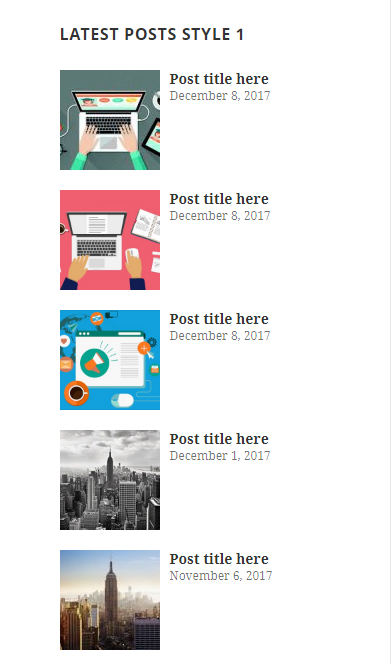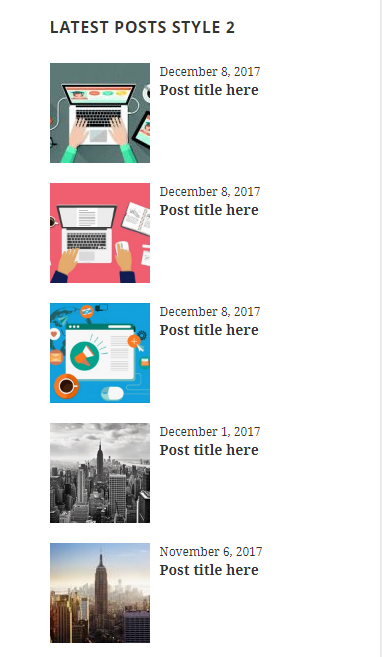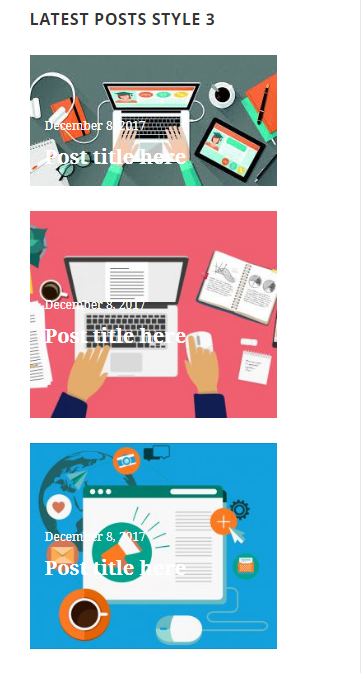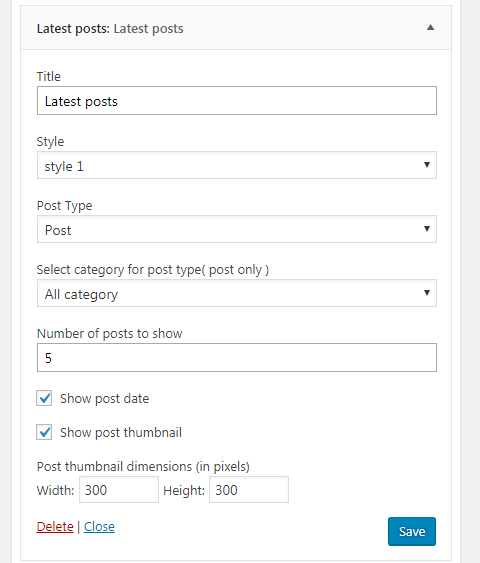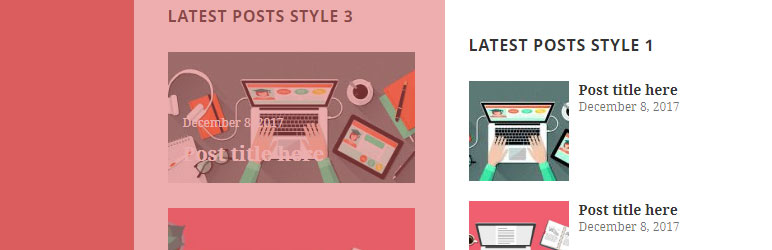
Custom latest posts widget
| 开发者 | ersunil |
|---|---|
| 更新时间 | 2017年12月15日 13:37 |
| PHP版本: | 4.0 及以上 |
| WordPress版本: | 4.8 |
| 版权: | GPLv2 or later |
| 版权网址: | 版权信息 |
详情介绍:
Custom latest posts widget is a widget designed to do one thing and do it well: display the most recent posts from site with various options like post type, featured image, date show & featured image show/hide feature.
Features:
- Option to show post thumbnail & set dimension by width & height.
- Set how many posts to show.
- Option to choose style
- Option to show the post date.
安装:
Automatic installation
Automatic installation is the easiest option as WordPress handles the file transfers itself and you don’t need to leave your web browser. To do an automatic install of Custom latest posts widget,
- log in to your WordPress dashboard, navigate to the Plugins menu and click Add New.
- In the search field type “Custom latest posts widget” and click Search Plugins.
- Once you’ve found plugin, you can install it by simply clicking “Install Now”.
- Then, go to plugins page of WordPress admin activate the plugin.
- Now, goto the Widgets page of the Appearance section and configure the Custom latest posts widget.
- Download the plugin.
- Upload it to the plugins folder of your blog.
- Activate the plugin through the 'Plugins' menu in WordPress
- Now, goto the Widgets page of the Appearance section and configure the Custom latest posts widget.
- Upload the plugin files to the
/wp-content/plugins/plugin-namedirectory, or install the plugin through the WordPress plugins screen directly. - Activate the plugin through the 'Plugins' screen in WordPress
- Use the Settings->Plugin Name screen to configure the plugin
- (Make your instructions match the desired user flow for activating and installing your plugin. Include any steps that might be needed for explanatory purposes)