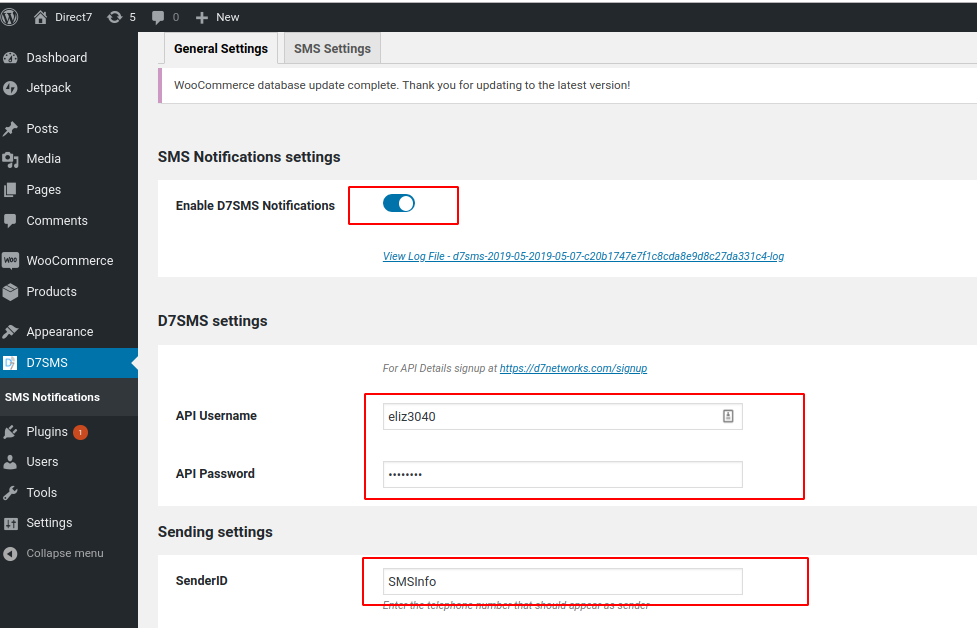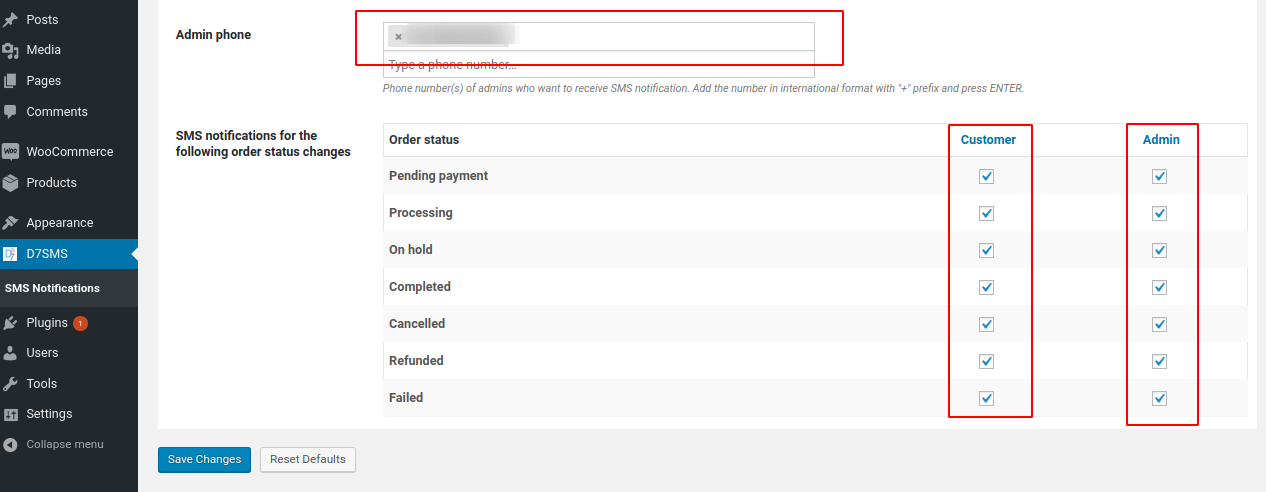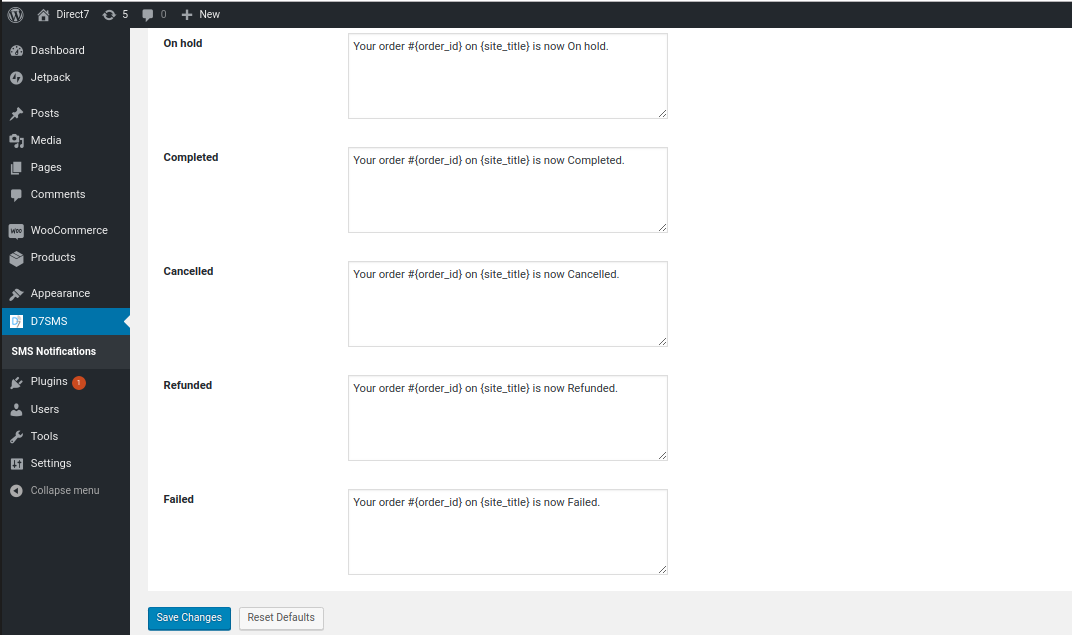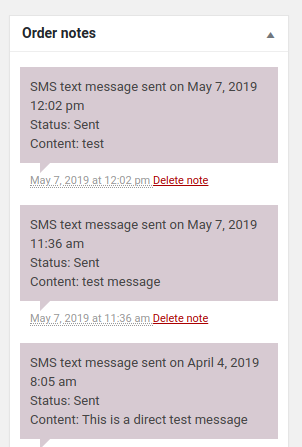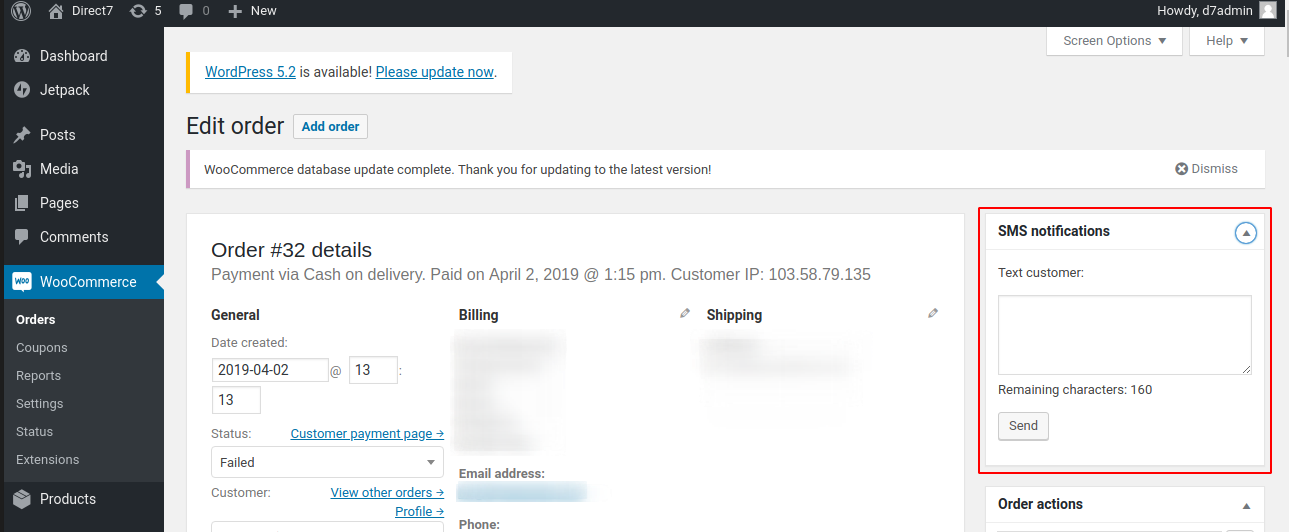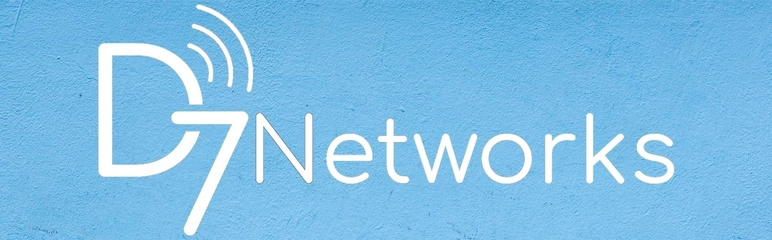
D7SMS for Woocommerce
| 开发者 | direct7networks |
|---|---|
| 更新时间 | 2019年10月23日 21:22 |
| PHP版本: | 5.4 及以上 |
| WordPress版本: | 5.1.1 |
详情介绍:
Summary:
D7 SMS integration with Woocommerce creates an efficient communication channel between you and your customers.
This integration helps to easily reach your customers via SMS from within your Woocommerce account.
SMS is the most effective form of communication, with a 98 percent open and read rate.
What we Offer:
Automated notifications are customizable via settings page, giving a personal touch to messages by adding order details, name and other details respective to order status.
SMS delivery can be configured to customers as well as to store owner for all the updates on orders using automatic method and also direct communication via text message from Woocommerce panel.
24*7 free support including unlimited technical support.
Own connectivity to global mobile network operators
Market beating price with no compromise on quality of service.
About us:
Direct7 Networks provides highly reliable and cost-effective communication solutions to businesses across all industries.
D7 is the result of dedication and continuous experimentation by a group of IT Engineers in the telecommunication service sector, specialising in providing worldwide SMS transmission using D7's own connectivity to global mobile network operators.
Watch How You Can use D7SMS for Woocommerce
https://youtu.be/ixZUfrbIisI
安装:
Getting Started:
Install extension on your Woocommerce store.
Signup at https://d7networks.com and collect API details from profiles section.
Open extension settings on woocommerce and update API username, API password and Admin phone number.
Installation of D7SMS:
Download the .zip file from the source.
Go to: WordPress Admin > Plugins > Add New and Upload Plugin with the file you downloaded with Choose File.
Install Now and Activate the extension.
Setup and Configuration:
To set up your store with D7SMS:
Go to: D7SMS > SMS Notifications > General Settings.
Tick the checkbox to Enable.
Update API Username and API Password (Visit https://d7networks.com/profile/ for API details).
Update SenderID if you additionally purchased one. Else keep it as SMSInfo.
Add Administrator Phone number. (Use international format with "+" prefix. Example: +971562316XXX )
Select SMS Notification preferences for "Customer" as well as "Admin"
Save Changes
To Setup Templates for SMS:
Go to: D7SMS > SMS Notifications > SMS Settings.
Update each template as required.
Save Changes
Usage:
Once the extension is enabled and configured sms will be triggered for all the selected order status changes.
Go to: Woocommerce > Orders > Select an order
On the right side of the page, under "Order Notes" you can see all the sms generated with content and status.
Also you can directly send sms to customer from "SMS Notification" option available on top right side of order page.