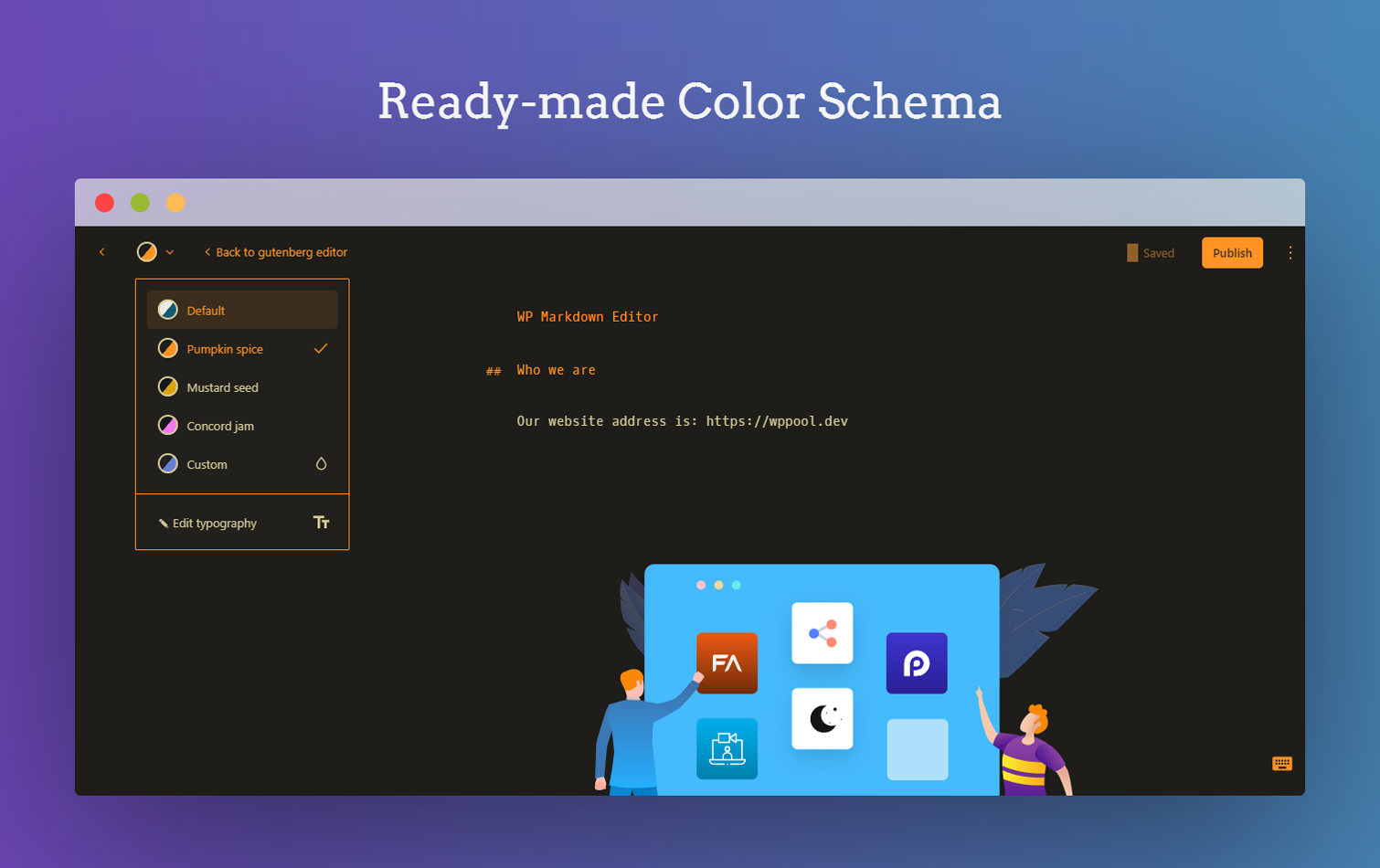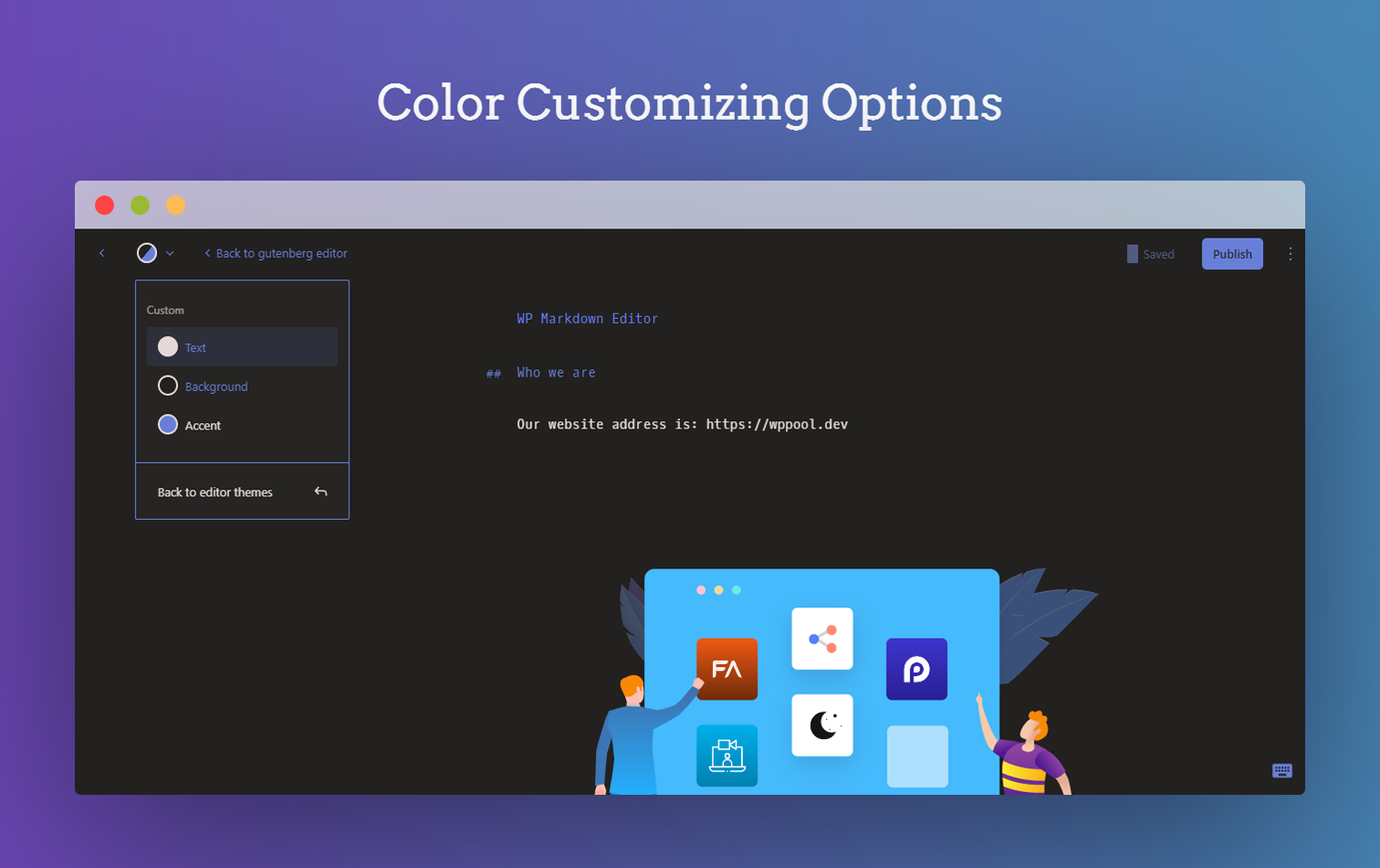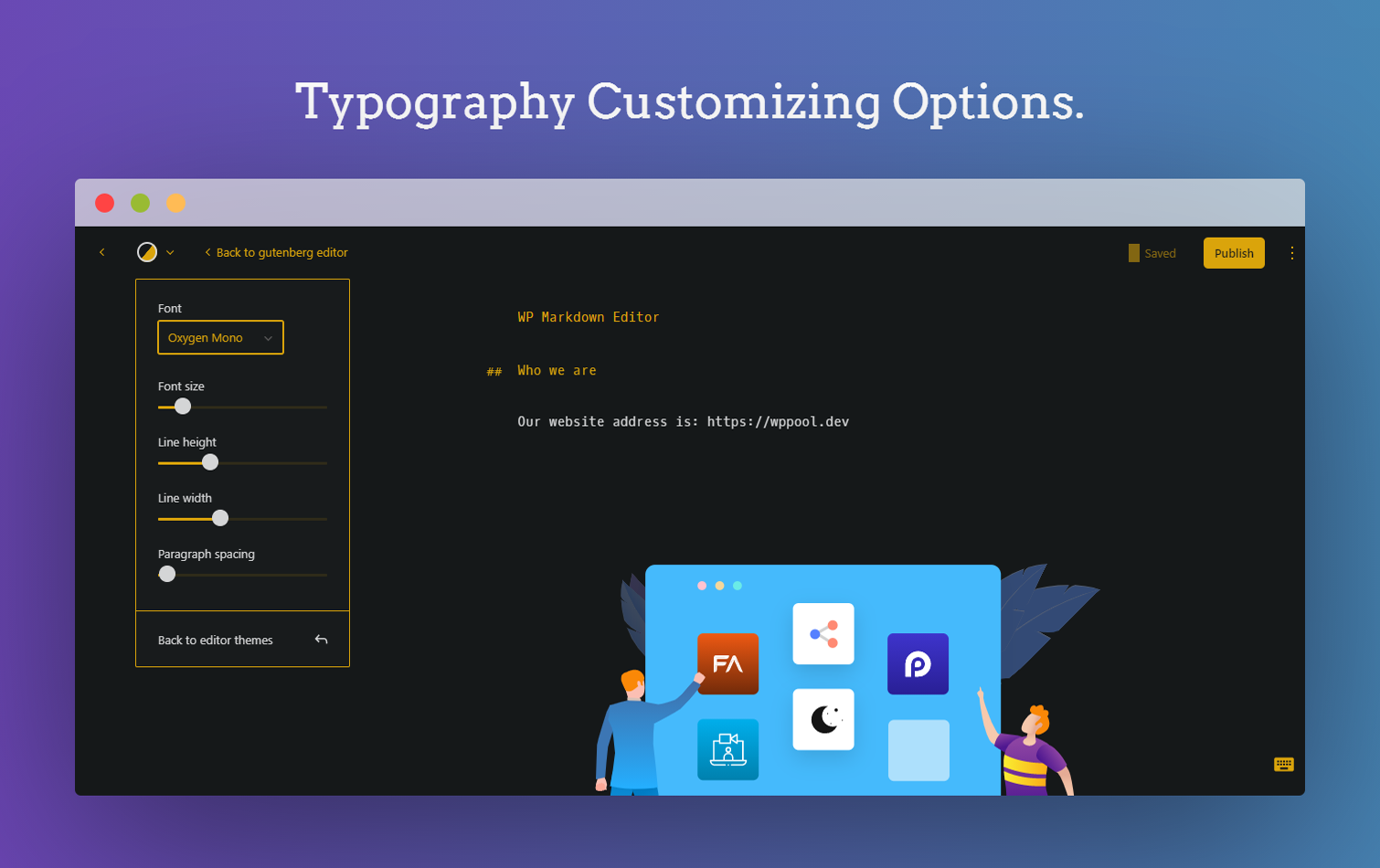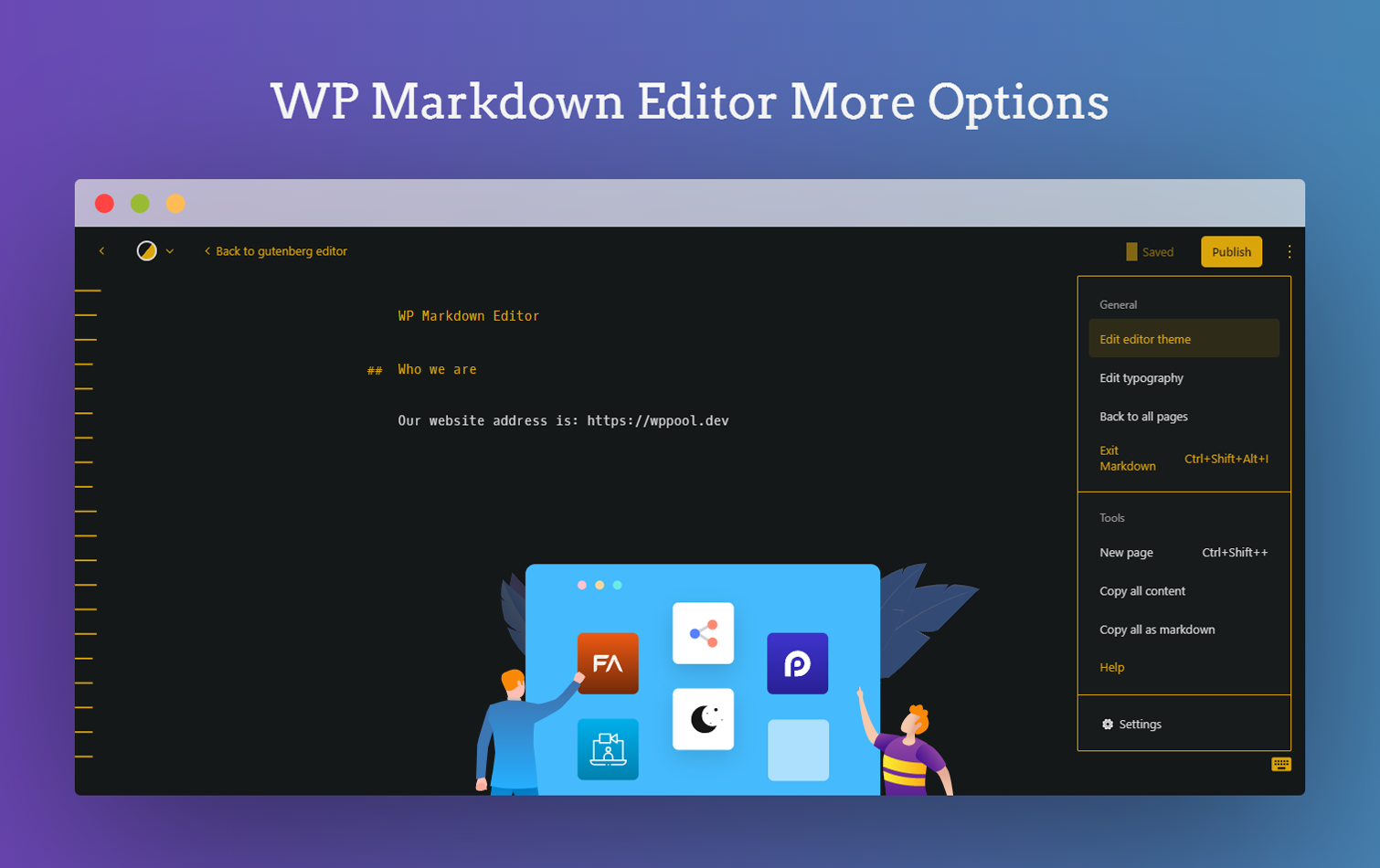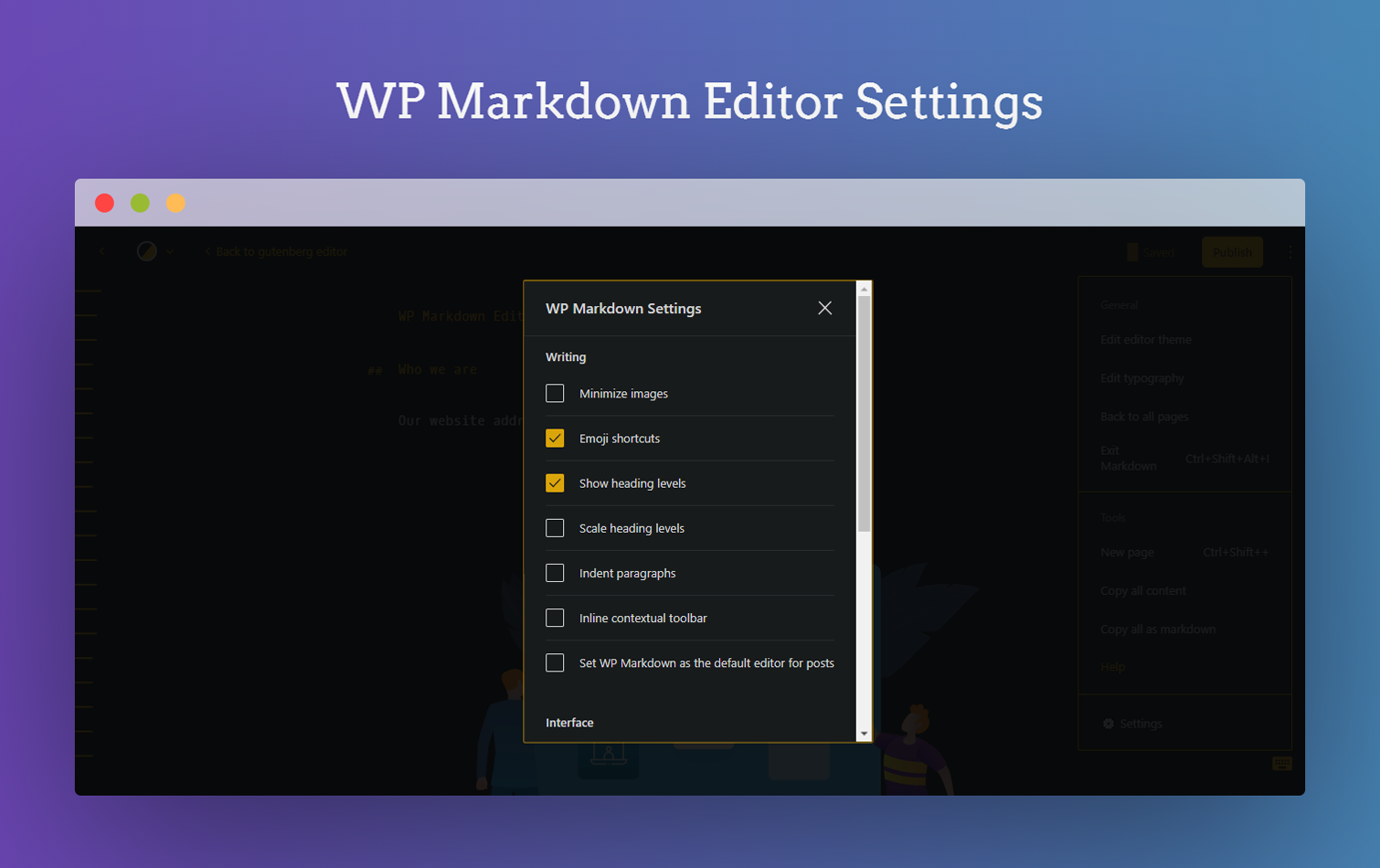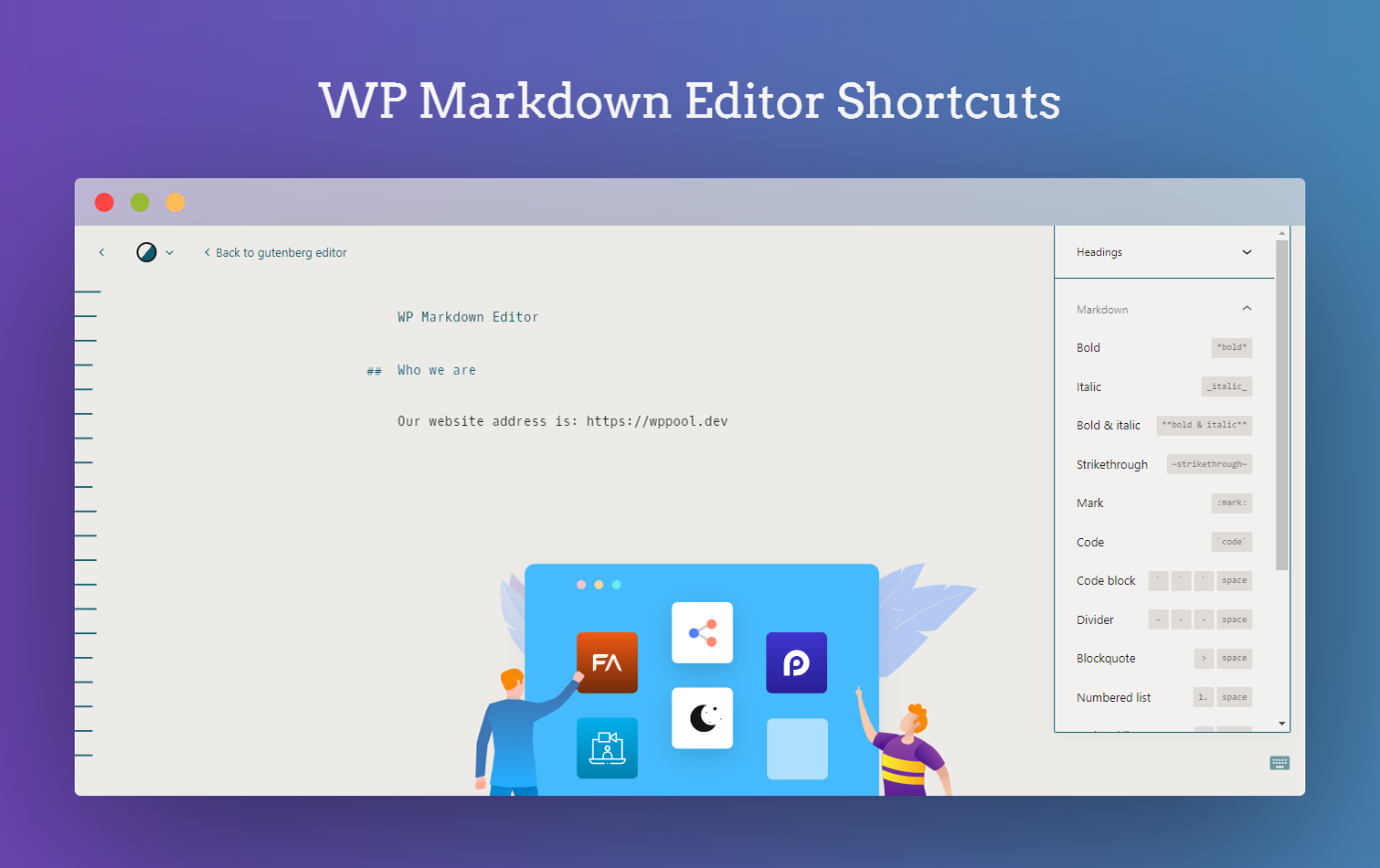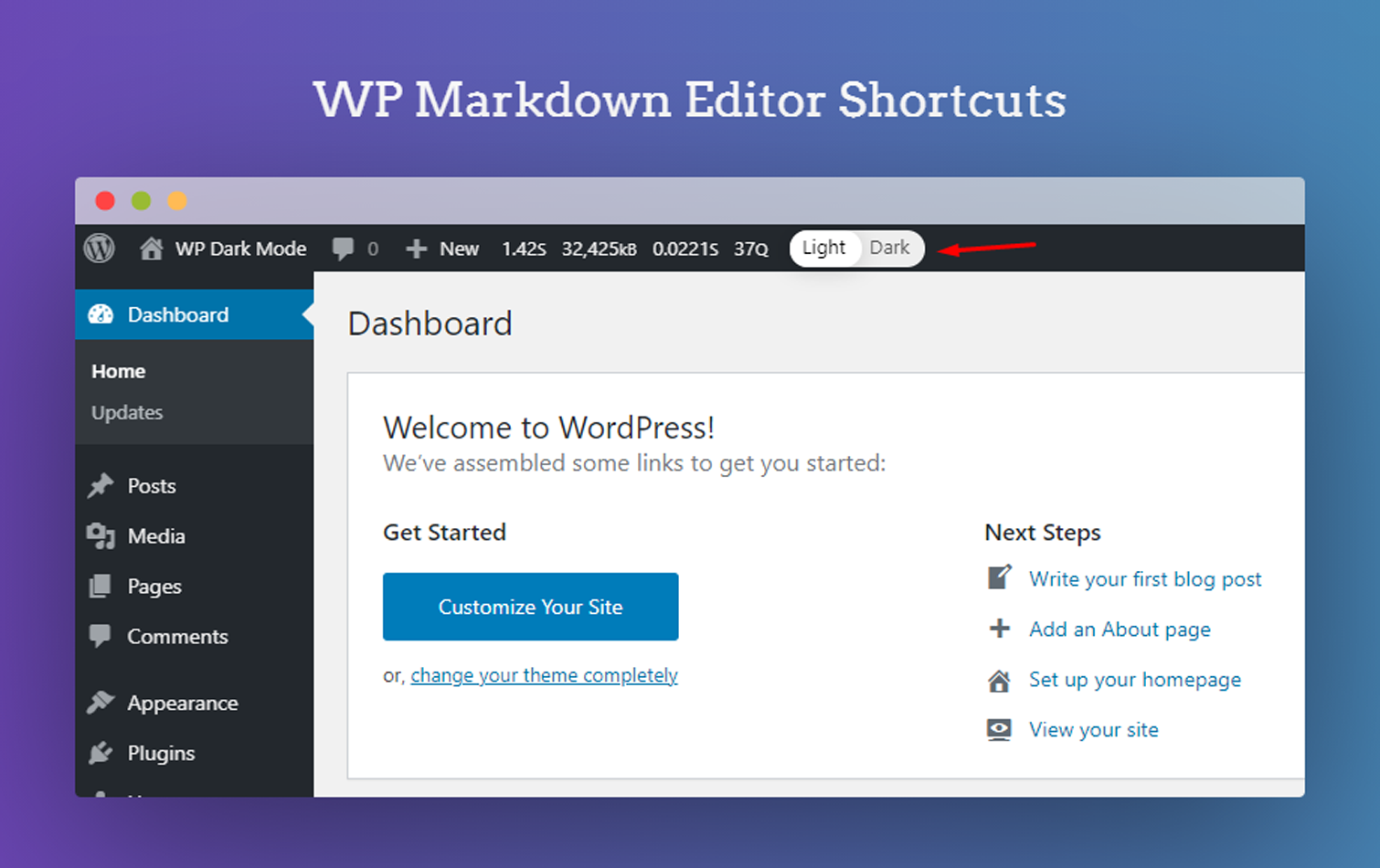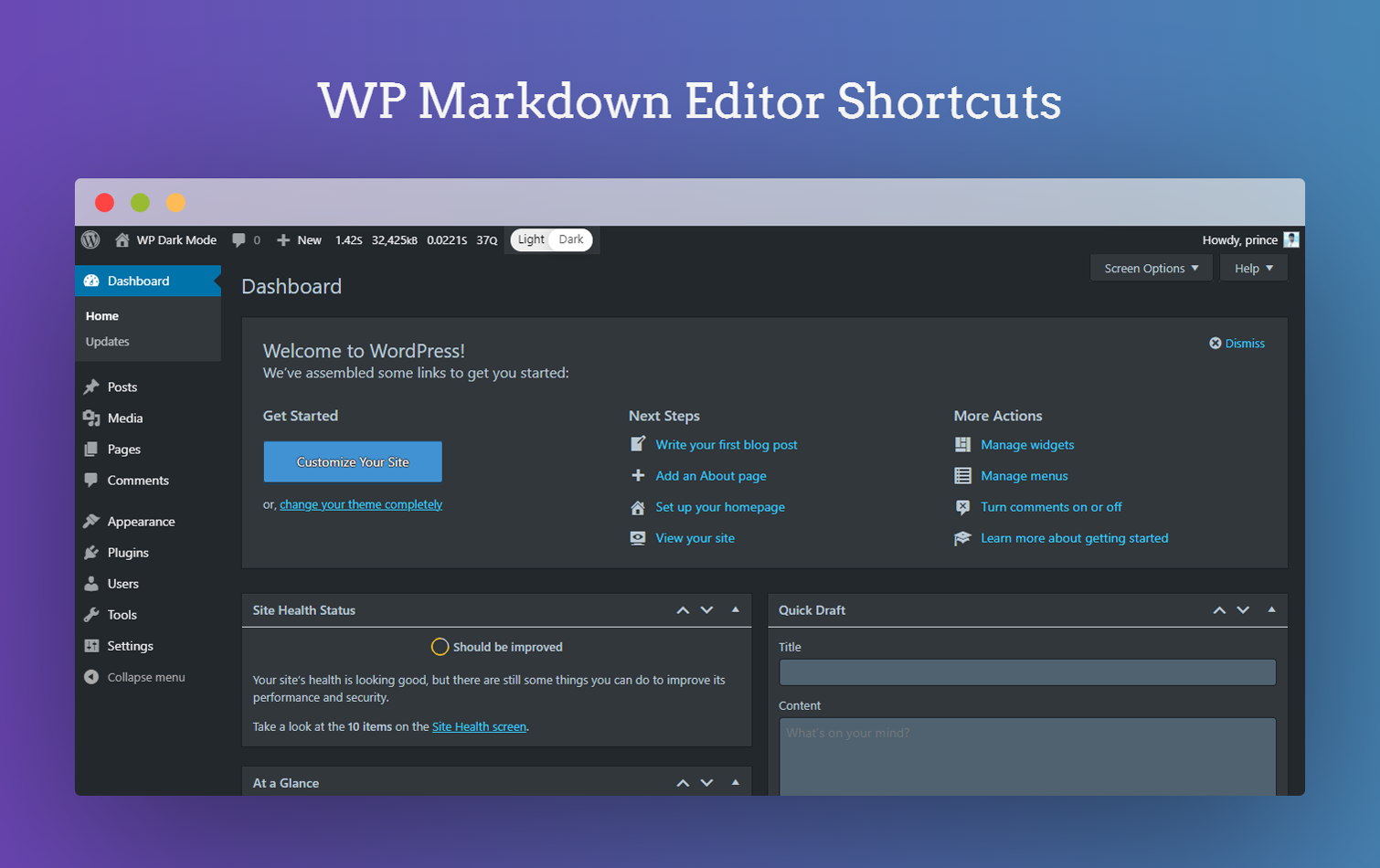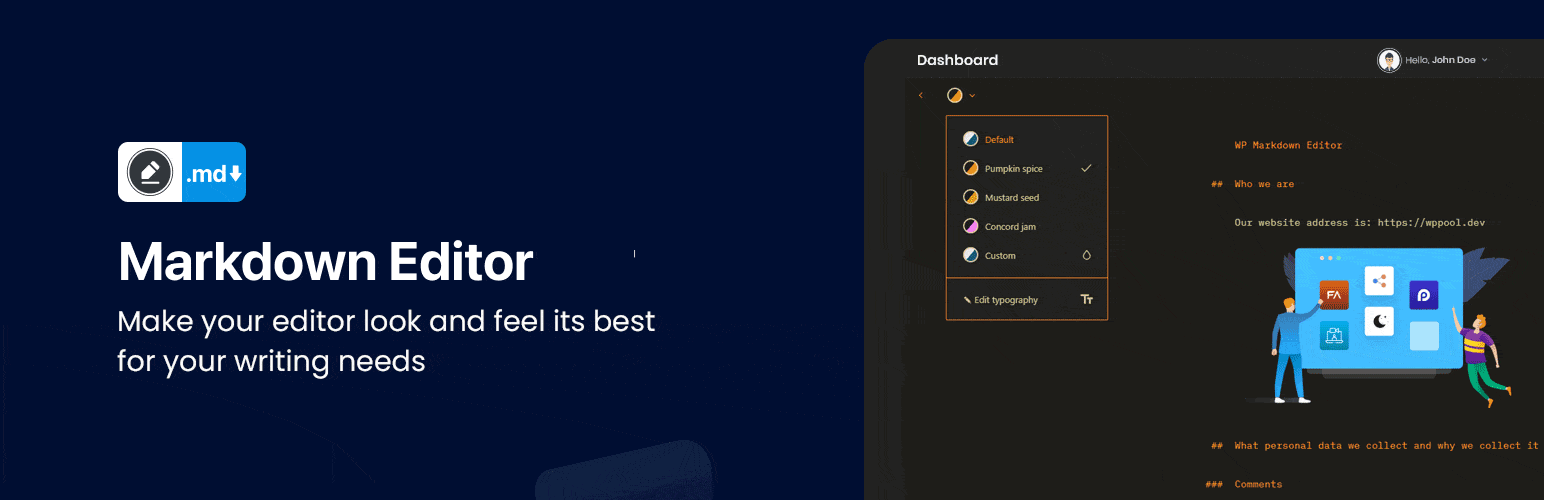
Markdown Editor (Formerly Dark Mode)
| 开发者 |
wppool
azizultex princeahmed foysalremon emrikol danieltj munyagu travel_girl melchoyce afercia hedgefield megane9988 presskopp willrad loumray bueltge dingo_bastard yuanhao leetaylor5455 shahreyar46 devfaysal abrasel600 |
|---|---|
| 更新时间 | 2025年6月5日 20:24 |
| PHP版本: | 7.4 及以上 |
| WordPress版本: | 6.8 |
| 版权: | GPL v2 or later |
| 版权网址: | 版权信息 |
详情介绍:
- Typography Settings - You can change the typography of your editor screen, using four different fonts, and controls for font size, line height, line width, and paragraph spacing.
- Ready-made Color Schema - Quickly choose your favourite color from the ready-made color schema available in Markdown. Highlight and edit your content the way you want.
- Syntax Shortcuts - A Markdown cheat sheet is available for you which shows other keyboard shortcuts for heading, formatting and the interface.
- Emoji Supported - You can make your content more interactive and attractive with emojis. Markdown Editor supports all types of emojis in your write up.
- Custom Colors - You can customize the background text and color as you want with the custom color feature of our Markdown Editor. Pick the color schema of your preference and make it yours!
- Makes it easy and fast - formatting in WordPress without thinking about the blocks.
- Dark Mode Switch - You can toggle between the dark and light mode using the admin bar dark mode switch menu anytime.
- Auto Match OS Theme – Automatically shows Darkmode if the OS preferred theme is dark.
- Remember Dark Mode – The dark mode remains saved once you activated the dark mode.
屏幕截图:
常见问题:
What does this plugin do?
You can write and edit content easily in WordPress without thinking about blocks and hassle of formatting with Markdown Editor. It also brings a dark mode flavour for you!
How can I get familiar with the commands for using the plugin?
A Markdown cheat sheet is available for you which shows other keyboard shortcuts for heading, formatting and the interface.
Is there enough color available in it to highlight my content?
Yes, choose your favourite color from the ready-made color schema available in Markdown Editor. You can also customize the colors for highlighting the background and image of your content.
Does it support emojis?
Yes, Markdown Editor supports all types of emojis in your write up.
Is this plugin compatible with all modern browsers?
Yes, We have tested this plugin in all modern browsers (Safari, Chrome, Firefox, Edge etc) works without any issue.
Do I need to know any programming language for using this plugin?
Markdown Editor is a developer's way of writing content. Developers or coding folks will love it. But even if you are a newbie, you can easily use the plugin once the commands are familiar for you.
更新日志:
- Improvement: Resolved all coding standard issues to improve code quality, compliance, and compatibility.
- Improvement: Updated plugin icon, banners and identity
- Improvement: Removed Appsero client
- Improvement: Checked compatibility with WordPress 6.5
- Improvement: Updated Appsero client
- Improvement: Updated WPPOOL sdk
- Fix: Fixed FluentCRM not collect leads
- Improvement: Updated Appsero client
- Improvement: Updated WPPOOL sdk
- Improvement: Checked compatibility with WordPress 6.2
- Fix: Fixed FluentCRM not collect leads
- Fix: Fixed CSRF vulnerability
- Improved: Updated all files according to wordPress coding standards
- FluentCRM integration and minor bug fixings
- Update: Updated the FluenCRM webhook
- Fix: Fixed the dark mode flicker issue
- Fix: Fixed sanitization using proper sanitize, escaping functions
- Update: Removing Markdown functionality from the plugin. Giving proper credits to Iceberg plugin which we forked to enable the Markdown functionality. Markdown functionality has been moved to premium version only because of the WordPress plugin team's guideline
- Update: Restore old darkmode algorithm
- New: Added new fonts
- New: Added music components
- New: Added Settings Page
- Fix: Fixed OS Aware Darkmode
- Fix: Fixed Christmas Offer Notice
- Fix: Fixed WordPress 5.6 Compatibility
- Fix: Make Darkmode as Default Theme of the editor
- Fix: Fixed the classic editor dark mode
- New: Add color palettes for Gutenberg editor
- New: Add Dark Mode color theme to Markdown editor.
- New: Write post/ page with markdown syntax (Markdown Editor)
- New: Add admin bar switch menu
- New: Add OS aware dark mode
- Remove: Removed the Dark Mode checkbox from the user profile settings
- New: Add RankMath plugin support
- New: Add Gutenberg Editor Color Scheme
- New: Add Appsero Integration
- Styling: Fixed style issue with media uploads and site health dashboard.
- Bugfix: Allow plugin to be installed in any directory, instead of forcing
dark-mode - Misc: PHPCS coding style updates.
- Misc: Removed unused CSS files.
- Misc: Documentation updates.
- Updated author and GitHub links.
- Removed PLUGIN_VERSION constant. The plugin version is now derived dynamically so you don't have to update manually.