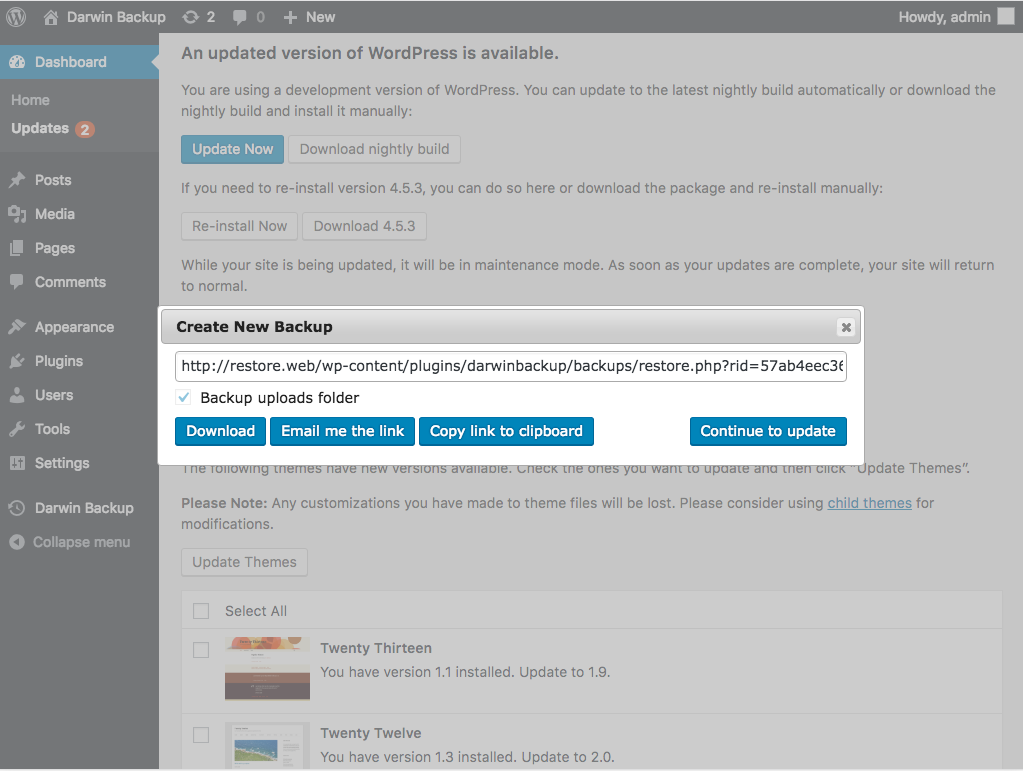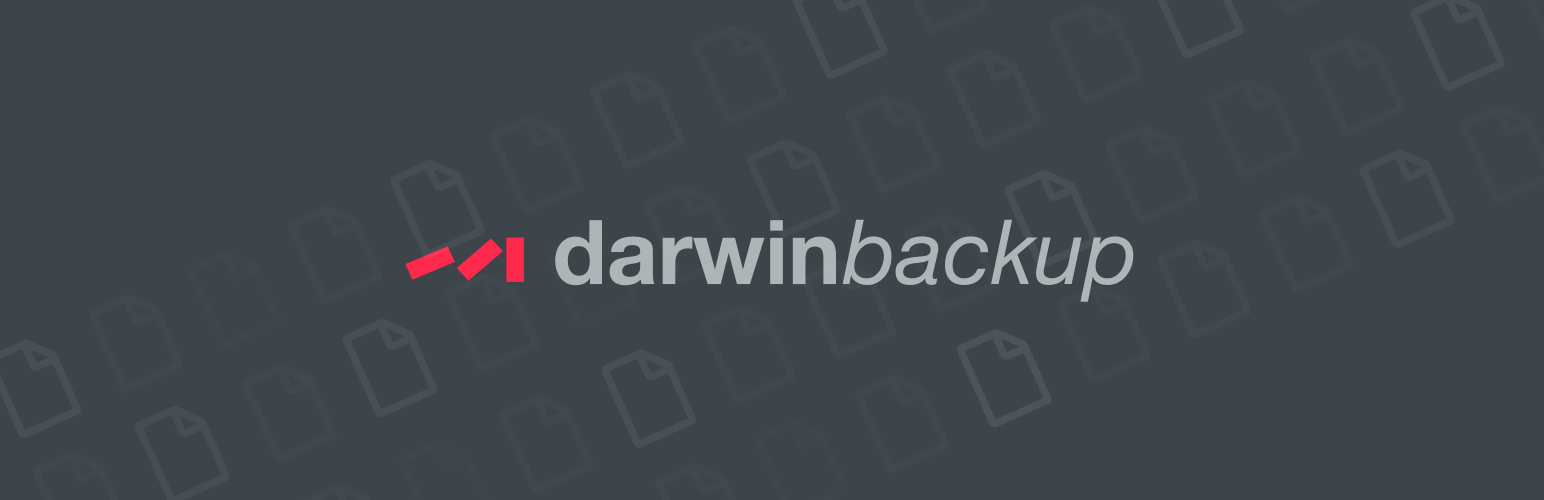
Darwin Backup
| 开发者 | aguidrevitch |
|---|---|
| 更新时间 | 2017年5月12日 17:31 |
| PHP版本: | 3.0.1 及以上 |
| WordPress版本: | 4.7.2 |
| 版权: | GPLv2 or later |
| 版权网址: | 版权信息 |
标签
下载
详情介绍:
- No techincal knowledge required.
- Backup and restore WPEngine.com-hosted sites
- Backup and restore sites on the hostings where exec(), passthrough() and pcntl* functions are disabled
- Backup sites of any size
- Scheduled backups support
- Backup both files and database
- Restore directly to to the server, or over FTP
- Intercepts upgrade and makes backup before upgrade (optionally)
- with some unusual setups, you might need to know your FTP credentials.
- when cloning, you will need to know mysql credentials, and, rarely, FTP credentials.
安装:
- Visit Plugins > Add New
- Type darwin backup in the search box and click on search button
- Find Darwin Backup plugin.
- Then click on Install Now after that activate the plugin.
- The plugin adds a menu item Darwin Backup
- Visit Darwin Backup > Add New and create your first backup. (You can always delete it later.)
- Download the plugin to your hardisk.
- Unzip.
- Upload the darwin-backup folder into your plugins directory.
- Log in to your WordPress admin panel and click the Plugins menu.
- Then activate the plugin.
- The plugin adds a menu item Darwin Backup
- Visit Darwin Backup > Add New and create your first backup. (You can always delete it later.)
屏幕截图:
常见问题:
Why do I need to mail / copy to clipboard a link after backup
= WARNING ! FileZilla issues FileZilla downloads php files in ASCII mode (as text), that means it converts line endings to your system's defaults. For Darwin Backup archives that means binary data inside archive gets corrupted. To download archives safely, make sure you set 'Transfers' -> 'File Types' -> 'Default transfer type' to BINARY in FileZilla preferences ! If something breaks (no matter how severely) and your dashboard is not accessible, you can use this backup link to recover site quickly. Always email links to archive or copy them to clipboard right after backup to have instant access to recovery UI, which is built-in into your backup.
My site is not operable after upgrade or an accident?
Just point your browser to the mailed / copied to clipboard link and click restore.
But I've lost the link!
This will require some extra effort:
- FTP or SSH to your Wordpress installation, go to wp-content/plugins/darwin-backup/backups/ folder and find the recent backup, which filename looks like YYYYMMDD-WPV.E.R.S.I.O.N-STRING.NUMBER.php
- Copy its filename and point your browser to http://yoursite.com/wp-content/plugins/darwin-backup/backups/YYYYMMDD-WPV.E.R.S.I.O.N-STRING.NUMBER.php
- If it works - try to recover. If you fail at this stage for some reason, read on.
- If it is not - copy STRING.NUMBER part, and point your browser to http://yoursite.com/wp-content/plugins/darwin-backup/backups/restore.php?sid=STRING.NUMBER
- Recover.
Do I need to backup uploads folder?
Only if you are going to replicate the site. Otherwise - no, uploads folder does not contain files needed to restore your Wordpress to a working state, so feel free to not backup it for the restoration purposes.
How to duplicate a site?
Just download a backup (PHP file), upload it to the new site and point your browser to it.
I'm getting Fatal error: Allowed memory size ... exhausted ... during replication
IMPORTANT: You can hit this problem only when duplicating sites or pointing your browser directly to the archive file. Copied to clipboard or emailed links, provided after backup or from listing screen, are already wrapped with restore.php
- Increase memory_limit php ini setting to be around 2x archive size. Please consult your hosting provider documentation on how to do this.
- Sometimes archives are just too large to fit memory. In this case, download restore.php and upload to the same directory where you archive is.
I'm getting blank page during duplication
Most probably you are affected by 'out of memory' issue above. Please follow up the steps described in I'm getting Fatal error: Allowed memory size ... exhausted ... section
Restore on a different host stops suddenly during duplication
An observation shows that some hosting providers decrease memory_limit dynamically (for example GoDaddy), and even though you are able to open restore panel, it might fail with 'out of memory' on the subsequent requests. See I'm getting Fatal error: Allowed memory size ... exhausted ... section for possible solutions
Why authorize during restore?
The archives produced by Darwin Backup are world-accessible and do not depend on Wordpress code base so you can restore even if your Wordpress renders 500 Internal Server Error. If archives are not protected with username / password, a malicious user who has the link to archive can restore your site to some previous state w/o your permission. On restore, archive will check if it can authorize you against your current Wordpress installation, and if it can - it will prompt you for your Wordpress username / password. If your original Wordpress mysql instance is not accessible (eg when restored on a different host) - you will get directly to the recovery screen, no username/password asked, so do not forget to delete archive
更新日志:
- better recovery from failures during backup
- better start time detection to avoid timeouts
- stricter error reporting
- better debug for gzip-related errors
- lower memory consumption during bootstrap task
- FileZilla warning added into description
- deadlines lowered to under-30 seconds to get rid of "Unable to lock state", frequent in fastcgi environments due to fastcgi_read_timeout being lower that max_execution_time
- better directory selection for state storage
- more debug information for zero-length blocks
- force little-endian numbers in gzip headers
- safer flock handling
- plugin description updated
- better storage dir detection
- better problem detection and user notifications
- try to fix backup dir permissions before backing up
- adding uploads dir as an option for backup dir
- adding wordpress.org formatting to the error report
- error handling redone
- correct original backup site url displayed on the restore panel
- client-side error logging improved
- more user-frienly explanations added
- css and javascript embedded into the restore panel for better compatibility with various hosting providers
- minor improvement to disk_free_space usage
- "disk_free_space(): Value too large for defined data type" fixed
- security improved: enforced restore authentication
- CloudWays compatibility improved: getting rid of session-based authentication
- https -> http rewrite bug fixed
- mysql restore degradation from utf8mb4 to utf8, if utf8mb4 is not available
- better FastCGI support
- "cancel" button fixed
- better site responsivenes during backup
- better domain recognition in emailed links
- error reporting improved
- correct bgzf eof support
- symlinks are now resolved
- symlink depth set to 3 to avoid infinite recursion
- restore UI speedups
- restoring from non-writeable archives
- better WPEngine compatibility
- better SQL rewrite during restore
- fix to SQL rewrite during restore
- better PHP7 compatibility
- Better support for migration from WPEngine, as recommended on https://wpengine.com/support/best-practices-uploading-wp-engine-site-another-environment/
- Better error reporting during restore
- Changelog moved to a separate file
- WPEngine.com support added
- major bugfix for compression of files that grow or shrink during compression
- various minor improvements and warnings fixes
- making WP Engine PHP Compatibility Checker happy (better php 7.0 compatibility)
- error during verify stage fixed correctly
- error during verify stage fixed
- CloudWays / DigitalOcean partial workarounds added
- minor warning fixed
- minor UI improvements
- backup list: time zone support added
- "restore over FTP" engine rewritten
- restore greatly improved overall, tries to fix permissions where possible
- permissions checks relaxed
- multisite information and user level added to stack trace
- another try for CloudFlare's breaking ladda.js
- backup restore on servers behind CloudFlare fixed
- workaround for CloudFlare's Rocket Roader added
- support for reserved keywords in mysql's primary key
- automated email notifications when backup is ready
- better client-side error logging
- mysqld custom port support added
- mysqld socket support added
- readme updated, note about plugin issues on wpengine.com
- disk_free_space wpengine compatibility fixes again
- disk_free_space wpengine compatibility fixes
- better error message, link to our support board added
- readme.txt updated
- a polite, non-intrusive, permanently dismissible notice asking to tell about us to your friends on the 1st, 2nd and every 10th successfull restore added
- more improvements to download functionality
- downloaded archives potential corruption fixed
- fatal error handling improved
- wp-config.php reconfiguration fixed
- schedule delete fixed to support schedules for v1.1.0 - v1.1.2
- url rewrite fixed for subdomains
- gzdeflate bug fixed
- recovery panel auth fixes
- recovery panel field name fixed
- available schedules list cleanup
- warnings on Schedule page fixed
- minor text updates
- stop backup if less than 1M of free space left on disk
- bugfix for unlimited number of retained backups
- better url rewrite when cloning
- https://wordpress.org/support/topic/backup-failed-14/ fixed
- compatibility with mysql 5.7 improved
- scheduled backups support added
- multisite fixes
- uploads dir exclusion fixed for multisite
- uploads dir exclusion fixed
- improving EstimateFs task performance and memory consumption
- hard deadline cannot be longer than 25 seconds
- Changelog returned back to tab
- improving estimate task for very long sites
- readme.txt link to changelog fixed
- readme.txt link to changelog fixed
- mbstring.func_overload = 2 bugfix
- user-side error reporting added
- warning in WordpressCleanup task suppressed
- customizable email address to send backup links
- moving all plugins settings under same option key
- javascript / css caching issues addressed
- better listing
- better in-app help
- bugfix: uploads were always backed up
- sslverify disabled when detecting location for backups
- .maintenance file removal after restore
- Error handling improved
- Better detection of state storage and backup storage directories
- new menu icon
- readme.txt Features section added
- readme.txt FAQ updated
- Support for removal of backups in the site root (happens after duplication)
- FAQ updated
- Installation updated
- Minor improvements - size column added to backups list
- Minor bugfixes and improvements
- readme.txt fixed
- Multisite support - backup available to network admins only
- readme.txt FAQ section and description updated
- readme.txt updated
- readme.txt formatting fixes
- Initial release CHANGELOG