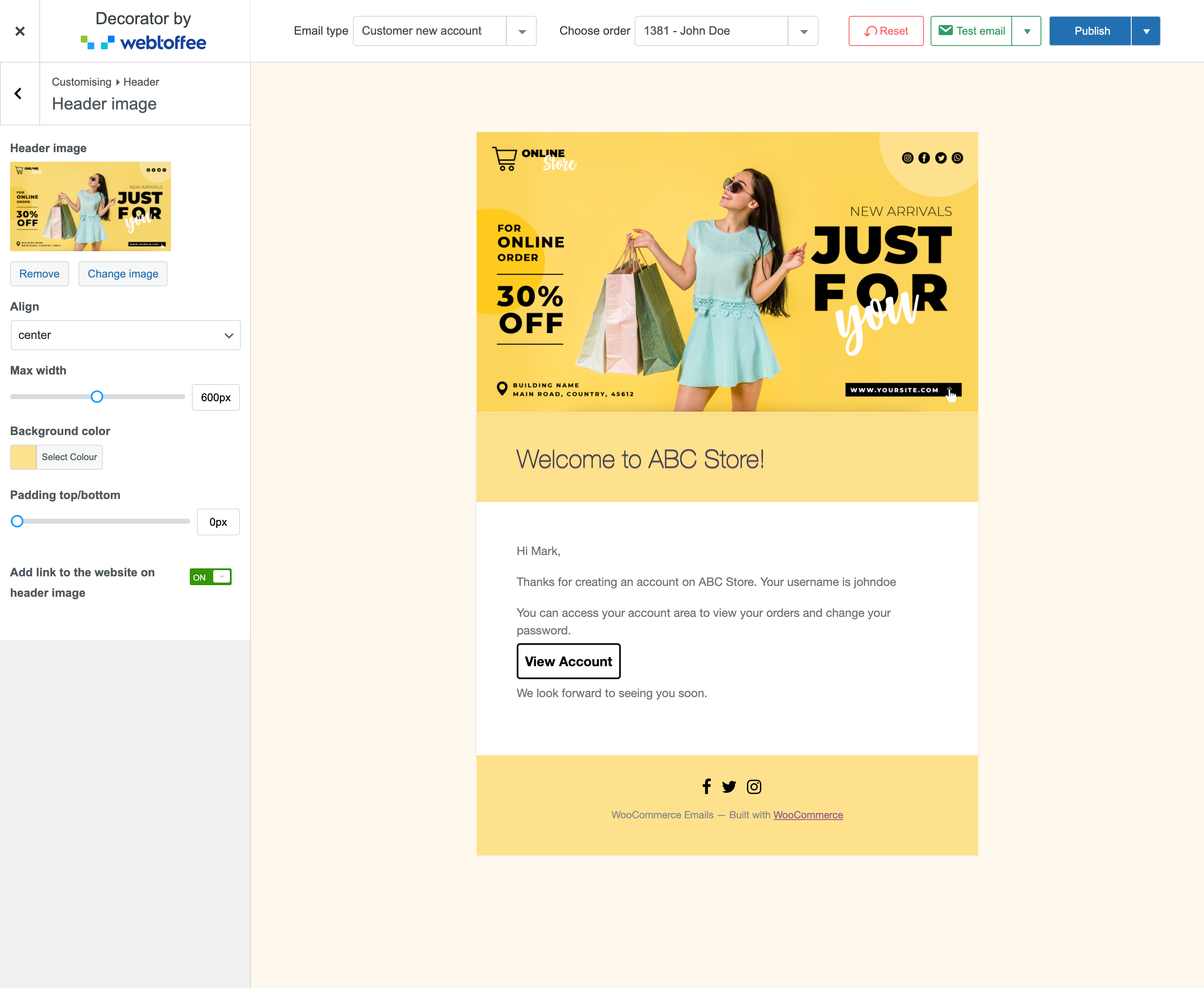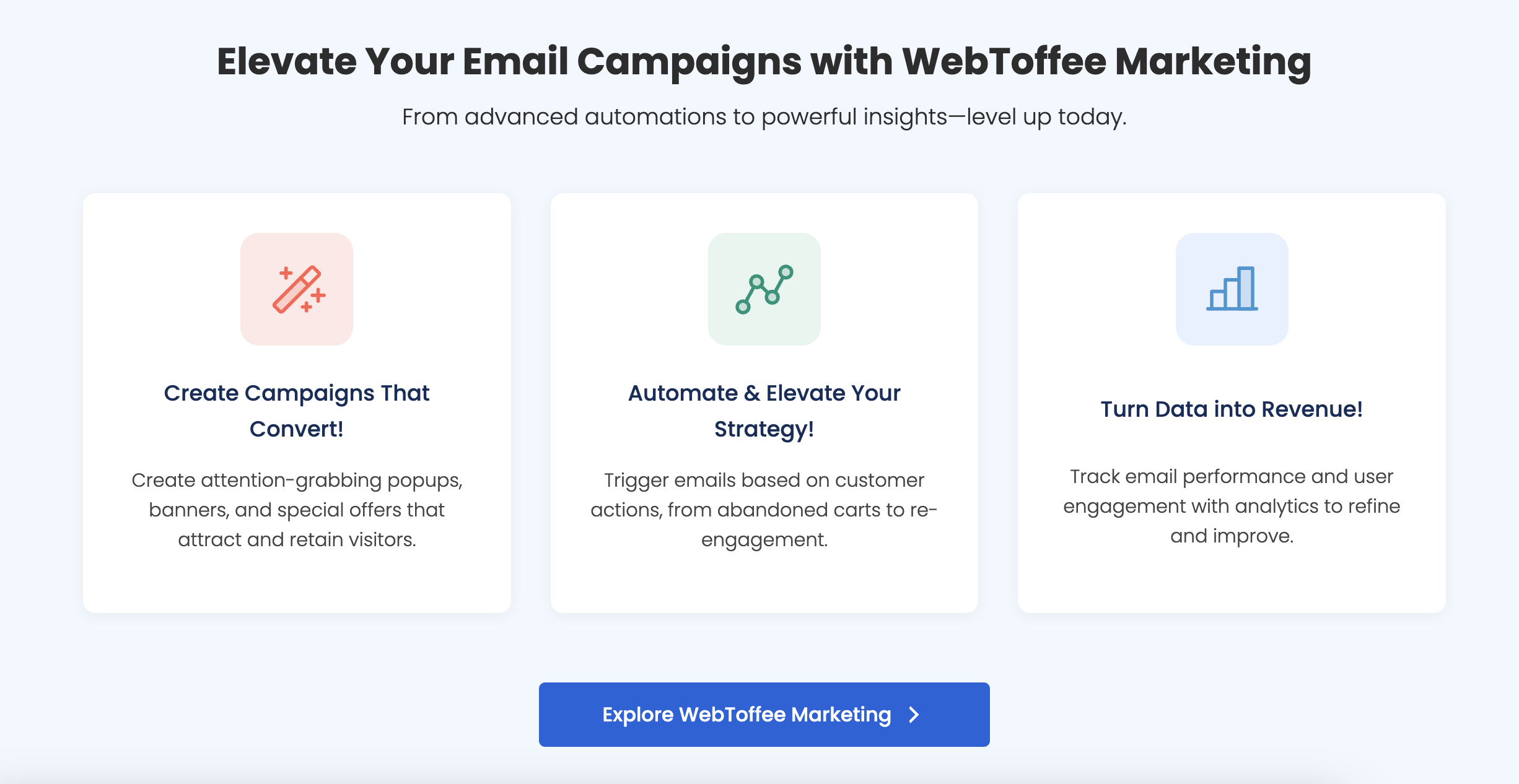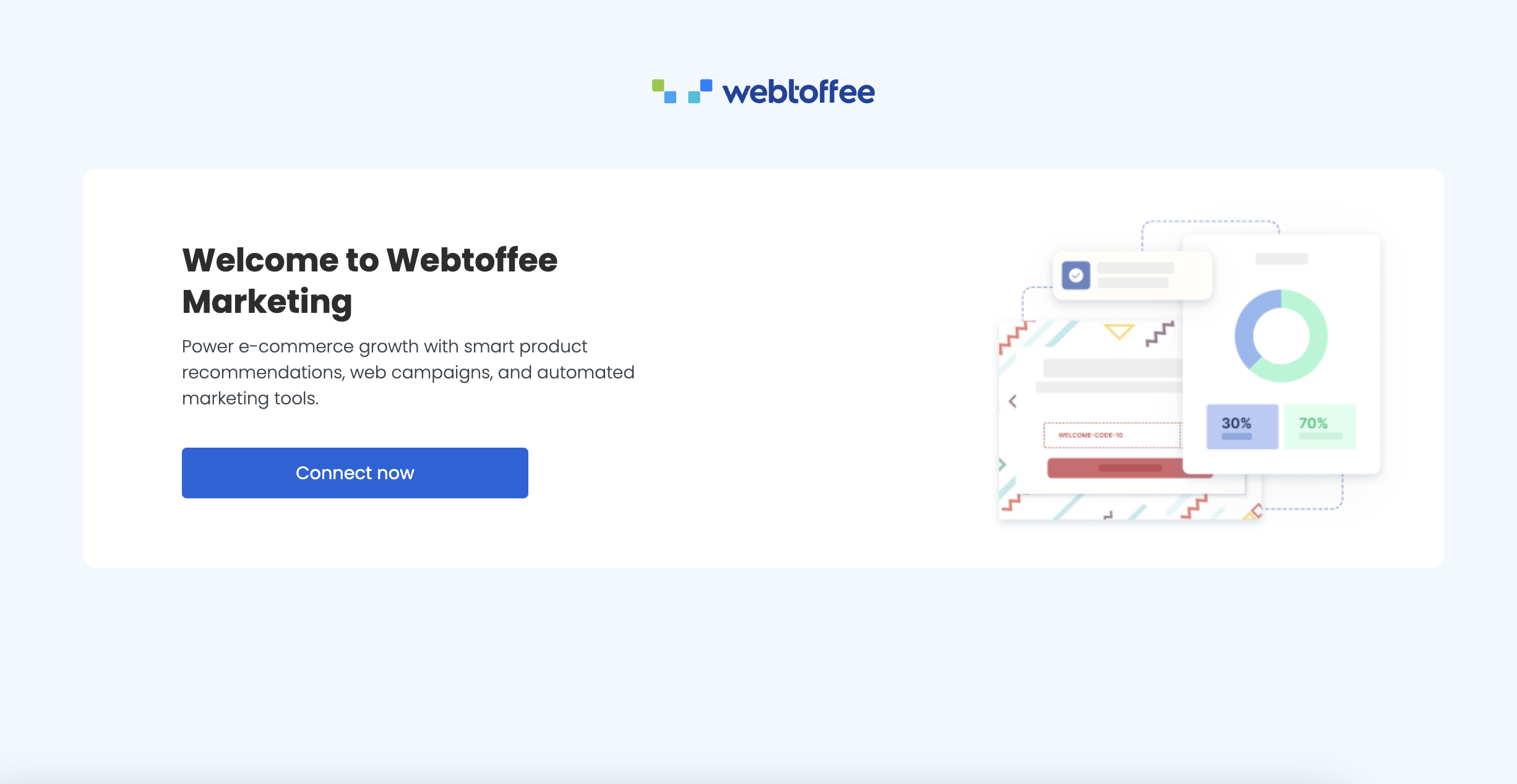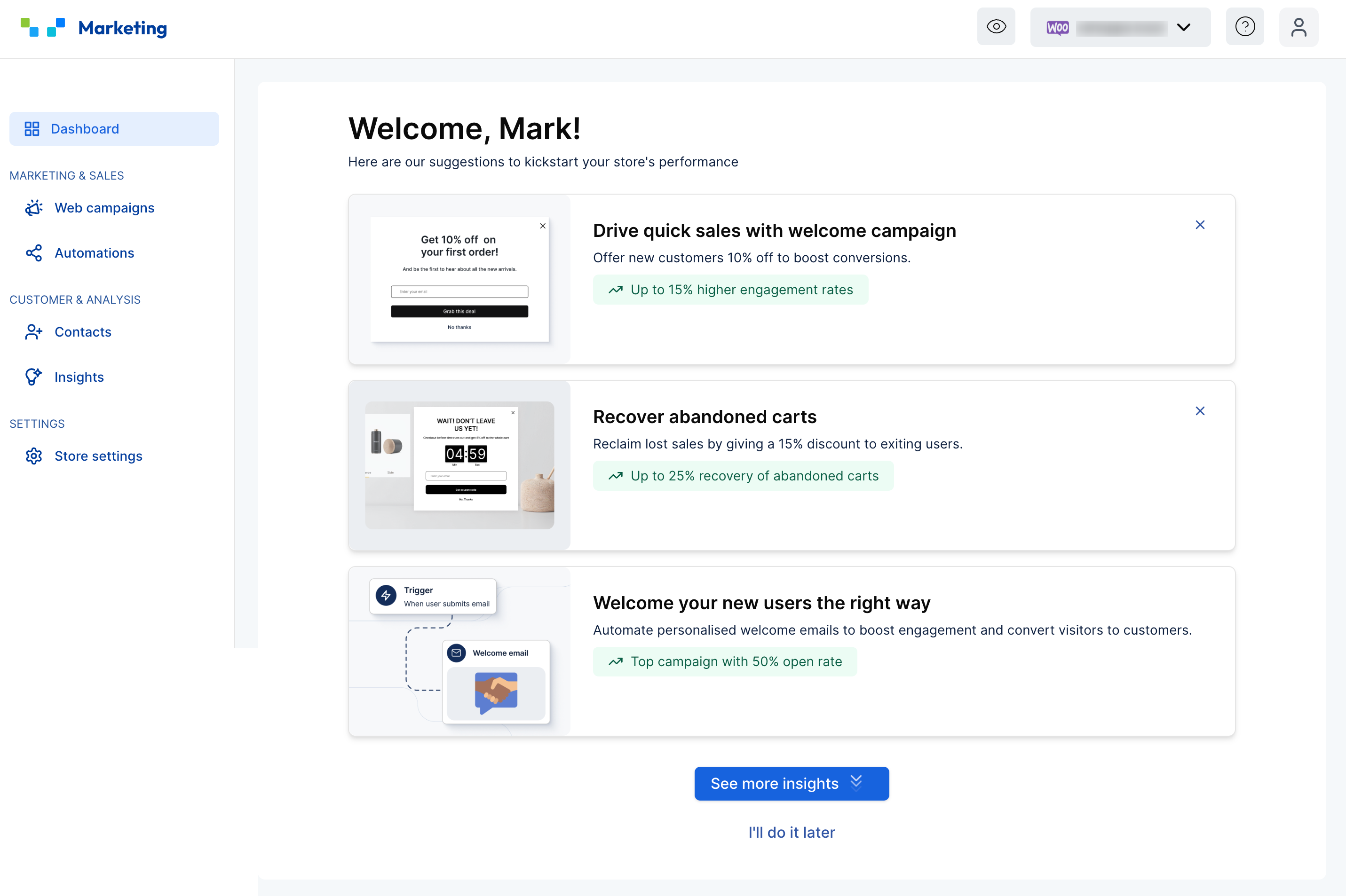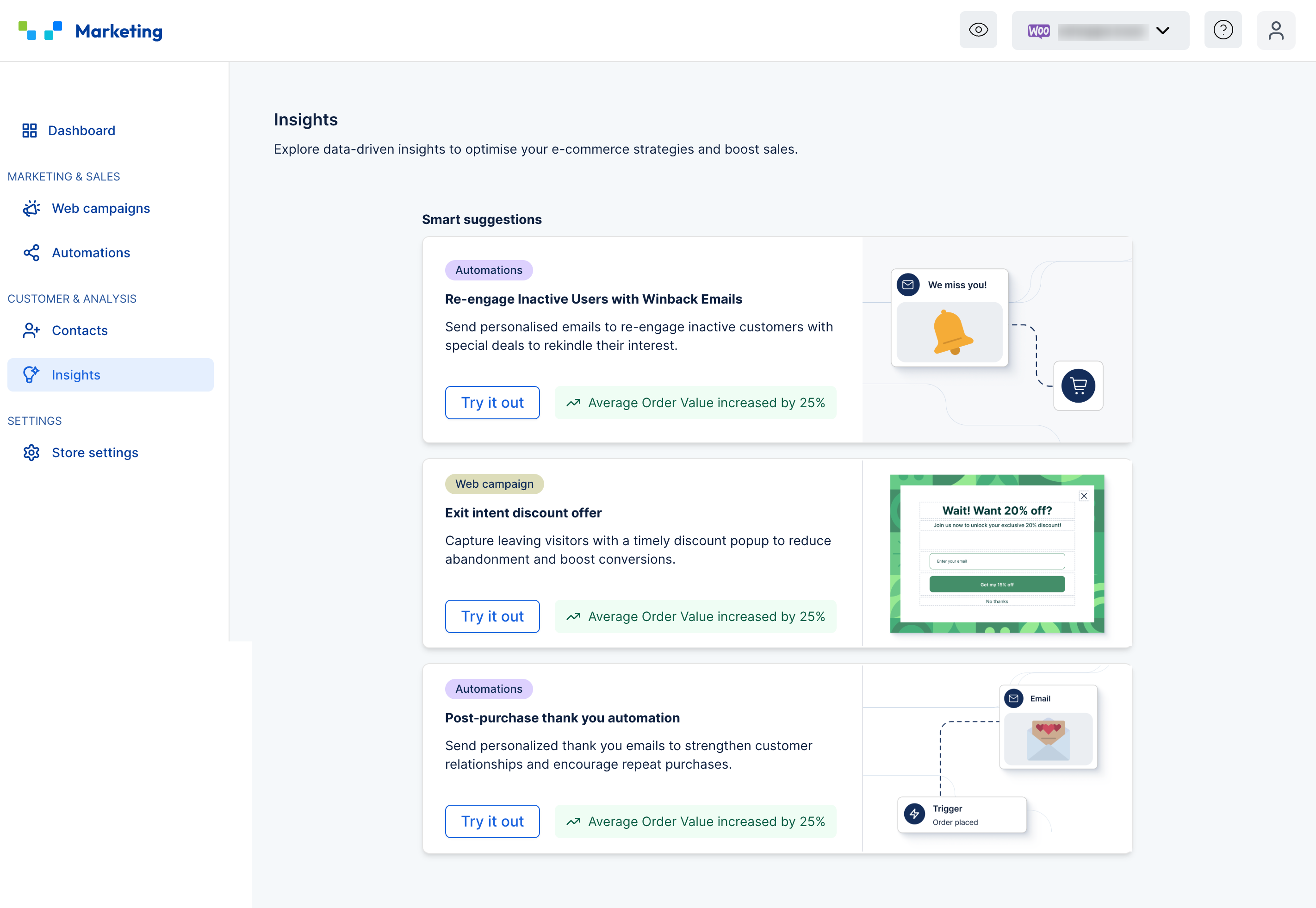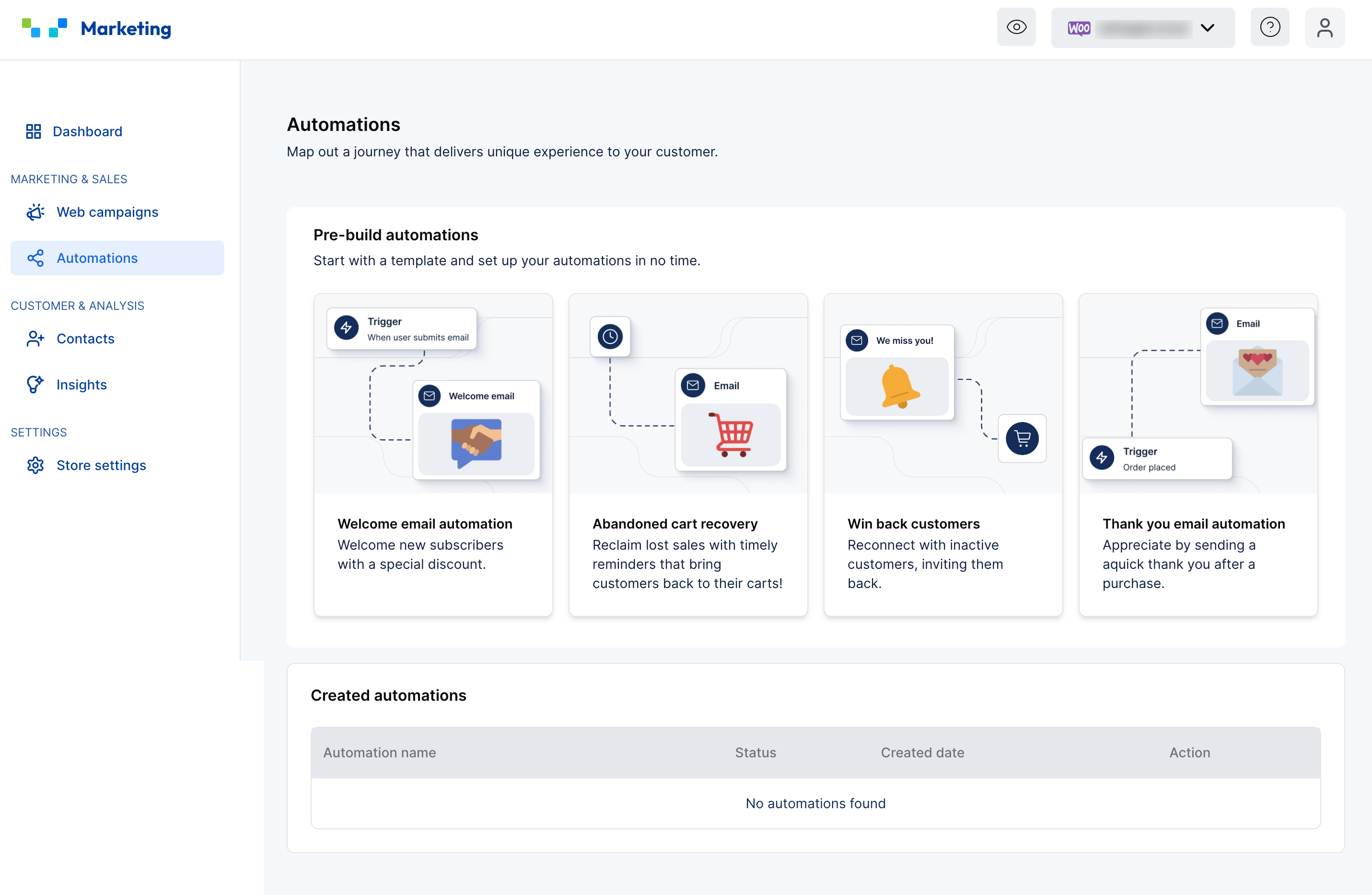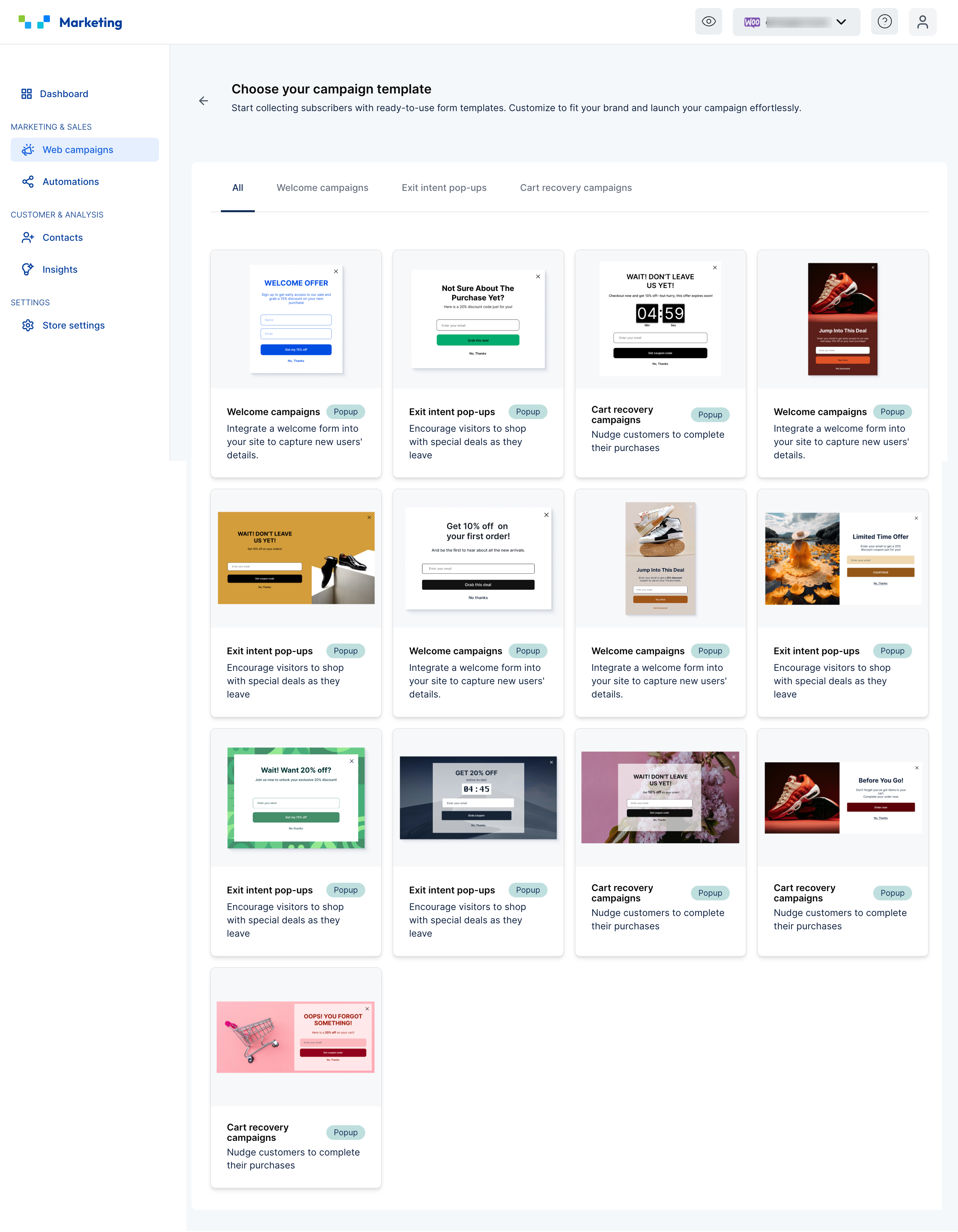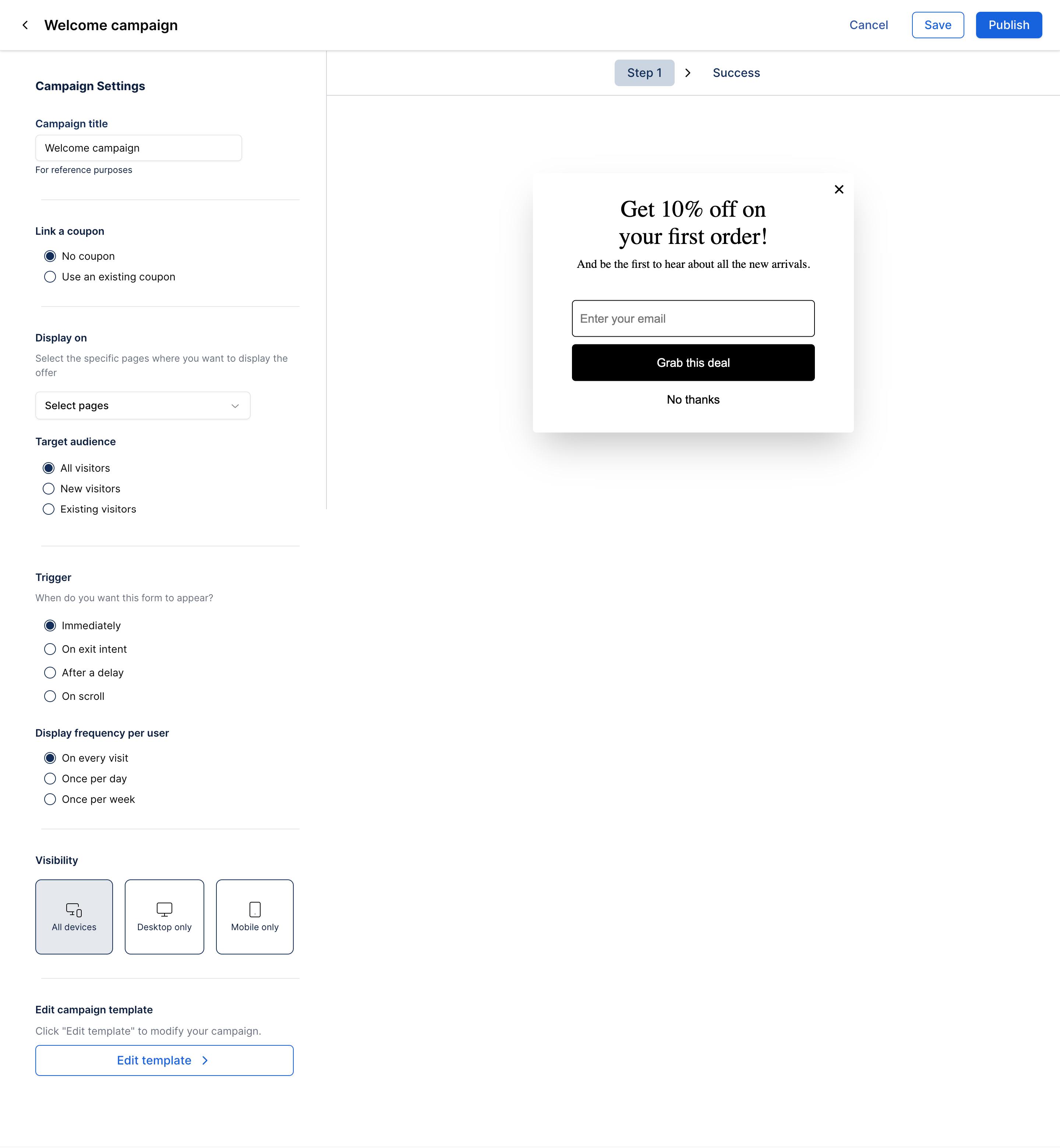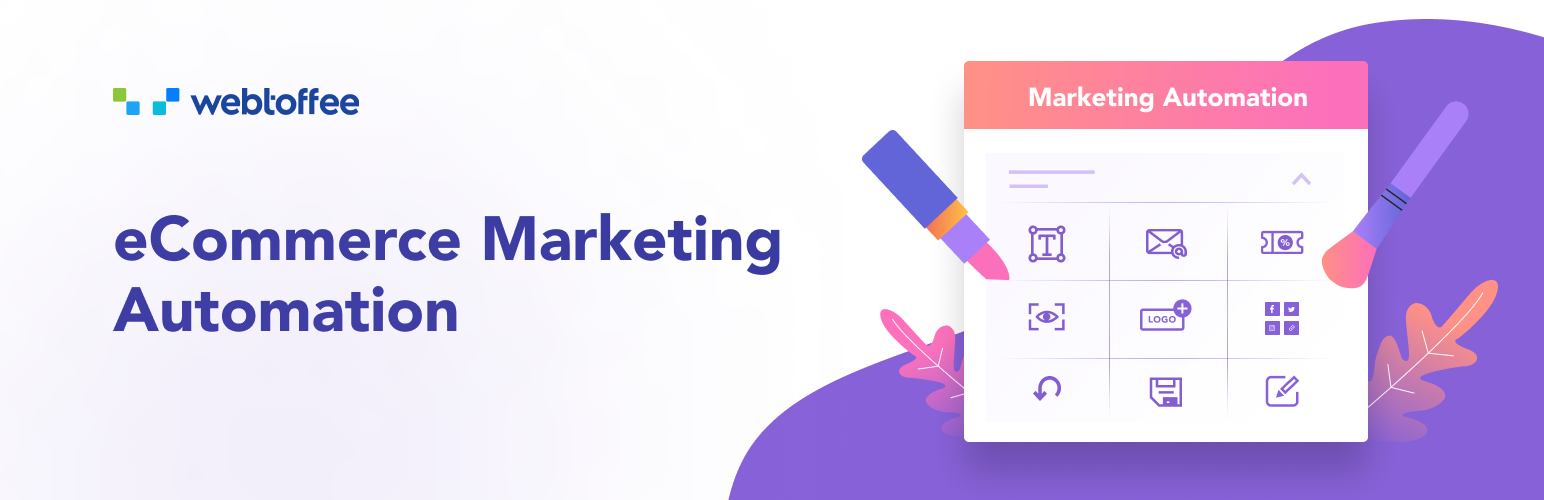
WebToffee eCommerce Marketing Automation - Email marketing, Popups, Email customizer
| 开发者 | webtoffee |
|---|---|
| 更新时间 | 2025年12月15日 20:47 |
| 捐献地址: | 去捐款 |
| PHP版本: | 5.6 及以上 |
| WordPress版本: | 6.9 |
| 版权: | GPLv3 or later |
| 版权网址: | 版权信息 |
标签
下载
详情介绍:
- Email Automation: Welcome emails, Abandoned cart recovery, Winback emails, Thank you emails
- Popups: Welcome popups, Spin-a-wheel, Exit intent popups, Cart abandonment popups
- BFCM-ready templates: BFCM ready popups templates and embed forms.
- Email Customizer: Pre-built email templates and WooCommerce email editor
- Upsells & Cross-sells: Add upsells and cross-sell recommendations on popups and emails. Limited-time offer: Get full access to all premium email marketing features in the WebToffee eCommerce Marketing Automation app — completely free.
安装:
- PHP 5.6 or higher is recommended
- WordPress 4.4 or higher is recommended
- Download the WebToffee eCommerce Marketing Automation plugin zip file from the WordPress.org page.
- Go to Plugins from your WordPress dashboard and select Add New Plugin.
- Click Upload Plugin and choose the downloaded zip file.
- Click Install Now and after installation, click Activate Plugin.
- After activating the plugin, click WebToffee Marketing on your WordPress dashboard menu.
- Click Explore WebToffee Marketing and then click on Connect now. You will be prompted to sign up for a new account or log in if you already have one.
屏幕截图:
常见问题:
What types of popups can I create with WebToffee Marketing Automation?
With WebToffee ECommerce Marketing plugin, you can create various popup campaigns, including:
- Welcome Campaigns
- Cart Recovery Campaigns
- Exit Intent Popups
- Simple Lead Capture Campaigns with Discount Offers
What is the Email Automation feature in this plugin?
WebToffee's Email Automation feature allows you to set up automated campaigns such as welcome emails, cart abandonment recovery, and win-back emails. This ensures that you can consistently engage with your customers and increase sales without manual intervention.
Can I change the default content of WooCommerce emails?
Yes, the default email content can be modified and updated.
Can I add the logo in emails?
Yes, you can upload an image and adjust its width, color, padding, etc. The user can be redirected to your website when they click the image.
Does the plugin require coding to customize the email?
The plugin does not require you to do any coding, but it does have the provision to add custom CSS if further customization is required.
What emails can be customized using this plugin?
You can customize all the standard transactional WooCommerce emails that are sent by default in a WooCommerce store. Additionally, the plugin is compatible with the most popular plugins. You can directly select the corresponding email type and begin the customizations.
Can I add social links in the email?
Yes, you can add social links at the footer of the email.
更新日志:
- [Compatibility] - Tested OK with WP 6.9
- [Compatibility] - Tested OK with WC 10.4.0
- [Fix] Vulnerability. Props to Legion Hunter and Patchstack.
- [Compatibility] - Tested OK with WC 10.2.2
- [Enhancement] - Code stability improved.
- [Fix] - Plugin Check Plugin fixes.
- [Compatibility] - Tested OK with WP 6.8.3
- [Compatibility] - Tested OK with WC 10.2.2
- [Compatibility] - Tested OK with WC 10.1.2
- [Compatibility] - Tested OK with WP 6.8.1
- [Compatibility] - Tested OK with WC 9.9.4
- [Enhancement] - API Changes
- [Compatibility] - Tested OK with WP 6.8
- [Compatibility] - Tested OK with WC 9.8
- [Enhancement] - Enhanced functionality and UI/UX.
- [Compatibility] - Tested OK with WP 6.7.2
- [Compatibility] - Tested OK with WC 9.6.2
- [Fix] - Admin AJAX functionality is not working for non-logged-in users.
- [Enhancement] - Enhanced functionality and UI/UX.
- [Compatibility] - Tested OK with WooCommerce 9.6.0
- [New] - Added support for integration with WebToffee E-commerce Marketing Automation app
- [Fix] - Translation is not working properly
- [Compatibility] - Tested OK with WooCommerce 9.4.2
- [Compatibility] - Tested OK with WordPress 6.7
- [Add] - Filters for adding Custom fonts
- [Compatibility] - Tested OK with WooCommerce 9.0.2
- [Compatibility] - Tested OK with WordPress 6.6(RC3)
- [Compatibility] - Tested OK with WooCommerce 8.4.0
- [Compatibility] - Tested OK with WordPress 6.4.2
- [Fix] - Security Updates ( reported by Thiennv )
- [Fix] - Border radius working
- [Compatibility] - Tested OK with WooCommerce 8.2
- [Compatibility] - Tested OK with WordPress 6.3.1
- [Add] - Added WooCommerce HPOS
- [Compatibility] - Tested OK with WooCommerce 7.9
- [Compatibility] - Tested OK with Subscriptions for Woocommerce Webtoffee 3.2.7
- [Compatibility] - Tested OK with Webtoffee Woocommerce Request a Quote 1.0.3
- [Compatibility] - Tested OK with WordPress 6.2
- [Compatibility] - Tested OK with WooCommerce 7.7
- [Enhancement] - Improved functionality.
- [Fix] - Prebuilt template switching issue has been resolved
- [Fix] - Order addresses padding issue has been resolved
- [Compatibility] - Tested OK with WP 6.1.1
- [Compatibility] - Tested OK with WC 7.4.0
- [Add] - Prebuilt templates
- [Enhancement] - Improved functionality.
- [Fix] - Template switching issue has been resolved
- [Fix] - Body text enable/disable issue has been resolved
- [Enhancement] Improved user interface and user experience
- [Compatibility] - Tested OK with WP 6.1.1
- [Compatibility] - Tested OK with WC 7.1.1
- [Compatibility] - Tested OK with WP 6.0
- Fix:- Multisite Compatibility issues.
- Improvement: Button customization improved.
- Improvement: Code stability improved.
- [Compatibility] - Tested OK with WP 5.9.3
- [Compatibility] - Tested OK with WC 6.5.1
- Fix:- Email client Compatibility issues.
- Improvement: Code stability improved.
- Improvement: Header image section improved.
- Improved UI/UX
- Apply the customisations to all emails.
- Test email to your inbox.
- Social media links in footer
- Dynamic order preview
- Add more customisation options in each section
- [Compatibility] - Tested OK with WP 5.9.1
- [Compatibility] - Tested OK with WC 6.2.1
- [Compatibility] - Tested OK with WP 5.8.3
- [Compatibility] - Tested OK with WC 6.1.0
- Fix:- WC compatibility with shipping phone number
- [Compatibility] - Tested OK with WP 5.8.2
- [Compatibility] - Tested OK with WC 6.0.0
- Improvement: Code stability improved.
- [Compatibility] - Tested OK with WP 5.8.
- [Compatibility] - Tested OK with WC 5.6.
- Tested OK with WC 5.1
- Tested OK with WP 5.6
- Tested OK with WC 4.8