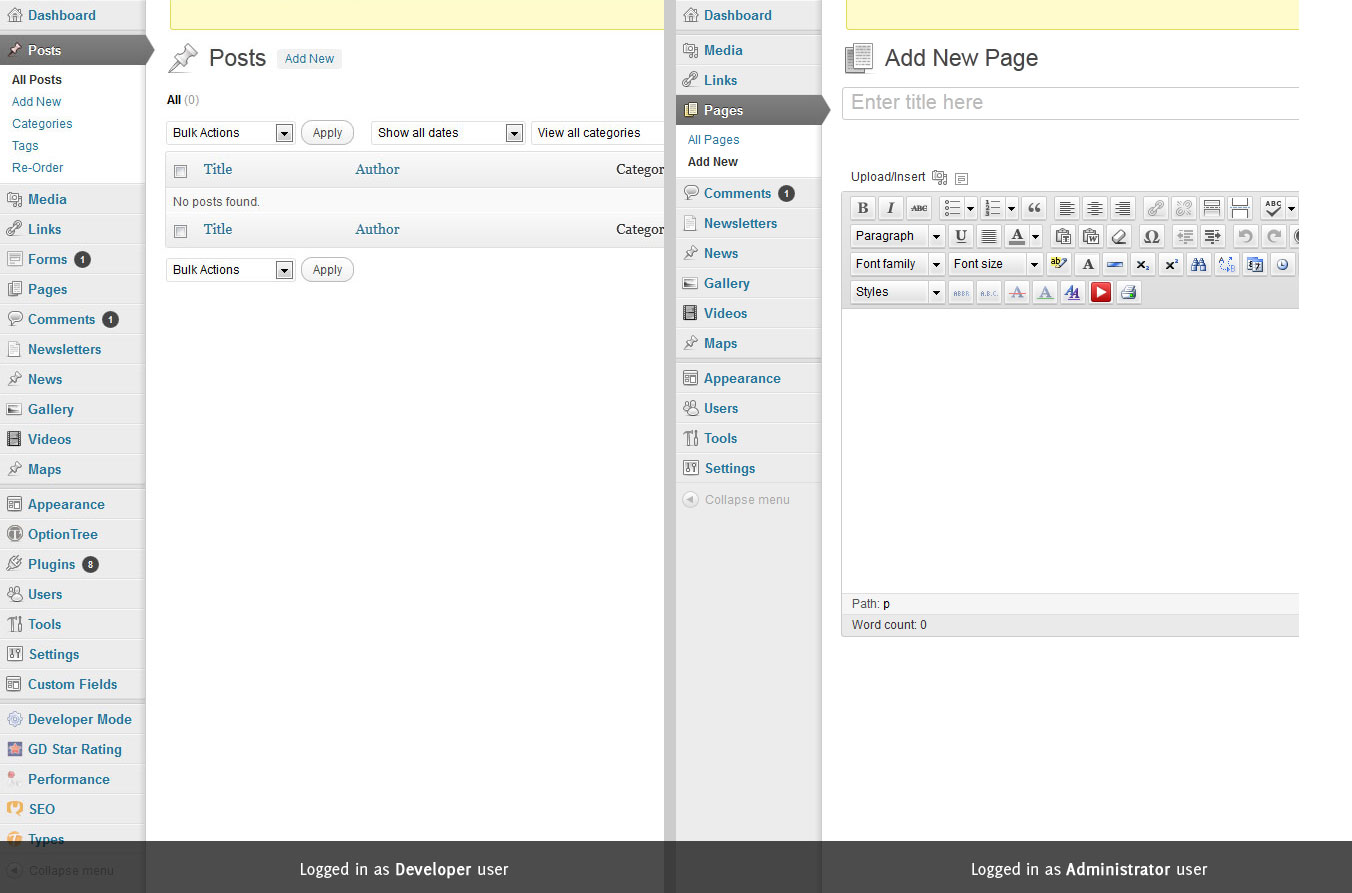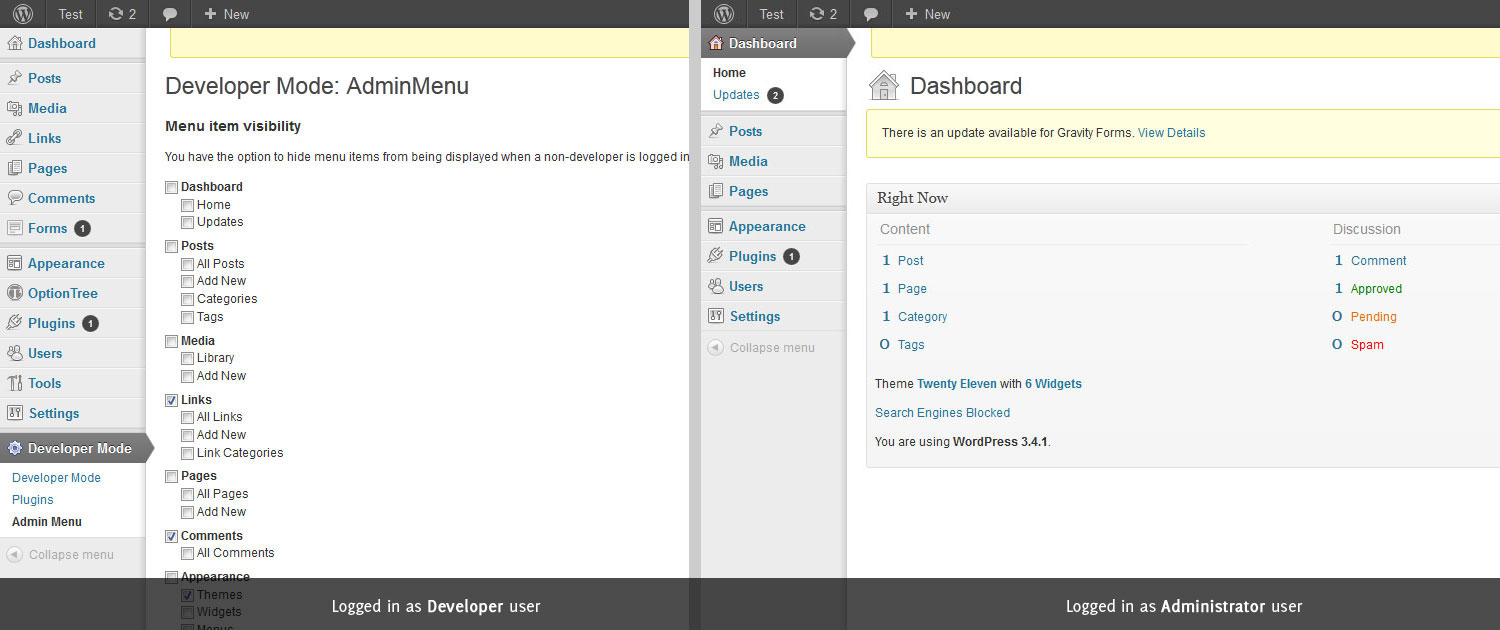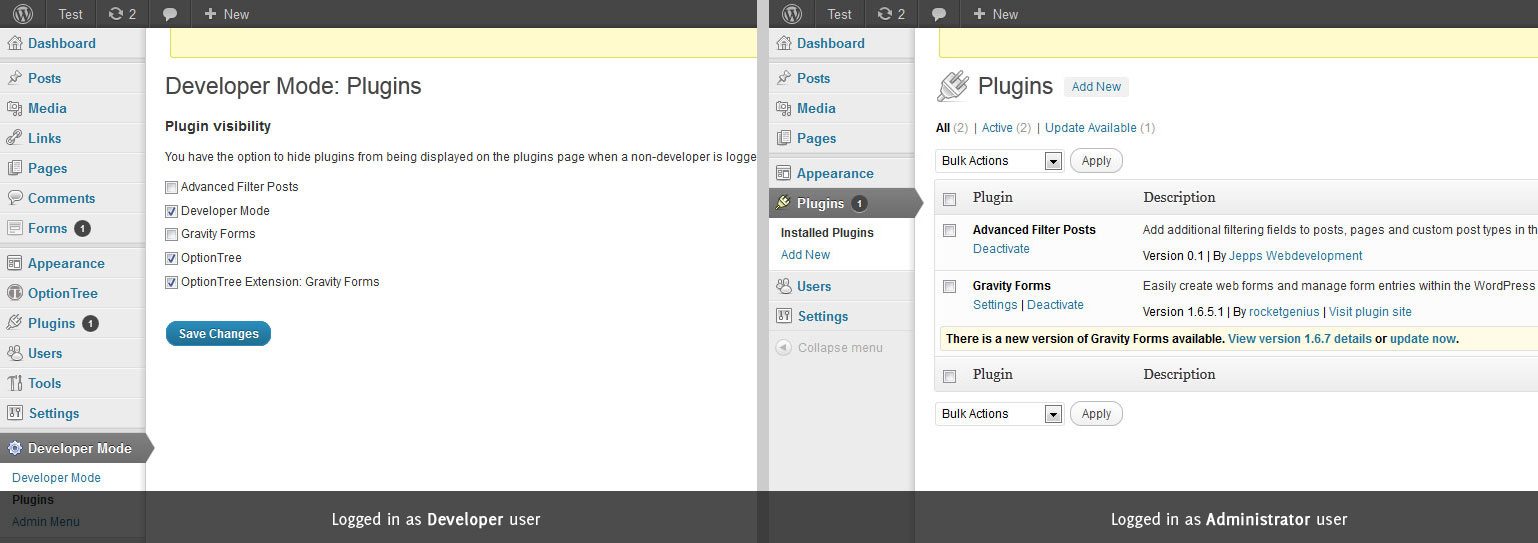Developer Mode
| 开发者 | jesper800 |
|---|---|
| 更新时间 | 2013年7月7日 23:45 |
| 捐献地址: | 去捐款 |
| PHP版本: | 3.1 及以上 |
| WordPress版本: | 3.5.1 |
| 版权: | GPLv2 or later |
| 版权网址: | 版权信息 |
详情介绍:
If you develop WordPress websites for your clients, this is the plugin for you! Developer Mode makes it possible to easily disable certain parts of the admin panel for your clients, while keeping full control over all admin panel functionality for yourself and other developers. For example, you can hide certain menu items for non-developer users and even hide certain plugins from the plugins overview page.
The Developer Mode plugin allows your clients to be presented with a clean WordPress admin interface with only the functionality they need - and nothing more. You don't want to allow your clients to fiddle with plugins, but you probably don't want them to mess with your Advanced Custom Fields or Option Tree settings either. Let Developer Mode do the dirty work for you, and clean up your client's admin interface with just a few mouse clicks!
Introduction
Let's face it: a big part of the WordPress admin panel is not suited for your clients. Some of your clients might not know enough about WordPress to have as many options as you as a developer need, and some parts of your website are just not meant to be tampered with by them. This is where the Developer Mode plugin steps in: it allows you to disable certain parts of the admin functionality in the admin panel, such as updating plugins, viewing menu items and disabling specific plugins.
Main options
- Hide admin menu items for non-developer users, but not for yourself
- Hide certain plugins from the plugin menu so non-developer users can't disable them, while allowing them to enable, disable and install other plugins
- Disable core, plugin or theme updates for non-developer users
安装:
- Upload the folder
developer-modeto your plugins folder - Activate the plugin Developer Mode through the plugins panel in the admin panel.
- Assign yourself and any other users you like the Developer role (this can be done in one click if no users are developer yet)
- Configure the plugin via the settings screen (Settings -> Developer Mode)
屏幕截图:
常见问题:
How does it work?
The Developer Mode plugin automatically adds a new user role ("developer") to the existing WordPress user roles. You can assign yourself this role, ensuring you have all functionality that is available. As a developer, you can disable certain parts of the admin panel for administrators and other users.
Are there any translations available?
For websites in another language than English, the plugin has translation files included for the following languages:
- Dutch
更新日志:
0.4.1.3
- Minor bug fixes
- Minor bug fixes
- Minor bug fixes
- Added the administrator capability to the developer on install and on update to ensure that plugins with out-dated capability handling will not break with the Developer Mode plugin
- Optional prevention of managing developer users by non-developer users (i.e. administrators, editors, etc. can not create, edit or delete users with the developer role)
- Added check all/uncheck all/toggle all functionality to the Admin Menu and Plugins pages
- Moved screenshots to assets folder
- Added functionality to automatically add newly created administrator capabilities to the developer role
- Tested with latest versions of WordPress and updated "Tested up to"
- Made some changes to the option structure of the plugin
- Added uninstallation feature to remove the developer role and settings
- Corrected the least required WordPress version from 3.0 to 3.1
- Fixed bug that caused problems during activation because of the absence of the lib/functions.php file
- Added support for disabling the admin bar on the frontend for non-developer users
- Initial release