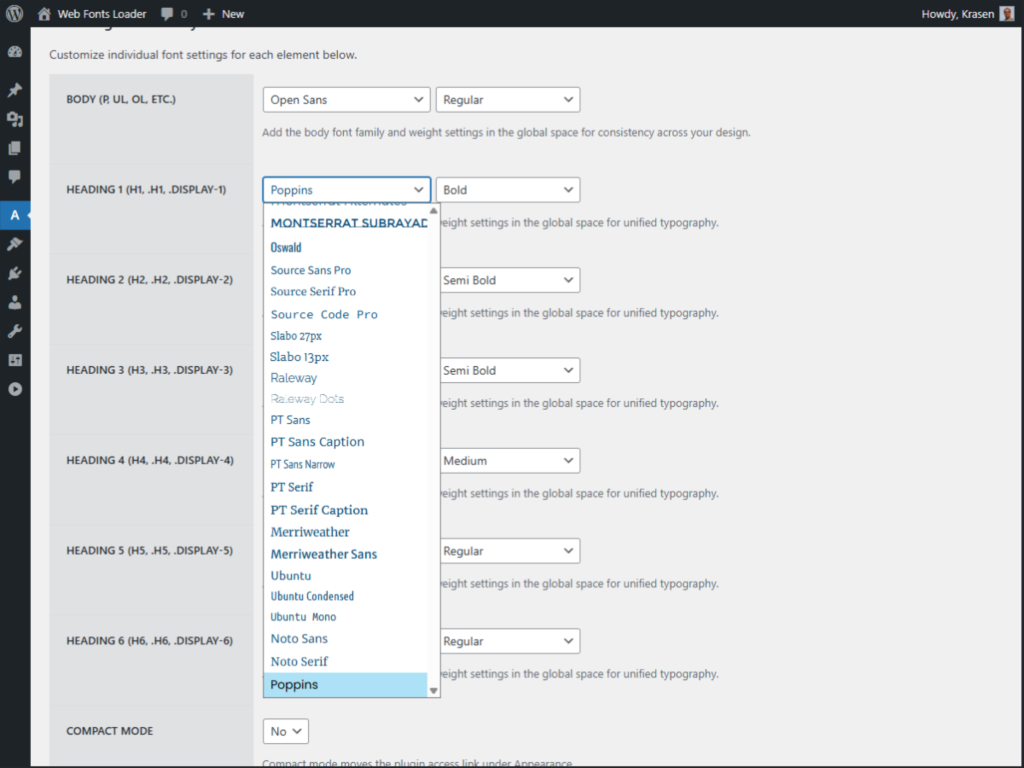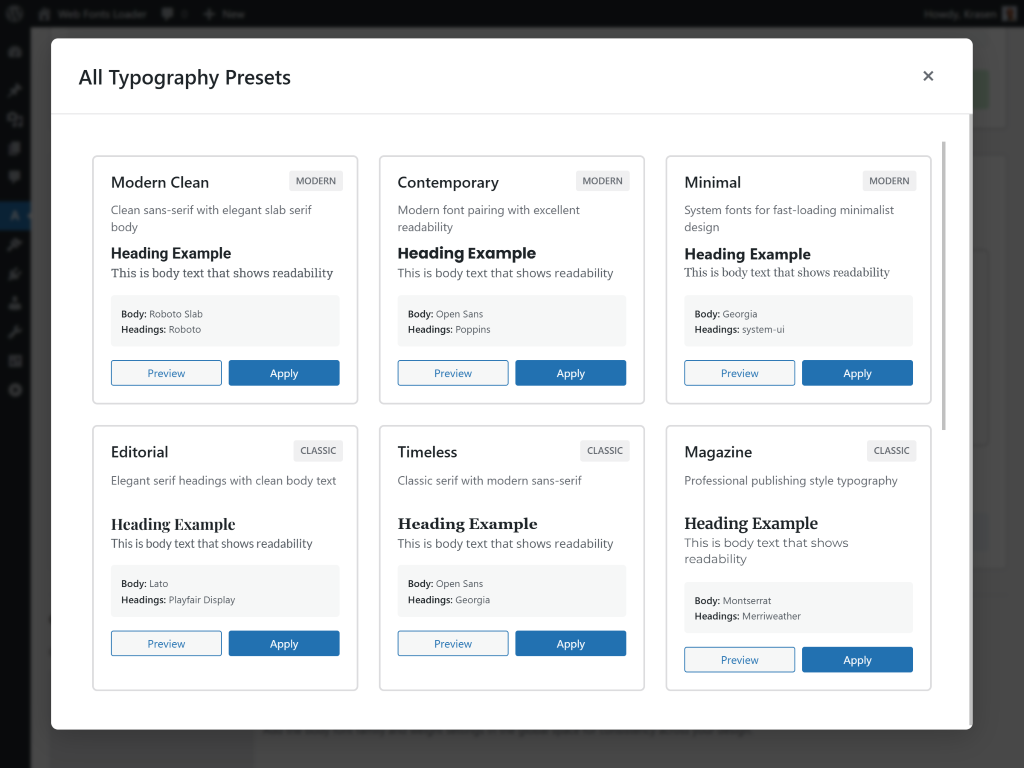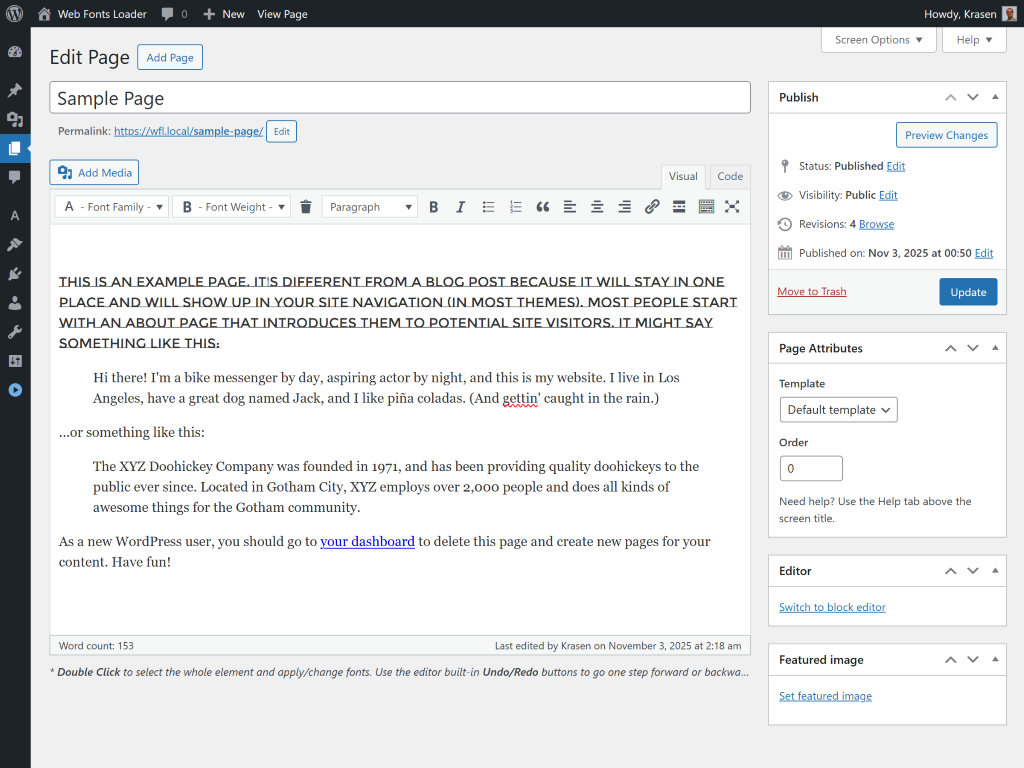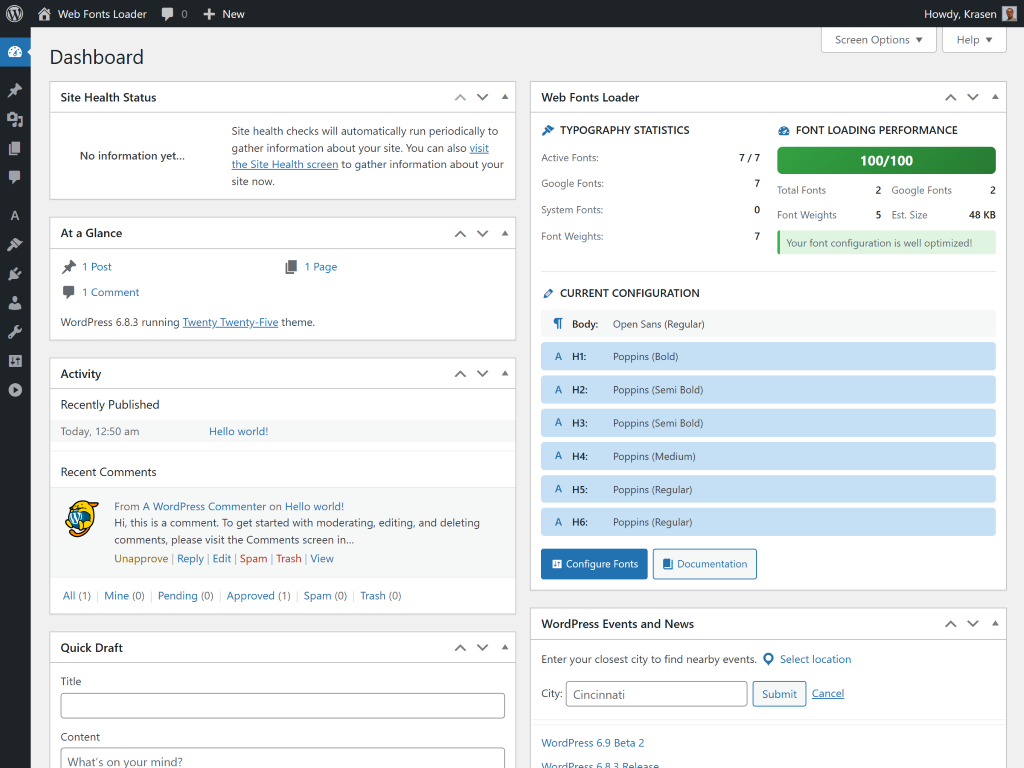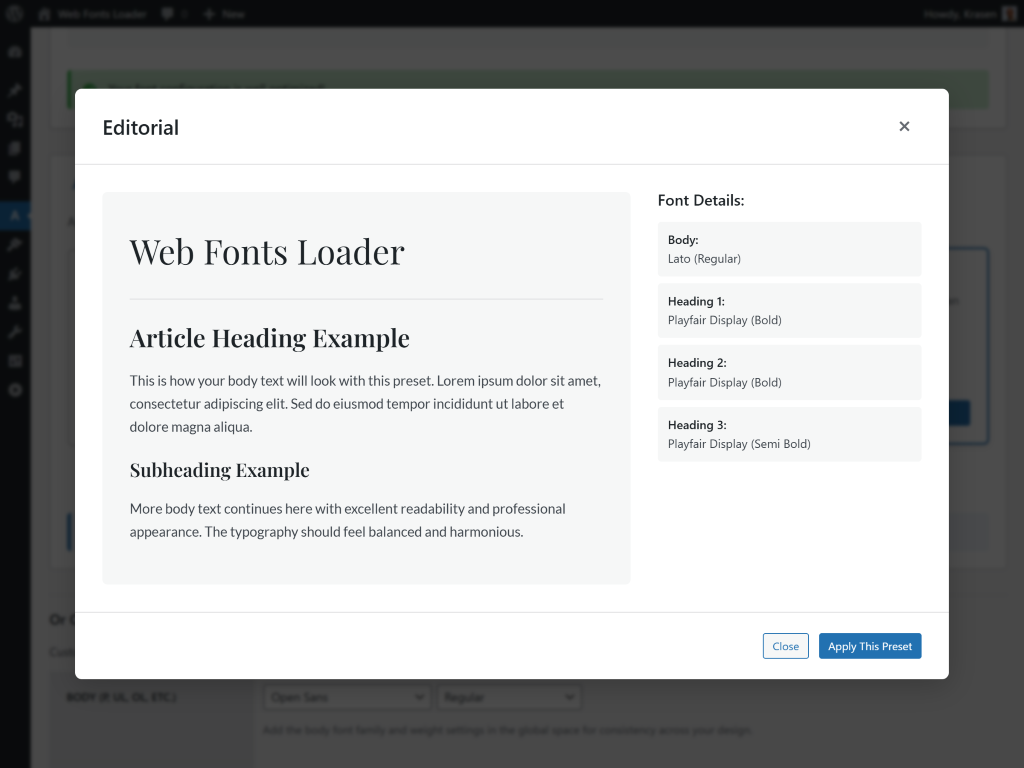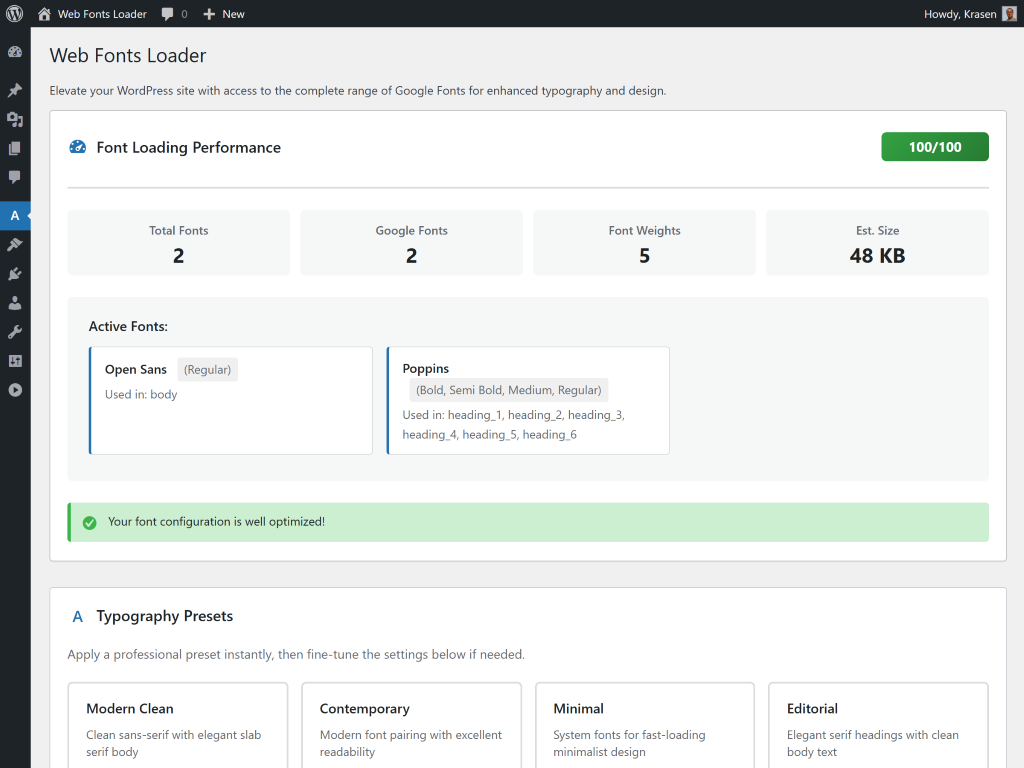Google Fonts for WordPress - Web Fonts Loader with Typography Manager & Font Presets
| 开发者 | |
|---|---|
| 更新时间 | 2025年11月20日 23:01 |
详情介绍:
- 1,000+ Google Fonts - Complete Google Fonts library for WordPress
- Typography Presets - Ready-to-use professional font combinations
- Performance Monitor - Track font loading speed and optimization
- Global Typography - Apply fonts site-wide to headings and body text
- Classic Editor - Font selection toolbar for per-post customization
- Fast Loading - Dynamic font loading with performance tracking
- Install and activate Web Fonts Loader on your WordPress site
- Navigate to Web Fonts Loader in WordPress admin menu
- Choose Google Fonts for headings and body text (global typography)
- Or use Classic Editor toolbar to add custom fonts per post/page
- Browse typography presets for professional font combinations
- Monitor font performance with built-in optimization tracking
- Google Fonts load automatically on WordPress frontend
- Designers creating custom WordPress typography
- Brands establishing consistent font identity
- Bloggers improving content readability with Google Fonts
- Agencies managing client WordPress typography
- Developers implementing custom fonts efficiently
- Publishers optimizing WordPress editorial design
安装:
- WordPress 5.0 or higher
- PHP 7.2 or higher
- Classic Editor (for per-post fonts)
- Go to Plugins > Add New
- Search for Web Fonts Loader
- Click Install Now then Activate
- Navigate to Web Fonts Loader in admin menu
- Download the Google Fonts plugin ZIP file
- Upload the
developry-google-fontsfolder to/wp-content/plugins/ - Go to Plugins in WordPress admin
- Activate Web Fonts Loader
- Navigate to Web Fonts Loader in admin menu
- Go to Web Fonts Loader in WordPress admin menu
- Select Google Fonts for global typography:
- Choose font family for Headings (H1-H6)
- Select font weight for headings
- Choose font family for Body Text
- Select font weight for body
- Browse Typography Presets for professional combinations
- Check Font Performance for optimization metrics
- Edit posts in Classic Editor to use toolbar font selection
- View Dashboard Widget for font statistics
- Select Google Fonts for headings
- Select Google Fonts for body text
- Save settings
- Google Fonts now load on WordPress!
屏幕截图:
常见问题:
How do I add Google Fonts to WordPress?
Visit the Support Forum to share your questions or requests. We usually respond to tickets within a few days. Feature requests are added to our wish list and considered for future updates. Install Web Fonts Loader, go to the plugin settings in WordPress admin, select Google Fonts for headings and body text, and save. Google Fonts load automatically on your WordPress site frontend.
What's the best Google Fonts plugin for WordPress?
Web Fonts Loader provides complete Google Fonts library access with typography presets, performance monitoring, and both global and per-post font selection. Classic Editor integration and dynamic loading make it ideal for WordPress typography.
How to use Google Fonts in WordPress Classic Editor?
Edit any post in Classic Editor and find two new dropdown menus in the toolbar. First dropdown selects Google Fonts family, second chooses weight and style. Highlight text and apply custom fonts instantly.
Can I use Google Fonts site-wide in WordPress?
Yes, go to Web Fonts Loader settings and select Google Fonts for headings (H1-H6) and body text. Fonts apply globally across all WordPress posts and pages. Override global settings per-post in Classic Editor.
Does this work with Gutenberg Block Editor?
Block Editor support is available in Web Fonts Loader Pro. The free version supports Classic Editor for per-post typography and global settings work with all editors.
How many Google Fonts are available?
Web Fonts Loader provides access to 1,000+ Google Fonts families including popular options like Roboto, Open Sans, Lato, Montserrat, and more. Includes extensive font weights (100-900) and italic styles.
Will Google Fonts slow down my WordPress site?
No, Web Fonts Loader uses dynamic loading to load only fonts actually used on each page. Built-in performance monitoring tracks loading speed with optimization recommendations to ensure fast WordPress sites.
Can I preview Google Fonts before applying?
Yes, the Typography Presets library lets you preview professional font combinations instantly. Global settings also show font previews before applying to WordPress site.
How to check Google Fonts performance?
Access the Font Performance tab in Web Fonts Loader to see optimization scores (0-100), estimated font sizes, weight counts, and recommendations for improving Google Fonts loading speed on WordPress.
Can I use custom fonts beyond Google Fonts?
Custom font upload is available in Web Fonts Loader Pro. Upload your own fonts to WordPress alongside Google Fonts library for complete typography control.
Does this work with WordPress themes?
Yes, Web Fonts Loader works with all WordPress themes. Global typography settings apply fonts site-wide. Per-post customization in Classic Editor overrides theme defaults for specific content.
How to host Google Fonts locally for GDPR?
Local Google Fonts hosting for EU/GDPR compliance is available in Pro version. Host fonts on your server instead of Google CDN to comply with privacy regulations.
Can I apply fonts to specific WordPress elements?
Yes, in Classic Editor highlight specific text (headings, paragraphs, blockquotes) and apply Google Fonts from toolbar dropdowns. Or use global settings to apply fonts to all headings and body text.
What are typography presets?
Typography presets are professionally designed Google Fonts combinations for headings and body text. Browse presets for different styles, preview instantly, and apply with one click for harmonious WordPress typography.
Does this work with WordPress Multisite?
Yes, Web Fonts Loader is compatible with WordPress multisite installations. Configure Google Fonts settings independently for each site in your network.
How to change font weights and styles?
Use the second dropdown in Classic Editor toolbar to select font weights (100-900) and styles (regular, italic). Global settings also include weight selection for headings and body text.
更新日志:
- Update - Pro comparison table with latest features
- Fix - Minor fixes for dashboard widget and font loading
- Fix - WordPress coding standards improvements
- New - Typography Presets Library with professional font combinations
- New - Font Loading Performance Metrics with optimization scores
- New - Dashboard Widget for Google Fonts statistics and metrics
- New - Onboarding Welcome Notice for WordPress typography setup
- New - Pro Table component for premium features showcase
- Enhancement - Modular SCSS architecture for Google Fonts styling
- Enhancement - Optimized CSS with color variables for WordPress
- Enhancement - Unified design system across all typography features
- Enhancement - Responsive layouts for mobile WordPress sites
- Enhancement - Enhanced color scheme for WordPress admin
- Update - WPCS-compliant code formatting for WordPress
- Update - Improved code organization for Google Fonts plugin
- Update - Language files moved to /languages directory
- Fix - Removed debugging code from WordPress plugin
- Fix - Code optimization for production Google Fonts loading
- New - WP pointer for global Google Fonts integration
- Update - WordPress language file (.pot)
- Update - Language file header text for WordPress
- Fix - Proper sanitization for WordPress register_setting()
- Fix - Stricter nonce verification for Google Fonts plugin
- Fix - Capability checks for WordPress admin actions
- Update - Removed deprecated load_plugin_textdomain()
- Update - Removed bitly.com links from Google Fonts plugin
- Fix - Translation loading timing for WordPress
- New - Initial Google Fonts plugin release for WordPress
- New - Access to 1,000+ Google Fonts library
- New - Global typography settings for WordPress
- New - Classic Editor toolbar integration
- New - Dynamic font loading for performance
- New - Font family and weight selection
- New - Support for all Google Fonts variations