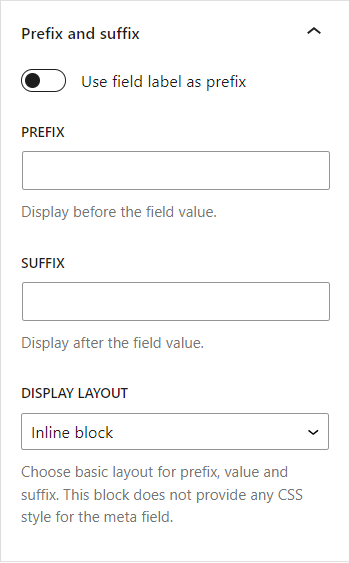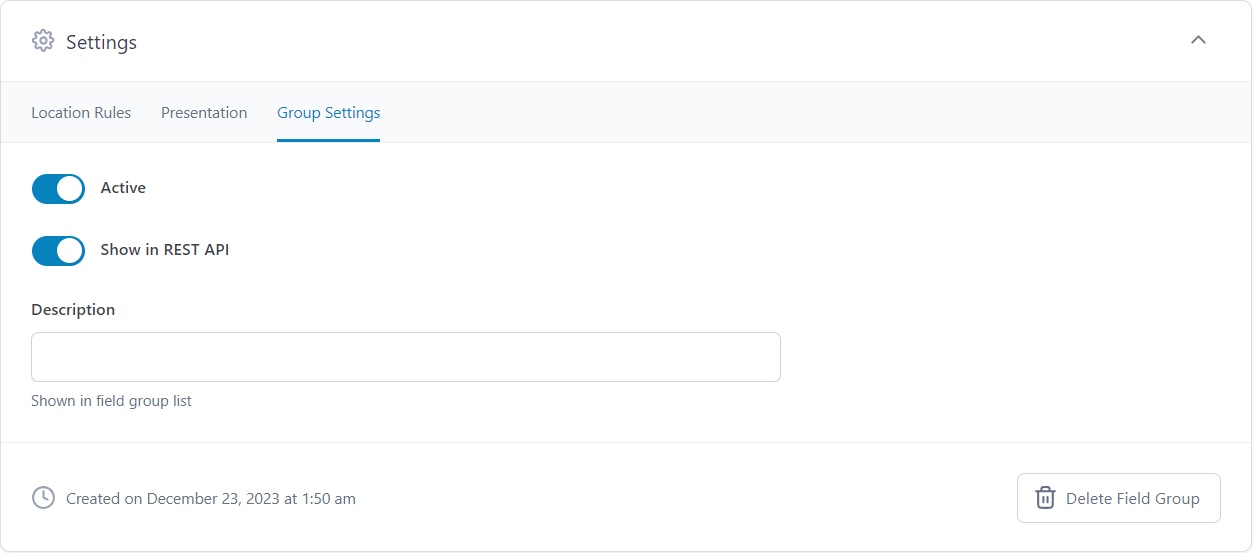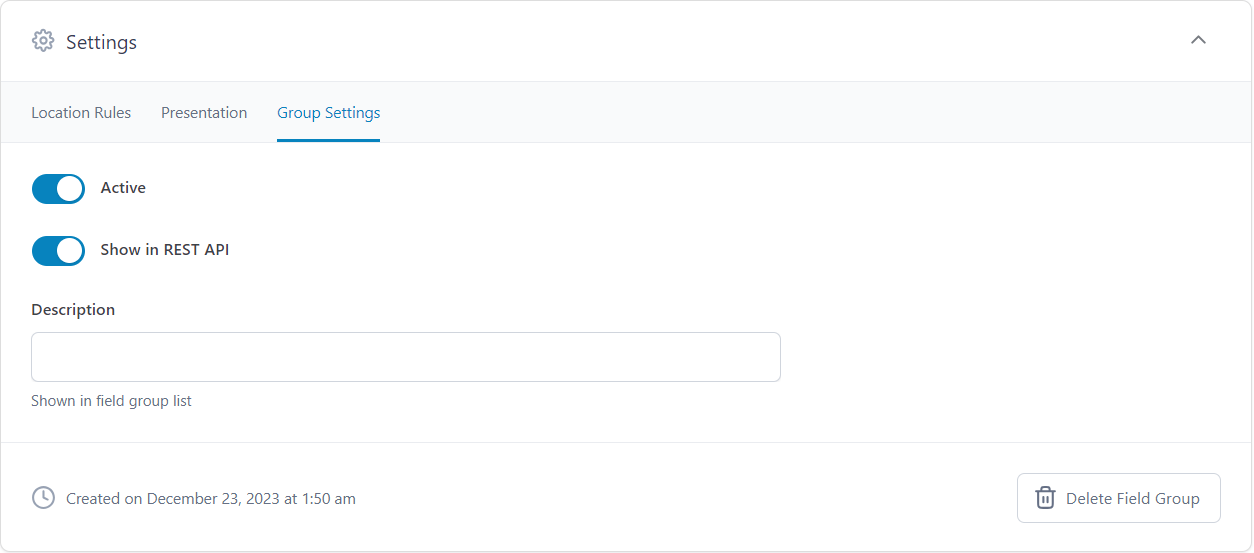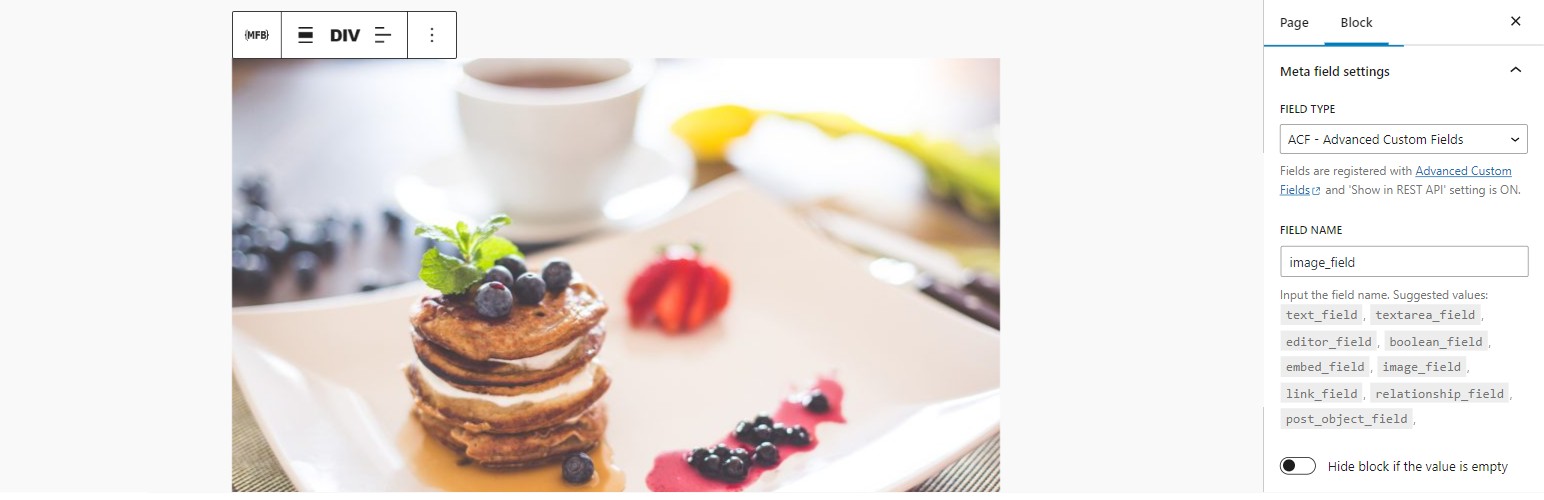
Meta Field Block
| 开发者 |
Mr2P
freemius |
|---|---|
| 更新时间 | 2025年11月18日 16:09 |
| 捐献地址: | 去捐款 |
| PHP版本: | 6.7 及以上 |
| WordPress版本: | 6.9 |
| 版权: | GPL-3.0 |
| 版权网址: | 版权信息 |
标签
下载
详情介绍:
postId and postType context, such as Query Block, WooCommerce Product Collection, or used as a stand-alone block.
You can display any field whose value can be retrieved by the core API (get_post_meta, get_term_meta, get_user_meta) and is a string or can be converted to a string. To display the field value in the Block Editor, it has to be accessible via the REST API or have the field type set to dynamic.
You can also display custom fields created by the Advanced Custom Fields or Meta Box plugin explicitly. It supports all ACF field types and Meta Box field types whose values are strings or can be converted to strings. Some other ACF complex fields such as Image, Link, Page Link, True False, Checkbox, Select, Radio, Button Group, Taxonomy, User, Post Object and Relationship field types as well as Meta Box fields such as Select, Checkbox, Radio, Image, Video, Taxonomy, User, Post field types are also supported in basic formats.
This plugin also provides developer-friendly hook APIs that allow you to easily customize the output of the block, display complex data type fields, or use the block as a placeholder to display any kind of content with object_id and object_type as context parameters.
An edge case where this block is really helpful is when you need to get the correct post_id in your shortcode when you use it in a Query Loop. In that case, you can set the field type as dynamic and input your shortcode in the field name. The block will display it correctly on both the front end and the editor. Alternatively, if you only want to see the preview of your shortcode in the editor, you can also use this block as a better version of the core/shortcode.
To quickly learn how this block displays custom fields, watch the short guide (for MFB version 1.3.4) by Paul Charlton from WPTuts. The video focuses on the Advanced Custom Fields plugin, but you can use a similar approach to display fields from other frameworks like Meta Box.
[youtube https://www.youtube.com/watch?v=-WusSXKaNt4]
Links
What is the HTML output of a custom field?
The HTML output of a custom field on the front end depends on the context of the field. It uses one of these core API functions to get the field value: get_post_meta, get_term_meta, get_user_meta.
What is the HTML output of ACF fields?
- All basic field types that return strings or can cast to strings are supported - The HTML output is from the
get_fieldfunction. - Link type - The HTML output is:
rel attribute if the target is not _blank
3. Image type - The HTML output is from the wp_get_attachment_image function. The image size is from the Preview Size setting.
4. True / False type - The HTML output is Yes if the value is true, and No if the value is false. Below is the code snippet to change these text values:
add_filter( 'meta_field_block_true_false_on_text', function ( $on_text, $field_name, $field, $post_id, $value ) {
return 'Yep';
}, 10, 5 );
add_filter( 'meta_field_block_true_false_off_text', function ( $off_text, $field_name, $field, $post_id, $value ) {
return 'Noop';
}, 10, 5 );
5. Checkbox / Select type - The HTML output is:
{item_value}, {item_value}
The item_value can be either value or label, depending on the return format of the field. Multiple selected values are separated by ,. Below is the code snippet to change the separator:
add_filter( 'meta_field_block_acf_field_choice_item_separator', function ( $separator, $field_name, $field, $post_id, $value ) {
return ' | ';
}, 10, 5 );
6. Radio button / Button group type - The HTML output can be either value or label, depending on the return format of the field.
7. Page link type, Post object type - The HTML output for a single-value field is:
{title}
For a multiple-value field is:
- Relationship type - The HTML output is:
- Taxonomy type - The HTML output is:
- User type - The HTML output for a single-value field is:
- For other complex field types, you can generate a custom HTML output by using the hook:
- Similar to ACF fields, all basic fields that return strings or can cast to strings using the function
rwmb_get_valueare supported.
image_size setting.
3. Image list types (Image, Image advanced, Image upload) - The HTML output is:
- Checkbox / Switch type - Similar to ACF True / False type.
- Multi-choice types (Select, Select advanced, Button group, Autocomplete, Image select, Checkbox list) - The HTML output is:
- Taxonomy, Taxonomy advanced type - The HTML output for a single-value field is:
- User type - Similar to ACF User type
- Video type - The HTML output for a single-value field is:
- To display complex field types or change the output of a field, use the hook
meta_field_block_get_mb_fieldor the general hookmeta_field_block_get_block_content.
meta_field_block_get_block_content hook to customize block content, we recommend selecting dynamic as the field type. This way, both the front end and the editor will show the changes. If you are working with ACF Fields, we suggest using the meta_field_block_get_acf_field hook to modify the field content. Similarly, Meta Box users should use the meta_field_block_get_mb_field hook to modify the content. ACF snippets can also be used with Meta Box fields, but you must use the correct hook name and replace the get_field function with the rwmb_get_value function.
- How to change the HTML output of the block?
Using the
meta_field_block_get_block_contenthook:
meta_field_block_get_acf_field hook for ACF Fields only:
add_filter( 'meta_field_block_get_acf_field', function ( $block_content, $post_id, $field, $raw_value, $object_type ) {
$field_name = $field['name'] ?? '';
if ( 'your_unique_field_name' === $field_name ) {
$block_content = 'new content';
}
return $block_content;
}, 10, 5);
This basic snippet is very powerful. You can use it to display any fields from any posts, terms, users or setting fields. Please see the details in the below use cases.
2. How to wrap the block with a link to the post within the Query Loop?
Using the meta_field_block_get_block_content hook:
add_filter( 'meta_field_block_get_block_content', function ( $block_content, $attributes, $block, $post_id ) {
$field_name = $attributes['fieldName'] ?? '';
if ( 'your_unique_field_name' === $field_name && $block_content !== '' ) {
$block_content = sprintf('%2$s', get_permalink($post_id), $block_content);
}
return $block_content;
}, 10, 4);
Using the meta_field_block_get_acf_field hook for ACF Fields only:
add_filter( 'meta_field_block_get_acf_field', function ( $block_content, $post_id, $field, $raw_value ) {
$field_name = $field['name'] ?? '';
if ( 'your_unique_field_name' === $field_name && $block_content !== '' ) {
$block_content = sprintf('%2$s', get_permalink($post_id), $block_content);
}
return $block_content;
}, 10, 4);
This snippet only works with the block that has only HTML inline tags or an image.
3. How to display an image URL field as an image tag?
Using the meta_field_block_get_block_content hook:
add_filter( 'meta_field_block_get_block_content', function ( $block_content, $attributes, $block, $post_id ) {
$field_name = $attributes['fieldName'] ?? '';
if ( 'your_image_url_field_name' === $field_name && wp_http_validate_url($block_content) ) {
$block_content = sprintf('', esc_attr($block_content));
}
return $block_content;
}, 10, 4);
Using the meta_field_block_get_acf_field hook for ACF Fields only:
add_filter( 'meta_field_block_get_acf_field', function ( $block_content, $post_id, $field, $raw_value ) {
$field_name = $field['name'] ?? '';
if ( 'your_image_url_field_name' === $field_name && wp_http_validate_url($block_content) ) {
$block_content = sprintf('', esc_attr($block_content));
}
return $block_content;
}, 10, 4);
4. How to display multiple meta fields in a block?
For example, we need to display the full name of a user from two meta fields first_name and last_name.
add_filter( 'meta_field_block_get_block_content', function ( $block_content, $attributes, $block, $post_id ) {
$field_name = $attributes['fieldName'] ?? '';
if ( 'full_name' === $field_name ) {
$first_name = get_post_meta( $post_id, 'first_name', true );
$last_name = get_post_meta( $post_id, 'last_name', true );
// If the meta fields are ACF Fields. The code will be:
// $first_name = get_field( 'first_name', $post_id );
// $last_name = get_field( 'last_name', $post_id );
$block_content = trim("$first_name $last_name");
}
return $block_content;
}, 10, 4);
Choose the field type as dynamic and input the field name as full_name.
5. How to display a setting field?
For example, we need to display a setting field named footer_credit on the footer template part of the site.
add_filter( 'meta_field_block_get_block_content', function ( $block_content, $attributes, $block, $post_id ) {
$field_name = $attributes['fieldName'] ?? '';
// Replace footer_credit with your unique name.
if ( 'footer_credit' === $field_name ) {
$block_content = get_option( 'footer_credit', '' );
// If the field is an ACF Field. The code will be:
// $block_content = get_field( 'footer_credit', 'option' );
}
return $block_content;
}, 10, 4);
6. How to use MFB as a placeholder to display any kind of content?
SAVE YOUR TIME WITH MFB PRO
To display simple data type fields for posts, terms, and users, you only need the free version of MFB. MFB Pro can save you 90% of development time when working with ACF, or Meta Box complex fields. It achieves this by transforming your ACF complex field types into container blocks, which work similarly to core container blocks. This eliminates the need for creating custom blocks or writing custom code for displaying complex fields.
Below are some video tutorials that demonstrate how MFB Pro can help you display complex fields:
How to build a post template to display dynamic data without coding
[youtube https://www.youtube.com/watch?v=5VePClgZmlQ]
How to display ACF Repeater fields as a list, grid, or carousel
[youtube https://youtu.be/a9ptshyuJLM]
How to display ACF Gallery fields as a grid, masonry, or carousel
[youtube https://youtu.be/mRWIibbcHQ8]
The main features of MFB PRO are:
- Display settings fields.
- Display ACF advanced layout fields: Group, Repeater, and Flexible content.
- Display ACF Repeater fields in a carousel layout, which is useful for displaying banner sliders.
- Display ACF Repeater fields in an accordion layout, which is useful for displaying FAQ pages.
- Display ACF Relationship and Post Object fields as a Query Loop.
- Display the ACF Image field as a core image block.
- Display the ACF Gallery field as an image gallery using grid, masonry, or carousel layouts.
- Display the ACF File field as a video block, an image block, a button block, or a link.
- Display the ACF Link field as a button block.
- Display the ACF URL field as an image block, a button block, or a link.
- Display the ACF Email field as a button block or a link.
- Display the ACF Google Map field.
- Display the Meta Box Group field, similar to the ACF Group field.
- Display the Meta Box Cloneable Group field as a repeater block, similar to the ACF Repeater field. Supports row, stack, grid or carousel layouts.
- Display the Meta Box Post field as a Query Loop.
- Display the Meta Box single image field as an image block, and the image list field as an image gallery using grid, masonry, or carousel layouts.
- Display the Meta Box File single input field as a video block, an image block, or a button.
- Display a group field as a details block, and display a repeater or cloned group as an accordion.
- Set a single image sub-field (ACF Image or Meta Box Image) as the background image of a group field.
- Display custom fields from a specific post, term or user.
- Content Blocks Builder - This plugin turns the Block Editor into a powerful page builder by allowing you to create blocks, variations, and patterns directly in the Block Editor without needing a code editor.
- SVG Block - A block to display SVG images as blocks. Useful for images, icons, dividers, and buttons. It allows you to upload SVG images and load them into the icon library.
- Icon separator - A tiny block just like the core/separator block but with the ability to add an icon.
- Breadcrumb Block - A simple breadcrumb trail block that supports JSON-LD structured data and is compatible with WooCommerce.
- Block Enhancements - Adds practical features to blocks like icons, box shadows, transforms, etc.
- Counting Number Block - A block to display numbers with a counting effect
- Better YouTube Embed Block - A block to solve the performance issue with embedded YouTube videos. It can also embed multiple videos and playlists.
安装:
- Upload the plugin files to the
/wp-content/pluginsdirectory, or install the plugin through the WordPress plugins screen directly. - Activate the plugin through the 'Plugins' screen in WordPress
屏幕截图:
常见问题:
Who needs this plugin?
This plugin is created for developers, but end users can also use it.
Does it support inputting and saving meta value?
No, It does not. It only displays meta fields as blocks.
Does it support all types of meta fields?
Only simple types such as string, integer, or number can be used directly. Other complex types such as object, array need to be converted to HTML markup strings.
Does it support all types of ACF fields?
It supports all basic field types that return strings or cast to strings. Some complex field types like image, link, page_link, post_object, relationship, taxonomy, and user are also supported in a basic format. To display complex ACF field types such as Group, Repeater, Flexible Content, Gallery, File, etc., you will need to either purchase MFB PRO or write your own custom code using the hook API.
Does it support all types of Meta Box fields?
It supports all basic field types and some complex field types such as Image, Video, Choice fields, Taxonomy, User, Post, in basic format. For other complex field types, you can use the built-in hook to display your fields with custom markup. MFB PRO allows you displaying the Group field as a container block, Cloneable Group field as a repeater block with group, row, stack, grid, or carousel layout, Post field as a Query Loop, Image list fields as a gallery with grid or masonry layouts, or as a carousel of images.
What are the prefix and suffix for?
The value for those settings should be plain text or some allowed HTML elements. Their values will be formatted with wp_kses( $prefix, wp_kses_allowed_html( "post" ) ). They're helpful for some use cases like displaying the name of the meta field or a value with a prefix or suffix, e.g. $100, 100px, etc.
Does it include some style for the meta field?
The block does not provide any CSS style for the meta field value. But it does provide a basic display inline style from the settings.
Does it support other meta-field frameworks?
Yes, it does, as long as those meta fields can be accessed via the get_post_meta, or get_term_meta, or get_user_meta function and the return value is a string or can be cast to a string. To display the value in the block editor, the meta field has to be accessed via the REST API.
= What if the displayed markup is blank or is different from the meta value?
There is a chance that your meta value contains some HTML tags or HTML attributes that are not allowed to be displayed. To fix this, you should use the hook apply_filters( 'meta_field_block_kses_allowed_html', $allowed_html_tags ) to add your tags and attributes to the array of allowed tags. By default, the block allows all tags from the $allowedposttags value and basic attributes for iframe and SVG elements.
If you don't want to sanitize the content at all, use this hook apply_filters( 'meta_field_block_kses_content', false, $attributes, $block, $post_id, $object_type, $content ). However, we don't recommend doing it unless you have a good reason.
更新日志:
- Improved - Removed
_sourcenames from the suggested list for Secure Custom Field (SCF) - Improved - Passed block settings to the
meta_field_block_get_acf_fieldandmeta_field_block_get_mb_fieldhooks. - Added - (MFB Pro) Support for displaying ACF Google Map fields.
- Improved - (MFB Pro) Support for displaying taxonomy fields as a list of term names.
- Improved - (MFB Pro) Improved handling of carousel scripts when hosts or cache plugins defer or delay the script.
- Improved - Refactored the code to support additional add-ons.
- Fixed - Double formatting issue on ACF textarea fields.
- Fixed – (MFB Pro) Bound ACF True/False field to the "open by default" attribute of the details block.
- Fixed – (MFB Pro) Corrected preview styling for single carousel effects.
- Improved – (MFB Pro) Removed unnecessary values when selecting paths for SFB, background image, video, or overlay color.
- Improved – (MFB Pro) Added support for selecting sub-paths when binding a text field as the label for a bound button.
- Improved – (MFB Pro) Added support for selecting sub-paths when binding a URL field as the URL for a bound image.
- Improved - Added error handling for
get_term_linkto prevent string casting errors. - Added - (MFB Pro) Allowed binding a text field as the label for a button created from a URL field.
- Added - (MFB Pro) Displaying a group field as a details block, and displaying a repeater or cloned group as an accordion.
- Improved - (MFB Pro) Allowed selecting a field path for sub-field blocks instead of entering it manually.
- Improved - Ignored the cloneable setting for Meta Box image-related and choice-related field types
- Added - (MFB Pro) Set a video sub-field as the background video of a parent group field.
- Added - (MFB Pro) Bind a sub color field to the overlay color feature.
- Improved – (MFB Pro) Handle missing media uploads for button and image block bindings.
- Improved – (MFB Pro) Render only one item as the fallback value for a single ACF Post Object field.
- Improved - (MFB Pro) Allow displaying the sample ID input setting when choosing the meta type as 'post' and the current post type is not post or page
- Fixed - (MFB Pro) The target attribute of the ACF link was not binding correctly.
- Fixed - (MFB Pro) Removed the duplicate store registration warning.
- Fixed - (MFB Pro) Error when the hosting environment does not support mb_encode_numericentity.
- Improved - (MFB Pro) Preload layout for carousels is now calculated correctly before the script executes.
- Improved - (MFB Pro) Don't show carousel preview in the Block Editor on Mobile and Tablet modes
- Improved - (MFB Pro) Some small adjustments on the carousel layout
- Added - Supported most of field types for the Meta Box framework.
- Added - (MFB Pro) Display the ACF repeater field in a carousel layout besides group, row, stack and grid layout.
- Added - (MFB Pro) Display the ACF gallery field as a carousel of images.
- Added - (MFB Pro) Set an image sub-field as the background image of a parent group field.
- Added - (MFB Pro) Most Meta Box complex fields have PRO features similar to ACF fields.
- Added - [MFB Pro] Background overlay and doutone to background images.
- Improved - [MFB Pro] Add block bindings to image and button blocks.
- Added - Supported displaying post title with MFB.
- Added - Shadow, heading color support features.
- Improved - Add new hook
meta_field_block_ignore_wrapper_blockto allow omitting the block wrapper, prefix, suffix in the output. - Improved - Add new hook
meta_field_block_ignore_prefix_suffixto allow omitting the prefix, suffix in the output. - Improved - Add new hook
meta_field_block_get_block_wrapper_extra_attributesto allow adding custom attributes to the block wrapper. - Changed - Replace the hook
meta_field_block_acf_field_true_false_on_textby the hookmeta_field_block_true_false_on_text. The new hook can be applied to both ACF and Meta Box fields. - Changed - Replace the hook
meta_field_block_acf_field_true_false_off_textby the hookmeta_field_block_true_false_off_text. The new hook can be applied to both ACF and Meta Box fields. - Fixed - Non UTF-8 characters in button's text are rendered incorrect
- Fixed - (MFB Pro) Load alt text for gallery images
- Improved - (MFB Pro) Allow custom sorting with the nested Query Loop for the relationship field
- Fixed - (MFB Pro) Load all posts stored in the relationship field for the Query Loop
- Updated - Freemius SDK 2.11.0
- Fixed - (MFB Pro) ACF Relationship field and custom post types
- Improved - (MFB Pro) Add the plugin version to the premium style file
- Updated - Update Freemius SDK 2.10.1
- Improved - Updated translation text for compatibility with WordPress 6.7
- Improved - Prevent inner links from being clickable in the editor
- Improved - Add code to check if the post and term exist before displaying them
- Updated - Upgrade to Freemius SDK 2.9.0
- Added - (MFB Pro) Register custom bindings for heading and paragraph when displaying a text field as a heading or a paragraph block
- Added - (MFB Pro) Allow linking an image field to a custom URL from another field
- Improved - (MFB Pro) Display dynamic value in the editor when displaying a field as a heading, paragraph, button, image, or video block
- Improved - (MFB Pro) Allow displaying the value of URL, and email as button text when displaying them as a button
- Fixed - (MFB Pro) Expanding image is not getting dynamic value
- Refactor - Replaced classnames with clsx
- Refactor - Replace useSetting by useEttings
- Updated - Tested up to 6.5 for block bindings
- Improved - Escape the style attribute for prefix and suffix
- Improved - Ignore array and object fields from the list of suggested names in the meta field type
- Improved - MFB Pro: Change the label with mailto prefix to the mail value
- Updated - Update Freemius SDK to 2.7.3
- Added - Support clientNavigation interactivity
- Added - Allow changing the object type via the new filter
meta_field_block_get_object_type - Improved - MFB Pro: Use useEntityRecord to display suggested names for setting fields
- Added - Add correct format for ACF textarea and editor field in the editor
- Updated - Use useSettings instead of useSetting since WP 6.5
- Improved - Flush server cache for object type and ACF fields when necessary
- Improved - Add field label to the layout variations of SFB: Group, Flexible content, Repeater
- Improved - MFB Pro: Don't allow editing field path for repeater items SFB
- Improved - MFB Pro: Flexible content field type
- Improved - Invalidate the MFB cache when updating a post, a term, a user, or settings
- Updated - Help text in the settings page
- Updated - Since WP 6.5 we could not get the post ID and post type from the current context when accessing the template editor from a post/page.
- Added - Add the emptyMessage feature to static blocks
- Added - Support displaying custom fields inside the Woo Product Collection block
- Added - Add query, and queryId of Query Loop as context parameters
- Updated - PRO: Render nested ACF oEmbed fields
- Updated - Update inline documentation
- Fixed - When front-end forms are submitted to admin-post.php, nopriv users are redirected to the login page.
- Added - PRO: Display ACF gallery field
- Added - PRO: Display ACF File as a video
- Added - Add typography and gap settings to prefix and suffix
- Removed - Remove the redundant blockGap support feature
- Improved - Remove
_acf_changedfrom the list of suggested names - Fixed - Remove the block margin on value, prefix and suffix when the block is used inside a flow-layout block
- Fixed - PRO: Correct the name for some field types for ACF
- Added - PRO: Enable the
hideEmptysetting for static blocks - Improved - PRO: Change the default
perPagevalue for ACF query fields from 100 to 12 - Added - PRO: Add the
linkToPostsetting to the ACF image field and ACF URL-as-image field
- Added - New
dynamicfield type to display private fields, support running shortcodes, and see the changes made by the hookmeta_field_block_get_block_contentboth on the front end and the editor. - Updated - Change the name of a private hook from '_meta_field_block_get_field_value' to '_meta_field_block_get_field_value_other_type'
- Updated - Change the permission for getting custom endpoints from
publish_poststoedit_posts
- Updated - Adjust the configuration for freemius
- Updated - Support full attributes for SVG and all basic shapes in the allowed HTML tags
- Added - Add the settings page with guides
- Added - Integrate with freemius 2.6.2
- Updated - Add the
sectiontag to the list of HTML tag - Updated - Ignore
footnotesfrom the suggested values for the meta field name - Updated - Update
Requires at leastto 6.3
- Added - Allow getting meta fields from terms and users
- Updated - Add new
$object_typeparameter to two main hooksmeta_field_block_get_acf_fieldandmeta_field_block_get_block_content - Added - Add variations for some common ACF field types
- Updated - Increase the required version of PHP to 7.4
- Updated - Refactor code for upcoming releases
- Updated - Move the prefix and suffix to a separate panel
- FIX - The block does not show the number 0 if using it as the empty message
- DEV - Refactor block.json, update to block API version 3 for better WP 6.3 compatibility
- FIX - Rename allowed HTML attributes for SVG
- DEV - Add a custom hook
apply_filters( 'meta_field_block_kses_allowed_html', $allowed_html_tags )for filtering allowed HTML tags in the value. - DEV - Allow displaying iframe, and SVG tag by default.
- DEV - Force displaying color (text, background, link) attributes for unsupported themes.
- DEV - Refactor code for React best practice.
- DOC - Update readme for the hook
meta_field_block_get_acf_field
- DEV - Change the placeholder text for the block in the site editor.
- DEV - Add a setting to use the ACF field label as the prefix
- DEV - Support choice fields: true/false, select, checkbox, radio, button group
- DEV - Add raw value to the
meta_field_block_get_acf_fieldhook
- DEV - Refactor both JS and PHP code
- DEV - Load ACF field value even if we could not load the field object
- DEV - Separate settings group for WP 6.2
- DEV - Add a hideEmpty setting to hide the whole block if the value is empty
- DEV - Add an emptyMessage setting to show a custom text in case the value is empty
- FIX - The meta field did not show on the archive template
- DEV - Refactor all the source code for more upcoming features
- DEV - Make sure the block works with all return formats for the image field, link field
- DEV - Get all custom rest fields to show on the suggested help
- DEV - Allow changing the tagName from the block toolbar
- DEV - Improve performance
- DEV - Add more core support features
- DEV - Add more meaningful messages for some use cases
- FIX - Allow displaying links without text
- DEV - Support multiple values for ACF User type
- FIX - Change the textdomain to the plugin slug
- FIX - Wrong handle for wp_set_script_translations. Thanks to Loïc Antignac (@webaxones)
- FIX - Add a null check for meta fields value before accessing it's property
- DEV - Add an option to show the block's outline on the Editor
- DEV - Display the placeholder text on the template context
- DEV - Support displaying some field types for ACF such as image, link, page_link, post_object, relationship, taxonomy
- DEV - Add supports for borders, and full typography options
- DEV - Add the title to block registration in JS
- REFACTOR source code
- FIX - The block does not work in the site editor.