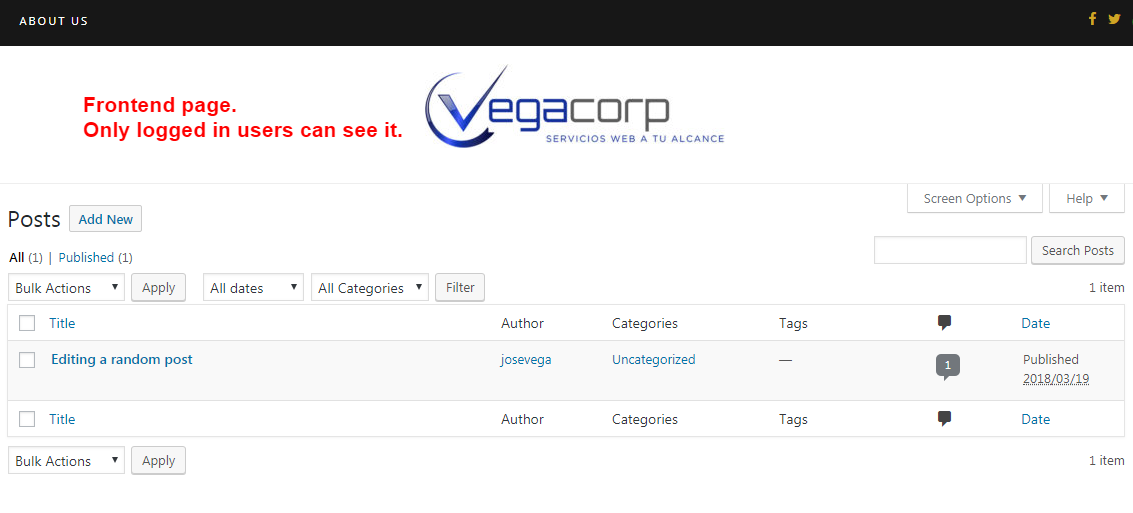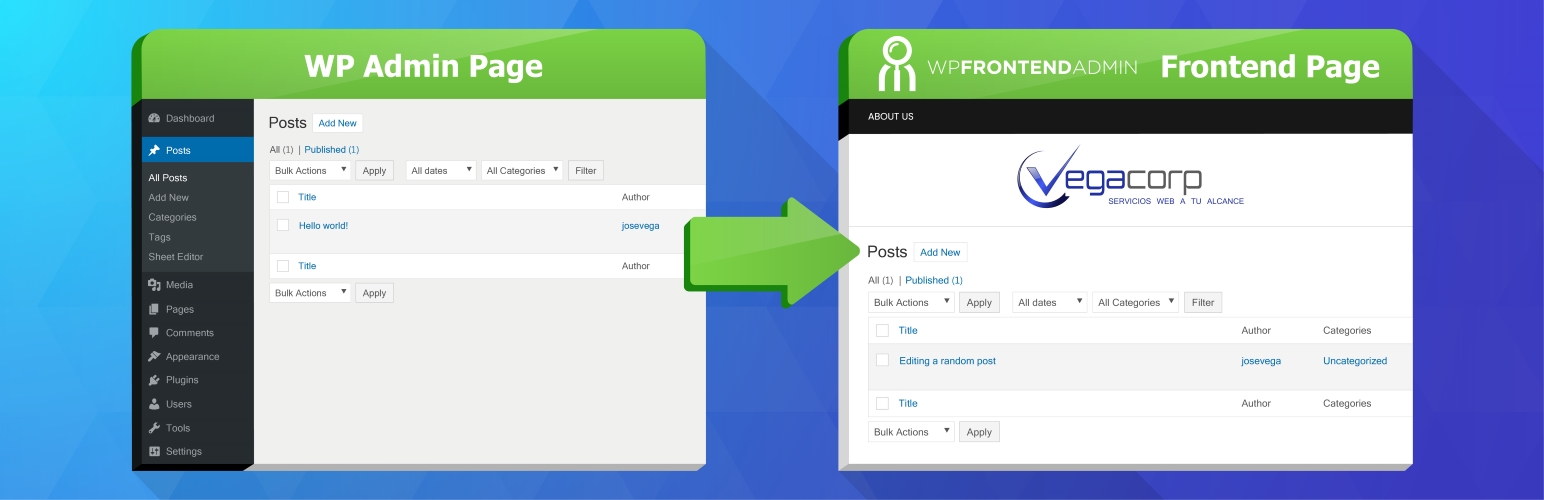
WP Frontend Admin - Display WP Admin Pages in the Frontend
| 开发者 |
vegacorp
josevega freemius |
|---|---|
| 更新时间 | 2025年10月25日 07:54 |
| PHP版本: | 3.6 及以上 |
| WordPress版本: | 6.8 |
| 版权: | GPLv2 |
| 版权网址: | 版权信息 |
标签
下载
详情介绍:
WP Frontend Admin is a plugin for managing your site from the front end, Display WP Admin Pages in the Frontend, and Create custom dashboards in the frontend.
When you are in wp-admin you will see a "View in the frontend" option in the toolbar.
When you click the option you can automatically see the same page in the frontend as a normal user.
Yes. It´s that easy.
One click is all you need to display an admin page in the frontend and share the link with your clients, employees, or users.
[youtube https://www.youtube.com/watch?v=cj4F8yE_O_8]
Show Gutenberg in the Frontend
You can allow your users to submit posts in the frontend using the Gutenberg editor. So they can create beautiful posts easily.
Use cases
- View and edit posts from the frontend
- View and edit blog categories from the frontend
- View and edit blog tags from the frontend
- Publish and edit posts from the frontend
- Create custom dashboards for your clients
- Create apps using WordPress. Just display the admin pages required by your app.
- Hide the fact that you use WordPress
- Change the CSS of the admin pages , so they look the same as your theme design.
- The list of blog posts
- The blog post editor
- The list of blog categories
- The list of blog tags
- View settings pages in the frontend.
- View theme settings in the frontend
- View WooCommerce settings in the frontend
- View WooCommerce sales stats in the frontend
- Allow your users to Edit WooCommerce Products in the Frontend
- Allow your users to publish Events from the Frontend
- Allow to Manage your WooCommerce Store in the Frontend
- Basically you can display the pages of ANY PLUGIN in the frontend. For example, Jetpack, WooCommerce, etc.
- Allow Post Submissions from the Frontend View tutorial
- Change Permalink Settings from the Frontend in WordPress View tutorial
- Change Site Settings from the Frontend in WordPress View tutorial
- Create and Manage Users from the Frontend View tutorial
- Create WooCommerce Coupons from the Frontend View tutorial
- Create WooCommerce Products from the Frontend View tutorial
- Install Themes from the Frontend in WordPress View tutorial
- Install Updates from the Frontend in WordPress View tutorial
- Install WordPress Plugins from the Frontend View tutorial
- Manage Nav Menus from the Frontend View tutorial
- Manage User Comments from the Frontend in WordPress View tutorial
- Manage Widgets from the Frontend in WordPress View tutorial
- Manage WooCommerce Settings from the Frontend View tutorial
- Setup a Theme from the Frontend in WordPress View tutorial
- View and Dispatch WooCommerce Orders from the Frontend View tutorial
- View WooCommerce Sales Reports from the Frontend View tutorial
安装:
Automatic installation
Automatic installation is the easiest option as WordPress handles the file transfers itself and you don’t need to leave your web browser. To do an automatic install log in to your WordPress dashboard, navigate to the Plugins menu and click Add New.
In the search field type the plugin name and click Search Plugins. Once you’ve found our plugin by VegaCorp you can install it by simply clicking “Install Now”.
Manual installation
The manual installation method involves downloading our plugin and uploading it to your webserver via your favourite FTP application. The WordPress codex contains instructions on how to do this here.
屏幕截图:
更新日志:
1.22.8 - 2025-10-24
- CHANGE - Escape some URLs
- CHANGE - WP Ultimo - Change the stripe gateway return URL to send people to the front end dashboard URL instead of the old /wp-admin/
- CHANGE - Improve compatibility with the media library
- CHANGE - Don't hide some wp core notices
- CHANGE - Show the "go back" button after form submissions
- CHANGE - Added compatibility with WPBakery
- FIX - "Go back" button doesn't appear after form submissions
- FIX - WP Ultimo - Some links are broken in the account page
- FIX - Show tinymce buttons tooltips
- FIX - The link "delete" in taxonomy pages is not working in the front end
- FIX - Improve compatibility with gamipress
- CHANGE - Allow to use a different post type for the dashboard pages
- CHANGE - Disable the Elementor's element cache on the entire site to prevent Elementor from caching our dynamic shortcodes
- FIX - The system pages are not being hidden on secondary page lists, only on the main pages screen
- FIX - Login form shortcode. The parameter {user_site_base_url} is not being applied to the redirect_to.
- FIX - Fix compatibility issue with Brizy
- FIX - Sometimes the wp-admin URL is not redirected to the front end if the user has manage_options permission
- FIX - WC Orders table - When we click on a row (not a button nor link), it attempts to load an invalid frontend URL instead of the correct backend page
- CHANGE - Multitenant - Disable the "master admin" mode for tenant sites
- CHANGE - Add body class to the frontend pages
- CHANGE - Fix php warnings on php 8.2
- CHANGE - Update dependencies
- FIX - Compatibility issue with Brizy
- FIX - Make the post type filter work when users don't have edit_posts capability but have access to other post types
- FIX - The site selector doesn't hide the current site or switch correctly sometimes
- CHANGE - Updated dependencies
- CHANGE - Allow to use Breakdance as default editor
- CHANGE - Unset WPMU settings when we detect the site is running in WildCloud
- CHANGE - Improve WildCloud compatibility
- CHANGE - Improve compatibility with Eventin plugin.
- FIX - Remove the X-FRAME-OPTIONS header added by WP
- FIX - Elementor - Disable the element cache when the page uses our shortcode to prevent content issues
- FIX - WooCommerce - Prevent ever-growing height on mobile for WC admin pages
- FIX - Multitenant - Redirect loop in some rare cases
- CHANGE - Added compatibility with Booknetic
- CHANGE - Improve the compatibility with WildCloud
- CHANGE - Created variable {urlparameter:xxx} that can be used to generate dynamic URLs for the admin content shortcode
- CHANGE - Added shortcode: [wp_frontend_admin_client_site_logo size="thumbnail"] to display the logo of the site being managed on the front end dashboard. (ie. client site or main site if it's not a multisite network)
- CHANGE - Improve compatibility with Groundhogg
- FIX - We're hiding the wp toolbar even when the option is not enabled
- FIX - The post author restriction is not working on the EventIn's Events page
- FIX - Migrate "show own posts" configuration to the new global option
- NEW - Added multitenant mode to manage standalone sites from a front end dashboard
- NEW - Added "learning mode" to help with the configuration of the access restrictions
- CHANGE - Added option to exclude URLs from getting the referrer parameter
- CHANGE - Added more hooks
- FIX - Settings page doesn't save the global replacement values
- FIX - The logout redirect to the user's home page is not working
- FIX - The "access restrictions > detect all the URLs being used in the shortcodes" is not detecting some Elementor pages
- FIX - Make the iframe-to-parent window redirection of front end pages is not working when the dashboard and front end URLs use different domains
- FIX - Sometimes the menu icons don't load when they use dashicons
- FIX - Add compatibility with the captchas added by LoginLockdown
- CHANGE - Prevent fatal error on PHP <7.4
- CHANGE - Improve compatibility with gamipress
- CHANGE - Improve compatibility with WP Ultimo
- CHANGE - Updated Freemius SDK to 2.5.10
- FIX - Variable tags like {xx} aren't saved in the access restrictions
- NEW - Added wizard to automatically create your dashboard pages and auto import templates
- CHANGE - Allow to redirect to a custom URL for disallowed pages
- FIX - Sites selector shortcode is broken
- FIX - Sometimes the page flickers when there are multiple shortcode instances and some visible popups
- NEW - Add option to allow some users to only create users with certain roles
- NEW - Add shortcode to display the dashboard URL [wp_frontend_admin_dashboard_url path="/"]
- NEW - Allow to activate your platform license using a constant in wp-config.php: define('WPFA_LICENSE_KEY', 'license key here');
- NEW - WP Ultimo > Allow to restrict pages for site owners only
- CHANGE - Performance improvements related to menu restrictions
- CHANGE - Updated Freemius SDK
- CHANGE - Prevent mistakes if they add wrong URLs in the shortcode
- CHANGE - Add option to hide columns in the media library screen
- CHANGE - Improve the elementor integration
- FIX - Hide elements > show all - it doesn't restore the visibility correctly sometimes
- FIX - Hide elements - it doesn't hide elements that have invalid ids
- FIX - Show own posts option doesn't work on media library pages
- FIX - Customizer close button leads to the wrong page.
- NEW - Allow to select which site to preview for the customizations
- NEW - Allow to configure screen options for all users at once
- NEW - Add shortcode to display the amount of posts with specific status, useful for menu badges or front end dashboard alerts
- NEW - Allow to restrict dashboard pages based on the active theme
- CHANGE - Add body classes related to WP Ultimo
- CHANGE - Performance optimizations
- CHANGE - Allow to display the wp screen options in the front end
- CHANGE - Improve compatibility with FluentCRM
- CHANGE - Improve compatibility with the wp customizer
- CHANGE - Improve the access restrictions
- CHANGE - Improve compatibility with wp ultimo's checkout
- CHANGE - Improve compatibility with Brizy
- CHANGE - Improve compatibility with Groundhogg
- CHANGE - Improve compatibility with Elementor
- CHANGE - Allow to define default editor for individual post types
- CHANGE - Improve the logout redirects
- CHANGE - Add compatibility with WordFence recaptcha v3 and recaptcha v3 provided by other plugins
- CHANGE - Prevent redirect loops
- FIX - Sometime there is a redirect loop after log in
- FIX - The custom admin color is not applying to some elements
- FIX - Improve the text editor
- FIX - Dashboard pages become restricted when they were assigned a WP Ultimo plan and the plan was deleted later
- CHANGE - Automatically hide givewp logos on the front end
- CHANGE - Improve compatibility with GiveWP
- CHANGE - Improve compatibility with Grounghogg
- CHANGE - Improve compatibility with the media library popup
- CHANGE - Improve compatibility with custom wp-admin paths
- FIX - Ignore invalid html classes when generating CSS selectors
- FIX - Access restrictions issue when clicking internal links
- FIX - Logout redirects don't work correctly sometimes
- FIX - Improve the handling of popups
- FIX - Improve compatibility with tinymce plugins
- FIX - The loading animation is not centered sometimes
- CHANGE - Improve the logout redirects
- CHANGE - Improve the post creation redirects
- FIX - Small bug fixes
- CHANGE - Small bug fixes
- CHANGE - Improve compatibility with WP Amelia
- CHANGE - Improve compatibility with FluentCRM
- CHANGE - Improve compatibility with WP Ultimo v2.0.11
- CHANGE - Improve compatibility with Bricks
- CHANGE - Improve compatibility with WooCommerce Memberships plugin
- CHANGE - Performance improvements
- CHANGE - Shortcode wp_frontend_admin_site_selector now supports parameters format="links_list" and exclude_current_site="yes"
- CHANGE - Improve compatibility with Elementor
- CHANGE - Prevent conflicts with All in One SEO
- CHANGE - Improve performance of the plugin restrictions feature
- CHANGE - Improve the display of the wp_die error messages in the front end.
- CHANGE - CORE - Upgraded Freemius SDK to v2.4.3
- CHANGE - Improve compatibility with admin JS apps
- CHANGE - Performance improvements
- CHANGE - Improve compatibility with Bricks builder
- NEW - Integrate with Blitz Live Editor for Elementor
- NEW - Integrate with Thrive Architect
- NEW - Allow to use Beaver Builder as the default front end editor
- NEW - Allow to use Divi as the default front end editor
- NEW - Integrate with the plugin WP Recaptcha Integration (https://wordpress.org/plugins/wp-recaptcha-integration/)
- CHANGE - Added full compatibility with WP Ultimo v2
- CHANGE - Improve the fluentcrm integration
- CHANGE - Allow to write custom CSS targeting specific user roles
- CHANGE - Improve the rank math integration
- CHANGE - Improve the brizy integration
- CHANGE - Improve the woocommerce integration
- CHANGE - Improve the wp ultimo integration
- CHANGE - Allow to display Gutenberg as full screen page
- CHANGE - Improve the hide elements tool
- CHANGE - Allow to change the maximum content width
- CHANGE - Improve the stateful links feature
- CHANGE - Improve the wp customizer support
- CHANGE - Prevent conflicts with admin pages that use hashes for their own internal navigation
- FIX - License activation issue caused by a conflict with the SSO fix
- NEW - Add option to hide WooCommerce system pages from the pages editor
- CHANGE - Exclude WooCommerce system pages from WP Ultimo's plan quota
- CHANGE - Improve the integration with the WP Ultimo's payment workflow
- CHANGE - Improve the handling of login redirects
- CHANGE - Make the hover, active, and focus effects on buttons more noticeable when using the clean admin look
- CHANGE - Add compatibility with Folders Pro by Premio
- FIX - Admin content doesn't load when WP Ultimo has orphan data in the wu_site_owners table.
- FIX - Twentytwenty theme is setting the content with width:0
- NEW - Add option to allow administrators to access the regular backend in the main site
- NEW - Add option to allow site owners to register team member accounts using the front end dashboard
- NEW - Allow to load support chat widgets and other scripts for specific billing plans
- NEW - Allow to add footer html for the admin screens displayed in the front end
- CHANGE - Prevent conflicts with the plugin "Plugin Organizer"
- CHANGE - Prevent login redirect errors
- CHANGE - Prevent errors when a subdomain multisite network uses www in the root site
- CHANGE - Add compatibility with CSS Hero.
- CHANGE - Improve compatibility with some tinymce plugins
- CHANGE - Add compatibility with Groundhogg
- CHANGE - Add compatibility with WP Amelia
- CHANGE - Prevent postmessage errors when other plugins use postmessage too
- FIX - Http headers issue when using domain mapping.
- FIX - Blank space when using OceanWP and vertical menu
- FIX - Gutenberg shows an error when saving a page with our shortcode under some server configurations
- CHANGE - Prevent errors when renaming LearnDash
- FIX - Full screen pages are not full width
- FIX - The "go back" button doesn't appear after we save changes in the post editor
- CHANGE - Compatibility with jQuery 3
- CHANGE - Improve the elementor integration
- CHANGE - Optimize the wp hooks
- CHANGE - Prevent WooCommerce errors caused by other plugins
- CHANGE - Add compatibility with the h5p plugin's external embeds
- FIX - Minor error when multisite networks have +100 sites
- FIX - WP Ultimo compatibility issue
- NEW - Add "required plugin" feature
- NEW - Integrate with AutomatorWP
- NEW - Add support for WPUltimo's SSO
- NEW - Allow custom gif animations for the loaders
- NEW - Allow to export and import global settings
- NEW - Add compatibility with wp cloud deploy
- NEW - Add compatibility with wp latepoint
- NEW - Add compatibility with admin columns pro
- CHANGE - Remove "wp" references from the frontend URLs
- CHANGE - Improve the LearnDash integration
- CHANGE - Improve the Elementor integration
- CHANGE - Multiple shortcode instances should load in parallel
- CHANGE - Improve the 404 detection notification
- CHANGE - Improve the wp ultimo integration
- CHANGE - Add support for other plugins that change the wp-admin URL
- CHANGE - Improve the access restrictions
- CHANGE - Improve the hide elements tool
- FIX - Sometimes the redirect when a post is published does not work
- FIX - Sometimes pages don't load when the site uses HTTPS and there are links using HTTP
- FIX - Sometimes pages don't load if the global dashboard is enabled and they use the main site as dashboard site
- FIX - Sometimes the selected elements aren't hidden
- FIX - Sometimes the Elementor templates don't load the CSS
- CHANGE - Improve the stateful navigation
- CHANGE - Improve the CSS selector generation
- CHANGE - Integrate with user role editor plugin
- NEW - Allow users to manage multiple sites in the dashboard
- NEW - Add basic support for WP Ultimo 2.0
- NEW - Add "go back" button to the top of all the internal pages
- NEW - Add option to display a floating "Edit" button when a site manager views frontend pages
- CHANGE - Improve the brizy integration
- CHANGE - Improve the rank math integration
- CHANGE - Improve the elementor integration
- CHANGE - Improve the wpultimo integration
- CHANGE - Improve the access restrictions
- CHANGE - Improve the design of the quick settings panel
- CHANGE - Improve the hide elements tool
- CHANGE - Prevent user errors
- FIX - Option "Default post editor" does not appear in the settings page
- FIX - Change texts - Sometimes the edited texts are not applied
- FIX - Sometimes the customizer does not load
- FIX - Clicking the preview link in the post editor reloads the page
- FIX - Sometimes the login form redirects to the wp-login.php page when credentials are incorrect
- FIX - Sometimes the quick settings are not saved due to duplicate fields
- NEW - Add compatibility with Rank Math
- CHANGE - Improve the elementor integration
- CHANGE - Improve the brizy integration
- CHANGE - Improve the wpultimo payment gateways integration
- CHANGE - Improve the wpultimo account previews
- CHANGE - Improve the "hide element" tool
- CHANGE - Improve the login form shortcode handling
- CHANGE - Improve compatibility with FluentForms
- FIX - The failed page load notification appears randomly
- FIX - Compatibility with the Instant images plugin
- FIX - Improve the handling of hashes in shortcode URLs
- FIX - Wrong filters applied to posts listings sometimes
- CHANGE - The failed page load notification appears too quickly
- FIX - Customizations don't apply when super admin previews a wpultimo page
- FIX - Broken link "Go to dashboard" when using the brizy editor
- NEW - Allow to filter the list of users
- NEW - Add support for admin2020 plugin
- NEW - Stateful navigation
- CHANGE - Improve the hide elements tool
- CHANGE - Don't load the global page feature if the global dashboard feature is activated
- CHANGE - Don't show gutenberg as full screen mode by default
- CHANGE - Improve oxygen compatibility
- CHANGE - Improve the loading indicator
- CHANGE - Improve the css selector generator
- CHANGE - Add minimum_height parameter to shortcode [vg_display_admin_page] that accepts a number of pixels
- CHANGE - Simplify the configuration of the elementor templates
- CHANGE - Improve the text editor tool
- FIX - Sometimes the admin content has wrong height when using multiple instances on the same page
- FIX - Sometimes post fields are not saved when using the redirect option
- FIX - Wrong position of the loading indicator
- FIX - Add support for main sites that use subdomains
- FIX - Live text edit doesn't support german characters
- FIX - Prevent errors when user belongs to zero sites in a network
- FIX - Add compatibility with the Pro and X themes
- FIX - Login redirect issue on rare scenarios
- FIX - Prevent errors when we view a draft page or site doesn't use permalinks
- FIX - Prevent errors when other plugins use exit() in their admin pages
- FIX - redirect_to parameter not working correctly in the log out shortcodes when using custom redirect URLs
- FIX - Compatibility issue with Local by Flywheel
- NEW - Add option to redirect when creating pending posts
- CHANGE - Added German translations
- FIX - WP Ultimo - plan restrictions were not working
- FIX - Admin JS option wasn't working sometimes
- FIX - Login URL option was causing infinite redirect loops sometimes
- FIX - Option "Redirect users to this page after publishing a post" was not working
- FIX - Compatibility error with Divi's settings page
- FIX - Edit link points to the wrong subsite on WPMU
- FIX - Settings bug when a role has zero capabilities
- NEW - Allow to use one global dashboard for the entire wpmu network
- NEW - Allow cross domain pages
- NEW - Add support for Brizy page builder
- NEW - Added new shortcodes
- NEW - Spanish translation
- NEW - Add support for lazy loaded or late shortcode rendering
- NEW - Added support for Gravity Forms and Gravity Views
- NEW - Added option to change loading animation
- NEW - Added global replacements feature
- NEW - Compatibility with MailPoet
- NEW - Allow regex for global replacements
- CHANGE - Improve the admin content look
- CHANGE - Add option to disable the logout redirection
- CHANGE - Don't apply text changes to the backend when the admin is viewing it
- CHANGE - Improve the integration with WPUltimo
- CHANGE - Improve the wpmu suport
- CHANGE - Prevent mistakes in the whitelisted URLs
- CHANGE - Improve handling of settings page in the wpmu context
- FIX - Fixed iframe flickering issue on mobile scroll event
- FIX - Edit link doesn't work sometimes
- FIX - "Edit text" doesn't work some times
- FIX - Added support for Divi's frontend editor
- FIX - Wrong height when viewing WooCommerce pages in a narrow window
- FIX - Small error caused by some themes
- NEW - Allow to restrict post types
- NEW - Allow to deactivate the full screen mode for specific pages
- CHANGE - Apply the "show your own posts" feature only from published pages
- CHANGE - Apply the "columns manager" feature only from published pages
- CHANGE - Apply the "change texts" feature only from published pages
- CHANGE - Load the "failed login" handlers when the request is not using ajax to make it work with other themes/plugins
- CHANGE - Change texts - Ignore text changes when the "search" part contains less than 4 characters to prevent wrong replacements
- CHANGE - Prevent confusion when the settings page doesn't load if redux framework is not activated
- CHANGE - Prevent wrong settings in the access restrictions option
- CHANGE - Remove the css selector when highlighting elements with the "hide element" tool
- FIX - Compatibility issue with the Brizi builder
- FIX - The user edit page is blacklisted even if it's allowed in the access restrictions
- FIX - Compatibility issue with the "translatepress" plugin
- FIX - We don't know the capability required by taxonomy pages
- FIX - Error when opening links if the wp-admin url was changed
- FIX - Compatibility error with "Toolset > content templates > add new" option
- NEW - Add lazy_load parameter to shortcode for loading the admin content only when it's visible in the page
- NEW - Add support for MaterialWP from NextPress
- CHANGE - Don't show the quick settings when editing the page with elementor
- CHANGE - Table columns manager - Remove columns using a different filter to make it compatible with all the plugins
- CHANGE - Add class vgfa-full-screen-activated to the body tag so people can style the page differently when the full screen mode is activated
- CHANGE - Show own posts module - Don't apply the restrictions to requests from guests, logged in users who can't edit posts, ajax, and cron requests to prevent issues
- CHANGE - The "view on the frontend" link in the backend sometimes doesn't have the html class so use the ID instead
- CHANGE - Show the admin content only when it finished loading
- CHANGE - Improve the "edit texts" tool to allow editing on mouseover, to make it work on metabox titles and buttons that open popups where we can't select the element with a click
- FIX - Edit texts tool - When you open the page with edited texts and save without changing anything, the text edits are lost
- FIX - The login doesn't work when using the Theme My Login plugin.
- FIX - When we have a frontend page for a custom post type, and we try to view the "posts" post type on the frontend it shows the wrong custom post type
- FIX - The /wp-admin/ url is detected as an empty path
- CHANGE - Allow to display custom page instead of the wp die page when users don't have the right capabilities
- CHANGE - Quick settings - Allow to hide wp-admin notices
- CHANGE - Add support for Dokan access restrictions
- CHANGE - Open the gutenberg editor full screen
- CHANGE- wp-admin - logo should link to our website, not the checkout page
- FIX - Position issue with the search input for posts on mobile
- FIX - When scrolling up and down on iphone, the content jumps
- FIX - Wrong url encoding in rare cases
- FIX - Problem when loading the wp-login.php page from a redirection of a custom login page
- INTERNAL - Add option to disable the friendly frontend message indicating the needed capabilities or roles "You need more permissions to view this page"
- NEW - Add advanced option to redirect users to create new post after publishing a post
- NEW - Add option to disable the "move of frontend page to the main window"
- NEW - Add option to edit texts in the frontend editor
- NEW - Add option to replace the post edit/create screen with direct elementor editor
- NEW - Add option to show any URL keywords as full screen
- NEW - Add option to show posts created by the current user only
- NEW - Add shortcode for showing the login form: [wp_frontend_admin_login_form redirect_to=""]
- NEW - Added option to settings page to add custom JS for advanced customizations
- NEW - Detect pages with lists of posts and allow to disable table columns in the frontend editor
- CHANGE - Prevent errors when users use backward/forward quotes in the shortcode
- CHANGE - When a login attempt fails, redirect to our custom login page instead of the wp-login page
- CHANGE - When a user logs out, redirect to our custom login page (or home if the custom login page is not defined) instead of sending to the wp-login page
- FIX - Allow frontend pages in iframes on wp-admin pages (don't redirect them to the main window, only redirect frontend pages in iframes on frontend pages)
- FIX - Improve the update of the admin content height when the content changes
- FIX - Remove blank space below the admin content inherited from the admin css
- FIX - The custom css doesn't work when viewing the customizer in the frontend
- FIX - The free version doesn't allow the posts list when the shortcode URL is not "edit.php" exactly
- INTERNAL - Added filter vg_admin_to_frontend/open_frontend_pages_in_main_window to control which pages are opened in the main window and which pages can be opened inside the iframe
- NEW - Add option to define the frontend dashboard URL
- NEW - Add option to set login page and redirect to login page instead of showing inline login form
- NEW - Automatically redirect direct wp-admin pages to the frontend dashboard equivalent
- CHANGE - Allow to use the quick settings section on full screen pages
- CHANGE - Automatically redirect the restricted pages to the frontend dashboard
- CHANGE - Don't apply access restrictions on the settings page of the plugin when viewed by administrators to let them change settings if they get locked out
- CHANGE - Don't show the "global pages" metabox for non-administrators
- CHANGE - Don't show the "view on the frontend" toolbar option for non-administrators
- CHANGE - Open the wpforms editor full screen
- CHANGE - Update content height when window is resized
- FIX - Access restriction option blocks all URLs when the site uses https
- FIX - Added compatibility for formidable forms- open the form editor in full screen
- FIX - Ignore weird tags found in the admin page title when generating the frontend page title
- NEW - Added option to hide all wp-admin notices on the frontend
- CHANGE - Added compatibility with jQuery 3
- CHANGE - Global pages - Clear elementor's css cache after pages are copied
- CHANGE - Hide admin bar on the frontend only for non-master users
- CHANGE - Notify in the welcome page when the admin URL and frontend URL use a different protocol (https vs http) to prevent issues
- CHANGE - Override the "edit post" link from the "wp user frontend" plugin to use our own frontend editor
- CHANGE - Some wp-admin pages don't load our backend.js file, so we automatically insert it from the frontend page in those cases
- CHANGE - Replace the "edit" link in the frontend to edit elementor posts and pages with elementor in full screen mode
- FIX - Multisite - When we activate the "hide admin bar" option, the frontend pages show an error 5xx
- FIX - When using the frontend page, the tinymce plugins don't insert content into the tinymce editor
- FIX - When we view pages as admin, it creates duplicate "edit" pages when generating the "edit" link in the frontend
- NEW - Add option to auto scroll towards custom popups when the popups are opened
- NEW - Add option to define whitelisted admin URLs and redirect the other URLs to the home
- NEW - Add option to synchronize pages in multisite network
- NEW - Added option "allow_any_url" to the shortcode to allow to display external pages or from other subsites or other frontend pages
- NEW - Added option to define a demo account and auto login users with the demo credentials
- NEW - Added option to hide system pages containing our shortcode to prevent normal users from editing them in the frontend dashboard
- NEW - Added option use_desktop_in_mobile to the shortcode to use the desktop version on mobile devices when the admin page is not responsive
- NEW - Automatically redirect frontend pages loaded from inside the iframe to the parent window
- NEW - Multiste - Added option to use global settings from main site
- CHANGE - Added fallback to the admin JS to load custom css from the frontend page when it's available, to add compatibility to admin pages that don't support query strings
- CHANGE - ELEMENTOR - When using the elementor editor on the frontend, open it in full screen
- CHANGE - Multisite - Automatically use the backend URL of the current site without having to update the shortcode
- FIX - Error when viewing the post editor on a mobile device - content width was cut in half
- FIX - When we upload files on the wp media page in the frontend, the loading indicator doesn't appear when the url contains a query string
- FIX - When we used the gutenberg editor in the frontend, the editor was 80px tall
- FIX - When we view an admin page in the frontend, which requires higher permissions, the loading indicator never disappears
- NEW - Added compatibility with Elementor to create/edit pages in the frontend completely.
- NEW - Added allow_single_post_edit parameter to the shortcode to allow to create a frontend page that edits a single post directly.
- FIX - Sometimes tinymce urlencodes the url and it breaks the frontend load, so we use urldecode to prevent that Other small tweaks.
- NEW - Added shortcode: [vg_display_edit_link] to display edit link on any post or page and open the frontend editor
- CHANGE - Quick settings - Indicate what user roles and capabilities can view a page to facilitate the setup of user roles and capabilities.
- CHANGE - Frontend page - When the user gets "You're not allowed to view this page", show instructions on how to setup the right capabilities and user roles because this page is being viewed by an admin.
- CHANGE - Updated to freemius v2.2.4.
- FIX - Minor PHP warning. Other small tweaks.
- NEW - Quick settings - Add "Remove element" tool to hide elements from the admin page on the frontend by point-and-clicking
- NEW - Added compatibility with wpforms > entries page
- NEW - Added support for Cloudflare's Rocket Loader
- CHANGE - Updated plugin logo on wp-admin and wp.org
- CHANGE - Allow to disable the quick settings bar
- CHANGE - Display the quick settings as a left column so it looks better on any theme and simpler to use
- FIX - When the admin page loads on the frontend, the admin menu/bar appears for a second
- FIX - jQuery missing when the quick settings load before jquery loads See full changelog.