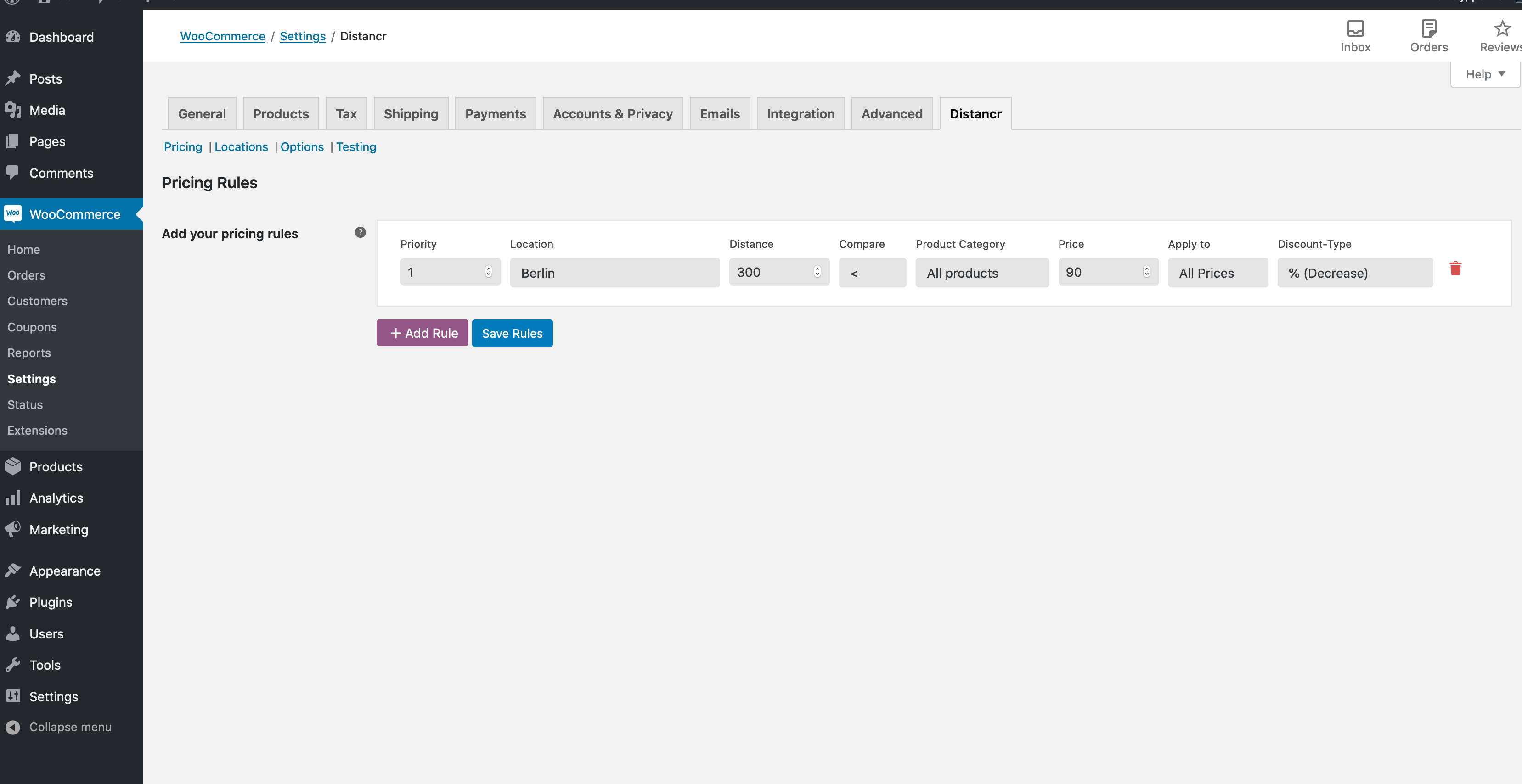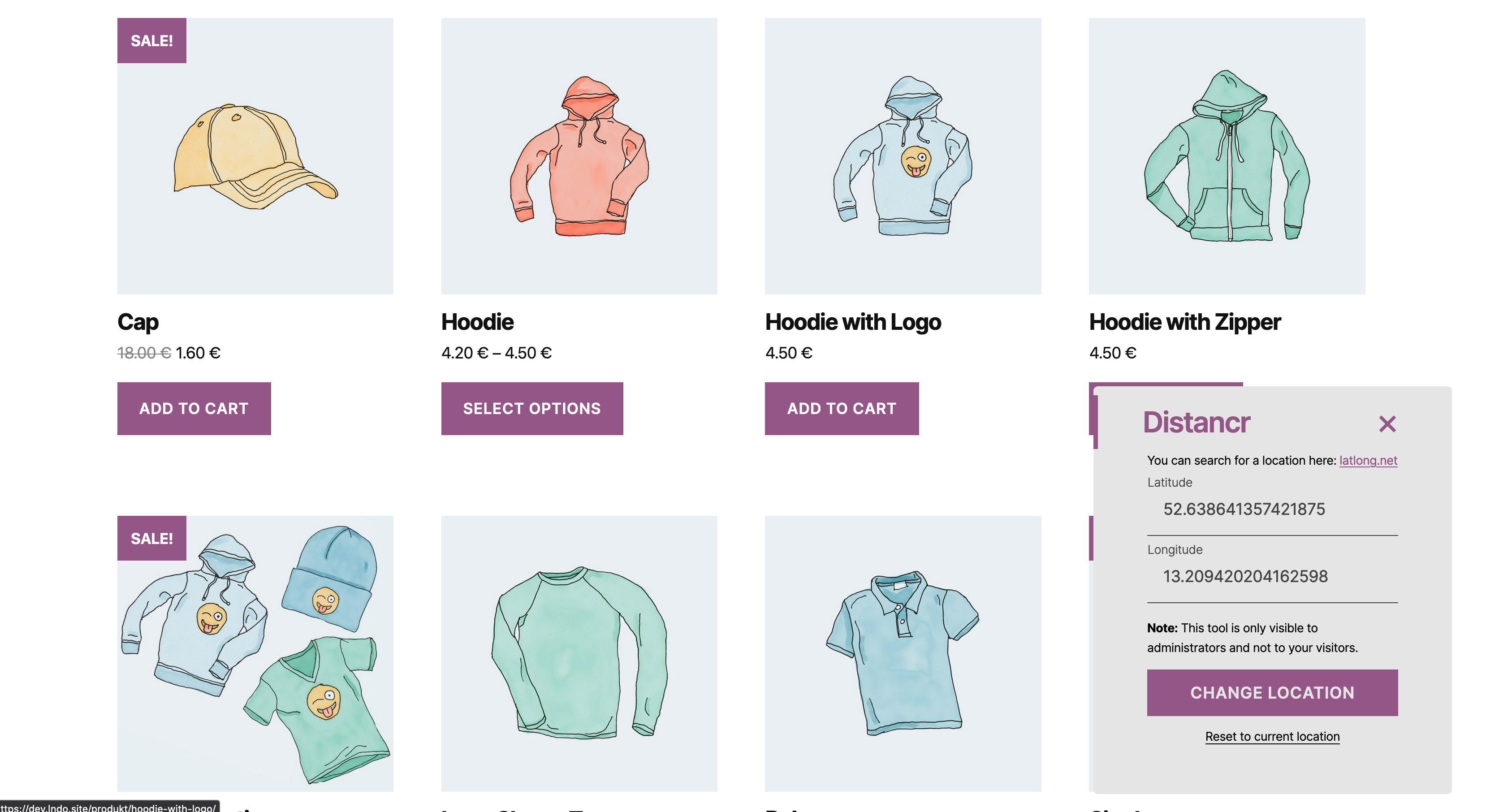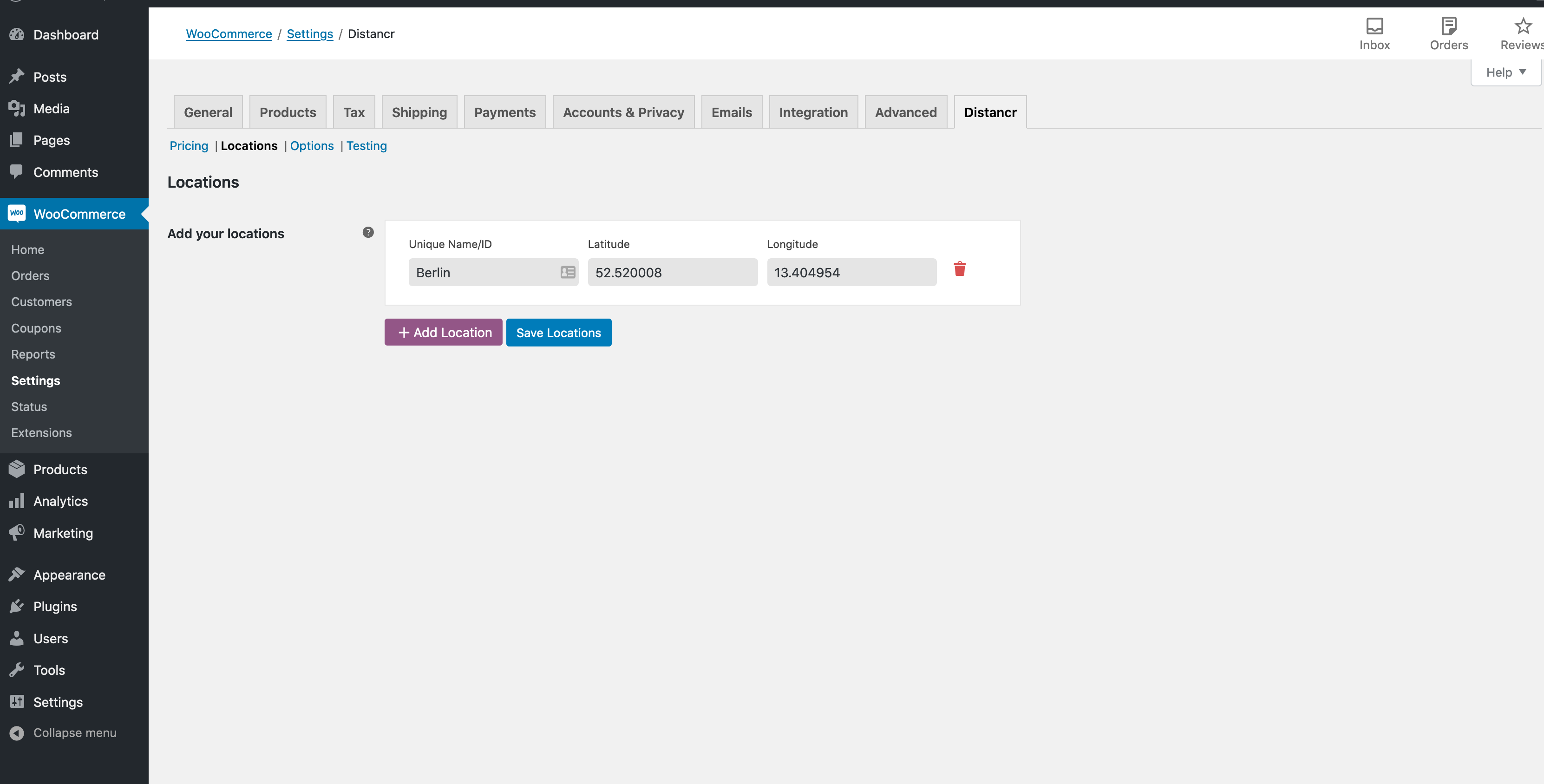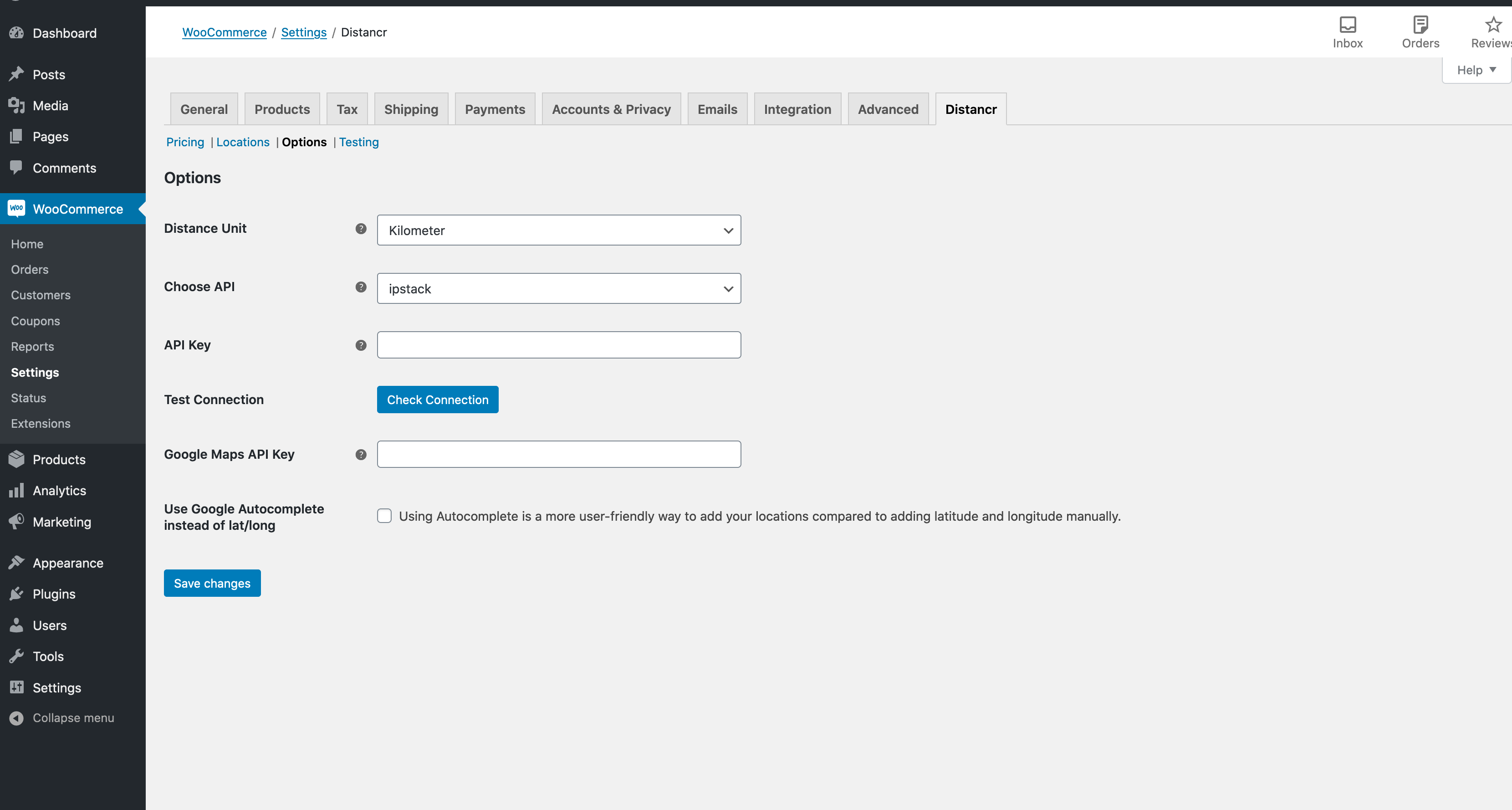Distancr - Price by Location for WooCommerce
| 开发者 | patrickposner |
|---|---|
| 更新时间 | 2022年3月10日 17:25 |
| PHP版本: | 7.2 及以上 |
| WordPress版本: | 5.9 |
| 版权: | GPLv2 or later |
| 版权网址: | 版权信息 |
详情介绍:
Distancr gives you the ability to set different prices for your products based on their current location.
This is really useful if you have an online store and a local shop and don't want to argue about different pricing strategies online and offline.
It can also help to setup different prices for different regions within a country or to setup prices on a per country level.
The integrated rule editor provides an flexible and easy way to setup 2 pricing rules for your store.
The integrated location editor enables you to set multiple your location and configure them with your rules.
Features
Pricing
The pricing rule editor let you configure 2 rules for your location.
You can configure:
- priority
- location
- distance (by unit)
- compare (smaller/greater)
- product categories to apply
- price by percent (increase/decrease)
- price by fix value (increase/decrease)
- price by fix amount
- decide which prices to modify (regular/sale/all prices)
安装:
Distancr is simple to install:
- Download the .zip'
- Unzip
- Upload the directory to your '/wp-content/plugins' directory
- Go to the plugin management page and enable the Distancr Plugin
- Browse to WooCommerce->Settings > Distancr
- Customise your settings and your good to go!
屏幕截图:
更新日志:
1.1.8
- fixed PHP notice for variations
- Freemius SDK updated
- Removed IP checkup for easier comparisons
- default value for priority
- better TM Extra Product options handling
- preventing error if class not exists
- bugfix for blocklist
- removed comma to prevent error on some server configuration from apply_filters()
- WP 5.8 + WooCommerce 5.4 check
- prevent issues on some server configurations
- improved IP checkup
- improved performance
- improved TM Extra Product Options support
- product price apply bugfix
- latest freemius sdk
- WooCommerce Extra Product options compatibility
- variation price calculation bugfix
- fixed sanitizing issue
- improved security with nonces for ajax
- bugfix to delete all rules
- integrated frontend testing tool
- improved automatic blacklisting and API Usage
- fixed product price comparison for reserved naming in linux
- support for multiple shipping methods by method id
- reducing API-Usage
- Cleaner code and less conditionals
- general location function in plugin main file.
- added block ip's option and blacklist
- added write log function and option
- updated translation
- continue for correct pricing rules
- easier debug mode
- DEBUG constant for locations when logged in as admin.