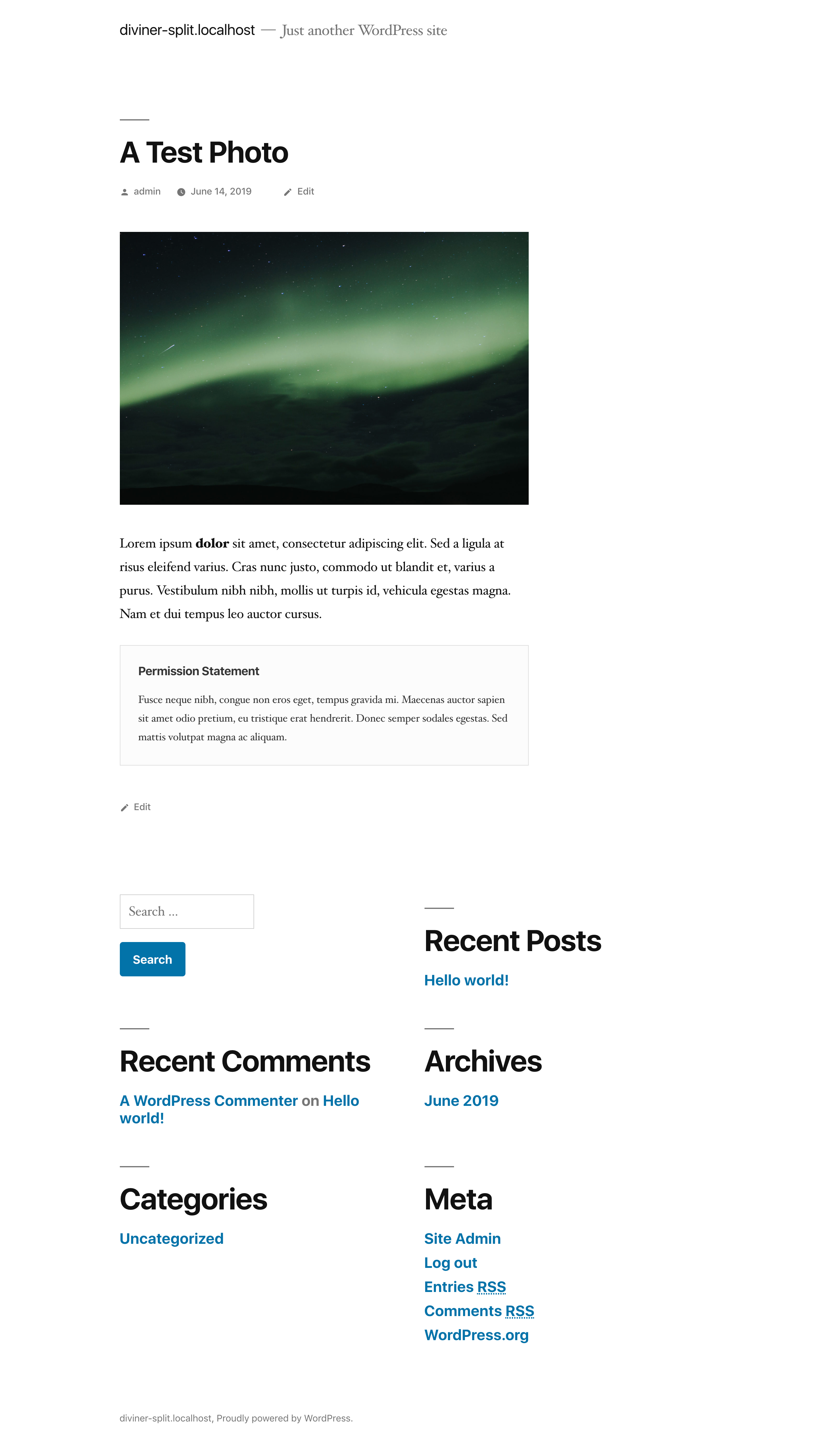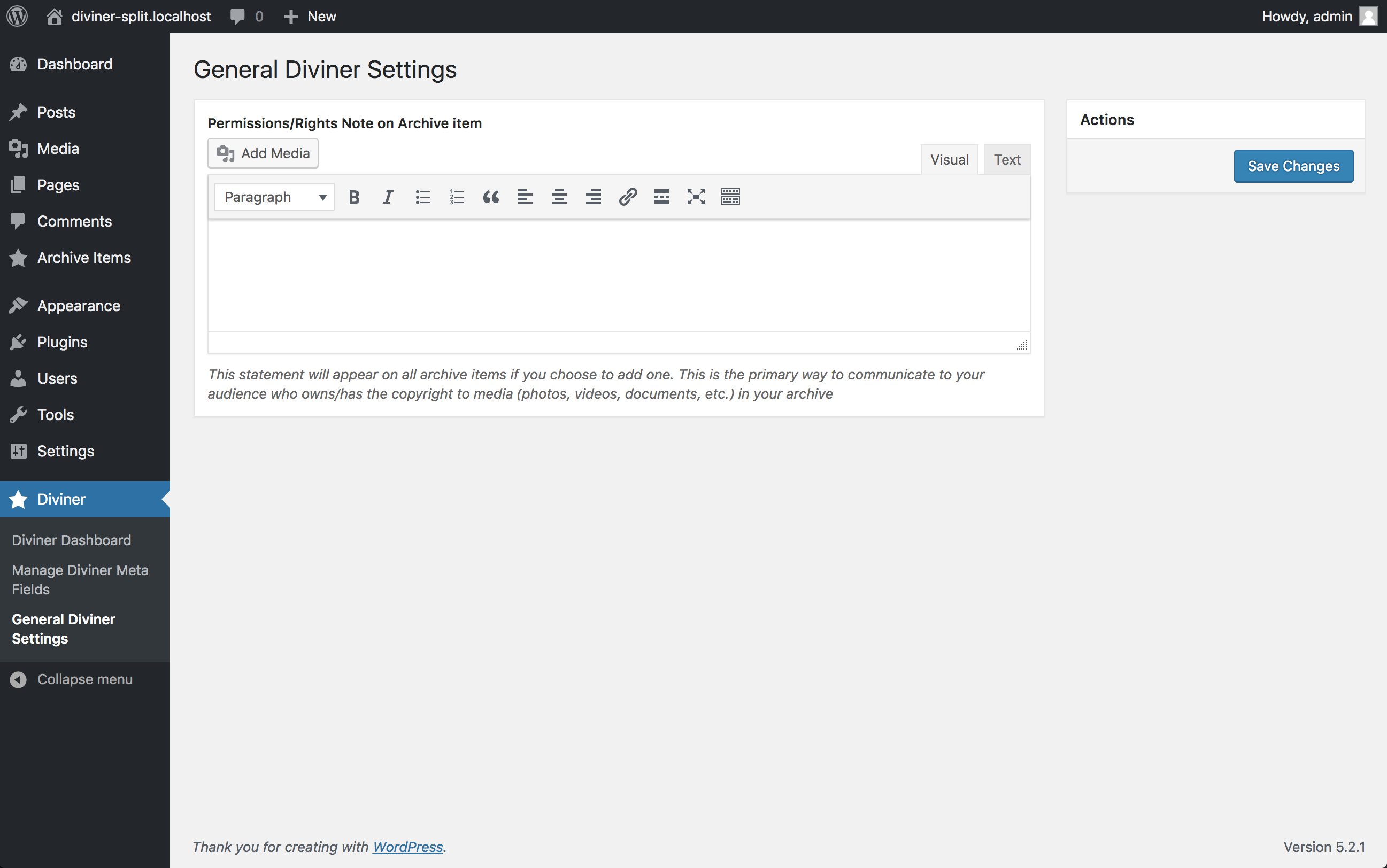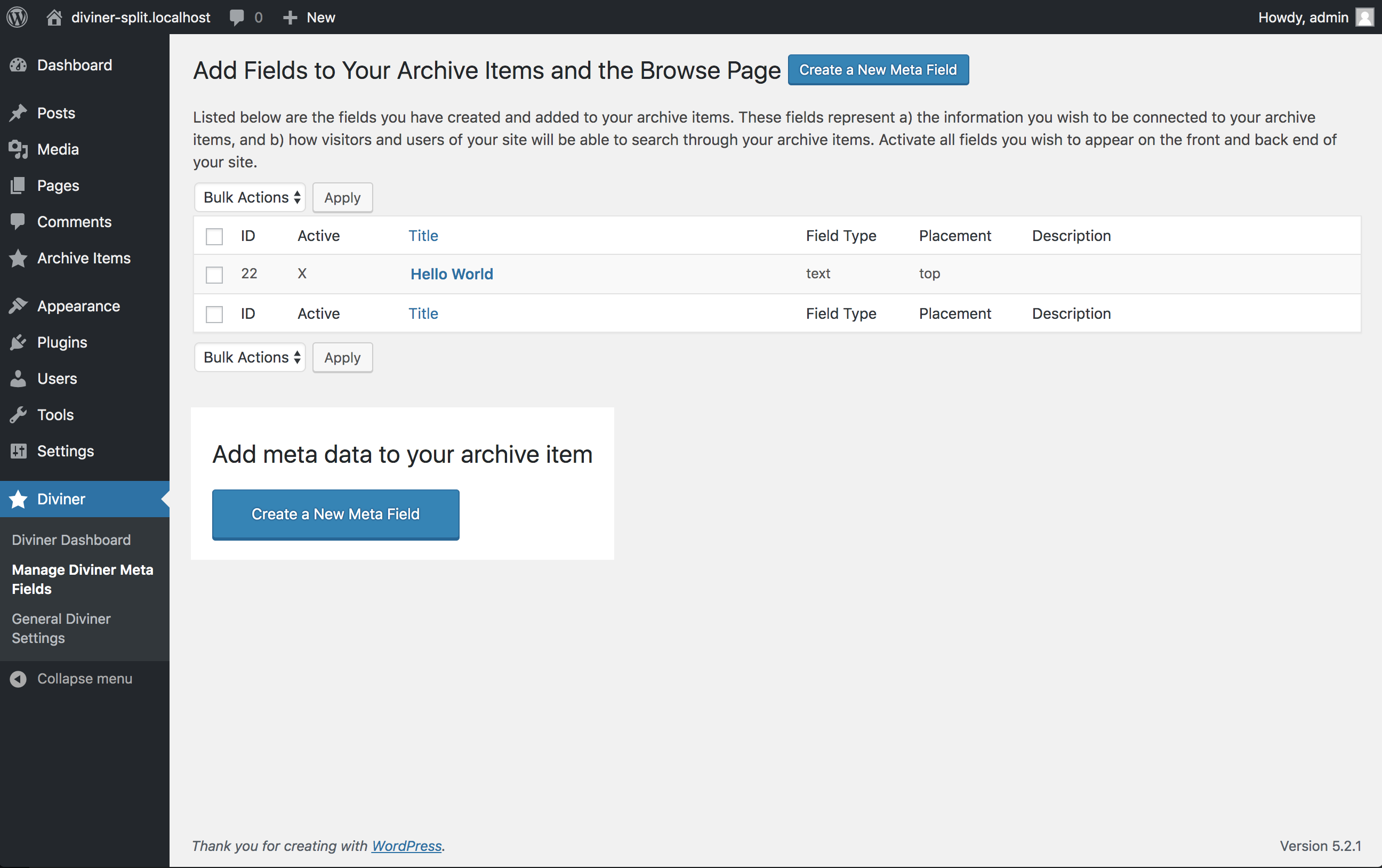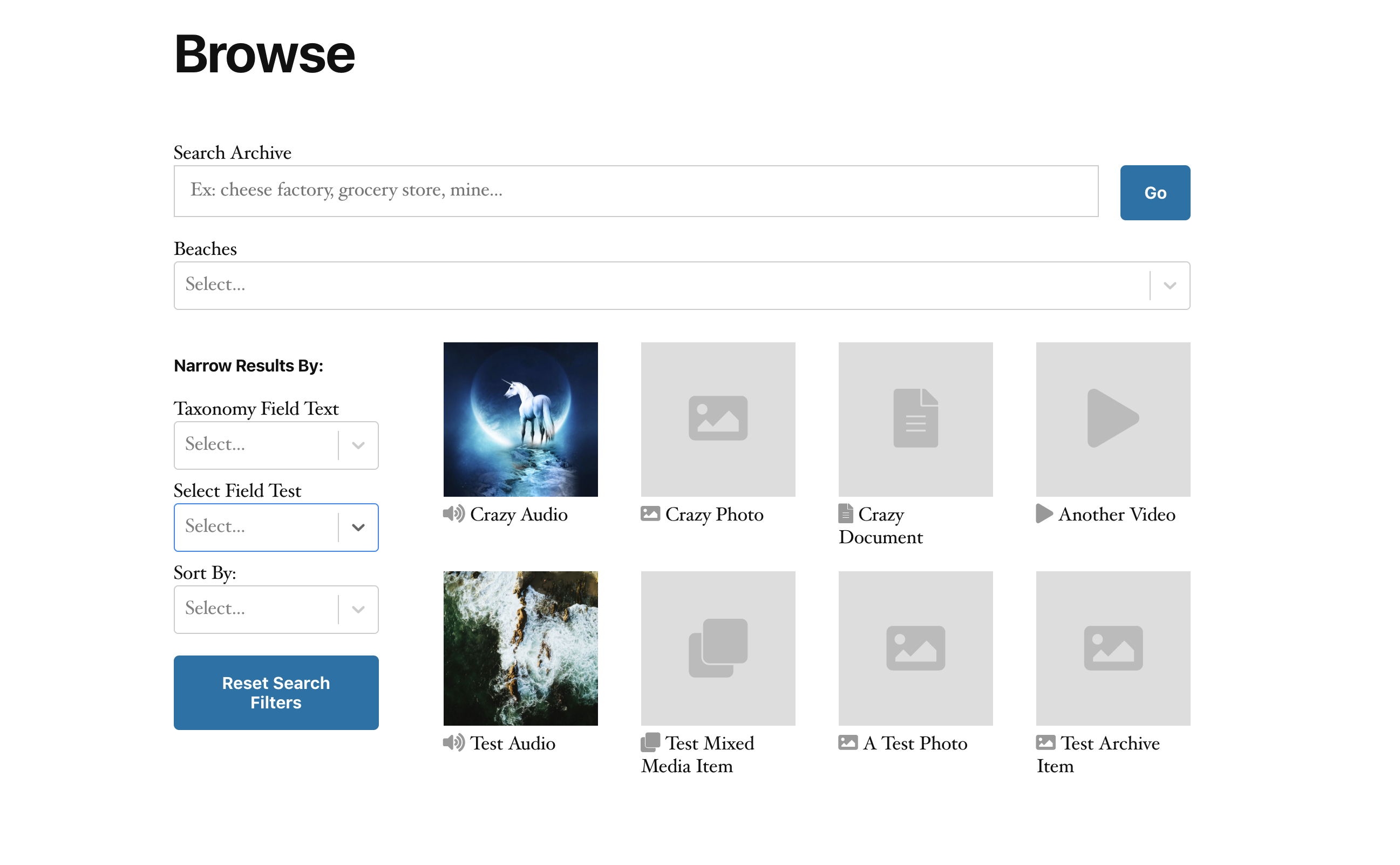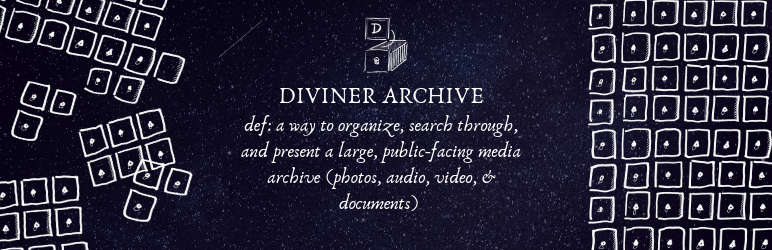
Diviner Archive
| 开发者 | graemehoffman |
|---|---|
| 更新时间 | 2020年2月18日 23:00 |
| PHP版本: | 7.0 及以上 |
| WordPress版本: | 5.2.1 |
| 版权: | GPLv2 or later |
| 版权网址: | 版权信息 |
详情介绍:
安装:
- Download and activate plugin.
- Go to Diviner General Settings to add permissions statement to the bottom all archive Items
- Go to Diviner Manager Fields to set up meta fields to be associated with your archive items (ex: Photographer Name)
- Create Archive Items
- Navigate to the your archive items and view the meta fields and feature media (image, audio, video, document)
屏幕截图:
常见问题:
Why use a Text field?
Use text fields for information you wish to assign to each archive item. Example: serial number, catalog number, internal title, secondary description etc.
Why use a Date field?
Use a date field if you would like your audience to be able to filter by a date range, by year, decade, or by century. Ex: if you want to sort a collection of a thousand photos from the 20th century into decades.
Why use a Select field?
Use a select field to assign a piece of information that comes from a very small list of pre-set choices to each of your archive item. Examples: Art Format, with the choices being Painting, Sculpture, or Digital.
Why use a Advanced Detail field?
For categories with many choices (20+) and which you would like to be able to elaborate on and attach auxiliary information, use the Advanced Detail Field. A good example would be if you wished to sort your materials by their creator (photographer, author, etc.) – for each creator, this type of field allows you to create an “entry” for that creator. Other examples: donor, institution. Internally, this field manages what is typically called a custom post type in wordpress vernacular.
Why use a Taxonomy field?
Use a taxonomy field for categories you want to sort your materials by (ex: by location, such as by county, by neighborhood, or by room in a museum). You will have to create the choices in this category (ex: by county; Clinton, Essex, Warren, and Jefferson). Taxonomy fields are best suited to a category with fewer than twenty choices, which do not need further explanation to a viewer.
What is this modal window in browse experience
If you check this box in the general settings, a small window appears when you click on the archive item thumbnail in the search return grid. This window provides an initial summary of the archive item details.
What is the permissions statement
This will appear at the bottom of each Archive Item single page. This field is intended to provide some basic information of the copyright and permissions regarding the media in your archive.
How do I customize the display?
There are several filters for outputting the content. They are diviner_render_document_download, diviner_render_video_oembed, diviner_render_photo, diviner_render_audio, and diviner_render_audio_oembed
How is the data maintained in the backend?
All field data is kept in the post meta table. Archive Single data is a custom post type.
更新日志:
- Select Field
- Taxonomy Field
- Custom Post Type Field
- Date Field
- Shortcode for browse experience with multifaceted search