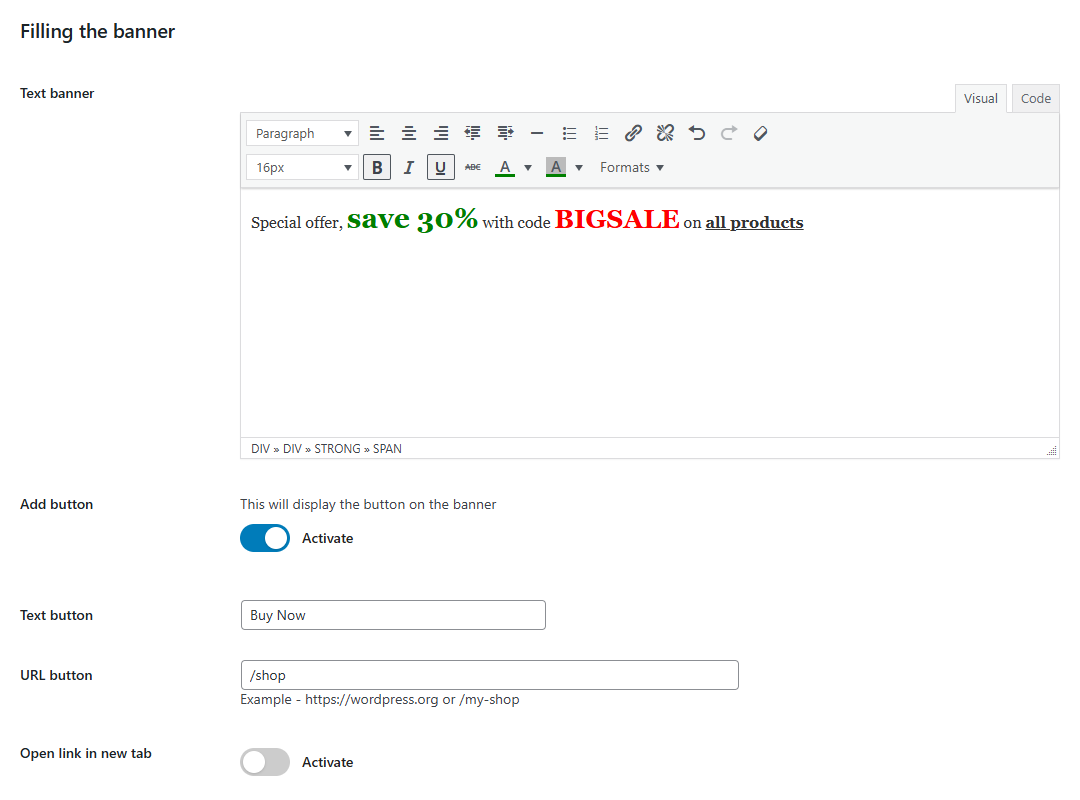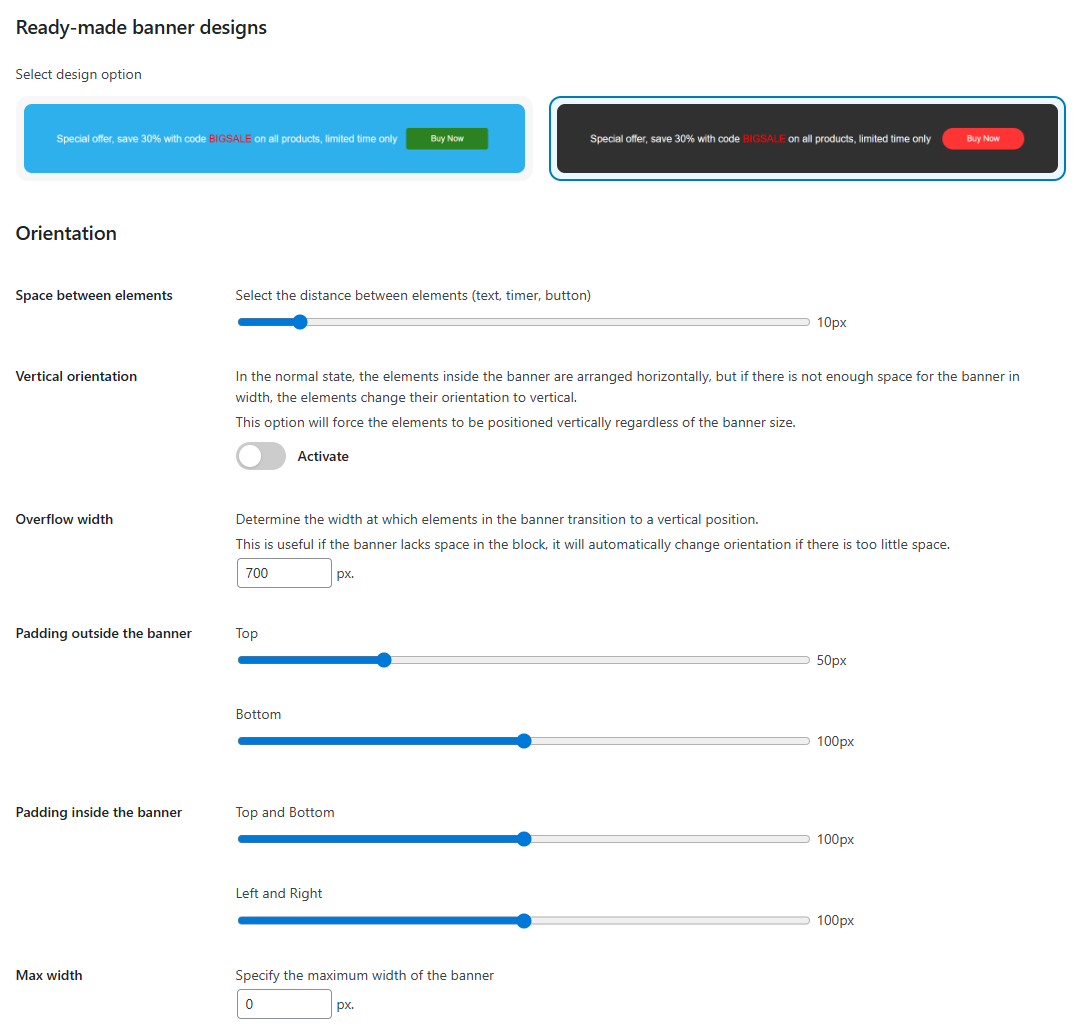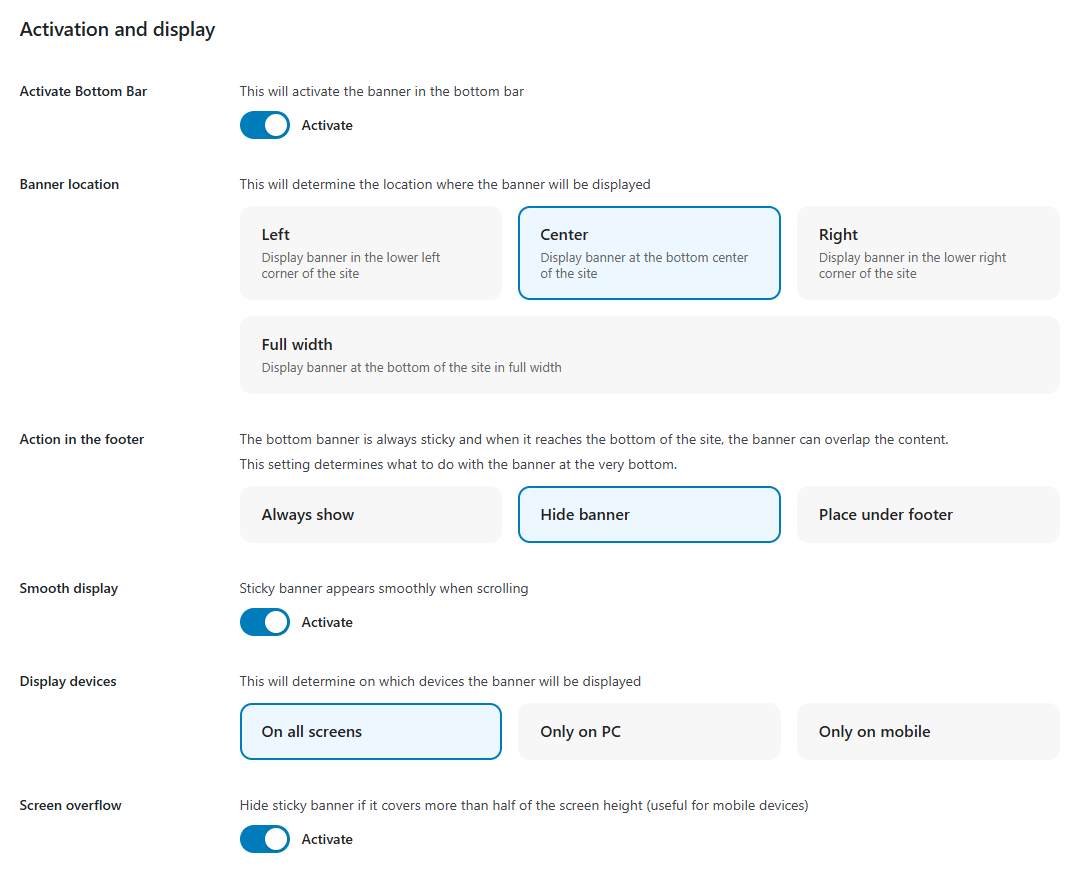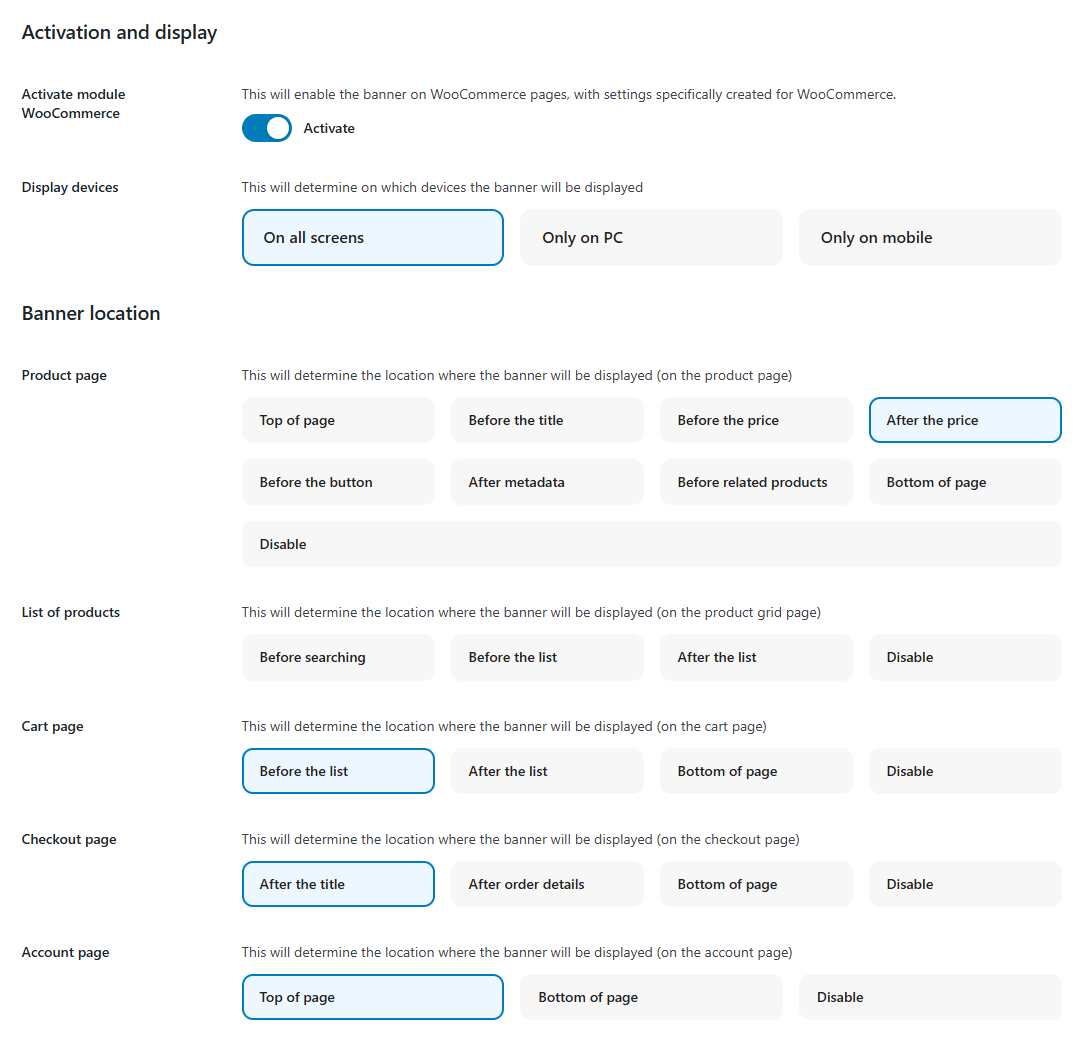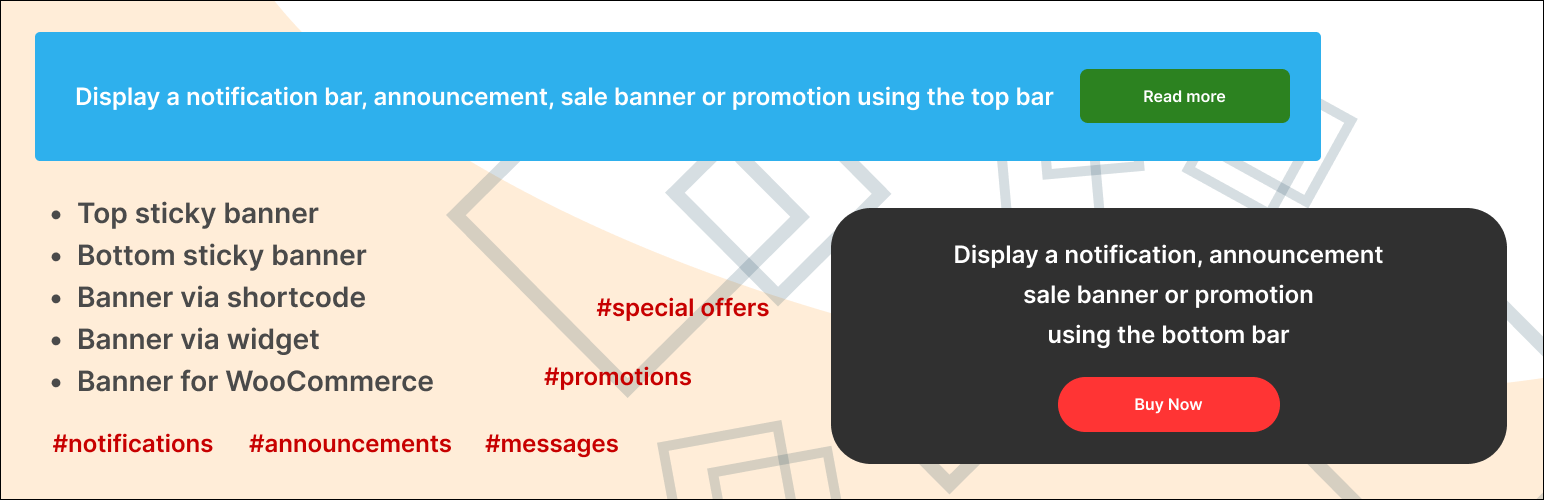
DMC Promo Banner - Sale Notifications & Announcement Bar
| 开发者 | dmcwebzone |
|---|---|
| 更新时间 | 2025年12月4日 20:00 |
| 捐献地址: | 去捐款 |
| PHP版本: | 7.1 及以上 |
| WordPress版本: | 6.9 |
| 版权: | GPLv2 or later |
| 版权网址: | 版权信息 |
详情介绍:
- Top sticky banner (Top Bar)
- Bottom sticky banner (Bottom Bar)
- Banner via shortcode
- Banner via widget
- Banner for WooCommerce Top bar is displayed on all pages of the site and can be set as sticky when scrolling.
- Display options (desktop, mobile, or both)
- Choice of ready-made designs
- Background image
- Rounding banner corners
- Limiting banner width
- Adding margins and padding
- Vertical or horizontal orientation
- Text editor for text (color and size changes included)
- Adding an action button
- Visual countdown timer
- Turn on and off by timer
- 20 additional designs
- Changing the order of elements
- Selecting fonts (40 handpicked google fonts)
- Changing the banner background color
- Selecting color for timer and button
- Selecting size for timer and button
- Button action on product page
- Flexible selection of pages for banner display
- Flexible selection of WooCommerce pages for banner
- Easy to use, no coding required
- Translated into 20+ languages
- Flexible and functional settings
- Fully responsive on all mobile devices
- SEO-optimized with proper headings and markup
- Clean code, no frameworks, minimal scripts
- Compatible with WooCommerce and Elementor
- Using the top bar, publish a notification for store visitors – Our store will open soon
- Using the bottom bar, write a message for customers – Big sale starting soon
- Using WooCommerce pages, display a promotion – Get 20% off when purchasing this product
- Using a shortcode, leave a information for users – This section is temporarily closed for moderation
- Using a widget, place an announcement for website visitors – Content manager required for the news section
安装:
- Go to your WordPress website admin panel
- Select Plugins > Add New
- Search for "DMC Promo Banner - Sale Notifications & Announcement Bar"
- Click Install
- Activate the plugin
- WP panel > DMC Banner
屏幕截图:
常见问题:
Can I use the DMC Promo Banner plugin for free?
Yes, the DMC Promo Banner plugin is a fully functional free version with extensive functionality. The free version includes all the essential features, such as filling in promotional text, customizing the banner button, and setting indents and width restrictions. The premium version adds more advanced functionality, such as a countdown timer to create a lost profit effect (FOMO), automatic activation of a banner with a timer promo, automatic shutdown of the banner at the end of the advertising sale by timer, more customization of the banner design, as well as a flexible selection of pages for displaying notifications.
I am a beginner, can I use the plugin without much technical knowledge?
The "DMC Promo Banner" plugin settings are simple and straightforward, the sections are logically and conveniently laid out, and most banner creation settings are well-described. All this simplifies the creation and customization of a banner with notifications, messages, announcements, promotions, or special offers, and does not require any technical knowledge.
How quickly can I set up and display an informational message or announcement to users?
Immediately after installing the "DMC Promo Banner" plugin, an informational banner with a button will appear in the top bar of your website. In the settings, enter the banner text, and your message to site users will be ready. If necessary, you can disable the button in the banner. You can also select a pre-designed banner with one click to give your informational message or announcement a personalized look. You can also display the announcement in the footer bar, sidebar, insert it into any content using a shortcode, or display the banner on WooCommerce pages. To do this, use the separate tabs: Top Bar, Bottom Bar, Shortcode, Widget, and WooCommerce. This will allow you to customize five individual ads in different locations on your site.
Can I make a banner sticky?
You can make the banner sticky in the top panel and bottom panel. The banner in the bottom bar is always sticky. Just activate the "Bottom Bar" module and the banner with your notification will immediately become sticky. To make a banner sticky for the top bar, go to the "Top Bar" tab and activate the "Sticky Banner" setting. Check out the sticky banner settings, which allow you to make your message, announcement, or notification sticky while still providing a good user experience. This is a "Smooth display" feature that allows you to create a smooth transition for the top banner before it becomes sticky. The "Screen Overflow" setting is necessary in case the sticky bar covers a large part of the screen. You can also set a top padding so that the top sticky bar with your message does not overlap with other sticky elements.
How many announcement banners can I publish?
You can create up to 5 individually customized banners with separate announcements: Top Bar, Bottom Bar, Shortcode, Widget, and WooCommerce. But a banner placed using the Shortcode and Widget modules can be repeated. How does it work? For example, in the "Widget" module, you enter the announcement text and choose the banner design. Next, you add a widget to display the announcement in the sidebar and another widget in the footer. As a result, the same announcement text and banner design will be displayed both in the sidebar and in the footer.
Can I repeat banners with messages?
You can only repeat banners with messages using widgets and shortcodes. In other modules, you can display only one banner with messages per page. If you repeat a banner using a widget or shortcode, the same banner with a message will be displayed.
How to create a selling banner in the sidebar?
Go to Appearance - Widgets and add the "DMC Promo Banner" widget. Go to the plugin settings, go to the Widget tab and activate the module. In the "Filling the banner" section, fill in the text describing your promotion or sale with incentives to increase sales. Add an action button and provide a link to your special offer. If you have a premium version, add a countdown timer to encourage customers to purchase your product. A sales banner with a promotion or sale will appear in the sidebar where you added the widget.
How do I insert an informational message into a page or post?
To add an informational message to a page or post, go to the settings and use the "Shortcode" tab. Activate the module, fill out the information message and select the banner design. Go to the editor of the desired page or post, add the shortcode [dmcwzsb-sc-banner] to any block on the page, and click "Save". If you have the block editor enabled, you may need to add the Shortcode widget to insert this shortcode. A banner with an informational message will be displayed on the front of the page or post.
How to insert a banner with a timer and special offer on a WooCommerce product page?
To insert a banner with a special offer and a button, activate the WooCommerce module in the "WooCommerce" tab. Add your own text for a special offer, sale, promotion, or any selling text. After this, your banner with the special offer promotional message will be displayed on all WooCommerce pages. To add a timer to the banner (with a countdown for the FOMO effect), you need the premium version of the "DMC Promo Banner" plugin.
How easy is it to set up a sale banner for my promotion?
After activating the "DMC Promo Banner" plugin, it immediately starts displaying a banner with the sale in the top bar. You can also easily display a sale banner in the footer bar, on WooCommerce pages, insert it using a shortcode, or add it to the sidebar. Simply fill in the text in the "Filling the banner" section and enter a link in the banner button that leads to your sale. If you have a premium version, you can add a countdown timer to your banner with a FOMO effect, which will significantly increase the conversion rate of your sale and promotion.
How to make a promo banner with countdown timer?
To create a promo banner with timer, you need the premium version of the DMC Promo Banner plugin. Go to any module - Top Bar, Bottom Bar, Shortcode, Widget, WooCommerce, in which you want to display a promo banner with countdown timer. Fill in the text informing about the promotion, as well as the button in the banner that leads to this promo. Go to the "Timer" section and set the promotion start and end times. Also, enable the "Show timer visually" setting. After this, a banner with a countdown timer and a button will appear on the front side of the site, announcing your promotion and motivating users to make a purchase.
How to create a header notification bar with a discount code?
To create a header banner with a discount code, activate the module in the Top Bar tab, scroll to the Banner Content section, and add your promotional text. In the text, include your discount code and highlight it in bold or with a bright color. After saving, the promo bar with the discount code will appear on the front end of the website. To keep the promo bar visible, enable the sticky promo bar. A floating promo bar is great for increasing the visibility of the discount banner and driving sales.
更新日志:
- Improvements: Tested and optimized for WordPress 6.9
- Fixes: Fixed an issue where the "Prevent content hiding" setting for the bottom bar affected other banners
- Improvements: Changing the plugin name and description
- New: Added the ability to add a background image to a banner
- New: Added "Preventing content from being covered" setting for the bottom bar
- Improvements: Various settings page navigation improvements
- Fixes: Fixed an issue with language translations in the premium version
- New: Added "Z-index" setting for sticky banner in top panel and bottom panel
- New: Croatian and Bulgarian translations have been added
- Improvements: The plugin description has been expanded and questions and answers have been added
- Improvements: Updating translations
- New: Added support for working with new WooCommerce blocks for the shopping cart page and the checkout page.
- Improvements: Optimization of the WooCommerce module
- Improvements: Optimizing the settings page
- Improvements: Updating translations
- Improvements: Updating translations
- Fixes: Some minor fixes
- Launch of version 1.1.1