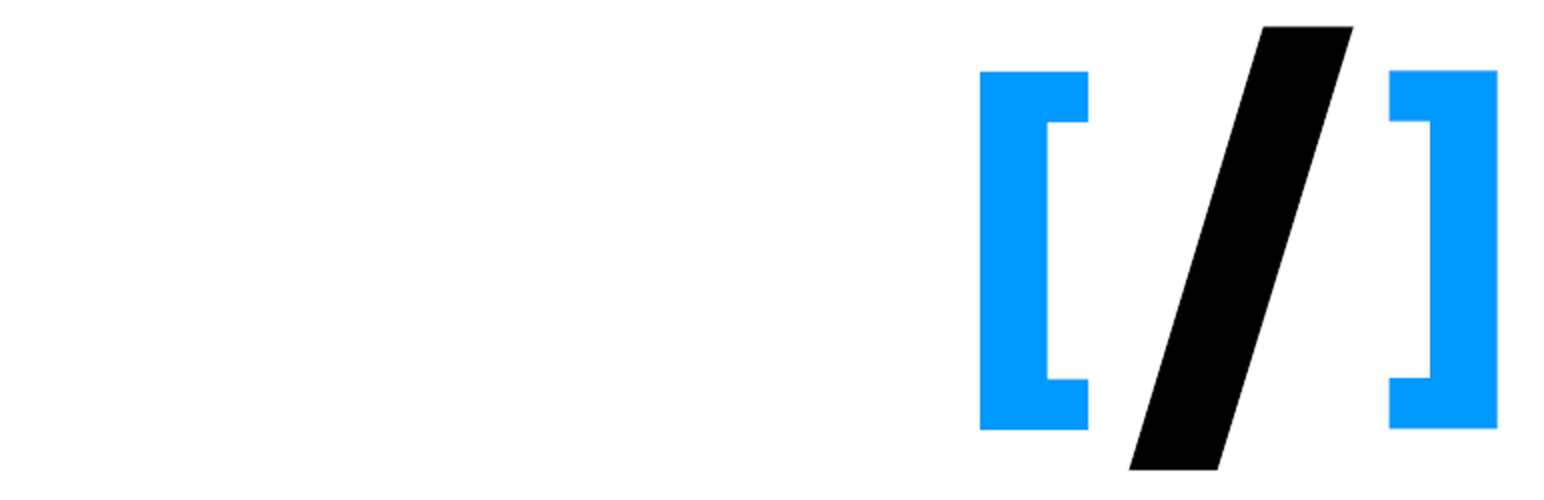
DobsonDev Shortcodes
| 开发者 | DobsonDev |
|---|---|
| 更新时间 | 2020年6月13日 00:13 |
| 捐献地址: | 去捐款 |
| PHP版本: | 2.5 及以上 |
| WordPress版本: | 5.4.1 |
| 版权: | GPLv2 |
| 版权网址: | 版权信息 |
标签
shortcodes
button
tinymce
pdf
jquery
related posts
buttons
YouTube
twitch
github
button shortcode
error message
success message
programming
code block
code snippets
dobsondev
portable document format
github gists
gists
github readme
github project readme
github repo readme
github file contents
twitch streams
twitch tv
twitch chat
YouTube video
inline code
code examples
css button
css buttons
buttons shortcodes
user interaction
user interaction messages
info message
information message
warning message
related posts shortcode
jquery related posts
related posts slideshow
tinymce plugin
user interface
下载
详情介绍:
A collection of helpful shortcodes that I use in my own work that I wanted to share with the WordPress Community. If you want to suggest any shortcodes please email me at alex@dobsondev.com. Please download from the Offical WordPress Repository for easiest installation. If you would like to donate please click here.
As of version 2.0.0 DobsonDev Shortcodes includes a TinyMCE Plugin that provides a button and user interface for adding the shortcodes. The button is the DobsonDev Shortcodes logo and if you click on it you will see a dropdown menu with all of the different shortcodes available to you. Click on the shortcode you want and a popup will appear (for the most part - three of the shortcodes just appear in the editor and you can fill their content in) containing the different attributes for that shortcode. The required attributes are marked with stars and you must fill them in. The other optional attributes can either be filled in to include them or left blank to leave them out.
Shortcodes Included
- Embed PDFs - Embeds PDFs into pages rather than separate links.
- Embed GitHub Gists - Easily add GitHub gists to your site or blog.
- Embed GitHub Repo Readme - Easily add the content from your GitHub repository README.md file.
- Embed GitHub Repo File Contents - Easily add the content from a file from any GitHub repository.
- Embed Twitch Stream - Embeds a Twitch Stream into the page.
- Embed Twitch Stream Chat - Embeds the chat from a Twitch Stream into the page.
- Embed YouTube Video - Embeds a YouTube Video into the page.
- Embed Vimeo Video - Embeds a Vimeo Video into the page.
- Inline Code - Displays inline code snippets that are visually different than the body text.
- Code Block - Displays a simple code block for simple, small pieces of code.
- Button - Displays a purely CSS button with choice of color, text and link.
- User Interaction Messages - Displays a message with appropriate color that you can use to notify users of how their interaction is working.
- Related Posts - Displays manually entered related posts on your post's page that cycle through in a little slideshow. Only for use with posts, NOT pages!
- Social Share - Displays a section for sharing your page on social media, shows links for Twitter, Facebook, Google Plus and Linkedin.
安装:
- Upload the entire dobsondev-shortcodes folder to the /wp-content/plugins/ directory.
- 通过WordPress的“插件”菜单激活插件。
更新日志:
- 2.1 -
新特色
- Added a shortcode for displaying a WordPress menu (2.1.4)
- Added a shortcode for displaying a social sharing section with links to share to Twitter, Facebook, Google Plus and Linkedin (2.1.1)
- Added a shortcode for embedding Vimeo videos (2.1.0)
- Added TinyMCE GUI option for Vimeo Embeds (2.1.0)
- Added a shortcode for embedding Kodi addon download link - special thanks to tobias-d-oe who contributed this shortcode via GitHub (2.1.0)
- Added a shortcode for embedding Kodi addon information - special thanks to tobias-d-oe who contributed this shortcode via GitHub (2.1.0)
- Updated Font Awesome to version 4.6.3 (2.1.0)
- Fixed bug with Parsedown if other plugins used the same library and didn't change the class name (2.1.12)
- Tested up to WordPress 5.3 (2.1.11)
- Tested up to WordPress 4.9 (2.1.8)
- Setting markdown equal to "true" will now work for embedding GitHub files instead of just "yes" 4.7.4 (2.1.6)
- Tested up to Wordpress 4.7.4 (2.1.6)
- Tested up to Wordpress 4.7.3 (2.1.5)
- Tested up to Wordpress 4.7 (2.1.4)
- Tested up to WordPress 4.6.1 (2.1.3)
- Fixed a bug where the Insert Code Block TinyMCE button would not use the correct syntax for the shortcode - thanks to Chris Dillon for catching the bug and letting me know (2.1.2)
- Formated some of the code for the Kodi addon download link and Kodi addon information shortcodes (2.1.1)
- Changed the way the YouTube embed works with line breaks before the container div (2.1.0)
- Added a shortcode (divClear) that provides a with clear: both; (2.0.1)
- Added a TinyMCE Plugin that provides a user interface for the shortcodes. Click on the DobsonDev Shortcodes button in the TinyMCE editor will produce a dropdown with all of the available shortcodes you can use, simply click on the shortcode you want and a popup with the available attributes will appear. Fill them out and the shortcode will appear in the editor completed. (2.0.0)
- Updated Font Awesome to 4.4.0 (2.0.0)
- Fixed a bug where a debug string was being displayed on the front end, thanks to igorpecovnik for finding the bug and letting me know (2.0.2)
- Fixed a bug where other Font Awesome usages could be affected by this plugin's CSS (2.0.1)
- Tested up to WordPress 4.4 (2.0.0)
- Fixed a bug where not all of the CSS and JavaScript files were minified (2.0.0)
- Added Transient Cache support for the GitHub README and File shortcodes (1.1.3)
- Added shortcode for displaying GitHub repository file contents (1.1.1)
- Added shortcode for displaying GitHub repository README.md files (1.1.0)
- Fixed a bug where the GitHub File Contents shortcode didn't work. When changing from version 1.1.8 to 1.1.9 the API call was mistakenly switched to the README file but this has now been fixed. Thanks to Igor Pečovnik for finding the error and letting me know. (1.1.10)
- Found a bug where the GitHub Readme and GitHub File Contents shortcodes would not return anything because cURL was unable to verify the certificate provided by the server. This can now be avoided using the insecure="true" attribute on the shortcode. Thanks to JacobD10 for finding the error. (1.1.9)
- More substantial error handling has been added to both the GitHub Readme and GitHub File Contents shortcodes which should help users identify what kind of cURL error they are getting. (1.1.9)
- Tested up to WordPress 4.3 (1.1.8)
- Added the tags for tested up to WordPress 4.2.4 (1.1.7)
- Fixed where the Related Posts Shortcode would brick the page it was loading on (1.1.6)
- Fixed a bug where GitHub file contents wouldn't display line breaks properly if they were not a markdown file - thanks to Stephanie Locke for catching this and letting me know (1.1.5)
- Fixed a naming error for the WordPress transients used in the GitHub README and File shortcodes (1.1.4)
- Minified the CSS and JS scripts (1.1.3)
- Fixed a return error in the GitHub README and GitHub File Contents shortcodes (1.1.2)
- Changed some documentation errors (1.1.1)
- Added some documentation that was missing (1.1.0)
- Added the tags for tested up to WordPress 4.1.1 (1.1.0)
- Full 1.0 Release - I feel there is enough content now to justify it
- Added shortcode for displaying a related posts slideshow
- Created CSS wrapper classes for the Twitch, Twitch Chat, and PDF embeds (1.0.1)
- Changed the default with of the Twitch embed to 100% rather than 620 (1.0.1)
- Fixed a bug where all related posts would display when the page was loaded (1.0.1)
- Added shortcodes for displaying user interaction messages
- Renamed CSS classes to ensure no clashing happens between this plugin and other style sheets
- Renamed functions to ensure no clashing happens if you use something else I created (I originally just used my last name to start functions, but switch it to be specific for this plugin)
- Added a shortcode for displaying CSS buttons
- Fixed a bug that would cause the PDF shortcode to redirect to www.ww.38.yoursite.com/path-to-the-pdf.pdf if the shortcode was copied as [embedPDF source="http://yoursite.com/path-to-the-pdf.pdf" width="###" height="###"]
- Fixed the same possibly bug mentioned above with the GitHub Gists, Twitch Stream, Twitch Chat and YouTube Video embeds
- Tested up to WordPress 4.0
- Added a shortcode for displaying simple code blocks
- Renamed 'youtube-container' CSS class to 'dobdev_youtube_container' in order to ensure uniqueness
- Added default CSS for the embedded inline code
- Added shortcodes for inline code snippets
- Added a Stylesheet for the plugin
- Made the embedded YouTube videos responsive
- Added a Shortcode for embedding Twitch.tv stream chats on your site
- Added esc_url() to all URL sources for shortcodes
- Added a Shortcode for embedding Twitch.tv streams on your site
- Added a Shortcode for embedding YouTube videos on your site
- GitHub Gist Shortcode changed from [github_gist source=""] to [embedGist source=""]
- Refined method for checking HTTP Headers
- Initial Beta Release