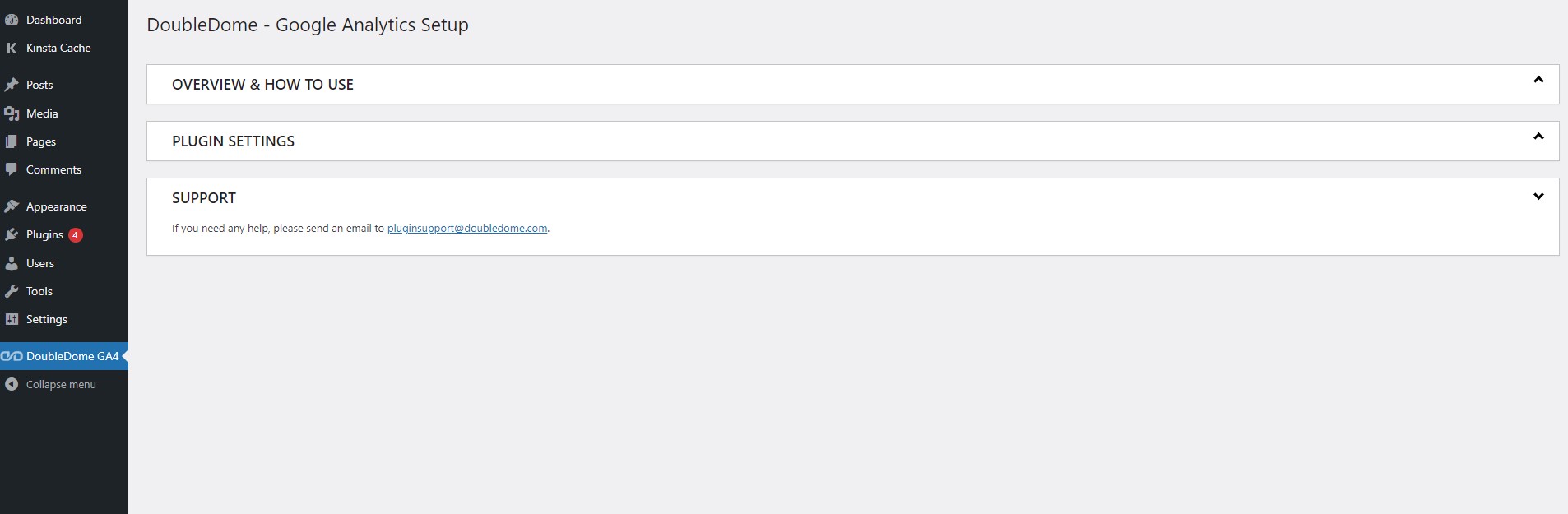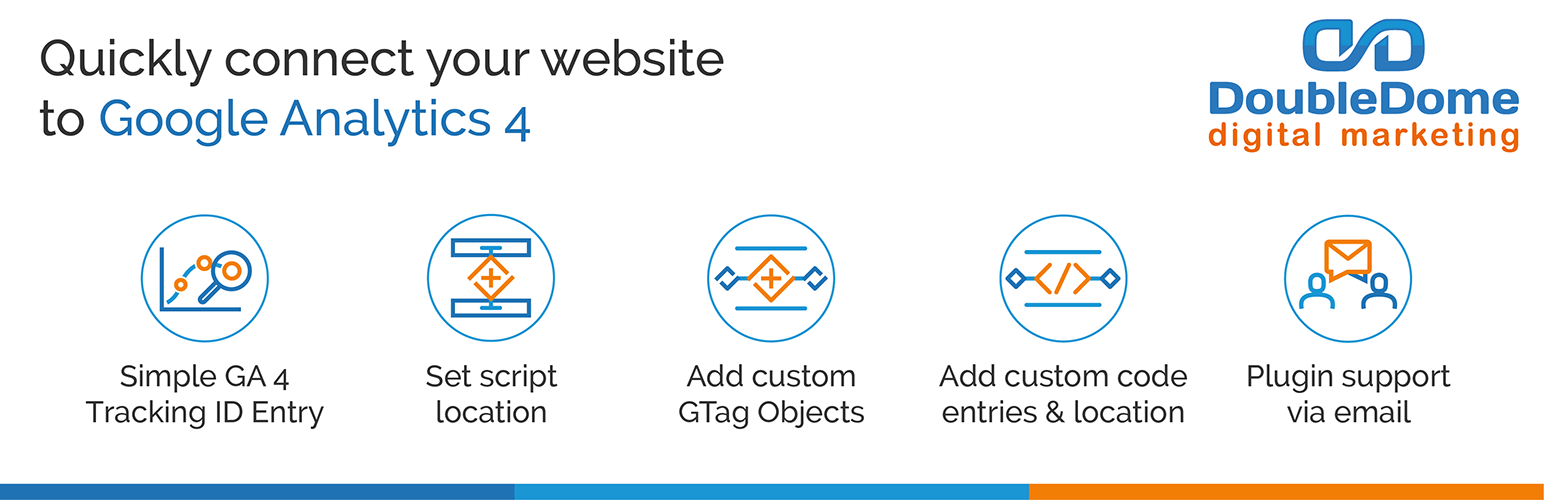
Easy Google Analytics Integration - DoubleDome
| 开发者 | doubledome |
|---|---|
| 更新时间 | 2025年12月9日 19:53 |
| PHP版本: | 5.4 及以上 |
| WordPress版本: | 6.9 |
| 版权: | GPL-2.0+ |
| 版权网址: | 版权信息 |
标签
Google Analytics
GA4
GA
Google Analytics 4
Google Analytics Setup
Google Analytics integration in website
Google Analytics install
Google analytics integration
google analytics integrations
GA4 integration
Google Analytics 4 setup
Google Analytics 4 WordPress
ga4 installation
Google Analytics setup
Google Analytics help
下载
详情介绍:
For users setting up Google Analytics on website, this plugin supports seamless Google Analytics 4 WordPress integration. Whether you're setting up Google Analytics on a website or looking for Google Analytics help, the plugin is your go-to for smooth GA4 integration.
If you're looking to integrate analytics, this plugin also supports other Google Analytics integrations and helps you with setting up Google Analytics 4. Additionally, it guides users on how to set up Google Analytics website tracking, including detailed instructions on how to install Google Analytics on website. Perfect for those seeking help with Google Analytics how to setup, you can easily manage analytics integrations and ensure proper GA4 installation for comprehensive website tracking.
How to Enable Google Analytics 4:
- Create a GA4 account Click here
- Note down your tracking ID.
- Enter your tracking ID in the plugin settings.
- Choose where the tracking code will be placed (not following Google's default recommendation).
- Optionally, configure any custom GTag objects.
- Add any custom code you want to include with your tracking script.
- Set the location for your custom code if needed.
- Easy GA4 Tracking ID entry
- Flexible script location settings
- Option to add custom GTag objects
- Ability to include custom code and specify its location
- Email support for the plugin
安装:
- Upload the entire
google-analytics-ddfolder to the/wp-content/plugins/directory - Activate the plugin through the 'Plugins' menu in WordPress
屏幕截图:
更新日志:
1.5
- Tested and verified on Wordpress 6.9
- Tested and verified on Wordpress 6.6.2
- Tested and verified on Wordpress 6.5.2
- Fixed an issue with undefined variable on PHP 8
- Tested upto Wordpress 6.1.1
- Initial release of the plugin.