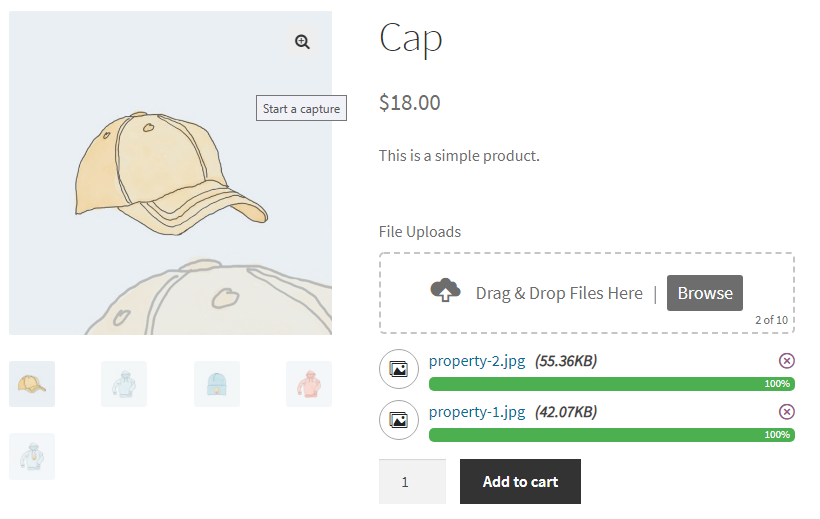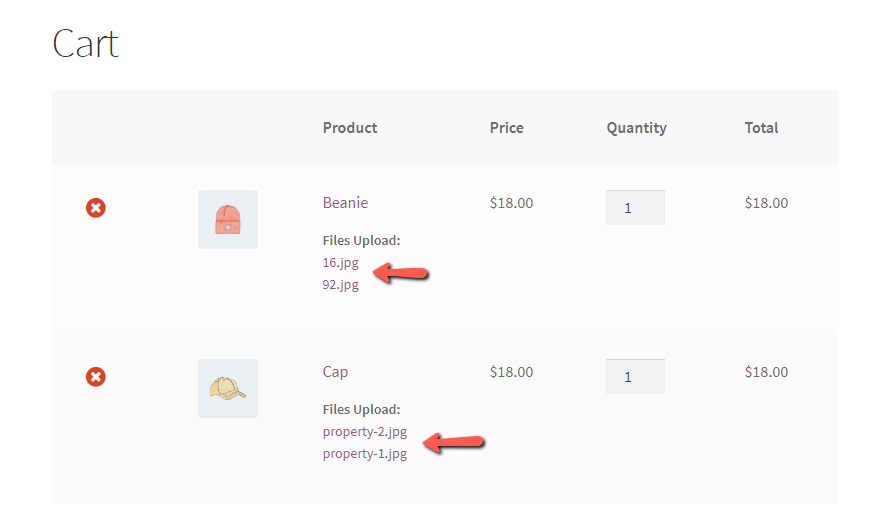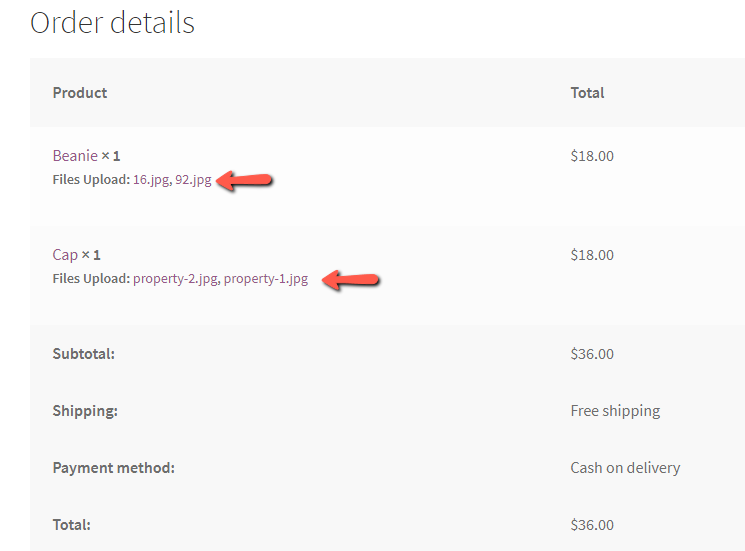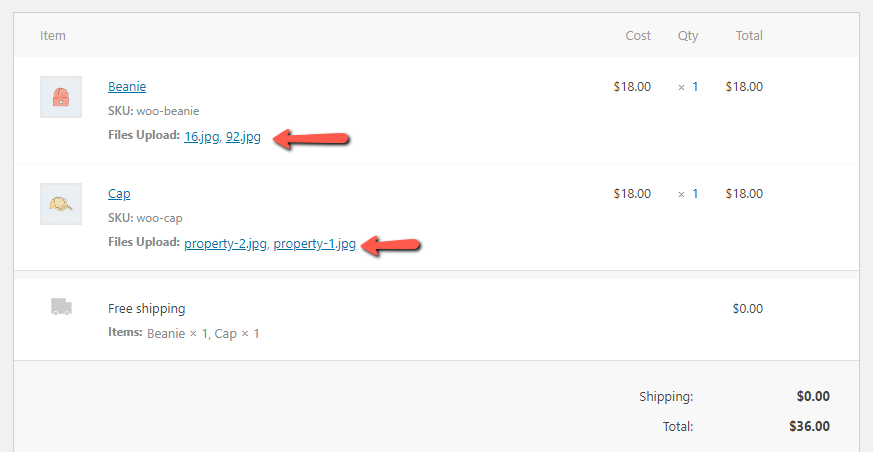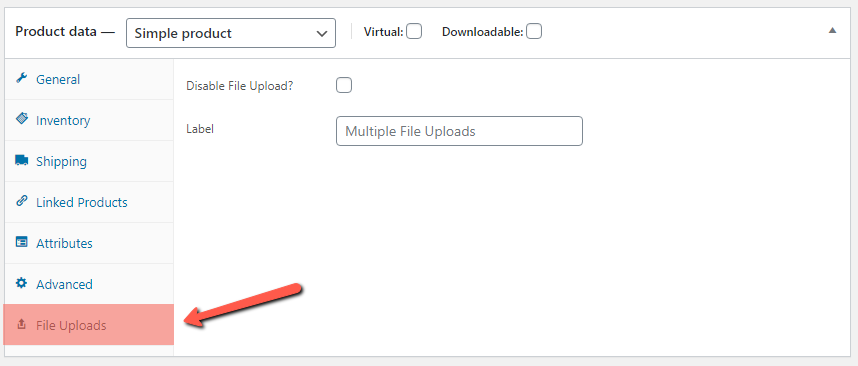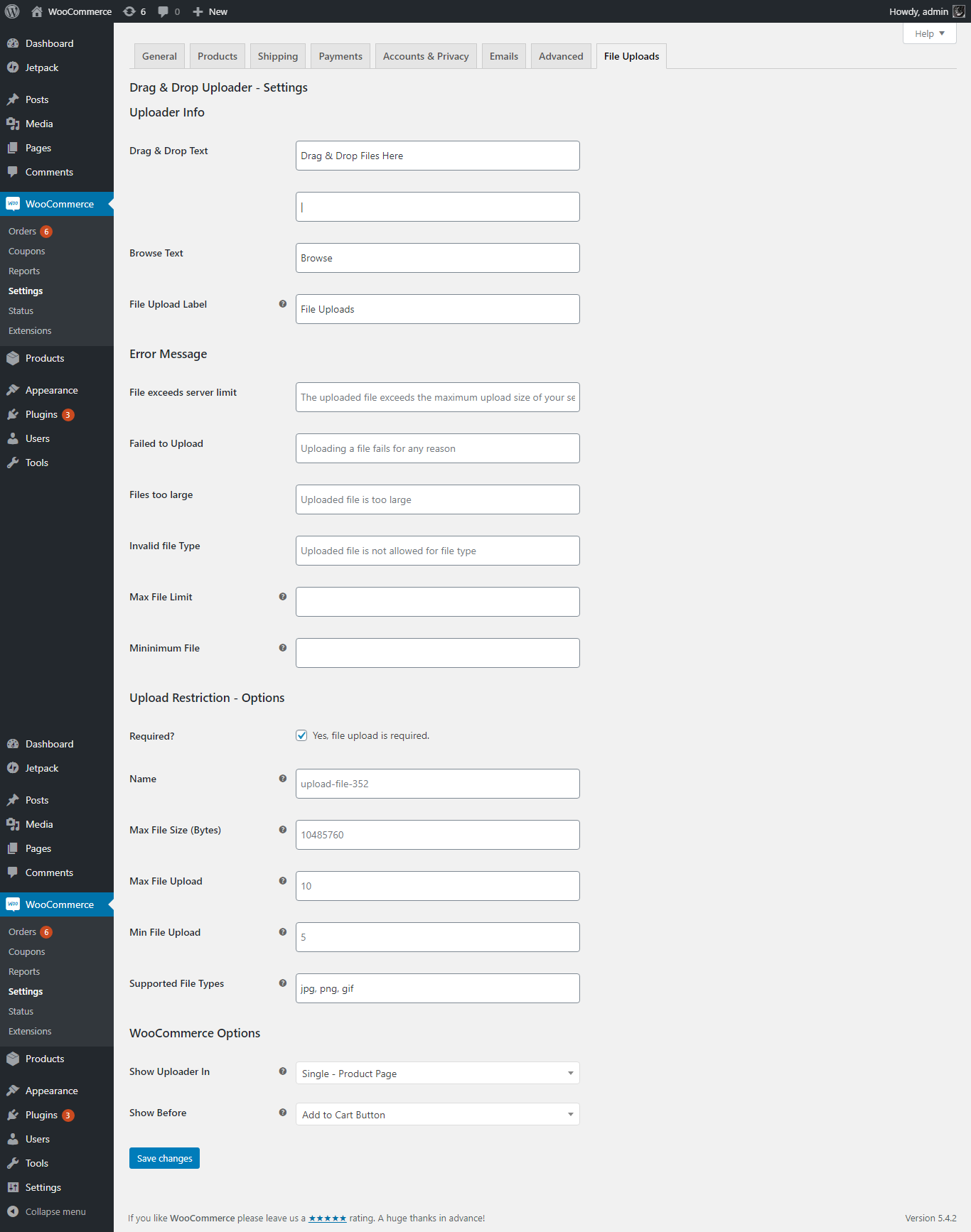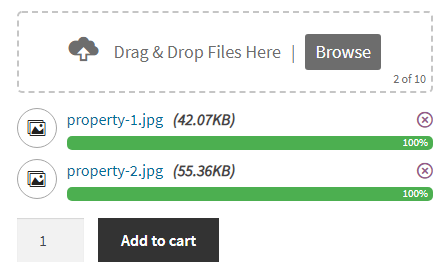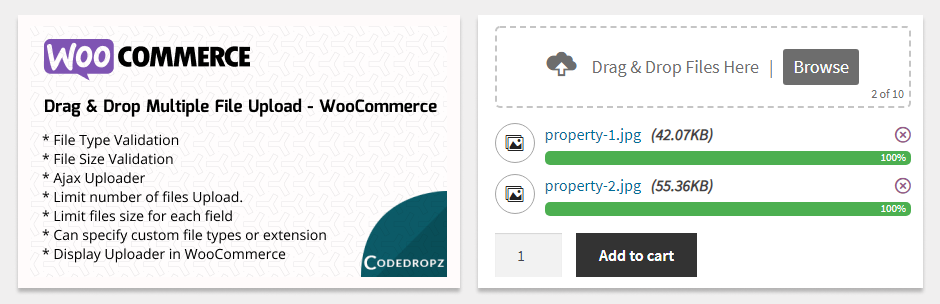
Drag and Drop Multiple File Upload for WooCommerce
| 开发者 | glenwpcoder |
|---|---|
| 更新时间 | 2025年6月12日 11:42 |
| PHP版本: | 5.2.4 及以上 |
| WordPress版本: | 6.8 |
| 版权: | GPLv2 or later |
| 版权网址: | 版权信息 |
详情介绍:
- File Type Validation
- File Size Validation
- Ajax Uploader
- Limit number of files Upload.
- Limit files size for each field
- Can specify custom file types or extension
- Manage Text and Error message in admin settings
- Drag & Drop or Browse File - Multiple Upload
- Display Uploader in WooCommerce - Single Product Page
- Option to display in "Add to Cart Form", "Variations Form", "Add To Cart Button", "Single Variation".
- Able to delete uploaded file before adding to cart
- Support multiple languages
- Mobile Responsive
- Compatible with any browser
- Upload Large File - Supports uploading large files.
- Image Preview - Displays thumbnails for images.
- Text & Style - Color options, borders, uploader icon, and more.
- Parallel Upload - Limit simultaneous uploads to optimize server performance.
- Custom Filename - Define custom filename patterns: (Filename, Username, User ID, IP Address, Random, etc)
- Change Upload Directory - Customize the default WordPress upload directory.
- Upload Folder - 📂 Choose a custom folder to store files: ✅ Order No - Customer Order Number ✅ Random - Auto-generated Numbers ✅ Date - Date formmat (e.g., 04-31-2020) ✅ Time - Timestamp ✅ Name - Users customer Firstname ✅ Customer ID - Users customer ID
- Custom Fees - Basic conditional fees. ✅ Charge the user based on the no. of files (e.g., 20 files ≥ 2 → add $20). ✅ Charge the user based on PDF pages (e.g., 20 pages ≥ 10 → multiply $2).
- Remove/Reject Files - Able to remove or delete files in admin orders.
- Chunked Uploads - Upload large files in smaller chunks to avoid timeouts.
- Uploader Visibility - Show based on (Categories, Products, Tags, Attributes).
- Uploader Position - Show before or after Add to Cart, Form, or Variations.
- Uploader Display - Show on either the "Checkout" or "Product" page.
- ZIP Files - Compress uploaded files into a ZIP archive
- Seamless Remote Storage Integration (New) 🔥 Supports: Google Drive, Amazon S3, Dropbox, FTP.
- Attach Files to Email (New) - Include uploaded files in order confirmation emails. 📝 Note: Works only with standard storage (not compatible with remote storage).
- Ajax Upload - Upload files without page reload for a seamless experience.
- Unlimited Uploads - Users can upload as many files as needed.
- Security - Ensure security with regular updates, vulnerability scans, and threat protection.
- Optimized Code & Performance – Improve speed and efficiency.
- Unlimited Sites - Use on any number of websites without restrictions.
- 1 Month Premium Support - Get priority assistance for one month.
- Multilingual Support - Compatible with WPML and Polylang for translations. Pro version DEMO.
- Drag & Drop Multiple File Upload - WPForms An extension for WPForms
- Drag & Drop Multiple File Upload - Contact Form 7 An extension for Contact Form 7
安装:
- Upload the plugin files to the
/wp-content/plugins/drag-and-drop-multiple-file-upload-for-woocommerce.zipdirectory, or install the plugin through the WordPress plugins screen directly. - Activate the plugin through the 'Plugins' screen in WordPress
- Configure plugin in "WooCommerce > Settings > File Uploads".
屏幕截图:
常见问题:
How can I send feedback or get help with a bug?
For any bug reports go to Support page.
How can I change File Upload Name?
Go to "WooCommerce > Settings > File Uploads" in "Upload Restriction - Options" section there's a field "Name" where you can add/change of the uploader name.
How can I change "File Upload" Label
Go to "WooCommerce > Settings > File Uploads" in "Uploader Info" there's a field "File Upload Label" where you can change/add a custom label.
How can I limit Max File Size?
To limit file size, go to "WooCommerce > Settings > File Uploads" scroll down and find "Upload Restriction" section.
On that section there's a Text field name "Max File Size (Bytes)" that you specify File Size limit of each file. (if this field empty, default: 10MB)
Please also take note it should be Bytes you may use any converter just Google (MB to Bytes converter).
How can I set "Max" Number of Files in my Upload?
To limit the Num of files go to "WooCommerce > Settings > File Uploads" find the "Upload Restriction" section and then add number in "Max File Upload" field. (default : 10)
How can I set a "Minimum" File Upload?
To set Minimum Num of files go to "WooCommerce > Settings > File Uploads" find the "Upload Restriction" section and then add number in "Min File Upload" field.
How can I Add or Limit File Types?
To add file types restriction, in "WooCommerce > Settings > File Uploads" scroll down and find the "Upload Restriction" section. In 'Supported File Types' field, add File types/extensions you want to accept, this should be separated by (,) comma. Example: jpg, png, jpeg, gif
How can I change text in my Uploader?
You can change text Drag & Drop Files Here or Browse Files text in Wordpress Admin, it's under "WooCommerce > Settings > File Uploads".
How to Disable Uploader in Specific Product?
Go to "Products" then "Edit" specific products. In "Product Data" box/widget click "File Uploads" tab then there's an option that allow you disable the uploader.
How to change label for individual product?
Go to "Products" then "Edit" specific products. In "Product Data" box/widget click "File Uploads" tab then there's a field name "Label" where you can add custom label for individual product.
How can I change Error Messages?
All error message can be managed here "WooCommerce > Settings > File Uploads" 'Error Message' section.
更新日志:
- Securty - Fixed security issue reported by WordFence via RIN MIYACHI (Unauthenticated Arbitrary File Upload via upload Function)
- Tested on Wordpress 6.8
- Fixed warning on text domain (_load_textdomain_just_in_time was called incorrectly)
- Fixed - vulnerability issues reported by Phat RiO - BlueRock via (WordFence).
- Changes - Tweak readme.txt plugin description and features.
- Fixed load_plugin_textdomain warning
- WooCommerce 9.6.0 compatibility check
- Check WooCommerce 9.1.4 compatibility
- WordPress compatibility check 6.6.1
- Check WooCommerce 8.2.1 compatibility
- Declared compatibility for HPOS
- Security - Addressed and resolved security vulnerabilities that were reported (Thanks to "Marc Montpas")
- Bug Fix - Overwrite the existing file if a file with the same name already exists
- Fixes - Bug fixes
- Fixes - Added alternative solution for cache nonce
- Checking Wordpress 6.2 compatibility & WooCommerce 7.5.1
- Fixes - Security Fixes
- Added - Security nonce for upload and delete (Ajax Request)
- Bug - Css fixes font Conflict
- Check - Test with latest version of Wordpress 6.1.1 and WooCommerce 7.3.0
- New - French Translation Updated (Thanks to @dleroux61 / Dominique Le Roux)
- Check - Tested with latest version of Wordpress 5.9.3 & WooCommerce 6.4.1
- Fixes - Disable File Upload not working.
- Tested - In Wordpress 5.8.2 & Latest WooCommerce version
- Fixes - Custom text/message issue.
- Add accept attributes to display specific file types when browsing files - https://wordpress.org/support/topic/restrict-upload-in-browse-files/
- use 'dndmfu_wc_all_types' filter (bolean) to show all types.
- Translate “deleting”, “of” & “remove” text.
- Added compatibility plugin for polylang & wpml multilingual.
- Bug - Fixes
- Fixed - Conflict with "Drag & Drop Multiple Upload For CF7"
- Fixed - Option error message not showing
- Note - You need to go to "WooCommerce -> Settings -> File Uploads" and re-save options.
- Bug - Fixes
- Fixed - Minimum file validation error message not showing.
- Bug - Fixes
- New - Added new option to disable file upload (globally).
- New - Added option in "Product Data" to enable/disable file upload of individual product.
- Initial Release