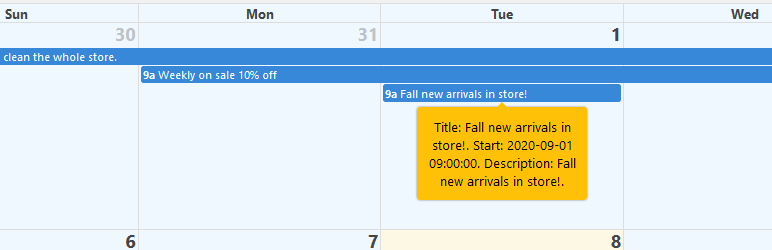
Multi Days Events and Multi Events in One Day Calendar
| 开发者 | Ming's IT Services Ltd. |
|---|---|
| 更新时间 | 2025年5月17日 01:44 |
| 捐献地址: | 去捐款 |
| PHP版本: | 5.2.4 or higher 及以上 |
| WordPress版本: | 6.8.1 |
| 版权: | GPLv2 or later |
详情介绍:
Every company needs a calendar on the WordPress website. This plugin shows a calendar to website visitors. This plugin is very easy to use. In WordPress admin page, what you see is what website visitors will see. Of course, website visitors can only see your schedule. They can not change your schedule. Database is MySQL.
By default, when you activate this plugin, it will automatically create a calendar landing page for you. You do not need to copy the template-calendarfree.php file to this folder: wordpress\wp-content\themes\twentytwenty\templates if you are using the twentytwenty theme. For some themes, if it does not automatically create a calendar landing page for you, you still need to add this plugin root folder template-calendarfree.php file to your template folder.
To create a landing page, add this plugin root folder template-calendarfreexxxx.php files to your template folder. For example, if you are using theme twentytwenty, then add the template-calendarfreexxxx.php files to this folder: wordpress\wp-content\themes\twentytwenty\templates. Then you can create a new page (not a new post) using these templates.
When you use the template method to create a new landing page, do not set the page title to "calendar". If you set the page title to "calendar", it could conflict with the page automatically created when you activate this plugin.
You can use shortcode [showcalendar] to add this calendar into your web pages. Plus, you can also use the shortcode [showcalendar] in some page builders such as Elementor.
Documentation file is in the root folder with the name documentation_dragoncalendarfree.pdf. Please follow the instructions in the file to install this plugin.
If you want to add some text above or below the calendar on the landing page, you can just manually add it with HTML tags into template-calendarfree.php and/or template-calendarfreexxx.php files in the plugin root folder.
Donate URL link:
https://paypal.me/mingsitservices?country.x=CA&locale.x=en_US
demo website:
https://mingsitservicesfree.infinityfreeapp.com/calendar/
admin page:
https://mingsitservicesfree.infinityfreeapp.com/wp-admin
Log in WordPress admin page using
username:
admin_order
password:
m8Yl*KWKq4nEa5JUDk
Then, go to
https://mingsitservicesfree.infinityfreeapp.com/wp-admin/options-general.php?page=Dragon+Calendar+Free+Version
to set up the admin page.
Now we have provided 12 templates for you to use in 12 different scenarios. You can add this calendar as an iframe into another page. Please see the root folder file documentation_dragoncalendarfree.docx for details.
There is an advanced version on sale here:
https://www.codester.com/items/22073/dragon-calendar-wordpress-plugin
Every event can belong to a group. Each group is shown in different color.
安装:
- Unzip the file. Copy the folder into your /wp-content/plugins/ folder.
- Log in to your WordPress admin page. Click “Plugins” and click “Activate” to activate Dragon Calendar plugin. http://yourwebsite.com/wp-login.php
- Hover on left menu’s “Settings” and you will find “Dragon Calendar” in the sub-menu. Click it and you will see the admin page for Dragon Calendar. Enter your value and click buttons to update the calendar.
- Go to this plugin’s root folder. Copy 12 files begin with “template-“ (e.g. template-calendarfree.php) to \wordpress\wp-content\themes\twentytwenty\templates folder if you are using theme twentytwenty. If you are using another theme, just copy to its template folder.
- For this plugin to get your company's current local date, you must set the timezone value correctly. You can edit the timezone at Dashboard -> Settings -> General -> Timezone -> check if the value has been set correctly.
- Please refer to the word document documentation_dragoncalendarfree.docx for further details.
常见问题:
A question that someone might have
更新日志:
1.1.2
- Updated: Now it works for all the permalink settings URL: Plain (https://yourwebsite.com/?p=123), Day and name (https://yourwebsite.com/2024/08/04/calendar/), Month and name (https://yourwebsite.com/2024/08/calendar/), Numeric (https://yourwebsite.com/archives/123), Post name (https://yourwebsite.com/calendar/).
- Updated: Small changes - 1. Removed white spaces. 2. Replaced sanitize_text_field($_SERVER['REQUEST_URI']) with sanitize_url($_SERVER['REQUEST_URI']).
- New: From now on, you can use shortcode [showcalendar] to add this calendar into your web pages. Plus, you can also use the shortcode [showcalendar] in some page builders such as Elementor.
- Updated: Changed SQL queries to prepared statements.
- Updated: Replaced sanitize_url($_SERVER['REQUEST_URI']) with esc_html($_SERVER['REQUEST_URI']).
- New: From now on, by default, when you activate this plugin, it will automatically create a calendar landing page for you. You do not need to copy the template-calendarfree.php file to this folder: wordpress\wp-content\themes\twentytwenty\templates if you are using the twentytwenty theme. For some themes, if it does not automatically create a calendar landing page for you, you still need to add this plugin root folder template-calendarfree.php file to your template folder.
- New: For this plugin to get your company's current local date, you must set the timezone value correctly. You can edit the timezone at Dashboard -> Settings -> General -> Timezone -> check if the value has been set correctly..