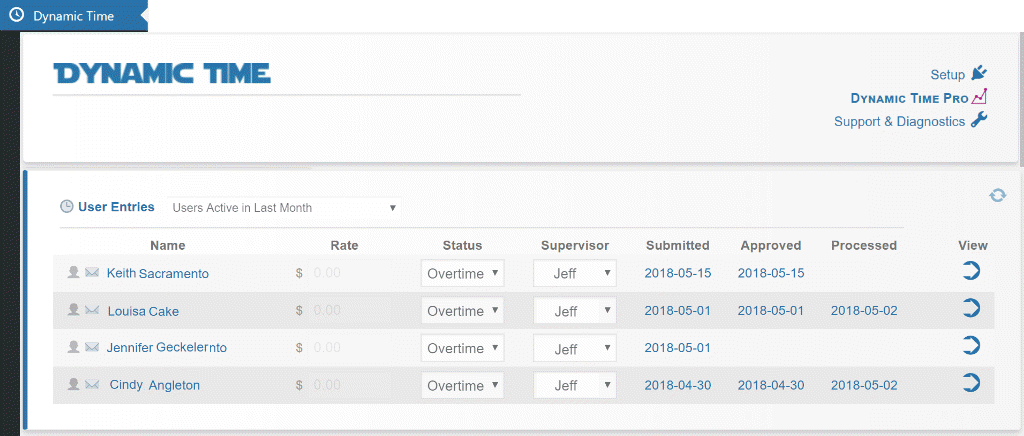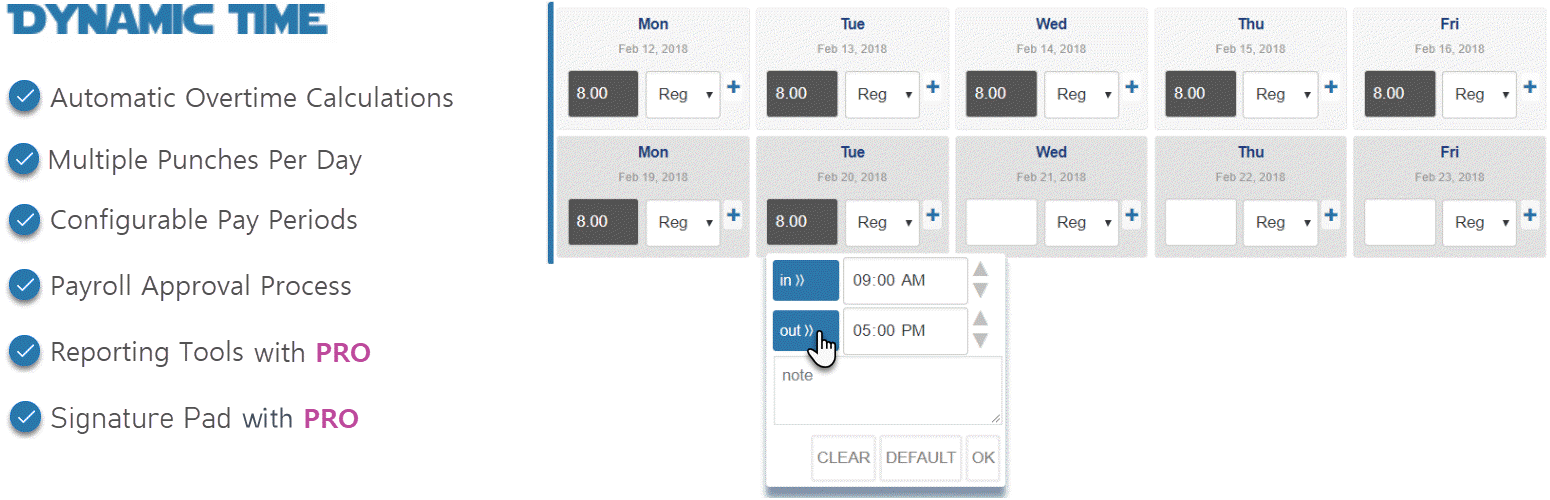
Dynamic Time
| 开发者 | rermis |
|---|---|
| 更新时间 | 2025年10月29日 00:28 |
| PHP版本: | 6.0 及以上 |
| WordPress版本: | 6.8 |
| 版权: | GNU General Public License v3.0 |
| 版权网址: | 版权信息 |
标签
下载
详情介绍:
安装:
- Upload the plugin files to the
/wp-content/plugins/dynamic-timedirectory, or install the plugin through the WordPress plugins screen directly. - Activate the plugin through the \'Plugins\' screen in WordPress
- Visit Dynamic Time from the WordPress admin menu to configure settings
屏幕截图:
常见问题:
Does this plugin have a user limit?
This plugin works with an unlimited number of users/employees.
How do users get started?
To get started, users just need a WordPress login and the URL to the page where the shortcode is pasted. Once they save time, it will show up to administrators in the Dynamic Time admin page.
Do I have to use the [dynamicTime] shortcode?
No, if your users have access to the WordPress dashboard they can click Dynamic Time in the main WordPress menu. If a user is not an administrator they will only see their timecard on this page.
Can this work like a mobile app?
To create a shortcut on a mobile device's home screen that makes a URL appear like an app, you can use the Add to Home Screen functionality in mobile browsers: First, open the page where the Dynamic Time shortcode is published. For iPhone/Safari: Tap the Share icon (square with an upward arrow). For Android/Chrome: Tap the Menu (three vertical dots). Select Add to Home Screen. Tap Add. The shortcut will appear on the home screen like an app.
How do I make sure time and pay rates are private?
WordPress administrators (with list_users permission) can see all users' time and pay rates. If a user is not an administrator or an assigned supervisor to someone else, they will only be able to see their own timecard. Any user that views the page where the shortcode lives will be redirected to login first.
Why can't I submit my timecard for approval?
Users cannot submit time until approx one week within the time period ending. This is to prevent users from accidentally submitting time too early. If you are an administrator you can bypass this requirement by viewing the timecard from the Dynamic Time admin page.
Will supervisors receive notification that a timecard is submitted?
Yes, supervisors can be assigned to every user, also a payroll admin can be assigned as a whole. If a supervisor is assigned, an email will be sent to them when a user submits a pay period for approval. If a payroll admin is assigned, an email will be sent to them when a supervisor approves a user's pay period.
Do supervisors require a particular role?
Supervisors are not required to hold any particular type of role, although providing supervisors with WP Dashboard access (minimum Reader role with moderate_comments capability) will allow users assigned to the supervisor to be displayed in a list.
Biweekly time period does not span the correct week
If your schedule is set to Biweekly, you may alter the beginning week as an admin by clicking the setting icon near the dates at the top of the pay period. Once the period is correct, save the time card. This will reset the bi-weekly period for all users.
Can I add more time labels instead of just Reg (Regular Time) and PTO (Paid Time Off)?
The plugin was designed around just a few types of time, Reg, PTO, and automatic overtime. If more categorization or labels are needed, we recommend using the notes section (on each time entry) as an additional field. In the PRO version, an additional dropdown is offered for categorization and note sections can be filtered.
Why can't I find a user in the supervisor menu?
If you have more than 1000 users, the plugin will display the last 1000 active users in the supervisor dropdown menu. If a user doesn't appear on the list, have that user log into WordPress, then reload the Dynamic Time admin page.
How do I delete users?
User management is accomplished through the native WP user profiles. Deleting users is not necessary, as idle users will fall off the main entry list if no time is received in the last month. To reduce accidental loss data, Dynamic Time does not automatically delete time entry data if a WP user is deleted.
How do I delete entries?
To remove a previously saved time entry in simple entry mode, just type -0 (negative zero) into the hours field. To remove an entry in itemized mode, adjust clock-in and clock-out times to the same time.
How is overtime calculated?
Overtime is designated on the status dropdown menu, next to each user's name. There are two types of overtime supported, 'Standard FLSA', and 'California'. FLSA considers overtime as time and a half for hours worked in excess of 40/hours per week. California considers overtime as time and a half for hours worked in excess of 8 hours/day or 40 hours/week. 'Exempt' status will not apply overtime under any condition.
Can I change the timecard color?
The front end timecard primary color can be changed by declaring the css variable --dyt_clr. For example, pasting :root{--dyt_clr:darkred!important} below the timecard shortcode will display the timecard in dark red.
Where can I get more information on Dynamic Time PRO?
Dynamic Time PRO provides reporting tools useful for larger groups of employees, including copying & paste data into Excel, table based overviews, and searching employee note fields.