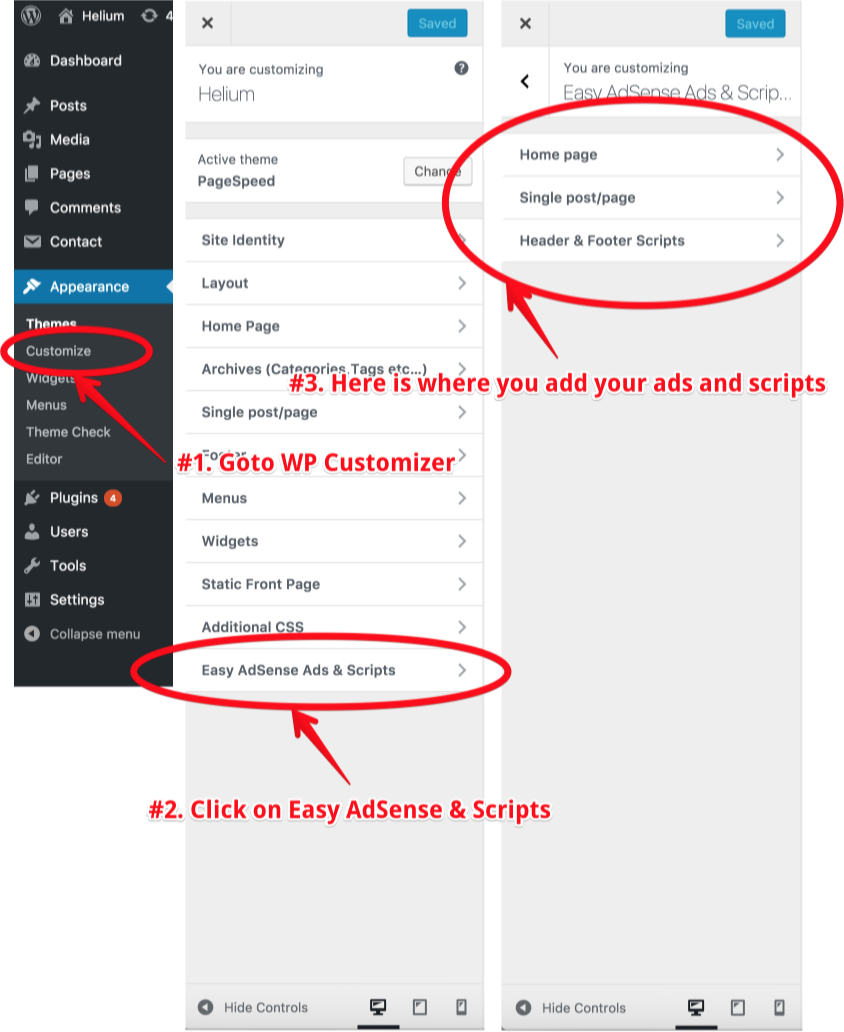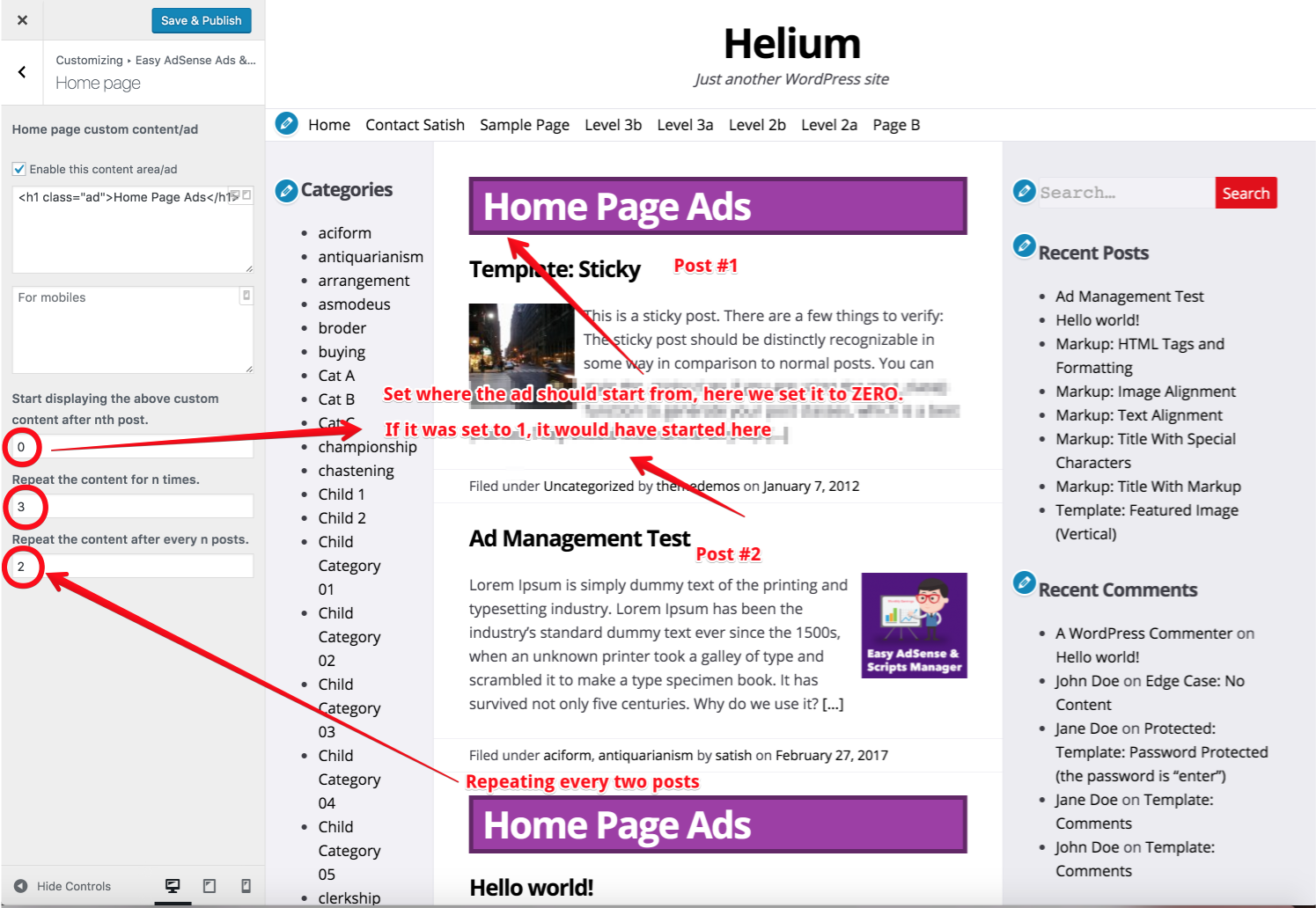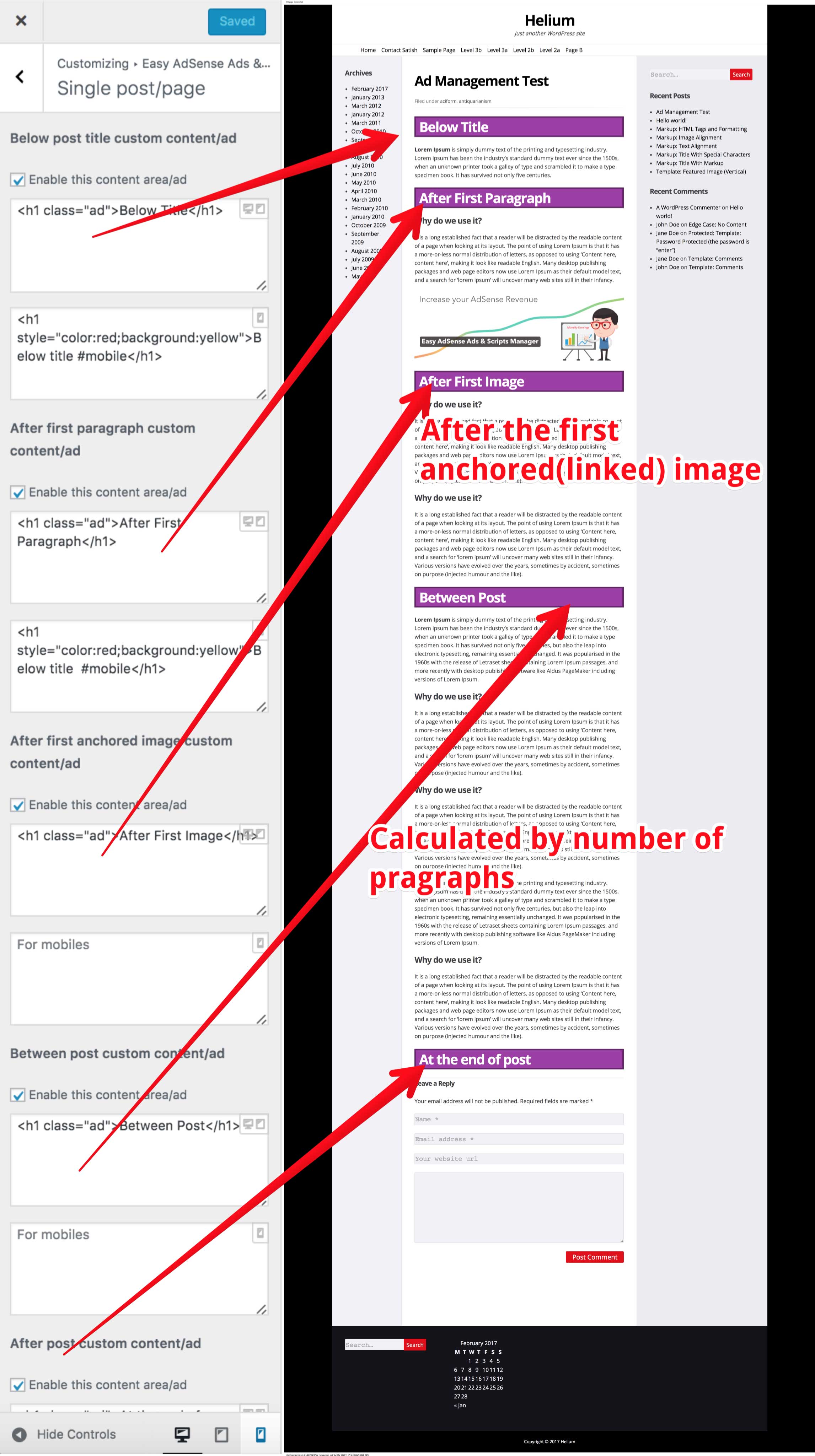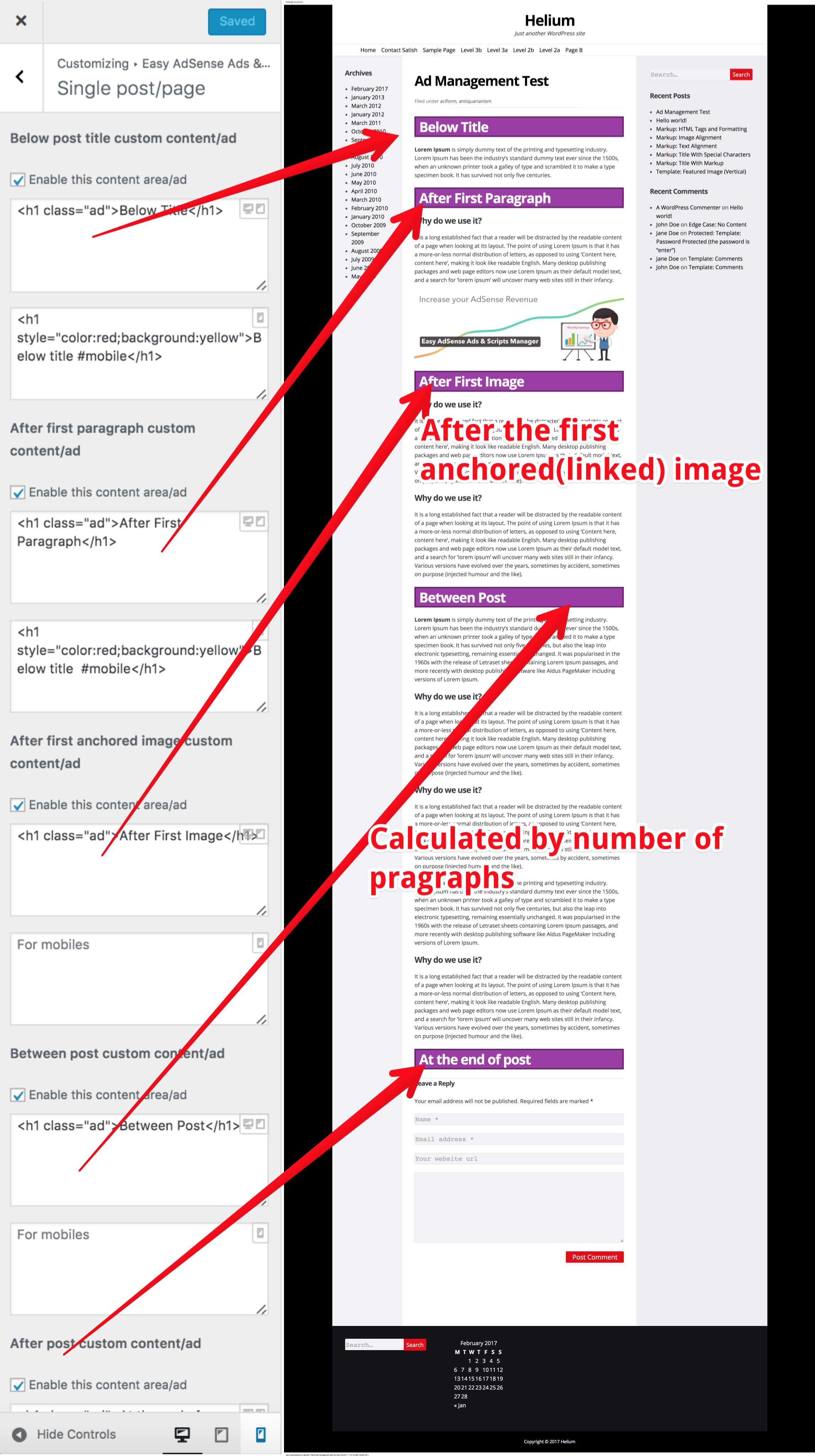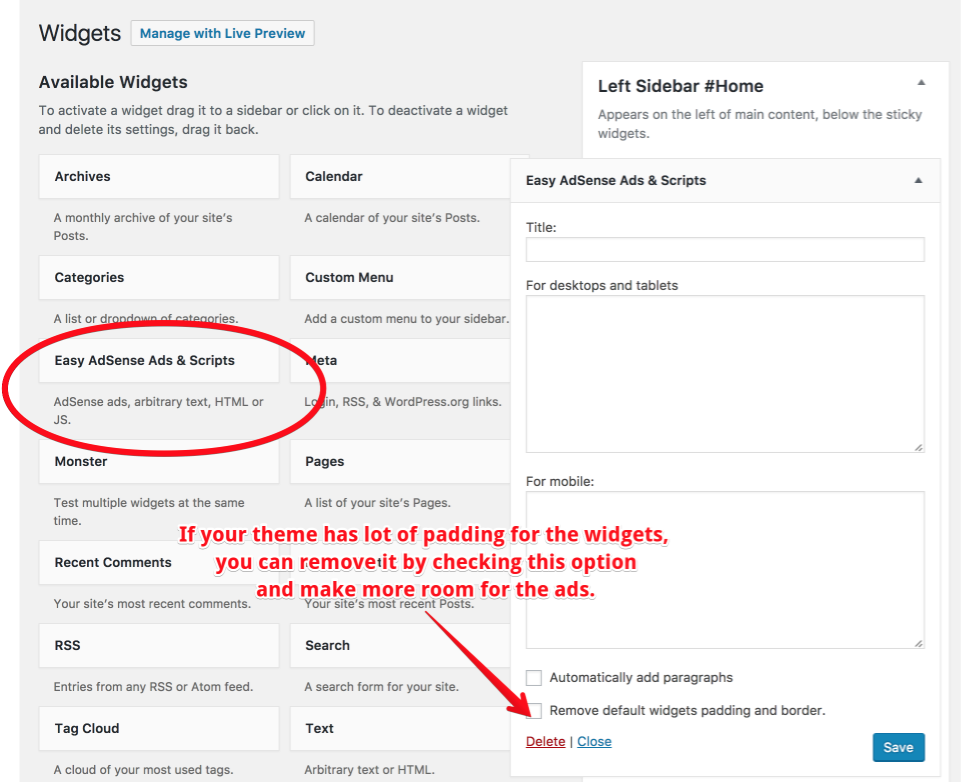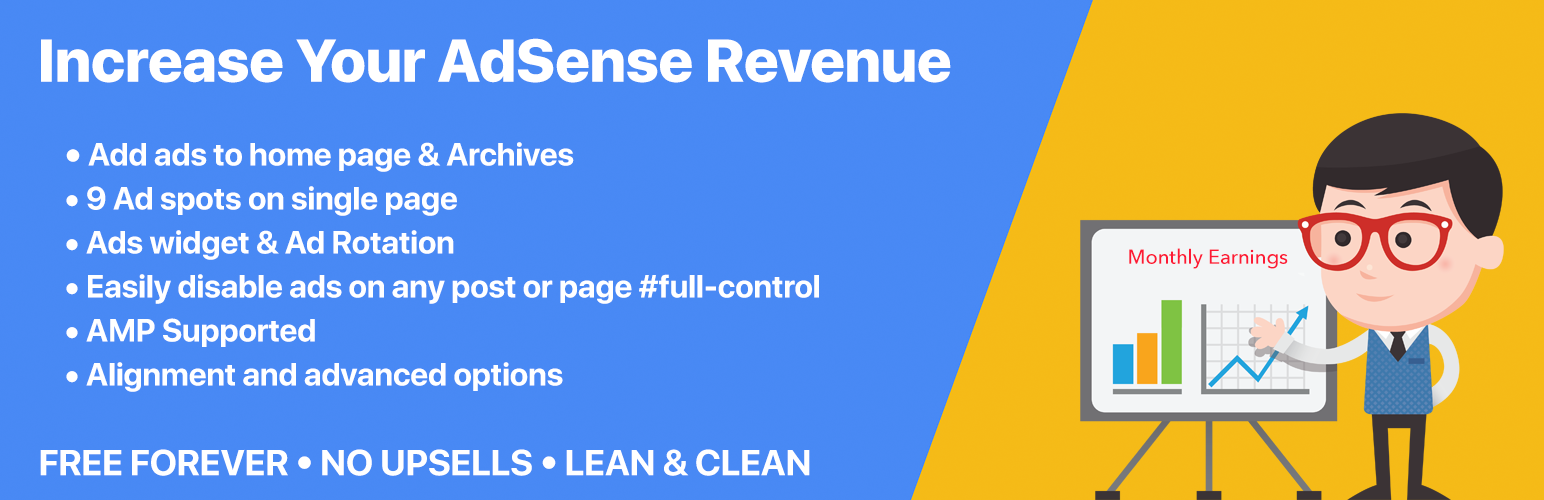
Easy AdSense Ads - Ad Inserter & AdSense Ad Manager
| 开发者 | Gandham |
|---|---|
| 更新时间 | 2022年1月29日 18:56 |
| 捐献地址: | 去捐款 |
| PHP版本: | 5.6 及以上 |
| WordPress版本: | 5.0 |
| 版权: | GPLv2 or later |
| 版权网址: | 版权信息 |
详情介绍:
- You can use them to insert ads from any network like BuySell Ads, Amazon Affiliate Ads, Chitika, Bidvertiser, Infolinks, AdSense, Adsterra Network, Revcontent, Clicksor,AdSense, OIO Publisher etc .
- You can inject multiple AdSense/ads in the same location.
- You can also use these ad locations to insert html code, optin forms. The location at the end of the post is ideal for inserting optin forms of MailChip, Sendy, AWeber, GetResponse etc..
- You can use them to load fonts.
- Verify the website ownership with the meta tag.
- Content my violate AdSense/advertiser policies.
- Client doesn't like AdSense / ads in their sponsored content.
- Page/Post that brings more revenue through affiliate marketing than display ads like AdSense.
- You don't want ads on about and contact pages.
[eaa_ads][/eaa_ads] and separate individual adsense/ads code with <!-- next ad insertion -->.
You can use the shortcode anywhere, even in your post content.
Example:
[ads] First AdSense ad to insert<!-- next ad insertion --> Second AdSense ad <!-- next ad insertion --> third Quick AdSense ad <!-- next ad insertion --> fourth Quick AdSense ad<!-- next ad insertion --> fifth AdSense ad<!-- next ad insertion --> sixth AdSense ad<!-- next ad insertion --> seventh AdSense ad<!-- next ad insertion --> eighth AdSense ad<!-- next ad insertion --> ninth Quick AdSense ad<!-- next ad insertion --> tenth AdSense ad<!-- next ad insertion --> eleventh Quick AdSense ad<!-- next ad insertion --> twentieth AdSense ad<!-- next ad insertion --> thirtieth AdSense ad<!-- next ad insertion --> so on, you get the idea. AdSense ad<!-- next ad insertion --> [/ads]
Option to insert header and footer scripts.
Easily ad your (Google) analytics script, website verification scripts, fonts and any other script you might want to insert in to your website header or footer.
This is limited to inserting scripts, meta tags and any other tags that usually go in header. Inserting regular content here is strictly not advisable.
Live preview
All this can be done through the awesome WordPress customiser, so you get an instant preview of how your inserted adsense / ads or content looks.
Custom taxonomies and terms support
Supports custom taxonomies and let's you enable/disable ads on custom taxonomies and terms.
Easily enable or disable ads on a per category basis
There will be times where inserting ads on certain categories might violate Google AdSense or your ad network TOS. For such cases you can easily disable ads\' for their archives and posts
in those categories and tags.
Advanced options and Floating ads
Easily float the ads or apply advanced css rules like margin, padding, border etc., to the ads
Easily integrate EAA Ad Inserter with your theme
For regular users
- Goto EAA settings page and in Add Your Own Ad Locations option, add you ad locations. Locations defined there will show up at customizer -> EAA -> My Custom Locations.
- To use the add, insert the following code in your theme files
functions.php file
``
add_filter( 'eaa_ad_locations', 'themename_add_eaa_ad_locations' );
function themename_add_eaa_ad_locations( $ad_locations ) {
/*
* Each line below ads a new add location in customizer at
* Easy AdSense Ads & Scripts -> Theme locations
* You can add as many locations as you please
/
$ad_locations['ps_above_header'] = array( 'label' => esc_html__( 'Above header', 'page-speed' ) );
$ad_locations['ps_header'] = array( 'label' => esc_html__( 'In header', 'page-speed' ) );
$ad_locations['ps_below_header'] = array( 'label' => esc_html__( 'Below header', 'page-speed' ) );
$ad_locations['ps_before_main'] = array( 'label' => esc_html__( 'Before main div', 'page-speed' ) );
$ad_locations['ps_after_main'] = array( 'label' => esc_html__( 'After main div', 'page-speed' ) );
$ad_locations['ps_above_footer'] = array( 'label' => esc_html__( 'Above footer', 'page-speed' ) );
return $ad_locations;
}
``
Step 2
Now to inject these ads into the theme, place the below code in the theme file where you want to inject the ad.
``
``
If you are using the ads in some places where shortcodes are enabled then you can use [eaa_show_ad ad="ps_above_header"]
安装:
- Upload the plugin files to the
/wp-content/plugins/eaadirectory, or install the plugin through the WordPress plugins screen directly. - Activate the plugin through the 'Plugins' screen in WordPress
- Use the appearance->customize->Easy AdSense Ads & Scripts panel to add your ads and scripts.
- You also get a new ads widget from the plugin called Easy AdSense Ads & Scripts
屏幕截图:
常见问题:
Is it only for themes released by SwiftThemes.Com
No, You can use it with any theme and it works out of the box.
Can I add multiple adsense/ads in one location
You can add as many adsense/ads as you please in any location. You can even mix scripts and html.
Can I use it on WordPress MU
Letting anyone execute javaScript on your domain is a security risk. If you trust your users and know what you are doing, then yes.
Is it safe for normal WordPress users
Yes, if you promise me that you won't add random javascript from unknown sources.
Does EAA support AMP
Yes. You can enable AMP support on the settings page. Once enabled, you will see AMP ad slot in each location. We plan to introduce automatic conversion of AdSense ads to AMP version in the upcoming versions. Stay tuned!!
Does this plugin take a percentage of my ad earnings?
No! Absolutely not. Some ad plugins replace your publisher ID with their own for a certain percentage of adverts. Easy AdSense Ads #EAA does NOT do this. All your earnings are your own. Easy AdSense Ads #EAA makes no modifications to your ad code. What you paste into the ad boxes is what is injected into your pages.
Do I need a caching plugin with Easy AdSense Ads Manager
No. But in general it is a good idea to use a caching plugin. We recommend W3TC. For reason why, read the next question.
Which caching plugin to use
If you are using different ads for mobile and desktops along with caching, chances are a page cached for mobile may be displayed to desktop users and vice versa. One way to handle this problem is to have separate caches for mobile and desktop. At this time the only plugin that lets to maintain separate caches is W3TC. So, we highly recommend you use w3tc if you are different adsense ads for mobiles and desktops. If not, it doesn't matter and you are free to choose whatever caching plugin you use.
How to have separate caches for Mobile and Desktop
If you are using w3tc plugin for caching,
- Go to plugin options page and enable
Automatically create user agent groups for W3TCoption. - Now goto w3tc -> User agent groups and click on save changes. After step 2, your user agent groups should looks something like screenshot 5.
更新日志:
- Add option to add header and footer scripts on AMP pages. Will help with Google AdSense AMP auto ads.
- Add debug option to highlight the ads on the frontend.
- Optimize the stylesheet. Load the stylesheet when using sticky adsense ads only.
- Refine options page.
- Add link to adsense setup guide.
- Fix sticky ads script not loading.
- Fix shortcodes not working in theme ad locations.
- Fix an issue with widget being displayed on taxonimies where its disabled.
- Add the script for stick ads.
- Fix few php notices on options pages.
- Add theme recommendation.
- Made all strings translatable.
- Add close icon to sticky ads on mobile.
- Move javascript to separate file.
- Increase the priority of eaa scripts.
- Add sticky ads.
- Update support forum links to our new forum.
- After image ad now works with both, anchored and non anchored images.
- Refine the image ad logic to avoid php notices.
- Fix a bug with settings validation.
- Add option to disable wpautop filter.
- Add support for php 5.3. https://wordpress.org/support/topic/version-0-38-breaks-my-site-w-500-error/#post-9674368
- Add help text in eaa control.
- Expand the first ad unit by default in all sections.
- If there is no anchored image, ad will be shown after first non anchored image.
- Add plugin compatibility option.
- Add admin menu icon.
- Embed video tutorial on the help page.
- Move disable ads on home page to the customizer.
- Fix a bug in short code to show ad.
- Disable EAA on RSS feed
- Fix few notices showing up.
- Add option insert custom location ads with a short code.
- Custom taxonomy support.
- Add few helper tags to prevent WordPress from messing javascript code or adsense code added to post manually.
- Fix is_amp_endpoint check, so that the plugin design break when WordPress AMP plugin is not installed.
- Fix a failing in_array check.
- Let users choose post types on which to use adsense/ads within content.
- Let users choose on which post types to disable other adsense ad units and ads.
- Option to enable AMP Ads support and a new AMP ad slot for google publishers.
- Collapsible adsense/ad location for distraction free adsesne/ad editing.
- Fix issue with customizer settings not saving.
- Separated the settings and ads into separate options.
- Role back to 0.23
- Fix an array declaration to be compatible with PHP 5.3.
- W3tc Integration.
- Pages and custom posts type support.
- Accidental version bump.
- Move after second image AdSense / ad to advanced section.
- Add 2 more after nth paragraph ad units.
- Handle ZERO value for after nth paragraph.
- Remove debugging statements.
- Couple of UX enhancements to advanced AdSense / ads options.
- Add ad after nth paragraph
- Add ad after second image
- Add option to add margin and CSS styles to AdSense / ads wrapper
- Expose a method and filter to define AdSense / ad locations from themes and other plugins.
- Fix issue with the contact form on EAA Help page.
- Add contact form to plugin help page.
- Fix an issue with home page AdSense / ads being displayed on custom queries.
- Fix a bug with the plugin info page. Using absolute path now.
- Improve styling of the alignment setting.
- Add support for AdSense / ad after captioned images for Google Publishers.
- Remove sidebar from plugin admin page
- Add plugin help page
- Add AdSense / ad alignment options
- Add help text in the customizer
- First release, yayy!! Best plugin for Google Publishers #release