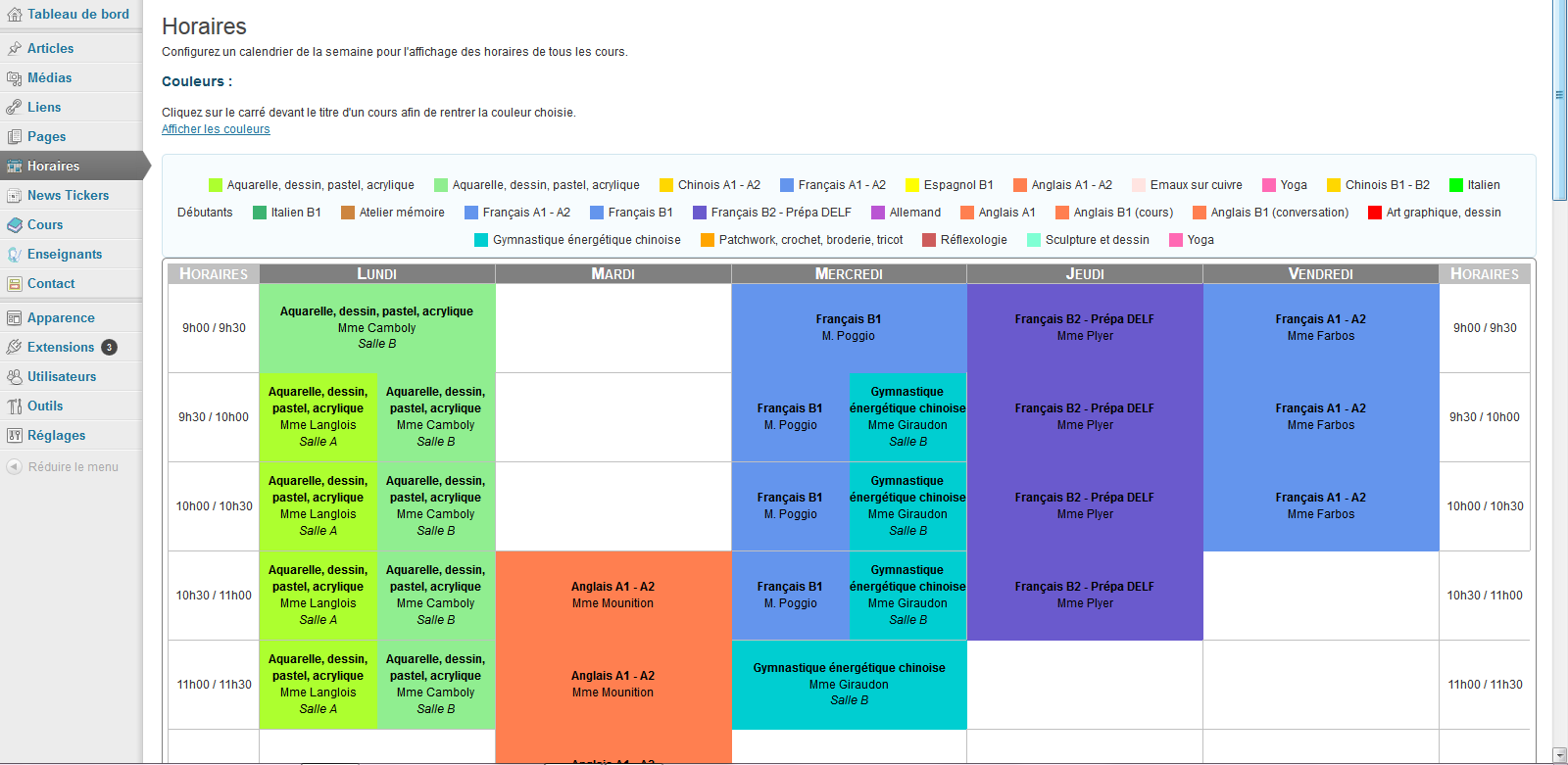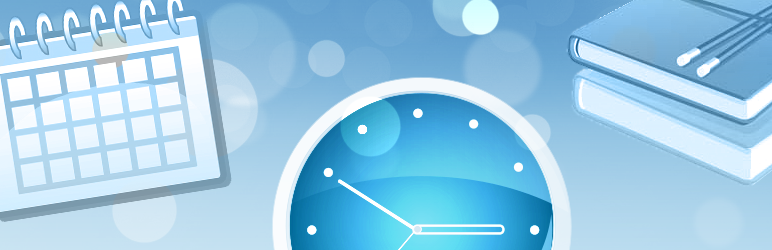
Easy Classes
| 开发者 | melinadonati |
|---|---|
| 更新时间 | 2013年10月26日 01:31 |
| PHP版本: | 3.0.0 及以上 |
| WordPress版本: | 3.6.1 |
| 版权: | GPL2 |
| 版权网址: | 版权信息 |
详情介绍:
- a title (doesn't cause errors, but without the title the schedule won't make any sense)
- a starting hour, smaller than the ending hour
- an ending hour, bigger than the starting hour
安装:
- Upload the
easy-classesfolder with all its content to the/wp-content/plugins/directory - If
easy-classesis an archive (.zip for e.g.), you can automatically install through the 'Plugins' menu in WordPress, 'Add' > 'Send' > find the file in your computer and send it. - Activate the plugin through the 'Plugins' menu in WordPress
屏幕截图:
常见问题:
WHY MULTIPLE VALUES WON'T DISPLAY ?
Because the schedule is meant to stay simple and readable. This is what happens if you use multiple values where the schedule only expects one :
- Multiple teachers or rooms : Only the last one of the selected will appear.
- Multiple days : Only the last day will appear.
- Multiple hours : Only the highest hour will be used. For e.g. you checked 8:00 and 12:00 as a beginning hour > 12:00 will be used, not 8:00
HOW TO DISPLAY THEM ALL IN THE SCHEDULE THEN ?
- Teachers or rooms : Create a teacher/room category which title contains the multiple teachers (e.g. "Mrs. Peacock & M. Plum") or rooms (e.g. "The Ballroom & The Conservatory").
- Days : Create a different class for each day, you only have to copy/paste the title and the content (if not blank) check some boxes, the right day and here you go.
- Hours : Same problem as day, create a new class, copy/paste everything, check some boxes, choose the right hours, and here you go.
I DON'T LIKE HOW IT LOOKS, CAN I CUSTOMIZE THE APPEARANCE ?
The plugin implements a presentation of posts "classes" and "teachers" using the content and a table containing all the infos.
The classes and teachers pages will display depending fully on your theme, as there's no style implemented, just the structure.
About the schedule, its structure is a table with divs or tables inside, and it can totally be customized with css.
You need to know CSS of course, and how to modify it in Wordpress. Look into "themes" to learn more about it.
I don't recommand modifying the style directly in the schedule.css file of the plugin, so don't do that unless you're very familiar with CSS.
Here are the classes used by the plugin if you want to overwrite them :
CSS : SCHEDULE
.easy-class-schedule
The schedule container (round corners and grey border)
.easy-class-schedule table
The schedule itself
.easy-class-schedule td, th
Schedule headers and lines
Default border color is silver
.easy-class-schedule td
By default lines are 90px of height
.easy-class-schedule th
Just a little make-up for the headers to stand-out a bit
th.time
Hours headers
.classblock
Containers of classes (one class by classblock)
.double
A table created when two classes share an hour in the schedule
Each of the two classes is in one td
CSS : CLASSES AND TEACHERS
There's absolutely no css coming with the plugin for those.
The content is simply wrapped in a table, with tr and td.
Classes are implemented for customization though :
Classes :
.eac-class
Teachers :
.eac-teacher
WHY CAN'T I CONFIGURE THE SCHEDULE, CLASSES OR TEACHER STRUCTURE ? I'D LOVE TO ADD/REMOVE X THERE
Tell me that in your review, and I will consider updating the plugin ! :-)