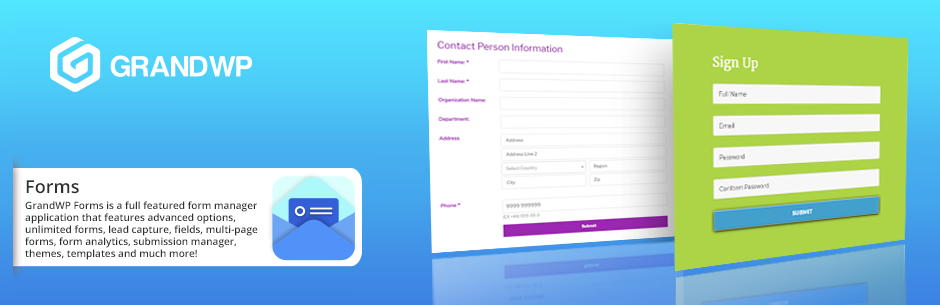
Easy Contact Form - Form Builder Plugin - Forms for WordPress
| 开发者 | GrandWP |
|---|---|
| 更新时间 | 2019年4月16日 07:17 |
| 捐献地址: | 去捐款 |
| PHP版本: | 3.6 及以上 |
| WordPress版本: | 5.1.1 |
| 版权: | GPLv2 or later |
| 版权网址: | 版权信息 |
详情介绍:
https://www.youtube.com/watch?v=Wl7wlM3HGMM
Important:
WordPress Contact Form Builder
Demo
User Manual
Support Forum
Form builder is one of the most essential plugins for any website. No matter what kind of website you are building now, this tool is definitely what you need to have on your website. With the help of Forms plugin various templates can be created. It is good for business websites, personal blogs… whatever you can imagine.
GrandWP Forms plugin has a wide range of flexibility. You can make the forms look exactly how you want it to appear on the Front-End without hiring a developer. It is 100% responsive and high performing plugin. Use Form builder plugin to create various forms for users to submit or just provide detailed additional information about the product/services or about the website in general.
GrandWP Form builder is extremely easy to use. Forms plugin has intuitive and simple interface, which allows creating amazing forms within a few clicks. It has modern and flexible design, which will make your website look professional. Forms plugin allows high level customization of every single field you create to make it look exactly how you want it to. After creating GrandWP forms project, you can change/ customize it whenever you wish and however you wish. Form builder plugin also has a “drag and drop” option, which allows changing the order of the fields with a single click.
Demos Basic Contact Form Demo Contact Form With Map Demo Contact Person Information Demo Login and Sign Up Demo Ticket Reservation Demo Event Planner Demo Optional Payments Demo T-shirt Order Demo Newsletter Subscription Demo Request a Quote Demo Suggestion Form Demo Customer Satisfaction Survey Demo Donation Form DemoIf there are issues with forms installation process, please click here to contact us.
“Was amazed to discover this plugin. There are so many options to create a complete forms with unlimited fields even with the lite version. What I liked the most is the simplicity of usage, user-friendly structure.”\ Robert Ross: WordPress developerUse GrandWP Form builder for the following purposes:
- To keep in touch with your website visitors/customers by creating “Contact Us” forms
- To provide your business/company location-related information
- To display site-specific and custom information you need
- To create survey
- To receive submissions
- To create delivery forms
- To create subscription
- To create reservation for various purposes and even more
This is the lite version of the plugin that has everything you need to create any Forms types with unlimited fields. Need to more complex form structure or high level customization? Click here to get the plugin advanced version now! GrandWP includes the following key features and option
- Donation field (PRO version)
- Additional actions to adjust created forms projects
- Two-type forms shortcodes
- Option to add forms to website widget
- Plugin templates
- Submit option as payment button
- Built-in amazing themes (PRO option)
安装:
Installation instructions
-
- Go to Dashboard of your WordPress website > select Plugins and click ‘Add New’
-
- Search for “GrandWP Forms/ Form Builder”
-
- After detecting the desired Form builder plugin, click “Install Now”
-
- After Form builder plugin installation is completed click “Activate Plugin”
-
- Form builder plugin appears in the “Dashboard” sidebar menu. Now the forms plugin is ready to be used
-
- Please, note that in the case of possible updates of Form Builder plugin you will get a notification in your WordPress website Dashboard (Plugins section)
-
- Find a FTP client
-
- Download the form builder plugin ZIP file from WordPress.org
-
- Extract ZIP file directory to your PC
-
- Upload the newly extracted Form builder plugin directory to /wp-content/plugins/
-
- Forms plugin is ready to be activated from the website dashboard. After the activation is completed, form builder plugin appears in the “Dashboard” sidebar menu.
屏幕截图:
其他记录:
TEXT
Use form builder ”text” field to create text fields, where various information can be filled in depending on your website type (e.g. First Name, Last Name)
- TEXTAREA
- SELECTBOX
- MAP (PRO OPTION)
- PHONE
- RADIO
- DATE
- CAPTCHA
- HTML
- ADDRESS (PRO OPTION)
- NUMBER
- CHECKBOX
- RECAPTCHA
- BUTTONS
- UPLOAD
- DONATION
常见问题:
I've still got questions. Where can I find the answers?
- Please open a support ticket in the forum. We will get back to you within 24 hours.
Why should I Go PRO?
- Premium version of the plugin has great options integrated that will fulfill any type of Forms project that you create. Among them you will find: ready-made forms Templates, beautiful Themes. Also, the following fields: Map, Imageselect, Address and Password (Will allow creating Login and Sign Up forms and accounts with subscriber role on your website).
Is it possible to have different settings for the created forms?
- Yes, forms plugin allows having different settings for each created form separately. Go to your website dashboard> detect Forms plugin> select the form project> form setting.
Are the submissions saved to the database?
- Yes, form builder plugin allows the submitted forms to be saved to the database for each form separately. Simply go to particular form setting> Save Submissions to database.
Can different “Action on form submission” be set?
- Yes, each forms project can have different action on form submission displayed. To set the desired message, go to particular forms setting>Actions on Form Submit.
Is it possible to remove data on plugin uninstall?
- Yes, forms plugin allows removing data on plugin uninstall. Go to website dashboard> detect Forms plugin> Settings submenu> Remove all data on plugin uninstall.
Does the plugin have captcha to verify users before the submit the form?
- Forms plugin has both captcha and reCAPTCHA fields which can be added to forms projects to verify suspicious users.
更新日志:
1.1.0
- Admin styles fixed.
- We have added the plugin to post and page block section. It is supported in the block.
- Front-end bug with required fields has been fixed.
- 9 Default Forms Templates have been added and some bugs fixed in the admin panel.
- Adapted admin interface for better UX.
- Admin bugs fixed.
- Double Submission bugs fixed.
- GrandWP Easy contact form admin page bugs fixed.
-
- Displaying Pro Features in Edit Form Settings Pages and Plugin Settings Page
-
- Changed Preview in Edit Form Settings Pages to display live changes
- add payment system.
- GrandWP Easy contact form launched.
](https://cdn.jsdelivr.net/wp/easy-contact-form-builder/assets/screenshot-2.gif)